| Siebel CRM Assignment Manager Administration Guide Siebel Innovation Pack 2015 E24725-01 |
|
 Previous |
 Next |
View PDF |
| Siebel CRM Assignment Manager Administration Guide Siebel Innovation Pack 2015 E24725-01 |
|
 Previous |
 Next |
View PDF |
It is strongly recommended that you have a good understanding of how Siebel Assignment Manager evaluates candidates and determines assignments before you begin creating your assignment rules, or configure, administer, or use the various assignment features.
This topic explains assignment methodology and provides examples for creating different kinds of assignment rules. You may, however, use these features differently, depending on your business model. The topics are:
"Example of Creating Sales Assignment Rules Based on Sales Territories"
An example of how a sales organization can strategically assign salespeople based on territories.
"Example of Creating Sales Assignment Rules That Combine Criteria"
An example of how a sales organization can distribute its salespeople in the same geographic location based on revenue potential.
"Example of Creating Assignment Rules for Service Organizations"
An example of how to create assignment rules for a service organization.
Figure 5-3 provides a high-level flowchart of Assignment Manager behavior.
Figure 5-3 Assignment Methodology Flowchart
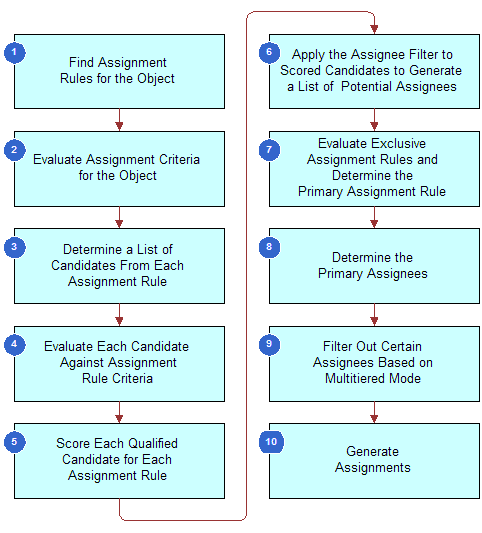
This topic is part of "Assignment Methodology and Examples for Creating Assignment Rules".
Before Siebel Assignment Manager starts to assign candidates to assignment objects, it checks the ASGN_DT column to determine whether or not to assign a row. This check on the ASDN_DT column is performed for interactive, dynamic, and batch assignment. Each time Assignment Manager assigns candidates to a record, the record's ASGN_DT column is populated with the date and time of the assignment.
Assignment Manager checks the value in the ASGN_DT column against the assignment request's time. Depending on the mode of assignment used, the request time might be defined in one of the following ways:
For dynamic assignment, a row is inserted into the S_ESCL_REQ table, and the CREATED column in the S_ESCL_REQ table denotes the time when the record triggered the policy. The timestamp in the CREATED column is considered to be the request time.
For batch assignment and interactive assignment, the request time is the time when the request is submitted to the server component, either Assignment Manager (AsgnSrvr) or Batch Assignment (AsgnBatch). That is, the request time represents when the tasks for the server component evaluates the assignment request.
Assignment Manager then checks the ASGN_DT column, as follows:
If ASGN_DT is greater than the request time for the request being assigned, then the assignment is not performed on the row.
If ASGN_DT is less than the request time for the request being assigned, then the assignment is performed on the row.
Siebel Assignment Manager uses the following methodology to assign candidates to assignment objects.
Assignment Manager finds assignment rules for an object. Assignment Manager finds active assignment rules for evaluation for the object being assigned. If there are no active rules for the assignment object, then default assignees are assigned. In rule group mode, all the active rules for the assignment object belonging to the rule group of the request are processed.
|
Note: The Default Employee, Default Position, and Default Organization properties for each assignment object are defined in Siebel Tools. For more information about these properties, see "Choosing a Candidate as the Primary Assignee". |
Assignment Manager evaluates assignment criteria for the object. After Assignment Manager determines the rules for processing, it processes rules in ascending sequence number order. For each rule, Assignment Manager first evaluates each criterion with the Compare to Object comparison method.
|
Note: If criteria marked as Required do not satisfy the object's attributes, then Assignment Manager stops evaluating the assignment rule. |
Assignment Manager determines a list of candidates from each assignment rule. For each assignment rule that satisfies Step 2, Assignment Manager determines a list of person and organization candidates relevant to the assignment rule, depending on the Person Candidates Source and Organization Candidates Source fields on the assignment rule.
Static candidates from rule. If the Person Candidates Source is indicated as From Rule, then:
If the assignment object uses position-based assignment, then the candidate list includes the positions registered in the Position Candidates view.
If the assignment object uses employee-based assignment, then the candidate list includes the employees registered in the Employee Candidates view.
All People. If the Person Candidates Source is indicated as All People, the candidate list includes all registered employees or positions in the Siebel database.
Dynamic candidates. If the Person Candidates Source is the name of a team (such as Activity Account Team or Activity Asset Team), then Assignment Manager obtains the candidate list from the team table related to the object row.
The list of organization candidates for each rule are determined using a similar method.
Assignment Manager evaluates each candidate against assignment rule criteria. Assignment Manager evaluates each candidate against the criteria using the selected comparison method as described in "Assignment Criteria Comparison Methods". Workload distribution rules are also processed for each candidate.
|
Note: Candidates fail if they do not match any required criterion and are not evaluated further against this rule. |
Assignment Manager scores each qualified candidate for each assignment rule. Assignment Manager scores each candidate for an assignment rule based on the sum of:
The assignment rule score of each assignment criterion that is satisfied.
Each assignment criterion value that is satisfied depending on the inclusion method, as explained in "Assignment Criteria Inclusion Methods".
Some assignment criteria values (skills) are weighted by expertise.
To rank expertise codes, Assignment Manager uses the Order field in the List of Values view in the Administration - Data screen.
To define expertise weight, Assignment Manager uses the Weighting Factor field in the List of Values view in the Administration - Data screen.
The score for the candidate.
For static candidates, this value is specified in the Employees Candidates view, Position Candidates view, or Organization Candidates view. For dynamic candidates, this value is specified in the Score Column property in the Dynamic Candidate object.
The criterion that is calculated as the prorated score.
This value is the score based on the current workload of candidates compared to the maximum workload allowed.
If the Assignment Rule form has the Check Employee Calendar box selected, then Assignment Manager uses the availability-based assignment feature to submit employee availability information to the Appointment Booking System in Siebel Field Service, which reviews qualified candidates' calendars and work schedules to see who is available to undertake the assignment at the required time. Employees who are not available at the requested time for the specified duration are eliminated.
At this point, the score for the assignment rule is calculated from either the highest-scoring person candidate or organization candidate depending on the value in the Assignment Scoring Mode property for the assignment object.
Assignment Manager applies the assignee filter to scored candidates to generate a list of potential assignees. Assignment Manager uses the assignee filters to eliminate candidates and determine a final list of assignees. The choices are:
All, Above Minimum
All, Must Assign
One, Best Fit
One, Random
Assignment Manager evaluates exclusive assignment rules and determines the primary assignment rule. If no exclusive assignment rule exists or none of the exclusive rules passed, then the assignment rule with the highest score is the primary assignment rule. If none of the assignment rules has a score or if more than one rule has the same highest score, then the assignment rule with the lowest row ID is used to break the tie in the process of finding the primary assignment rule. If the AddScores property is set to TRUE, then scores for each candidate are merged across rules, and the candidate primaries are calculated based on the total scores.
If at least one assignment rule marked as exclusive passes, then the exclusive assignment rule with the higher score is chosen as the primary rule. Only the assignees in this assignment rule are kept and all the assignees from other assignment rules are excluded.
If no rules passed or more than one exclusive assignment rule yields the same highest score, then Assignment Manager assigns the object to:
The default employee for employee-based assignments.
The default position for position-based assignments.
The default organization for organization-based assignments.
|
Note: When two or more exclusive assignment rules have the same score and the Keep Man Asgn Primary Position assignment property is set to TRUE on the object, then the manually assigned primary position is retained and the default position is added to the team as a nonprimary. |
Assignment Manager determines the primary assignees. Assignment Manager determines the primary assignees from the primary assignment rule:
For objects that use employee-based assignments, set the primary assignee to the primary employee selected in the Primary Employee field of the Assignment Rule form for the primary assignment rule. If the selected primary employee is not an assignee that satisfies Step 6, or if there is no primary employee specified on the rule, then select the highest-scoring employee for the primary assignment rule that satisfies Step 6.
For objects that use position-based assignment, set the primary assignee to the primary position selected in the Primary Position field of the Assignment Rule form for the primary assignment rule. If the selected primary position is not an assignee that satisfies Step 6, or if there is no primary position specified on the rule, then select the highest-scoring position for the primary assignment rule that satisfies Step 6.
For objects that use organization-based assignments, set the primary organization to the primary organization selected in the Primary Organization field of the Assignment Rule form for the primary assignment rule. If the selected primary organization is not an assignee that satisfies Step 6, or if there is no primary organization specified on the rule, then select the highest-scoring organization for the primary assignment rule that satisfies Step 6.
|
Note: The primary employee, position, or organization must pass the minimum score required for this assignment rule for assignment as the primary assignee. The only exception is when the Assignee Filter is All, Must Assign, in which case the highest-scoring candidate is a potential assignee if all candidates fail to meet the minimum score. For more information about assignee filters, see "About Some of the Assignment Rule Fields". |
Assignment Manager filters out certain assignees based on multitiered mode. By default, the assignment mode is set to independently assign qualifying people and organizations.
If you set one of the other assignment modes (Person-Oriented, Organization-Oriented, Person and Organization-Oriented), then Assignment Manager filters out unwanted, but qualifying, people and organizations based on the relationship between them. Assignment Manager recalculates the primaries, if necessary; for example, if the primaries were filtered out by multitiered filtering. For more information, see "Configuring Assignment Objects for Multitiered Assignment".
Assignment Manager generates assignments. Assignment Manager writes assignees to the database to finalize the assignment, as follows:
Writes the primary assignment rule and primary assignees to the object's primary table.
For team-based objects, writes assignees to the object's team table.
|
Note: For interactive assignments, assignees appear in the appropriate list after calculation. The candidate that Assignment Manager determines as the primary appears highlighted. The user can then choose the candidate or candidates for assignment, or the user can override and assign a different primary by selecting a different record. |
This topic is part of "Assignment Methodology and Examples for Creating Assignment Rules".
This topic gives one example of how a sales organization can strategically assign salespeople based on sales territories. You might use this feature differently, depending on your business model.
Your sales organization wants to create four territories based on geographic location. In this case, you might want to create four assignment rules: US Northeast, US Northwest, US Southeast, and US Southwest, as shown in Figure 5-4, "Example of Creating Sales Territories". Siebel Assignment Manager then assigns your salespeople depending on the geographic location of the sales opportunity.
|
Note: For detailed instructions on performing each step in the following procedure, see Chapter 5, "Assignment Rule Administration." |
Figure 5-4 Example of Creating Sales Territories
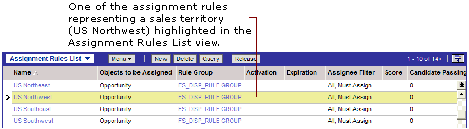
To create sales assignment rules based on sales territories
Create assignment rules as sales territories.
In this example, in the Assignment Rules List view, you create four assignment rules, one for each territory, as shown in Figure 5-4.
Determine the assignment criteria.
In this example, in the Assignment Criteria view, you define Account State as the criteria for each assignment rule, because the assignment rules are based on territories.
Define the criteria values.
In this example, in the Assignment Criteria view, you use the states that make up each territory as criteria values.
The following figure shows an example of defining a sales territory using assignment criteria and values as described in Steps 2 and 3.
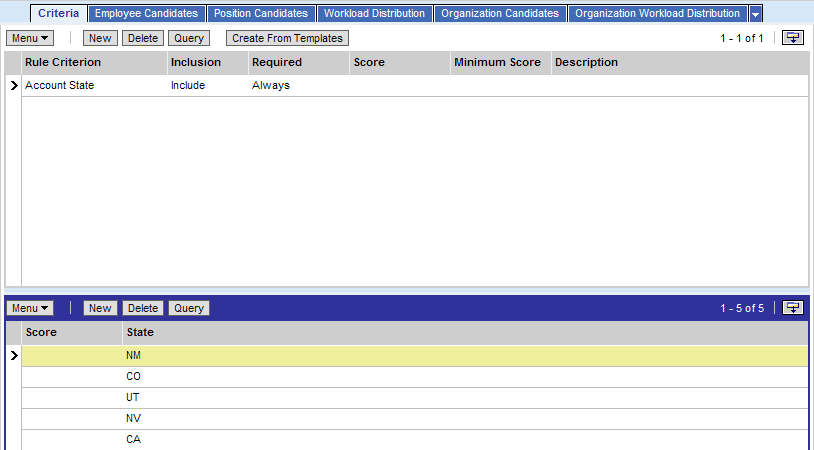
Add the positions.
In the Assignment Positions view, add the sales positions responsible for each territory. As an example, you add Division Manager - West and Field Sales Representative to the US Northwest assignment rule.
|
Note: To specify a primary position, you must set it at the rule level (in the Primary Position field in the Assignment Rules List view). |
|
Tip: The Primary Position field might be a hidden column. You can use the Columns Displayed feature to make fields visible. For more information, see Siebel Fundamentals for Siebel Open UI. You must also assign a specific position within that rule (in the Position Candidates list in the Assignment Rules List view). |
Release the assignment rules.
In the Assignment Rules List view, click the Release button. You can then run Batch Assignment to assign objects affected by the assignment rules. For more information about running Batch Assignment, see "Running Batch Assignment".
After these assignment rules are released, Assignment Manager assigns salespeople based on the geographic location of the sales opportunity. For example, a sales opportunity in California is assigned to a Western Field Sales Representative.
For an example of how a sales organization can strategically distribute salespeople by using assignment rules based on territories and revenue, see "Example of Creating Sales Assignment Rules That Combine Criteria".
If no qualifying assignment rules are found, that is, all evaluations fail, then Assignment Manager replaces the team and assigns the default position as the primary position. For example, assume that you run batch assignment on the Account assignment object without specifying an object WHERE clause. In this case, Assignment Manager processes all Account records. For each account, if no matching assignment rules are found, then Assignment Manager can potentially replace the account team with the default position. This behavior can ultimately result in the reassignment of all accounts.
This topic is part of "Assignment Methodology and Examples for Creating Assignment Rules".
This topic gives one example of how a sales organization can distribute its salespeople in the same geographic location based on revenue potential. You might use this feature differently, depending on your business model.
You can create territories that use the same geographic location but different revenue potentials. In this example, you might want to create two assignment rules: US Southwest High Revenue and US Southwest Low Revenue, as shown in Figure 5-5. Siebel Assignment Manager then assigns your salespeople, depending on both the geographic location and the revenue potential of the sales opportunity.
|
Note: For detailed instructions on performing each step in the following procedure, see Chapter 5, "Assignment Rule Administration." |
Figure 5-5 Example of Creating Assignment Rules with Combined Criteria

To create sales assignment rules that combine criteria
Create assignment rules.
In this example, create two assignment rules, one for each territory, as shown in Figure 5-5.
Determine the assignment criteria.
In this example, select Account State and Revenue as the criteria.
Define the criteria values.
In this example, use the states that make up each territory as the Account States criteria values. For the Revenue criteria values, select different assignment attributes for each assignment rule:
For the US Southwest High Revenue assignment rule, type 100,001 in the Revenue Low assignment attribute.
For the US Southwest Low Revenue assignment rule, type 100,000 in the Revenue High assignment attribute.
|
Note: The columns that appear in the Values list change dynamically depending on the criteria selected in the Criteria list. |
The following figure shows an example of defining the US Southwest High Revenue assignment rule as described.
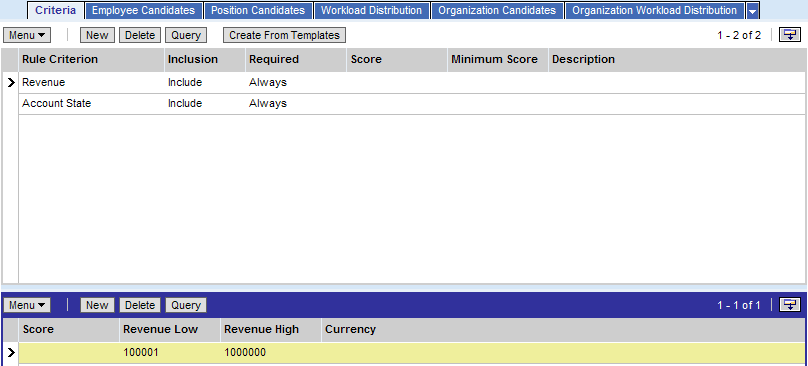
Add the positions for this assignment rule.
In this example, you add a different sales position for each assignment rule:
For the US Southwest High Revenue assignment rule, add Division Manager - West.
For the US Southwest Low Revenue assignment rule, add Western Field Sales Representative.
The figure shown in Step 3 shows an example of defining the US Southwest High Revenue assignment rule as described.
Release the assignment rules.
In the Assignment Rules List view, click the Release button. You might then run Batch Assignment to assign objects affected by the assignment rules. For more information about running Batch Assignment, see "Running Batch Assignment".
After these assignment rules are released, Assignment Manager assigns salespeople based on the geographic location and revenue potential of the sales opportunity. For example, a sales opportunity in Nevada with a revenue potential of over $100,000 is assigned to the western division manager. However, a sales opportunity in New Mexico with a revenue potential of $100,000 or lower is assigned to a western field sales representative.
This topic is part of "Assignment Methodology and Examples for Creating Assignment Rules".
This topic gives one example of how to create assignment rules for a service organization. You might use this feature differently, depending on your business model.
Use the following strategy to develop assignment rules for your service organization:
Determine the different assignment objects to be assigned.
Service organizations have to assign ownership of a wide variety of tasks. These tasks might include service requests, activities, and accounts. In addition, a product development organization might have to assign ownership of product defects to engineers. For instance, you might decide to assign only service requests and product defects, because the associated activities are manually assigned by owners of those objects.
Determine if multiple assignment objects are assigned using the same assignment rules.
Multiple assignment objects can be assigned using the same assignment rules. For example, if you are assigning accounts and service requests in the same manner, then you can use the same assignment rules by associating those rules with multiple assignment objects.
For each assignment object, determine which of the objects is assigned using the same assignment rules.
The Compare to Object comparison method allows you to assign different groups of objects using different rules. Typically, complex service environments assign different groups of service requests using different rules, such as segmenting the service requests based on service request priority.
Determine the strategy for each group of objects to be assigned using the same assignment rules.
Use the skill criteria to minimize the number of assignment rules. One assignment rule can match different candidates to various objects based on the object characteristics and candidate skills. To determine optimal assignment, determine the criteria that you want to evaluate for each candidate to make sure that the candidate possesses the proper skills to handle the task. These criteria would be the primary type of criteria that you would use most frequently for implementing assignments in a customer service environment. These criteria are defined using the Compare Object to Person comparison method in the Assignment Criteria view.
Define workload rules.
Determine the various methods of calculating workloads for employees in your organization. Each workload rule is associated with a specific assignment object. For instance, you can define two workload rules to calculate:
Open Service Requests for an employee
Critical Service Requests submitted through Siebel eService
Define assignment rules, assignment criteria, assignment criteria values, and assignment workloads.
Using the strategy, rules, and criteria discussed previously, define the assignment rules and the corresponding detail using assignment administration views. In defining rules, criteria, values, and workloads, you can specify scores for each component. These scores are aggregated in determining the total score for each candidate of an assignment rule.
Define static and dynamic candidates.
For static candidates, define eligible employees for assignment by using the Administration - Assignment screen and the Assignment Rules views Employee Candidates, Position Candidates, or Organization Candidates (or use the All People value in the Person Candidates Source field or the All Organizations value in the Organization Candidates Source field). For dynamic candidates, choose the appropriate value from the Person Candidates Source field.
You might further restrict or weight employees who have different skills using the Compare to Person assignment criteria.
Define employee skills.
After the assignment rules and the corresponding details have been defined, a customer service manager must update the employee skill information (such as product expertise, language skills, and geography). Assignment Manager uses these attributes when evaluating Compare to Person and Compare Object to Person assignment criteria.
Release the assignment rules.
In the Assignment Rules view, click the Release button. You can then run batch assignment to assign objects affected by the assignment rules. For more information about running Batch Assignment, see "Running Batch Assignment".
Figure 5-6 shows a sample assignment rule for assigning support representatives to a service request.
Figure 5-6 Assignment Rule for a Service Organization
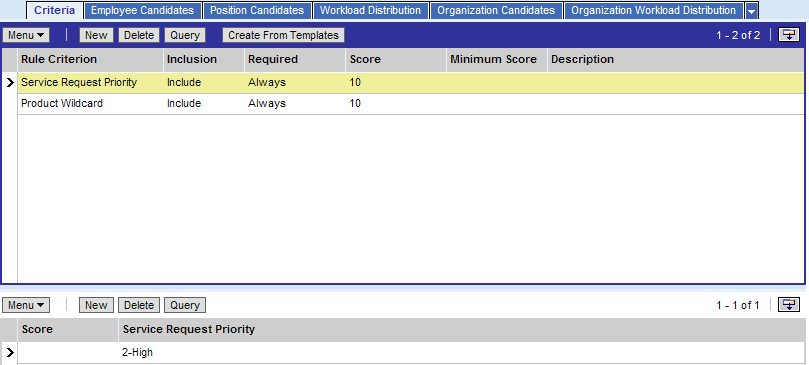
The assignment rule shown in Figure 5-6:
Matches any service request:
For Pentium III 600 products
With a priority of High
Uses two criteria with the following values:
Product Wildcard. A list of products that include the value CPU Pentium III 600
Service Request Priority. A list of service requests whose priority level is High