| Siebel CRM Siebel Security Hardening Guide Siebel Innovation Pack 2015 E24815-01 |
|
 Previous |
 Next |
View PDF |
| Siebel CRM Siebel Security Hardening Guide Siebel Innovation Pack 2015 E24815-01 |
|
 Previous |
 Next |
View PDF |
This topic provides information on securing the Email server and email communications in a Siebel environment.
Siebel Email Response allows organizations to manage and respond to a large volume of incoming email. Siebel Email Response works in conjunction with the Siebel Communications Server and your third-party email server to process email. Both Siebel Email Response and Siebel Communications Server are installed with the Siebel Server.
The Siebel Communications Server uses communications driver files to communicate with the email system and to support inbound and outbound email processing. Oracle supports the Internet SMTP/POP3 Server and the Internet SMTP/IMAP Server for use with email servers that support the SMTP protocol for outbound email messages, or the POP3 or IMAP protocol for inbound email.
Implement the recommendations in the following topics to increase the security of your Siebel email environment:
The Siebel Email Response workflow begins when a customer sends an email to your company over the Internet. The email passes through the customer's email server and communicates with your email server, which receives the email and passes it to the Communications Inbound Receiver (CIR) on the Siebel Server.
To secure your environment, it is recommended that you deploy a proxy email server (SMTP Proxy) to process all incoming emails and a dedicated email server to process only the mailboxes used by Siebel Email Response on the Siebel Server. Figure 3-6 shows the recommended placement of email servers, with your Siebel Email Server secured behind the firewall.
Figure 3-6 Siebel Email Response Architecture Overview
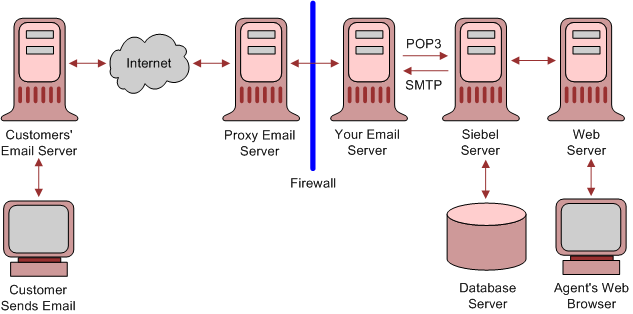
The Siebel Communications Server uses the Internet SMTP/POP3 Server and the Internet SMTP/IMAP Server communications driver files to support Siebel email processing. Configuring parameters for the driver files allows you to determine email processing behavior for your environment.
To provide secure transmission of email data between the Siebel Server and the email servers, it is recommended that you enable TLS communications for SMTP, IMAP, and POP3 sessions. The following procedure describes how to enable a TLS connection for the Internet SMTP/POP3 or the SMTP/IMAP Server driver.
To enable TLS communications for SMTP, IMAP and POP3 sessions
Navigate to the Administration - Communications screen, then the Communications Drivers and Profiles view.
In the Communications Drivers list, select either the Internet SMTP/IMAP Server Driver or the Internet SMTP/POP3 Server Driver.
Click the Profiles view tab then, in the Profiles list, select the relevant profile.
In the Profile Parameter Overrides list, add new records as required for the following parameters and set the value of each to TRUE:
You can also enable a TLS connection for the Internet SMTP/POP3 or the SMTP/IMAP Server drivers provided you are using Microsoft Exchange Server 2007 or 2010 as your email server. Enable TLS using the following parameters:
Enable TLS for IMAP
Enable TLS for POP3
Enable TLS for SMTP
Enable TLS for Backup SMTP
For information on setting the SMTP/POP3 or SMTP/IMAP Server driver parameters to enable TLS, see Siebel Email Administration Guide.
In a Siebel production environment, it is recommended that once incoming and outgoing email messages have been processed, they are deleted from the Siebel Server. The following parameters for the Internet SMTP/POP3 Server and the Internet SMTP/IMAP Server driver files determine whether or not messages are stored after processing:
Delete Processed Messages
Incoming email messages retrieved from the IMAP or POP3 server are saved to the Incoming Email directory as temporary files where they remain until they are processed. If you set the Delete Processed Messages parameter to TRUE (recommended), then the temporary files are deleted from the directory when the messages have been processed. If the Delete Processed Messages parameter is FALSE, then the processed temporary files are stored in the Processed Email directory.
Save Sent Messages
Whether or not copies of email messages that have been sent are saved on the Siebel Server is determined by the value set for the Save Sent Messages parameter. If the parameter is set to TRUE, then sent messages are saved to the Sent Email directory after processing. If the Save Sent Messages parameter is FALSE (recommended), then sent messages are not saved.
To prevent email messages from continuing to be stored on the Siebel Server after they have been processed, perform the steps in the following procedure.
To delete processed email messages
Navigate to the Administration - Communications screen, then the Communications Drivers and Profiles view.
In the Communications Drivers list, select either the Internet SMTP/IMAP Server Driver or the Internet SMTP/POP3 Server Driver.
Click the Profiles view tab and, in the Profiles list, select the profile you want to configure.
In the Profile Parameter Overrides list, add two new records using the values shown in the following table:
| Name | Value |
|---|---|
| Delete Processed Messages | TRUE |
| Save Sent Messages | FALSE |
For additional information on setting the SMTP/POP3 or SMTP/IMAP Server driver parameters, see Siebel Email Administration Guide.