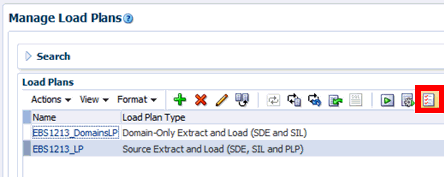27/48
Downloading Error Data from Diagnostics
You can download error data from automatic ETL diagnostics. Follow this procedure to download error data:
- In the Tasks pane of Oracle BI Applications Configuration Manager, select Manage Load Plans, which appears under the Load Plans Administration heading.
The Manage Load Plans page is displayed.
- In the Load Plans master list, select the load plan that has failed and whose report you want to download.
- Click the Show Data Problems button.
- In the list of tasks that encountered data problems and were corrected, the task name and the target table this task is inserting into or updating are noted. These are the rows were the Component column has a value of “ETL”. Select each of these rows and click Download.
- In your browser, download the zip file containing the report, then unzip the file on your system.
- Each line in the file is an entire row of data for the target table with all of the columns. Along with the columns of the target table, there are some system columns in the file to describe the error number, error message and other information useful in understanding the problem with each row of data and what kind of automatic correction was done by the ETL program.