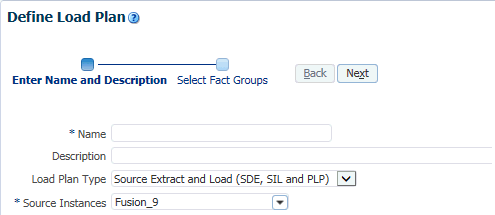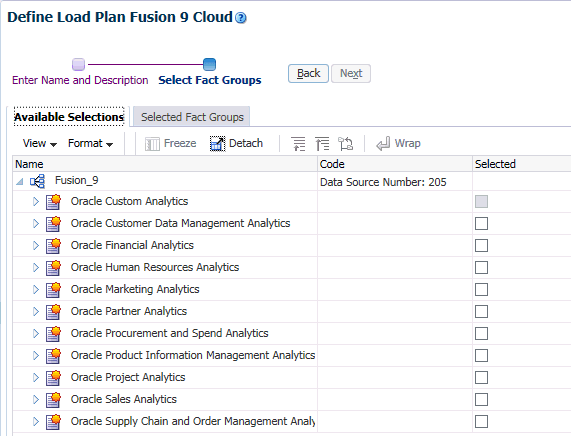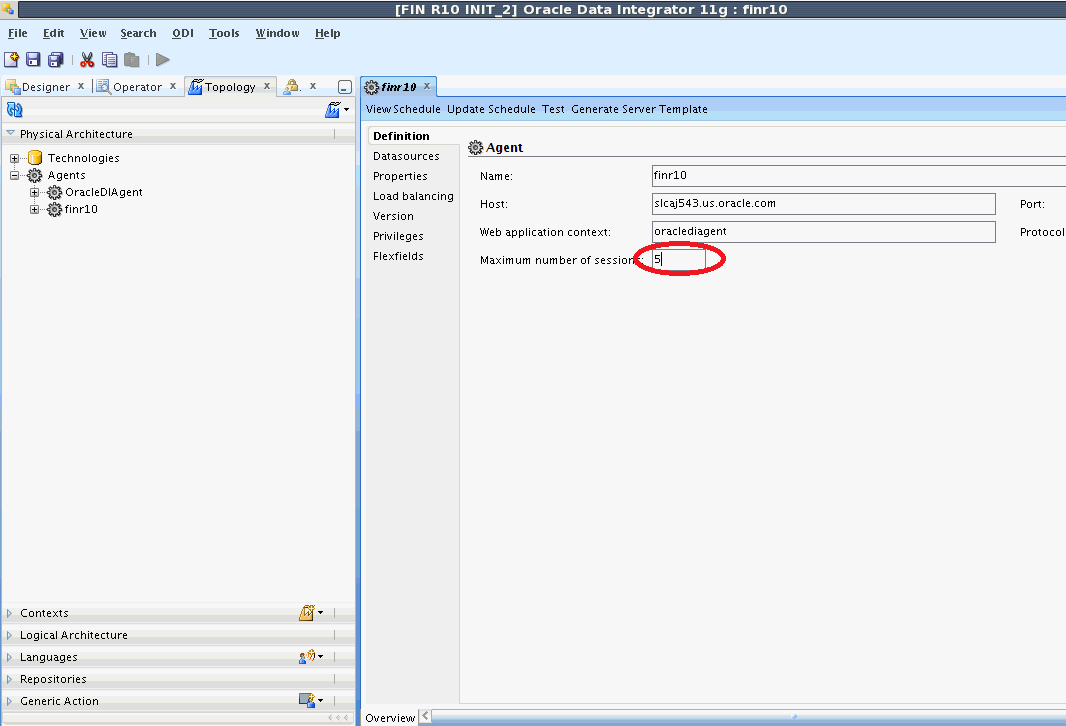Creating a Load Plan and Specifying Offerings and Fact Groups to Load
Create a load plan and specify offerings and fact groups to load.
To create a load plan:
Setting up ODI Agent Concurrent Sessions
For optimal performance, set the maximum number of sessions for the ODI Agent to no more than five. To set up the maximum number of sessions supported by an agent:
-
Log into ODI Studio.
-
Display the Topology tab, and navigate to the Physical Architecture tab.
-
Expand Agents and select the applicable ODI Agent.
-
In the agent details pane, set the maximum number of sessions supported by the agent as 5. If you are creating a new agent, then ensure that you set the maximum number of sessions supported by the agent as 5.