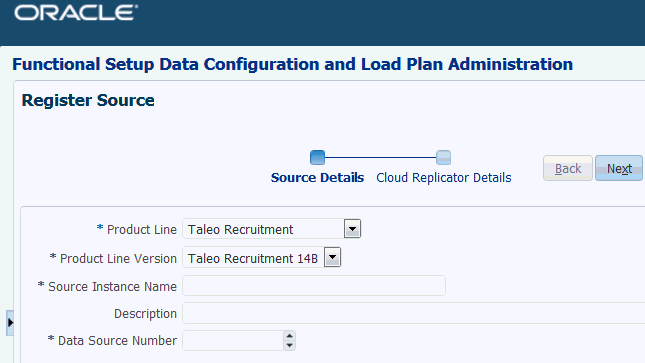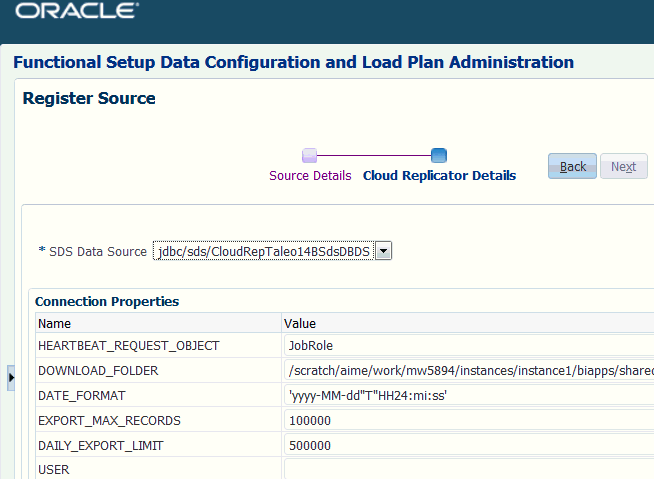56/119
Registering a Taleo Cloud Source System
Use these instructions to register the applicable Taleo Cloud source system.
To register Taleo Cloud source system:
You must have the Taleo Cloud source details.
- Log in to BI Applications Configuration Manager as a user that has Enterprise Role -ASM_APPLICATION_IMPLEMENTATION_ADMIN_ABSTRACT.
- In Configuration Manager, select the Define Business Intelligence Applications link in the System Setups area on the Tasks pane.
- Click the Add icon (
+) to register a new source system using the Register Source dialog. - At the Register Source dialog, specify the following details, then click Next:
-
Product Line — Select your source system type. For example, Taleo Recruitment.
-
Product Line Version — Select the data source version that is deployed.
-
Source Instance Name — Enter a short readable name to identify this data source in Configuration Manager.
-
Description — (Optional) Enter a short description to help Administrators and Implementors identify and use this data source in Configuration Manager.
-
Data Source Number — Enter an integer or use the spinner to specify a number to identify data in the OTBI-Enterprise data warehouse. This number must be unique within Configuration Manager. The number 999 is reserved, and should not be used.
-
- At the Cloud Replicator Details dialog, specify connection properties, then click Save: