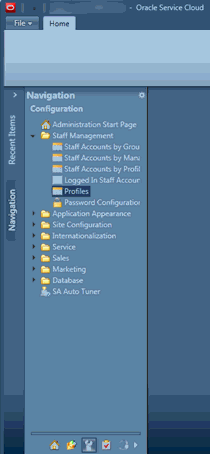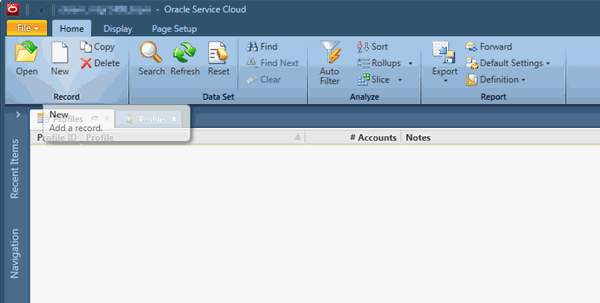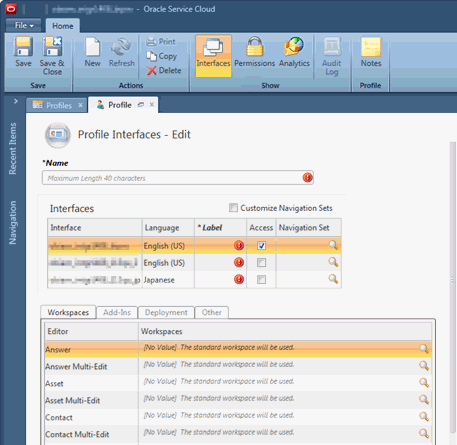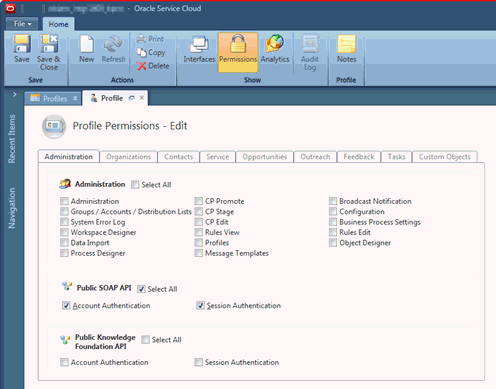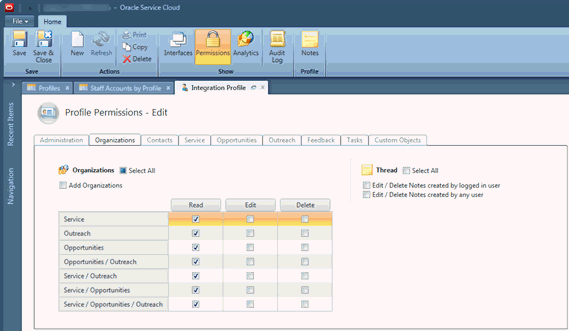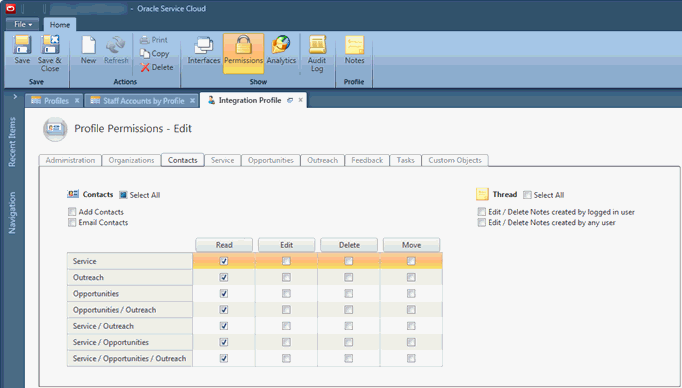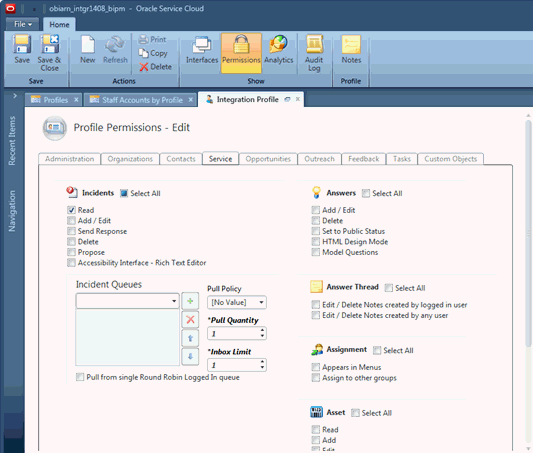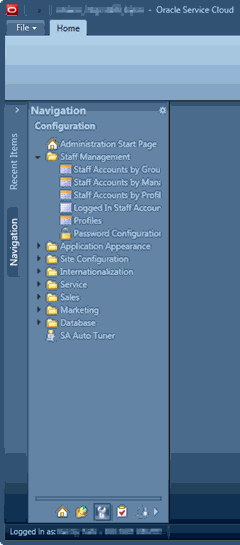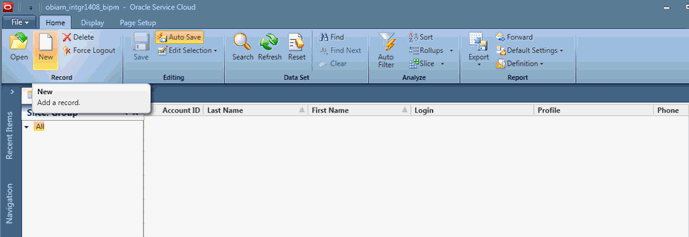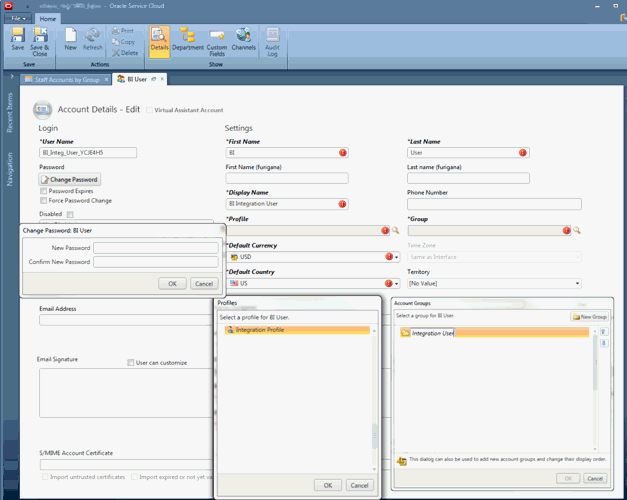Creating an Account on the Oracle Service Cloud Site
Use these instructions to create an account with appropriate permissions on the Oracle Service Cloud site.
- Log into the Oracle Service Cloud site using the URL that you used to install the Oracle Service Cloud client.
- Create a new profile.
-
Open the Profile editor (Navigation set > Configuration (Wrench) > Staff Management > Profiles).
-
Add a new profile (or use an existing profile).
-
Provide required details for a new profile.
-
Click Interfaces menu option.
-
Provide name and label for each interface.
-
Click Permissions menu option.
-
On the Administration tab, select the Select All check box in the Public SOAP API section.
-
Navigate to the Organizations tab in the profile and select the Read button to select all Read check boxes.
-
Navigate to the Contacts tab in the profile and select the Read button to select all Read check boxes.
-
Navigate to the Service tab in the profile and select the Read check box in the Incidents area.
-
Save and close the profile.
-
- Create a Staff Account using the above profile.
-
Open the Staff Accounts By Group section. (Navigation set > Configuration (Wrench) > Staff Management > Staff Accounts by Group)
-
Select New to add a new account.
-
Provide required details (remember the User Name you provide here).
Note:
The user name should be something like BIAPPS_INTEG_USER_XXXXXXX where XXXXXXX is a random alpha-numeric string to ensure that integration users configured for an adapter on different sites are unique and the risk of two sites having the same user name is minimized. -
In the Profile field, select the Profile created in step 2 above.
-
In the Group field, either select an existing group or create a new one.
-
Click the change password button and set a password according to the password rules setup on the site. Remember this password. The user name from earlier step and this password will be needed when registering the Oracle Service Cloud source in BI Applications Configuration Manager.
-
Deselect the Password Expires check box.
-
Save and close the account.
At this point, the proper account with appropriate permissions has been created on the site. You will need the user name and password that you configured for the user above while registering the Oracle Service Cloud source in BI Applications Configuration Manager.
-