The Chart component displays a graphical chart based on the project data. It supports several sub-types and includes options for selecting the specific data to display.
The chart sub-types are:
| Chart Type | Description |
|---|---|
| Bar | Bar charts show one or more metric
values aggregated across a group dimension.
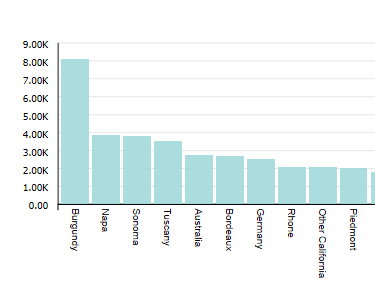
For example, a bar chart could show both the total sales and projected sales for each region. Bar charts are good for more precise comparisons of one or more values. On a basic bar chart, for each group dimension value, the metric values are displayed as a cluster of bars. Each metric value may be subdivided using a series dimension value. For example, the chart could show the total sales and projected sales per region for each product line. If there is a series dimension, then for each group dimension value, the chart displays a separate bar for each combination of series metric and series dimension. You can also use the trellis option to display a separate smaller chart for each series dimension value. |
| Line/Area | Line charts show one or more metric
values aggregated across a group dimension.
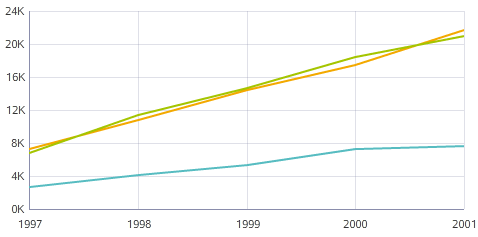
For example, a line chart could show the change in total sales and the change in sales margins over several years. Line charts are usually designed to show changes or trends. For each group dimension value, the metric value is a data point on the line. Each metric is plotted on a separate line. Each metric value may be subdivided using series dimensions. For example, the chart could show the change in total sales per year for each region. Each combination of metric and series dimension displays as a separate line on the chart. You can also use the trellis option to display a separate smaller chart for each series dimension value. |
| Bar-Line chart | Bar-Line charts show two or more
metric values aggregated across a group dimension.
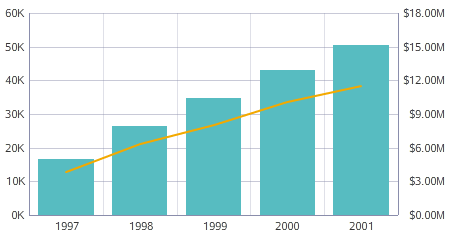
The values for some metrics are displayed as bars, and the values for others as lines. In the single-axis version of the chart, both the bars and lines are plotted against the left vertical axis. If the lines and bars have different scales, then you can use the dual-axis version, where the bars are plotted against the left vertical axis and the lines against the right vertical axis. |
| Scatter | Scatter charts display data points,
with each point representing a dimension value.
The color dimension determines the number of colors, and the detail dimension controls the number of points in each color. Each color also uses a different shape. The location of each data point corresponds to the values of the X-axis and Y-axis metrics. 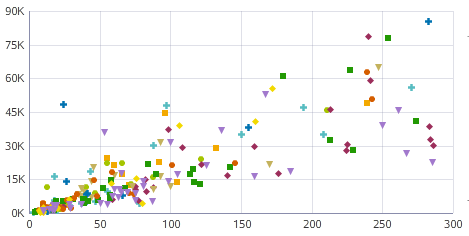 Scatter charts allow you to show correlations between metrics. Hovering the mouse over a data point displays the complete set of dimension and metric values for that point. You can also use the trellis option to display a separate, smaller chart for each color dimension value. Scatter charts may also have points gathered into bins. This is called a binned scatter plot. For example, a bin may contain all points where both the X and Y values are between 0 and 50. A bin to the right contains all points where the X value is between 50 and 100, and the Y value is between 0 and 50. The chart automatically switches between bins of points and
individual points based on the number of points in the chart. The bins are
shaded to indicate the relative number of points in that bin. So the more
points contained in the bin, the darker the shading. For example:
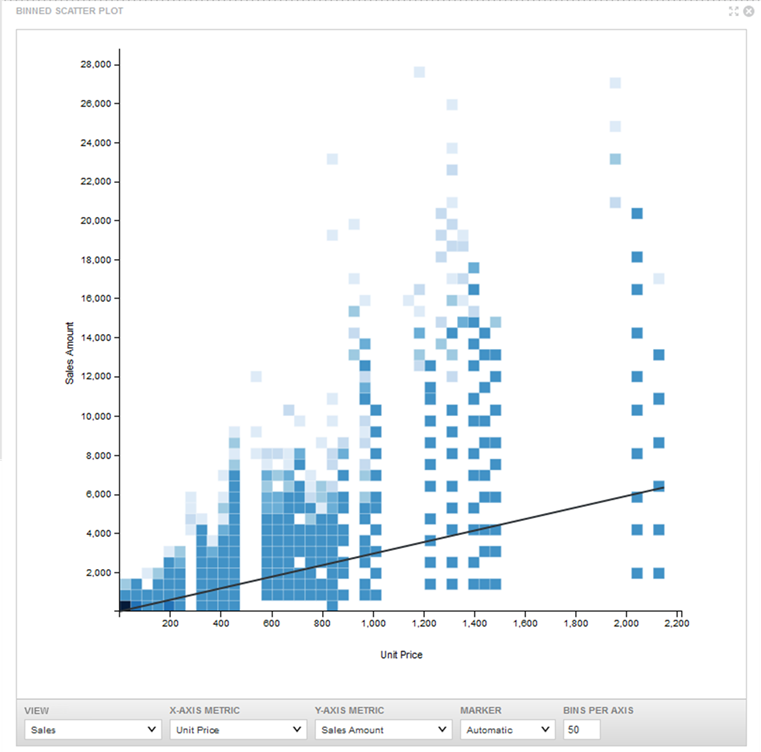 Specifying a size attribute renders a Scatter chart as a Bubble chart. Bubble charts display data points as bubbles, with each bubble representing a dimension value. The color dimension controls the number of colors, and the detail dimension controls the number of bubbles in each color. The location of each bubble corresponds to the values of the X-axis and Y-axis metrics. The size of each bubble indicates the relative value of a third metric. 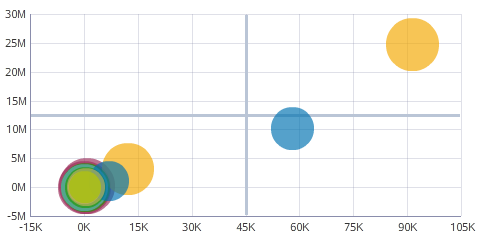 Bubble charts allow you to show correlations among multiple metrics. Hovering the mouse over a bubble displays the complete set of dimension and metric values for that bubble. You can also use the trellis option to display a separate, smaller chart for each color dimension value. |
| Pie chart | A pie chart shows a single metric
aggregated across a group dimension.
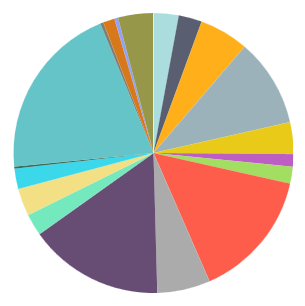 For example, a pie chart could show the number of transactions for each region. Pie charts are good for doing a quick assessment of how each value contributes to the whole. The values are displayed as a pie wedge for each dimension value. The size of the wedge reflects the relative size of the metric value. |
