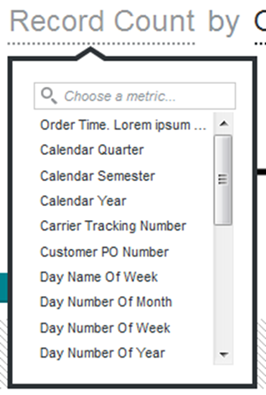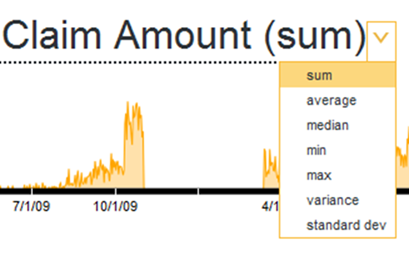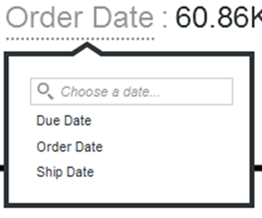On the Timeline component, you can add multiple metric timelines. For each metric timeline, you select the view, date/time attribute, and metric to use for the display. You can also change the display order of the metric timelines.
To add and edit metric timelines: