Through exploration, data quality issues often come to the surface. You must triage them and, in many cases, correct, clean, or change data in some way. The interactive Transform area in Studio helps you turn your data into data that is fit for advanced analysis.
Transform helps you isolate data quality problems and lets you quickly apply a number of data transformations to clean or restructure the data.
You can find Transform in Studio here:
![]()
- You can focus on just a few basic transformations needed to support your visualization or analysis, without compromising quality and credibility of your results. You do this by running common data transformations, such as filling missing values, converting data types, collapsing values, reshaping, pivoting, grouping, merging, and extracting.
- You can use live
Preview to see the set of transformations in
action before applying them to the entire data set in Studio.
Because data transformation and data exploration are two integral aspects of any discovery project, you can seamlessly transition between Transform and Explore within a unified interface, which promotes a smooth workflow.
- You can also share your transformation scripts with other BDD users in your team.
Here is an example of what Transform may look like:
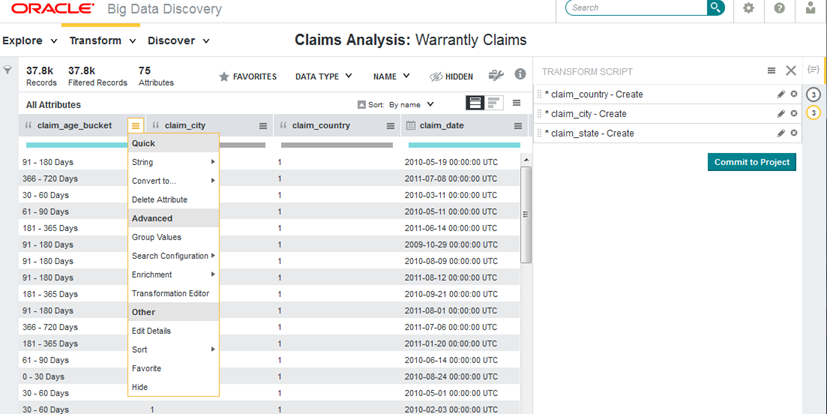
In this image, you can see the Transform area of Studio. Notice a list of Quick transforms. They include Convert to..., Delete Attribute, and others. To the right, you can also see the Transform Script, with three transforms created by the project's user.
As an outcome, the data you need is stored in HDFS, indexed by Big Data Discovery, transformed and ready for your analysis.
