17. Reports
During the day, or at the end of the day, you may want to retrieve information on any of the several operations that were performed during the day in your bank. You can generate this information in the form of reports in Oracle FLEXCUBE.
For every module you can generate reports, which give you data about the various events in the life of a specific contract, or across contracts, at a specific point in time. You can have analysis reports, daily reports, exception reports (reports on events that ought to have taken place on the contract but have not, due to various reasons), and history reports and so on.
From the Application Browser, select the Reports option. A list of all the modules to which you have access rights are displayed in the screen. When you click on a module, all the reports for which you have access rights under the selected module are displayed. Click on the report you want to generate. You will be given a selection Criteria based on which the report would be generated.
This chapter contains the following sections:
- Section 17.1, "Maintaining Printing Options for Reports"
- Section 17.2, "Account Cheque Details Report"
- Section 17.2, "Account Cheque Details Report"
- Section 17.3, "CASA Stop Payment Report"
- Section 17.4, "Account Statement Reports"
- Section 17.5, "PDC Summary Report"
- Section 17.6, "Cheque Cancellation Report"
- Section 17.7, "Interest Statement Report"
- Section 17.8, "Dormant Activated Report"
- Section 17.9, "Stop Cheques Maintained Report"
- Section 17.10, "Post Dated Cheques Due Today Report"
- Section 17.11, "Inter-Branch Accounts Opened Today Report"
- Section 17.12, "Account Status Movement Report"
- Section 17.13, "Variances Maintained Today Report"
- Section 17.14, "Operating Instructions Not Captured Report"
- Section 17.15, "Minor Customer Details Report"
- Section 17.16, "CASA-Overdraft Report"
- Section 17.17, "Insignificant Balance Dormant Account Report"
- Section 17.18, "CRR Movement Report"
- Section 17.19, "VAT Deduction Report"
- Section 17.20, "Customer De-duplication Report"
- Section 17.21, "Account Opened and Activated Report"
- Section 17.22, "Account Block and Reason Report"
- Section 17.23, "Account Closure and Reason Report"
- Section 17.24, "Passbook Details Report"
- Section 17.25, "Account Balance List Report"
- Section 17.26, "Customer Limit Position Tracking Report"
- Section 17.27, "All Dormant Account Report"
- Section 17.28, "Debit Card Issued Report"
- Section 17.29, "New Minor Account Report"
- Section 17.29, "New Minor Account Report"
- Section 17.30, "Document Checklist Report"
- Section 17.31, "Customer Account Branch Transfer Report"
- Section 17.32, "Customer Cheque Discounting Report"
- Section 17.33, "Cancelled or Rejected Report"
- Section 17.34, "Large Debit Balance Report"
- Section 17.35, "Ad-Hoc Combined Statement"
- Section 17.36, "Combined Statement Generation Report"
- Section 17.37, "Customer Change Report"
- Section 17.38, "Passbook Issued Report"
17.1 Maintaining Printing Options for Reports
You can indicate preferences to print a report, while generating a report; however, the preferences are general.
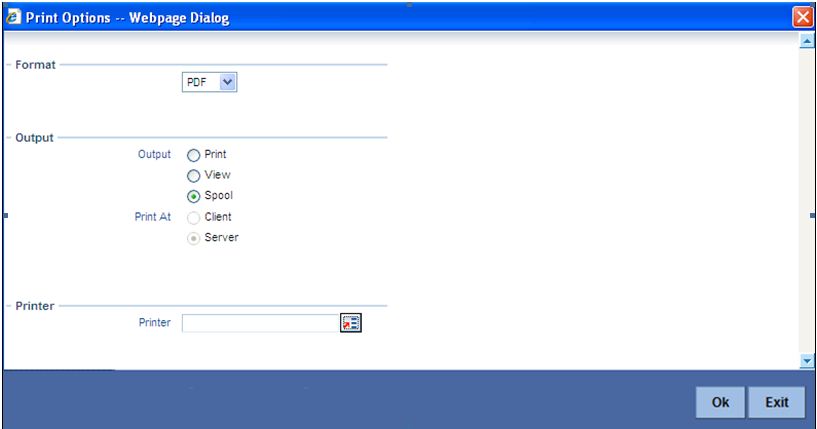
The following are the common preferences you can maintain to print a report:
Format
Select the format in which you want the report to be generated from the options provided in the drop-down list. The following options are available:
- HTML
- RTF
- Excel
Output
Select the output for the report from the options provided. The following options are available:
- Print – select this option if you wish to print the report
- View – select this option if you wish to view the contents of the report
- Spool – select this option if you wish to spool the report for further use
Printer At
Select location where you wish to print the report from the adjoining drop-down list. This list displays the following values:
- Client – Select if you need to print at the client location.
- Server – Select if you need to print at the server location
Printer
Specify the name of the printer or select it from the option list provided. All the configured printers are displayed in the list.
This is applicable only if you have specified the output as ‘Print’.
Note
You can query or modify the account details of the customers whose accounts are permitted to you for the query/modification in the ‘Group Code Restriction’ screen.
17.2 Account Cheque Details Report
This section contains the following topics:
- Section 17.2.1, "Generating Account Cheque Details Report"
- Section 17.2.2, "Selection Options"
- Section 17.2.3, "Contents of the report"
17.2.1 Generating Account Cheque Details Report
This report gives details of the Cheques used, cancelled and rejected for an account. You can invoke this screen by typing ‘CARPCKDT’ in the field at the top right corner of the Application tool bar and clicking on the adjoining arrow button.
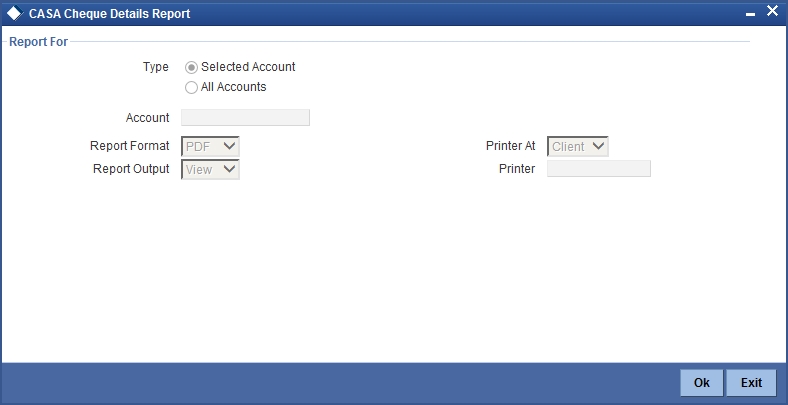
17.2.2 Selection Options
You can indicate the following preferences for generating the report:
Report For
Select the option ‘Selected Account’ if you want to generate the cheque book details report for a selected account. Select the option ‘All Accounts’ if you want to generate reports for all accounts.
Account
If you have selected the option ‘Selected Account’ select the account for which the cheque detail report has to be generated from the adjoining option list.
17.2.3 Contents of the report
The options that you specified while generating the report are printed at the beginning of the report. The contents of the Cheque Book Details Report are discussed under the following heads:
Header
The Header carries the title of the Report, information on the branch code, branch date, the date and time of report generation, the user-ID of the user generating the report, module, page and the event date.
Body of the report
| Field | Description | ||
|---|---|---|---|
| Account | The account number of the customer | ||
| Description | The description of the account | ||
| Check Number | The Cheque leaf number | ||
| Status | The status of the cheque | ||
| Amount | The amount for which the cheque is issued | ||
| Presented On | The date on which the cheque is presented in the bank | ||
| Date on Cheque | The date as given on the cheque | ||
| Beneficiary | The name of the person in whose name the cheque is issued |
17.3 CASA Stop Payment Report
This section contains the following topics:
- Section 17.3.1, "Generating CASA Stop Payment Report"
- Section 17.3.2, "Selection Options"
- Section 17.3.3, "Contents of the report"
17.3.1 Generating CASA Stop Payment Report
This report gives details of the stop payment details issued on a cheque. You can invoke this screen by typing ‘CARPSPMT’ in the field at the top right corner of the Application tool bar and clicking on the adjoining arrow button.
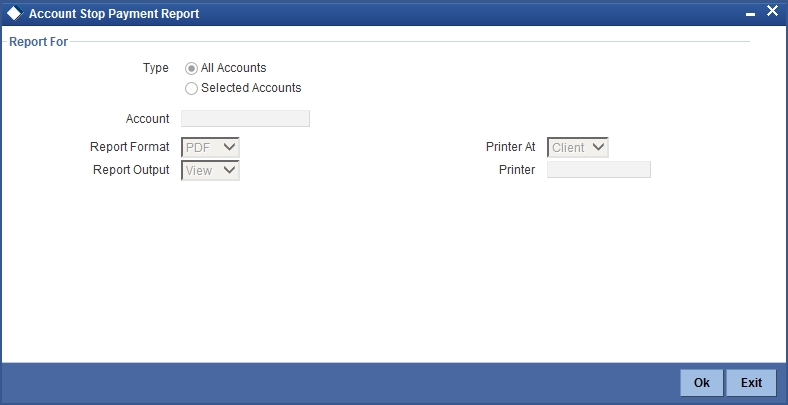
17.3.2 Selection Options
You can indicate the following preferences for generating the report:
Report For
Select the option ‘Selected Account’ if you want to generate the cheque book details report for a selected account. Select the option ‘All Accounts’ if you want to generate reports for all accounts.
Account
If you have selected the option ‘Selected Account’ select the account for which the cheque detail report has to be generated from the adjoining option list.
17.3.3 Contents of the report
The options that you specified while generating the report are printed at the beginning of the report.
The contents of the Stop Payment Report are discussed under the following heads:
Header
The Header carries the title of the Report, information on the branch code, branch date, the date and time of report generation, the user-ID of the user generating the report, module, page and the event date.
Body of the report
| Field | Description | ||
|---|---|---|---|
| Account | The account number of the customer | ||
| Description | The description of the account | ||
| Stop Payment No | The stop payment instruction number | ||
| Type | The stop payment can be issued either on an amount or on cheque(s) | ||
| Start Check No | The starting cheque leaf number | ||
| End Cheque No | The ending cheque leaf number | ||
| Amount | The amount for which stop payment is done | ||
| Effective Date | The date from which the stop payment is effective | ||
| Expiry Date | The date on which the stop payment validity will expire |
17.3.4 Customer Statistics Report
The table below displays customer statistics for the last six months.
Body of the report
| Field | Description | ||
|---|---|---|---|
| Customer Number | FLEXCUBE Customer Number | ||
| Account No | FLEXCUBE Account Number | ||
| Acc Currency | Account Currency | ||
| Cust. Name | Customer name | ||
| Acc Branch | The branch in which the account was created | ||
| Last Debit | Last debit amount on the account for the month | ||
| Last Credit | Last credit amount on the account for the month | ||
| Last Over Draft | Last overdraft amount on the account for the month | ||
| Simple Average Balance | Simple Average balance of the account for the month | ||
| Minimum Balance | Minimum balance of the account for the month | ||
| Maximum balance | Maximum balance of the account for the month | ||
| No of Dr transactions | Number of debit transactions for that month | ||
| No of Cr Transactions | Number of credit transactions for that month | ||
| Closing Balance | Month end closing balance of that account | ||
| Total Balance | The balance of account (including the limit + uncleared / uncollected funds) | ||
| No of Returned Cheques | Total number of cheques returned on the account for that month | ||
| Debit Interest | Month END IC (Debit interest liquidated for that account only will be considered) | ||
| N.S.F | Number of transactions which could not be completed owing to Insufficient Balance in the account for the month | ||
| CHG'BLE TR | Number of chargeable transactions for the month | ||
| DB.CHK.RTD | Number of cheques returned for the month | ||
| Debit AVG | Debit average for the month | ||
| Days in Debit | Number of days in debit for the month | ||
| Monthly Debit AVG | Debit average for the month | ||
| Credit AVG | Credit average | ||
| Days in Credit | Number of days in Credit for the month | ||
| Monthly Credit AVG | Monthly credit average | ||
| XOD AVG | Excess overdraft average for the month | ||
| DAYS XOD | Number of days in excess overdraft for the month | ||
| MNTH AV | Excess overdraft average | ||
| Number of times gone into Overdraft | Number of times the account went into overdraft for the month |
Note
The balance is shown in terms of the account currency.
17.4 Account Statement Reports
This section contains the following topics:
- Section 17.4.1, "Generating Account Statement Reports"
- Section 17.4.2, "Contents of the report"
- Section 17.4.3, "Viewing Charge Details"
- Section 17.4.4, "Viewing Events"
17.4.1 Generating Account Statement Reports
You can get the details of the account statement reports using ‘Account Statement Reports’ screen. You can invoke this screen by typing ‘ACDOPTN’ in the field at the top right corner of the Application tool bar and clicking on the adjoining arrow button.
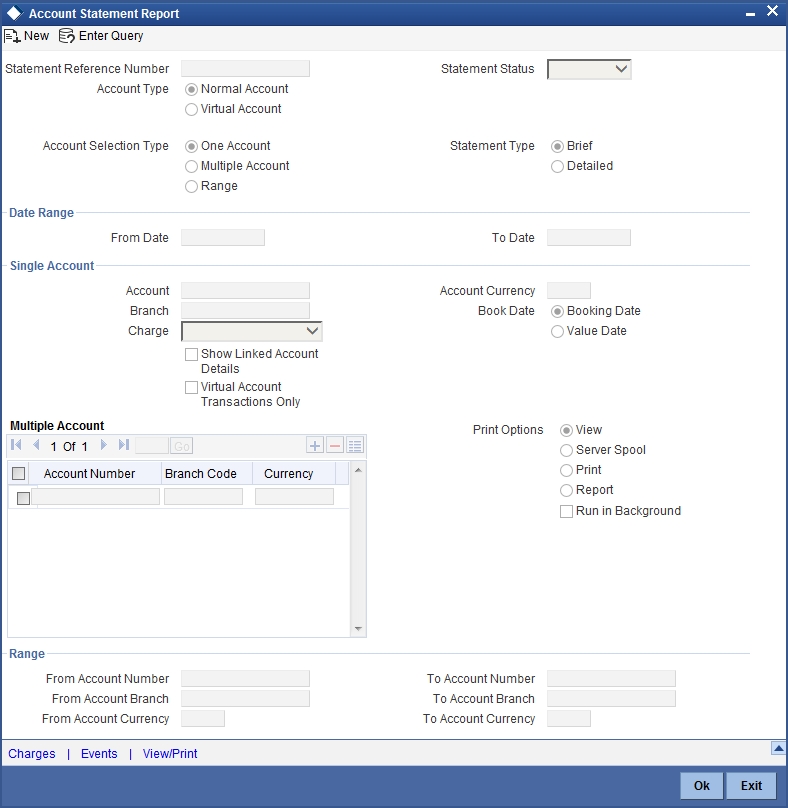
You can indicate the following preferences for generating the report:
Account Type
Select the type of account you want to view. The types of accounts that can be selected are as follows:
- Normal Account: This option can be selected if a statement needs to be generated for physical accounts.
- Virtual Account: This option can be selected if a statement needs to be generated for virtual accounts.
If physical account is chosen, then virtual account numbers will not be displayed in the ‘Account Number’ field. If Virtual Account is chosen, then the physical account numbers will not be displayed in the ‘Account Number’ field.
Account Selection Type
You have to indicate the account selection type of the customer. The options available are:
- One Account
- Multiple Account
- Range
Statement Type
You have to indicate the statement type of the customer. The options available are:
- Brief
- Detailed
Date Range
You can indicate the following:
From Date
Specify the date from when you are generating this report.
To Date
Specify the date till when you are generating this report.
Single Account
Account Number
Specify the account number. The option list displays all valid account numbers. Choose the appropriate one.
To view the joint holder’s details of an account and the mode of operation maintained at the account level, place the cursor on the Account Number field and press Ctrl+J. The system displays the ‘Joint Holder’ screen.
For more information on the ‘Joint Holder’ screen refer to the section ‘Joint Holder Maintenance’ in this User Manual.
Branch
The system displays the branch code of the selected account number.
Account Currency
Specify the account currency. The option list displays all valid account currencies. Choose the appropriate one.
For virtual accounts based on the Virtual Account Number and Account Currency combination the physical account is identified.
Charge
You have to indicate the type of charges. The options available are:
- Null - Select this option If statement needs to be generated devoid of charge
- Fixed Charge - Select this option If statement needs to be generated with a fixed amount of charge
- Based on date Range - Select this option of statement needs to be generated and the charge for the same will be based on the duration of the period selected. (Difference between the from date and the to-date)
- Online Charge – Select this option if the statement needs to be generated and online charge is included.
Virtual Account Transactions Only
The field is enabled if Normal Account is selected in the ‘Account Type’ field. Check this field if you want to view only those transactions that are performed using virtual accounts. While generating the statement for a physical account only the transactions that are done using the virtual account are displayed.
Show Linked A/C Details
Check this box if you wish to show linked account details. If virtual account is selected in the ‘Account Type’ field, then this field is disabled.
Dates
You have to indicate the type of dates. The options available are:
- Booking Dated
- Value Dated
Note
Value Date option is disabled for Virtual Accounts.
Select Multiple Accounts
Account Number
Specify the account number. The option list displays all valid account numbers. Choose the appropriate one.
Branch Code
The system displays the branch code of the selected account number.
Currency
Specify the currency of the account.
Range Account
From Account Number
Specify the account number from which the report needs to be generated. You can select the appropriate number from the adjoining option list that displays all the accounts maintained in the system.
To Account Number
Specify the account number to which the report needs to be generated. You can select the appropriate number from the adjoining option list that displays all the accounts maintained in the system.
From Account Branch
The system displays the branch code of the selected account number.
To Account Branch
The system displays the branch code of the selected account number.
From Account Currency
Specify the account currency from which the report needs to be generated. You can select the appropriate currency from the adjoining option list that displays all the currencies maintained in the system.
To Account Currency
Specify the account currency to which the report needs to be generated. You can select the appropriate currency from the adjoining option list that displays all the currencies maintained in the system.
Print Options
You have to indicate the type of print options. The options available are:
- View - Select this option to view the content of account statement.
- For Single Account, on click of ‘OK’ button, the following
‘Message’ screen is invoked.
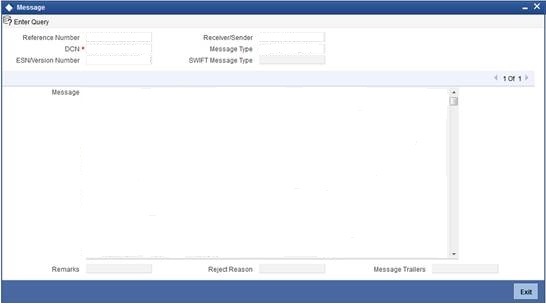
- For Multiple
Accounts or Range of Accounts, on click of ‘OK’ button, the
system invokes the following Account Statement Report with Multiple Account
DCN list screen.
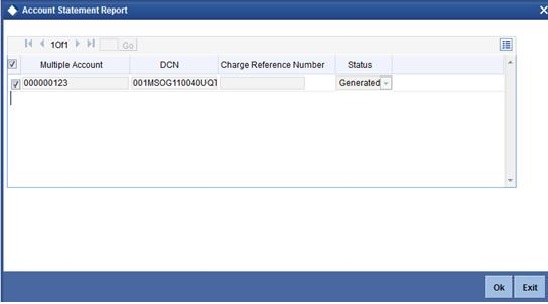
- On double click of each account in the multi grid the ‘Message’ screen is invoked.
- For Single Account, on click of ‘OK’ button, the following
‘Message’ screen is invoked.
- Server Spool - Select this option to spool the account statement for further use.
- Print - Select this option to print the account statement.
- Report - Select this option to get the account statement as a report.
- For ‘Single Account’, on click of ‘OK’ button
the system invokes the following Report screen.
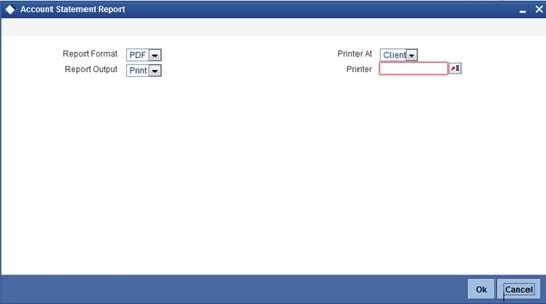
- Click ‘OK’ from this screen to generate the account statement in the report format chosen.
- For Multiple Accounts and Range of Accounts, on click of 'OK' button
the following Multiple account DCN list screen is invoked.
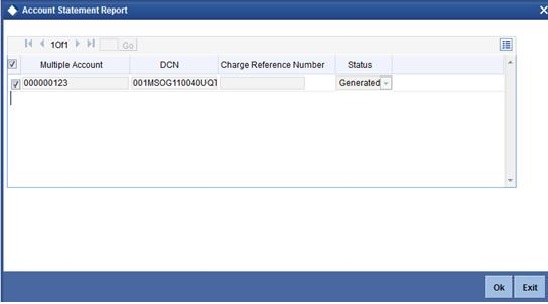
- On
click of 'OK' button in the above screen the system invokes the Account
Statement Report screen.
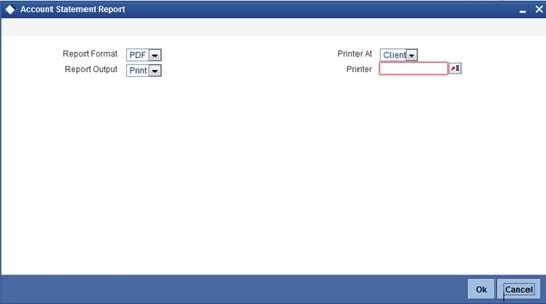
- From the report screen on click of 'OK' button a single account statement for all the multiple accounts in the 'Report Format' chosen is generated.
- For ‘Single Account’, on click of ‘OK’ button
the system invokes the following Report screen.
17.4.2 Contents of the report
The options that you specified while generating the report are printed at the beginning of the report.
The contents of the Account Statement Report are discussed under the following heads:
Header
An Account Statement is the record of transactions and their effect on account balances over a specified period of time for a given account. An Account Statement lists the debits and credits that took place over a time period.
The Header carries the title of the Report, information on the Account Number of the user generating the report.
Body of the report
| Field | Description | ||
|---|---|---|---|
| Branch Name | This is the branch where the account resides. | ||
| Branch Address 1 | This is the address of the branch. | ||
| Branch Address 2 | This is the address of the branch. | ||
| Branch Address 3 | This is the address of the branch. | ||
| Account Number | Details about customer account Number. | ||
| From date | This is from date. | ||
| To date | This is to date. | ||
| Page Number | This is the page number. | ||
| As of Date | As of date. | ||
| Customer Number | This is the customer number. | ||
| Customer Name | This is the customer name. | ||
| Customer Address 1 | This is the address of the customer. | ||
| Customer Address 2 | This is the address of the customer. | ||
| Customer Address 3 | This is the address of the customer. | ||
| Customer Address 4 | This is the address of the customer. | ||
| Opening Balance | This is the opening balance of the customer. | ||
| Transaction code Description | This is the description of the transaction code. | ||
| Transaction reference Number | This is the reference number of the account for which transaction details is being reported | ||
| Opening Date | The opening date of the account. | ||
| Previous Date | Gives the date of the previous statement. | ||
| Transaction Booking Date | This is the transaction booking date. | ||
| Transaction Amount | This is the transaction amount. | ||
| Additional Information | Gives some additional information. | ||
| Debit-Credit Indicator | This indicates the nature of the transaction – debit or credit. | ||
| Closing Balance | This indicates the closing balance. | ||
| Available Balance | This indicates the available balance. | ||
| Blocked Balance | This indicates the blocked balance. | ||
| Uncollected Balance | This indicates the uncollected balance. | ||
| Number of Debits | Indicates the number of debit transactions. | ||
| Number of Credits | Indicates the number of credit transactions. | ||
| Total Debit Value | Indicates the total debit value. | ||
| Total Credit Value | Indicates the total credit value. | ||
| Current Average Monthly Balance | Indicates the current average monthly balance. | ||
| Previous Average Monthly Balance | Indicates the previous average monthly balance. | ||
| Current Average Quarterly Balance | Indicates the average quarterly balance. | ||
| Previous Average Quarterly Balance | Indicates the previous average quarterly balance. |
Note
The month end job ACBCSTAT batch runs in EOFI to compute account statistics and ACSTHAND batch runs at EOTI with daily frequency.
Note
For book dated statement, tags CURAVGMTHLYBAL and PREVAVGMTHLYBAL will compute the book dated current and previous average monthly balance.
For value dated statement, tags CURAVGMTHLYBAL and PREVAVGMTHLYBAL will compute the value dated current and previous average monthly balance.
Click ’OK’ button when you have specified your preferences in the ‘Account Statement Reports’ screen. The ‘Print Options’ screen gets displayed, where you can specify the preferences for printing the report.
17.4.3 Viewing Charge Details
You can view the charges for online statement generation in the ‘Charge Details’ screen. Click on ‘Charges’ button to invoke ‘Charge Details’ screen.
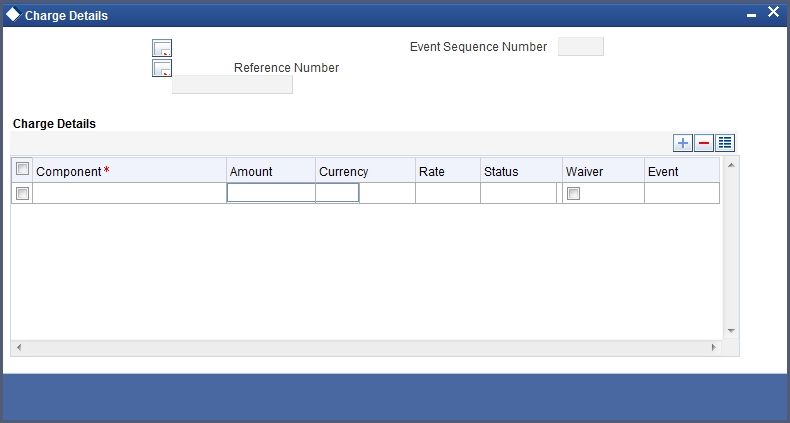
Contract Reference
System displays the contract reference number here.
Charge Liquidation
System displays the following details under this section:
- ESN - Event sequence number
- Component - Charge component name
- Charge Currency - Charge currency
- Charge Amount - Computed charge amount
- Waiver - If this box is checked, then charge will be waived.
Waiver
Check this box to waive the charge.
Charge Amount
System displays the calculated charge amount here. You can amend this, if required.
17.4.4 Viewing Events
Click on ‘Events’ button to invoke ‘Events’ screen.’

Reference Number
System displays the reference number here.
Events
System displays the following details under this section:
- Event Number - Event sequence number
- Event Date- Date of the event
- Event Code - event code of the transaction
- Description - event code description
17.5 PDC Summary Report
This section contains the following topics:
17.5.1 Generating PDC Summary Report
PDC Summary report displays the details of all the cheques discounted for an account.You can generate report for post dated cheque details using ‘Customer Cheque Discounting Report’ screen by typing ‘PDRCHDRF’ in the field at the top right corner of the Application tool bar and clicking on the adjoining arrow button.
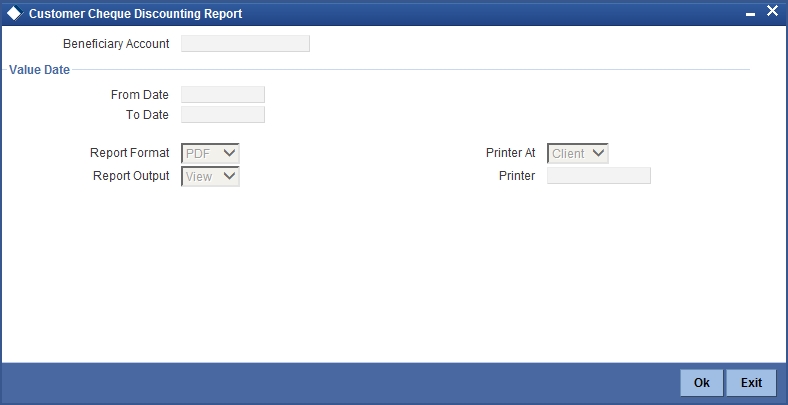
Specify the following details here:
Beneficiary Account
Specify the beneficiary account. The adjoining option list displays the list of all the valid beneficiary accounts maintained in the system. You can choose the appropriate one.
Value Date
From Date
Enter the date from when you are generating this report.
To Date
Enter the date till when you are generating this report.
Click ‘OK’ button to generate the report. Click ‘Exit’ to return to the Reports Browser.
17.5.2 Contents of the report
The generated report will have the following information:
| Field Name | Field Description | ||
|---|---|---|---|
| Account No./Deposit No. | This indicates the TD account Number | ||
| Product code | This indicates the product code | ||
| Product description | This indicates the product description | ||
| Customer ID | This indicates the customer Id | ||
| Customer Name | This indicates the customer name | ||
| Cheque number | This indicates the cheque number | ||
| Discounted date | This indicates the discounted date | ||
| Cheque date | This indicates the cheque date | ||
| Cheque CCY | This indicates the cheque currency | ||
| Cheque amount | This indicates the cheque amount | ||
| Cheque Status | This indicates the cheque status | ||
| Drawer identification | This indicates the drawer identification | ||
| Drawer Name | This indicates the drawer name | ||
| Drawer bank code (for the cheque) | This indicates the drawer bank code for the cheque |
Aggregation Fields
| Field Name | Field Description | ||
|---|---|---|---|
| Total cheque amount | This indicates the total cheque amount | ||
| Total Number of cheque | This indicates the total number of cheque |
17.6 Cheque Cancellation Report
This section contains the following topics:
17.6.1 Generating Cheque Cancellation Report
Oracle FLEXCUBE generates a report that contains the details of cheques that are cancelled and revised on a daily basis. This report is generated everyday during end of day operations.
17.6.2 Contents of the Report
The report contains the following details:
Header
| Field Name | Field Description | ||
|---|---|---|---|
| Report Name | Report name | ||
| Bank Code / Bank Name | Bank code and bank name | ||
| Branch Code / Branch Name | Current branch code and branch name | ||
| Op ID | Current user | ||
| Report Run Date | Current system date | ||
| Report Run Time | Current system time |
Body
| Field Name | Field Description | ||
|---|---|---|---|
| Product Code | PDC Product | ||
| Account Number | Beneficiary account number | ||
| Account Name | Beneficiary account description | ||
| Cheque Purchase Number | Transaction reference number | ||
| Cheque Number | Instrument Number | ||
| Purchase Amount | Cheque amount; Purchase/discount will be done for the entire amount | ||
| Currency | Currency of the instrument | ||
| Interest Amount | Interest Amount (Interest will be applicable for cheques discounted only. Interest will be computed from the purchase date till the liquidation date) | ||
| SC Amount | Service charge amount | ||
| Clearing Transaction Reference Number | Outward clearing transaction reference number for pdc purchased | ||
| Teller ID | Maker ID of the transaction | ||
| Authorizer ID | Checker ID of the transaction | ||
| Status | Cheque status | ||
| Reject Code | Reject code for cancellation | ||
| Reject Reason | Reject reason for cancellation |
17.7 Interest Statement Report
This section contains the following topics:
17.7.1 Generating Interest Statement Report
Oracle FLEXCUBE facilitates generation of the Interest Statement Report for Customer Accounts without liquidating the Customer Accounts.
You can generate Interest Statement Report for Customer Accounts using ‘Customer Account Interest Statement’ screen. You can invoke this screen by typing ‘CARINSTM’ in the field at the top right corner of the Application tool bar and clicking on the adjoining arrow button.
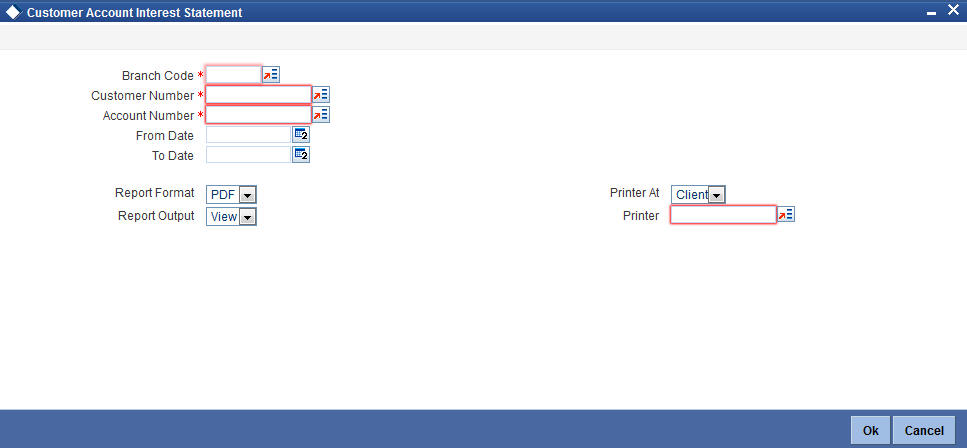
You can specify the following parameters here:
Branch Code
Specify a valid branch code in which the customer has an account. The adjoining option list displays all valid and authorized Branch codes. You can select the appropriate one.
Customer Number
Specify a valid customer identification number. The adjoining option list displays all valid and authorized customer identification numbers. You can select the appropriate one.
Account Number
Specify a valid customer account number for which you wish to generate the interest statement report. The adjoining option list displays all valid, authorized savings and current account numbers. You can select the appropriate one.
From Date
Specify the date from when you wish to generate the interest statement report for the specified customer account, from the adjoining calendar.
To Date
Enter the date till when you wish to generate the interest statement report for the specified customer account, from the adjoining calendar.
Note
‘To Date’ cannot be a future date
17.7.2 Contents of the Report
The report contains the following details:
Header
| Field Name | Field Description | ||
|---|---|---|---|
| Report Name | Report name | ||
| Bank Code / Bank Name | Bank code and bank name | ||
| Branch Code / Branch Name | Current branch code and branch name | ||
| Op ID | Current user | ||
| Report Run Date | Current system date | ||
| Report Run Time | Current system time |
Body of the Report
The generated report will provide the following information:
| Field Name | Field Description | ||
|---|---|---|---|
| Customer Number | Indicates the customer number | ||
| Account Number | Indicates the account number | ||
| Currency | Indicates the currency of the transaction | ||
| Name | Indicates the name of the customer | ||
| Product | Indicates the product for which the credit and debit details are displayed | ||
| From Date | This indicates date from when the interest is computed | ||
| To Date | This indicates date till when the interest is computed | ||
| Interest Balance | Indicates the interest balance | ||
| Number of Days | This indicates number of days for which the interest is computed | ||
| Interest Rate | This indicates interest rate based on which the interest is computed | ||
| Amount | This indicates calculated interest amount | ||
| Total Credit Capitalized | Indicates the total credit capitalized | ||
| Total Debit Capitalized | Indicates the total debit capitalized | ||
| Total Tax Amount | This indicates the total tax amount over the interest amount in the specified period |
Note
If the customer account is linked to multiple products or formulae, then the interest statement displays the credit and debit interest details separately for that customer account.
17.8 Dormant Activated Report
This section contains the following topics:
17.8.1 Generating Dormant Activated Report
An account is moved to Dormancy state in the absence of any customer initiated transaction, in that account, for a period maintained at ‘Account Class Maintenance’ level. After a specific period, the status will be changed to unclaimed deposit.
These accounts are activated, once the customer initiates a transaction. At the end of the Dormant Activity, you can generate ‘Dormant Activated Report’ as part of EOD, which summarizes the transaction in the dormant accounts. It is a report of dormant accounts which were activated on that day. The accounts in this report are grouped based on the account class and currency type of the account.
You can invoke ‘Dormant Activated Report’ screen by typing ‘STRDAEOD’ in the field at the top right corner of the Application tool bar and clicking on the adjoining arrow button.
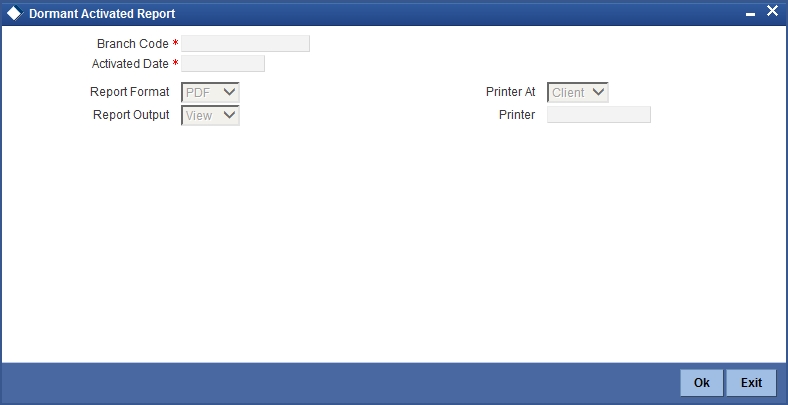
You can specify the following parameters here:
Branch Code
Specify a valid code for the Branch in which the customer has an account from the adjoining option list.
Activated Date
Specify a valid date, when the dormant account was activated, from the adjoining calendar.
17.8.2 Contents of the Report
The parameters specified while generating the report are printed at the beginning of the report. The other content displayed in the Dormant Activated Report is as follows:
Header
The following details are displayed in the header section:
| Field Name | Field Description | ||
|---|---|---|---|
| Branch | Indicates Branch Code and Branch Name | ||
| Module | The module from which the report was generated | ||
| Run Date | Indicates Date on which report is generated | ||
| Run Time | The time at which the report was generated | ||
| User ID | Indicates User ID of the user who generated the report | ||
| Page No | The page number of the report |
Body of the Report
The following details are displayed as body of the generated report, grouped by the product code and currency:
| Field Name | Field Description | ||
|---|---|---|---|
| Product Code | Indicates Account Class | ||
| Currency | Indicates Currency of the Account | ||
| The dormant details for each account class and currency are displayed in the report | |||
| Account | Indicates Customer Account | ||
| Account Name | Indicates Account Description | ||
| Day’s Credit Amount | Indicates Sum of Transaction Credit Amount for today in Account Currency | ||
| Day’s Debit Amount | Indicates Sum of Transaction Debit Amount for today in Account Currency | ||
| Book Balance | Indicates Book Balance | ||
| Dormancy Start Date | Indicates Dormancy Start Day | ||
| Dormant Days | Indicates Number of Dormant Days | ||
| Maker ID | Indicates Maker id of the Transaction | ||
| Checker ID | Indicates Checked Id of the transaction | ||
| Txn code | Indicates Transaction code of the Transaction | ||
| Txn Description | Indicates Transaction Description of the Transaction. | ||
17.9 Stop Cheques Maintained Report
This section contains the following topics:
- Section 17.9.1, "Generating Stop Cheques Maintained Report"
- Section 17.9.2, "Contents of the Report"
17.9.1 Generating Stop Cheques Maintained Report
When a customer losses cheque leaf issued for a Savings or Current Accounts, the same is informed to the respective branch. The corresponding branch updates these details in the system to avoid paying-out of these cheques.
During EOD, you can generate ‘Stop Cheques Maintained Report’, which lists out all the stop payment instruction carried out on that day. Stop cheques in this report are grouped based on the account type.
You can invoke ‘Stop Cheques Maintained Report’ screen by typing ‘STRSPEOD’ in the field at the top right corner of the Application tool bar and clicking on the adjoining arrow button.
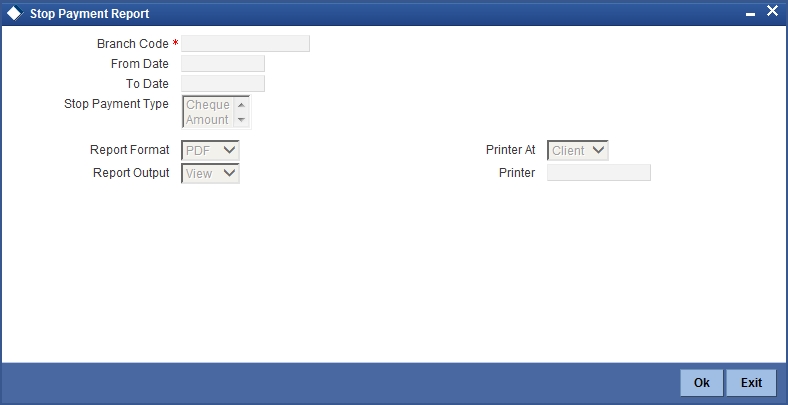
You can specify the following parameters here:
Branch Code
Specify a valid code for the Branch in which the customer has an account from the adjoining option list.
From Date
Specify a valid date, from when the report is generated, from the adjoining calendar.
To Date
Specify a valid date, till when the report is generated, from the adjoining calendar.
Stop Payment Type
Select stop payment type for which you wish to generate the report from the adjoining drop-down list. This list displays the following values:
- Cheque
- Amount
17.9.2 Contents of the Report
The parameters specified while generating the report are printed at the beginning of the report. The other content displayed in the Stop Cheques Maintained Report is as follows:
Header
The following details are displayed in the header section:
| Field Name | Field Description | ||
|---|---|---|---|
| Branch Date | Indicates the branch date | ||
| Branch | Indicates Branch Code and Branch Name | ||
| Run Date | Indicates Date on which report is generated | ||
| User ID | Indicates User ID | ||
| Module | Indicates the module code | ||
| Run Time | Indicates the time on which the report is generated |
Body of the Report
The following details are displayed as body of the generated report:
| Field Name | Field Description | ||
|---|---|---|---|
| Account Number | Indicates Customer Account Number | ||
| Account Desc | Indicates Account description | ||
| Customer Id | Indicates Customer Id | ||
| Customer Name | Indicates Customer Short Name | ||
| Currency | Indicates Currency of the Account | ||
| Stop Payment Type | Indicates Stop Payment Type | ||
| Chq St No. | Indicates Cheque Start Number | ||
| Chq End No. | Indicates Cheque End Number | ||
| Amount | Indicates Cheque Amount | ||
| Stop Chq Date | Indicates Stop Cheque Date | ||
| Reason | Indicates Reason for Stop Payment |
17.10 Post Dated Cheques Due Today Report
This section contains the following topics:
- Section 17.10.1, "Generating Post Dated Cheques Due Today Report"
- Section 17.9.2, "Contents of the Report"
17.10.1 Generating Post Dated Cheques Due Today Report
Branches collect PDC to ensure recovery and credit the customer accounts on the scheduled date. These cheques are presented in the outward clearing on the agreed due date.
During EOD, you can generate ‘Post Dated Cheques Due Today Report’, which lists details of all the PDC that were due and were cleared on that day. Transactions in this report are grouped based on the Instrument and clearing type of the cheques. Report also provides a Branch-wise presentation of cheques.
You can invoke the ‘Post Dated Cheques Due Today Report’ screen by typing ‘PDRDTTOD’ in the field at the top right corner of the Application tool bar and clicking on the adjoining arrow button.
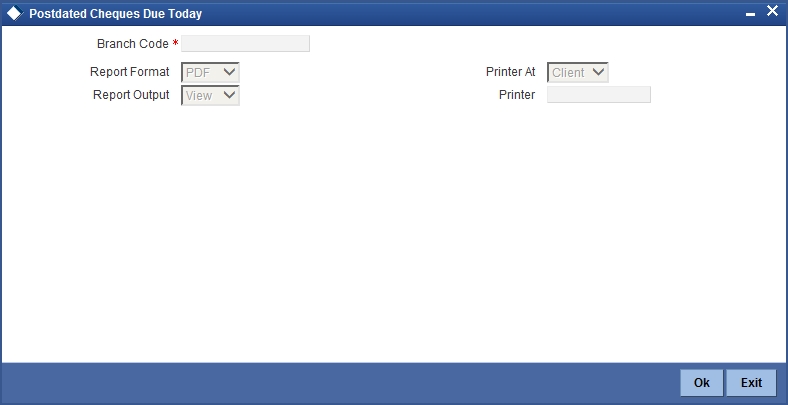
You can specify the following parameters here:
Branch Code
Specify a valid code for the Branch in which the customer has an account from the adjoining option list.
17.10.2 Contents of the Report
The parameters specified while generating the report are printed at the beginning of the report. The other content displayed in the Post Dated Cheques Due Today Report is as follows:
Header
The following details are displayed in the header section:
| Field Name | Field Description | ||
|---|---|---|---|
| Report Name | Indicates Report Name | ||
| Branch Code / Branch Name | Indicates Current Branch code and Branch Name | ||
| User ID | Indicates the Identification of the User | ||
| Module | Indicates the Module of the Report | ||
| Report Run Date | Indicates Current Branch Date | ||
| Report Run Time | Indicates Current Branch Time | ||
| Branch Date | Indicates the date of Branch in which report is taken. | ||
| Page No | Displays Page No out of total No of pages in report. |
Body of the Report
The following details are displayed as body of the generated report:
| Field Name | Field Description | ||
|---|---|---|---|
| Instrument Type | Indicates PDC Type | ||
| Clearing Type | Indicates Clearing Product description of the PDC | ||
| Account No | Indicates Account Number (Beneficiary Account Number) | ||
| Acct. Name | Indicates Description of the Account if it is FCUBS account. If it is not, then it is left blank | ||
| Bank Code | Indicates Bank Code of the Issuer | ||
| Cheque No | Indicates Cheque number | ||
| CCY | Indicates the Currency of the Transaction | ||
| Cheque Amount | Indicates Cheque Amount | ||
| Transaction Seq No. | Indicates Transaction Sequence No. | ||
| Deposit Date | Indicates Cheque Deposit Date | ||
| Instr. Date | Indicates Activation Date | ||
| Value Date | Indicates Value Date of the Cheque | ||
| Total Amount (Branch) | Indicates the total amount |
17.11 Inter-Branch Accounts Opened Today Report
This section contains the following topics:
- Section 17.11.1, "Generating Inter-Branch Accounts Opened Today Report"
- Section 17.11.2, "Contents of the Report"
17.11.1 Generating Inter-Branch Accounts Opened Today Report
Oracle FLEXCUBE provides customers a facility to open an account in the branch of their choice. You can generate ‘Inter Branch Accounts Opened Today Report’ to enable the branch, to have a control over all the accounts opened on other branches. This report lists the accounts created by the Bank Staff, who have Multiple Branch Operational Rights. However, the account branch and the Maker’s home branch should not be the same.
You can invoke the ‘Inter-Branch Accounts Opened Today Report’ screen by typing ‘STRIBRAC’ in the field at the top right corner of the Application tool bar and clicking on the adjoining arrow button.
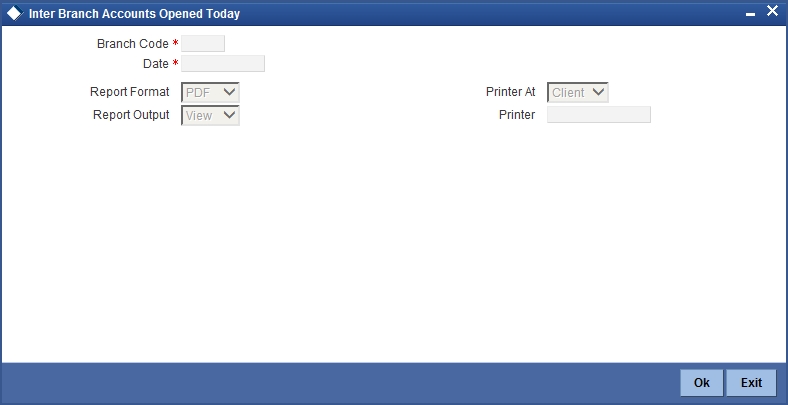
You can specify the following parameters here:
Branch Code
Specify a valid code of the Branch in which report is being generated from the adjoining option list.
Date
Specify the date for which you wish to generate the report, from the adjoining calendar.
17.11.2 Contents of the Report
The parameters specified while generating the report are printed at the beginning of the report. Other content displayed in the Inter Branch Accounts Opened Today Report is as follows:
Header
The following details are displayed in the header section:
| Field Name | Field Description | ||
|---|---|---|---|
| Branch | Indicates Branch Code and Branch Name | ||
| Run Date | Indicates Date on which report is generated | ||
| Run Time | Indicates the time on which the report is generated | ||
| Module | The module from which the report is generated | ||
| User ID | Indicates User ID | ||
| Page No | The page number of the report |
Body of the Report
The following details are displayed as body of the generated report:
| Field Name | Field Description | ||
|---|---|---|---|
| Branch Code | Indicates Branch code of the Account | ||
| Customer ID | Indicates Customer ID | ||
| Customer Short Name | Indicates Customer Short name | ||
| Account Class | Indicates Account Class of the Account | ||
| Account No | Indicates Account Number | ||
| Account Desc | Indicates Account description | ||
| Account Opening Date | Indicates Account Opening Date |
17.12 Account Status Movement Report
This section contains the following topics:
- Section 17.12.1, "Generating Account Status Movement Report"
- Section 17.12.2, "Contents of the Report"
17.12.1 Generating Account Status Movement Report
You can maintain Account Status Movement conditions at the ‘Account Class’ level, based on the conditions decided by your Bank and the compliance requirements of the Central Bank. During EOD, based on these and the conduct of accounts, system automatically classifies the assets on the daily basis. Based on this classification, system recognizes and provisions the income.
You can generate ‘Account Status Movement Report’ to enable the branches to follow-up the accounts so that the status of the accounts does not change to NPL status. This report lists CASA accounts that have moved to status based on the Account Class type of the account.
You can invoke the ‘Account Status Movement Report’ screen by typing ‘STRCASTM’ in the field at the top right corner of the Application tool bar and clicking on the adjoining arrow button.

You can specify the following parameters here:
Branch Code
Specify a valid code of the Branch in which report is being generated from the adjoining option list.
Account Number
Specify the account number for which the report has to be generated, from the adjoining option list.
Account Status
Specify the status of the Account number from the adjoining option list.
17.12.2 Contents of the Report
The parameters specified while generating the report are printed at the beginning of the report. Other content displayed in the Inter Account Status Movement Report is as follows:
Header
The following details are displayed in the header section:
| Field Name | Field Description | ||
|---|---|---|---|
| Branch Date | Indicates the branch date | ||
| Branch | Indicates Branch Code and Branch Name | ||
| Run Date | Indicates Date on which report is generated | ||
| User ID | Indicates User ID | ||
| Module | Indicates the module code | ||
| Run Time | Indicates the time on which the report is generated | ||
| Page No | The page number of the report |
Body of the Report
The following details are displayed as body of the generated report:
| Field Name | Field Description | ||
|---|---|---|---|
| Account Class | Indicates Account Class of the Account | ||
| Account Number | Indicates Account Number | ||
| Customer Id | Indicates Customer Number | ||
| Customer | Indicates Customer Short Name | ||
| Checker ID | Indicates Checker ID | ||
| No. of Days | Indicates Number of Days the account is in the current status | ||
| Account Status | Indicates Account Status | ||
| From Status | Indicates the Status from which the account moved to the current status |
17.13 Variances Maintained Today Report
This section contains the following topics:
- Section 17.13.1, "Generating Variances Maintained Today Report"
- Section 17.13.2, "Contents of the Report"
17.13.1 Generating Variances Maintained Today Report
When a customer opens an account, the system updates interest rates based on those maintained at the Product level. However; branches can have an account level variance.
You can generate ‘Variances Maintained Today Report’ to inform branches about the variances maintained for that day. This report lists details of CASA and TD accounts for which the interest variances are maintained for the day. You can invoke the ‘Variances Maintained Today Report’ screen by typing ‘STRSPCON’ in the field at the top right corner of the Application tool bar and clicking on the adjoining arrow button.

You can specify the following parameters here:
Branch Code
Specify a valid code of the Branch in which report is being generated from the adjoining option list.
17.13.2 Contents of the Report
The parameters specified while generating the report are printed at the beginning of the report. Other content displayed in the Variances Maintained Today Report is as follows:
Header
The following details are displayed in the header section:
| Field Name | Field Description | ||
|---|---|---|---|
| Branch Date | Indicates the branch date | ||
| Branch | Indicates Branch Code and Branch Name | ||
| Run Date | Indicates Date on which report is generated | ||
| User ID | Indicates User ID | ||
| Module | Indicates the module code | ||
| Run Time | Indicates the time on which the report is generated |
Body of the Report
The following details are displayed as body of the generated report:
| Field Name | Field Description | ||
|---|---|---|---|
| Account Number | Indicates Account Number | ||
| Customer Id | Indicates Customer Number | ||
| Customer Name | Indicates Customer Short Name | ||
| Account Class | Indicates Account Class of the account | ||
| Product | Indicates Product used for account | ||
| Effective Date | Indicates Effective Date of new UDE values | ||
| UDE Value | Indicates new values of UDE |
Note
Variance maintained for the TD accounts is displayed for the current day.
If the account is a CASA account, system will not display the variance maintained for the current day. A back dated value has to provided as input parameter to view the variance report for CASA accounts
17.14 Operating Instructions Not Captured Report
This section contains the following topics:
- Section 17.14.1, "Generating Operating Instructions Not Captured Report"
- Section 17.14.2, "Contents of the Report"
17.14.1 Generating Operating Instructions Not Captured Report
Oracle FLEXCUBE facilitates maintenance of operating instructions for a customer account. If an operating instruction is maintained for an account, then while processing transactions pertaining to that account the system validates the instructions.
You can generate ‘Operating Instructions Not Captured Report’ to list the accounts for which the following operating instructions are not maintained:
- Mode of operation
- Account signatory details
- Nominee details
- Minor and guarantor details
You can invoke the ‘Operating Instructions Not Captured Report’ screen by typing ‘CAROPICT’ in the field at the top right corner of the Application tool bar and clicking on the adjoining arrow button.
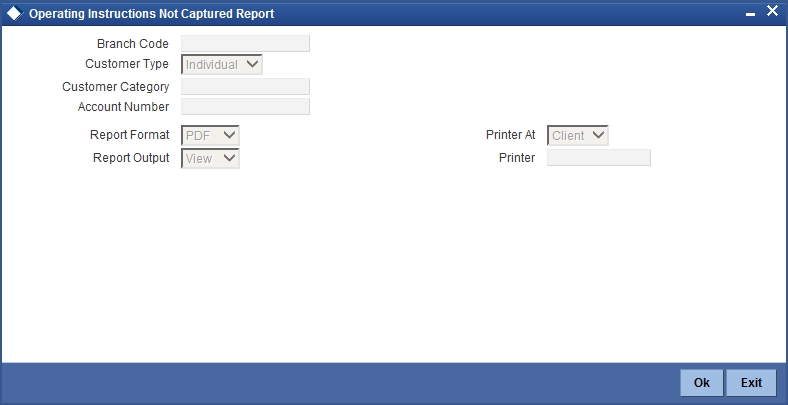
You can specify the following parameters here:
Branch Code
Specify a valid code of the Branch in which report is being generated from the adjoining option list.
Customer Type
Select customer type of the account for which you need to generate the report from the adjoining drop-down list. This list displays the following values:
- Individual – Select if the customer type is individual.
- Corporate-Select if the customer type is Corporate
- Bank-Select if the customer type is Bank
- All
Customer Category
Specify a valid category of the customer for whose account you wish to generate a report, from the adjoining option list.
Account Number
Specify a valid account number for which you wish to generate a report, from the adjoining option list.
17.14.2 Contents of the Report
The parameters specified while generating the report are printed at the beginning of the report. Other content displayed in the Operating Instructions Not Captured Report is as follows:
Header
The following details are displayed in the header section:
| Field Name | Field Description | ||
|---|---|---|---|
| Bank Code | Indicates Bank Code | ||
| Bank Name | Indicates Bank Name | ||
| Branch Code | Indicates Branch code | ||
| Branch | Indicates Branch Name | ||
| Run Date | Indicates Date on which report is generated | ||
| User ID | Indicates User ID | ||
| Run Time | Indicates the time on which the report is generated |
Body of the Report
The following details related to every customer are displayed as body of the generated report:
| Field Name | Field Description | ||
|---|---|---|---|
| Customer Number | Indicates Customer Identification ID | ||
| Account Details | |||
| Account Number | Indicates Account Number | ||
| Account Description | Indicates Account Details | ||
| Account Open date | Indicates Account Opening Date | ||
| Mode of Operation | Indicates Operation Details | ||
| Signatory Details Maintained | Indicates Account Signature | ||
| Account Status | |||
| Status code | Indicates Status Code | ||
| Status description | Indicates Status Description | ||
| Minor Details | |||
| Is Minor | Indicates Customer Minor status | ||
| Guardian Name | Indicates Guardian Name | ||
| Nominee Name | Indicates Nominee Name | ||
| Maker ID | Indicates Maker ID | ||
17.15 Minor Customer Details Report
This section contains the following topics:
- Section 17.15.1, "Generating Minor Customer Details Report"
- Section 17.15.2, "Contents of the Report"
17.15.1 Generating Minor Customer Details Report
Customer documentation standards for Minor Account are different from a regular Account. Minor accounts are also restricted to certain classes of transactions based on the set-up maintained at ‘Bank Parameters’ level.
You can generate ‘Minor Customer Details Report’ to view list of minor customers, which aid the Bank while auditing and controlling the account. This report lists details of all Minor Accounts available in the system for a given branch code, maturity type, days to attain age and date of attaining the age.
You can invoke the ‘Minor Customer Details Report’ screen by typing ‘CARMICUS’ in the field at the top right corner of the Application tool bar and clicking on the adjoining arrow button.
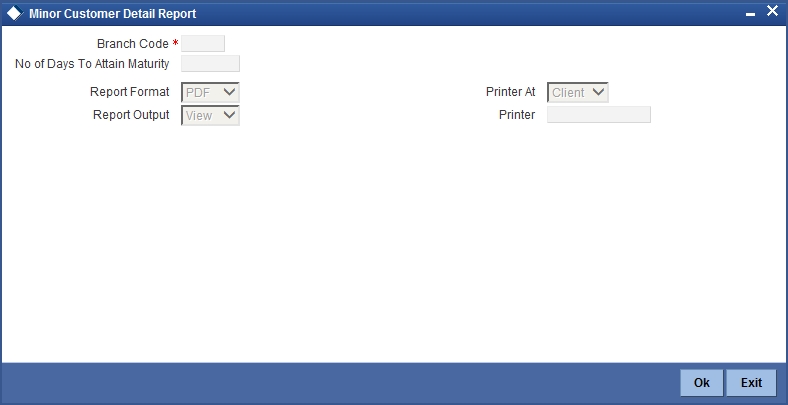
You can specify the following parameters here:
Branch Code
Specify a valid code of the Branch in which report is being generated from the adjoining option list.
No. of Days to Attain Maturity
Specify the number of days within which the Minor Account attains maturity.
17.15.2 Contents of the Report
The parameters specified while generating the report are printed at the beginning of the report. Other content displayed in the Minor Customer Details Report is as follows:
Header
The following details are displayed in the header section:
| Field Name | Field Description | ||
|---|---|---|---|
| Bank | Indicates Bank Name | ||
| Branch | Indicates Branch Name | ||
| Run Date | Indicates Date on which report is generated | ||
| User Id | Indicates Operator ID | ||
| Run Time | Indicates Run Time |
Body of the Report
The following details are displayed as body of the generated report:
| Field Name | Field Description | ||
|---|---|---|---|
| Customer ID | Indicates Customer ID | ||
| Customer Name | Indicates Customer Name | ||
| Date of Birth | Indicates Date of Birth | ||
| Date of Maturity | Indicates Date of Maturity | ||
| Legal Guardian | Indicates Name of the guardian | ||
| Contact No | Indicates Contact Number | ||
| Status | Indicates Customer status | ||
| No of Days for maturity | Indicates the number of days for maturity |
17.16 CASA-Overdraft Report
This section contains the following topics:
17.16.1 Generating CASA-Overdraft Report
Oracle FLEXCUBE facilitates to view the overdraft accounts details in the system. The overdraft account can be a current or saving account, which will have the limits attached. Each limit will have the Limit amount, limit start and end date. You can generate ‘CASA-Overdraft Report’ to view the operative overdraft limit and current outstanding for each account. This report lists customer accounts which have the overdraft facility and limits that are associated to them.
The transaction details are grouped based on the Account Class. You can invoke ‘CASA-Overdraft Report’ screen by typing ‘CAROVDFT’ in the field at the top right corner of the Application tool bar and clicking on the adjoining arrow button.
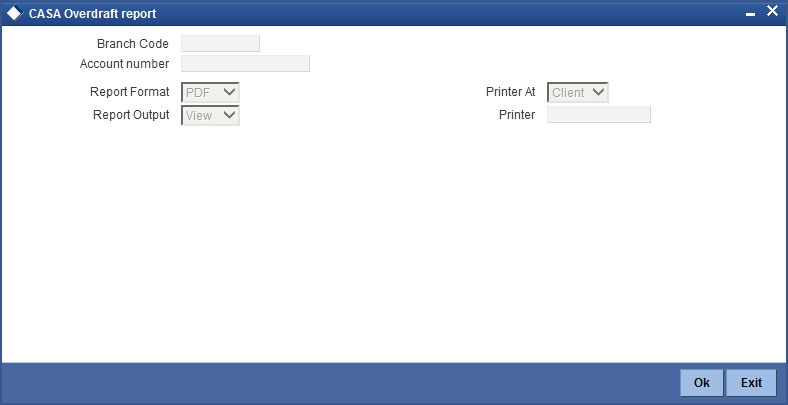
You can specify the following parameters here:
Branch Code
Specify a valid code of the Branch in which report is being generated, from the adjoining option list.
Account Number
Specify a valid account number maintained in the specified Branch for which you wish to generate report, from the adjoining option list.
17.16.2 Contents of the Report
The parameters specified while generating the report are printed at the beginning of the report. Other content displayed in the CASA-Overdraft Report is as follows:
Header
The following details are displayed in the header section:
| Field Name | Field Description | ||
|---|---|---|---|
| Bank | Indicates Bank Name | ||
| Branch | Indicates Branch Name | ||
| Run Date | Indicates Date on which report is generated | ||
| User Id | Indicates Operator ID | ||
| Run Time | Indicates Run Time |
Body of the Report
The following details are displayed as body of the generated report:
| Field Name | Field Description | ||
|---|---|---|---|
| Branch Code | Indicates the branch code | ||
| Account Class | Indicates the account class | ||
| Customer ID | Indicates the customer identification number | ||
| Customer Name | Indicates the name of the customer | ||
| Account Number | Indicates Customer Account Number | ||
| Account Currency | Indicates the account currency | ||
| Book Balance | Indicates Account current balance | ||
| Line details for each account | |||
| Line Start Date | Indicates the line start date | ||
| Line Expiry Date | Indicates the line expiry date | ||
| Line Currency | Indicates Line Currency | ||
| Line Amount | Indicates Line Amount | ||
| Overdraft Start date | Indicates Temporary Over draft limit start date | ||
| Overdraft End Date | Indicates Temporary Over draft limit expiry date | ||
| OD Currency | Indicates Over draft currency | ||
| OD Limit | Indicates Temporary Over draft Limit in LCY | ||
| Latest Debit Date | Indicates Latest debit transaction date | ||
| Latest Credit Date | Indicates Latest credit transaction date | ||
| Latest Debit Txn | Indicates Latest debit transaction amount | ||
| Latest Credit Txn | Indicates Latest credit transaction amount | ||
17.17 Insignificant Balance Dormant Account Report
- Section 17.17.1, "Generating Insignificant Balance Dormant Account Report"
- Section 17.17.2, "Contents of the Report"
17.17.1 Generating Insignificant Balance Dormant Account Report
If there are no customer initiated transactions for the period set at the product level, the CASA account status will be changed to dormancy. After a specific period in the dormancy status, the money is transferred to the unclaimed General Ledger account as decided by the bank. If any of the accounts have a credit balance that is less than the amount specified in the dormant status, then you can view details of these accounts in Insignificant Balance Dormant Account Report. This report will generate a list of dormant accounts which have credit balances less than the minimum amount.
This is a nil Balance Dormant Account Report for CASA Accounts. Accounts are grouped based on the product type. You can invoke ‘Insignificant Balance Dormant Account Report’ screen by typing ‘CARDORAC’ in the field at the top right corner of the Application tool bar and clicking on the adjoining arrow button.
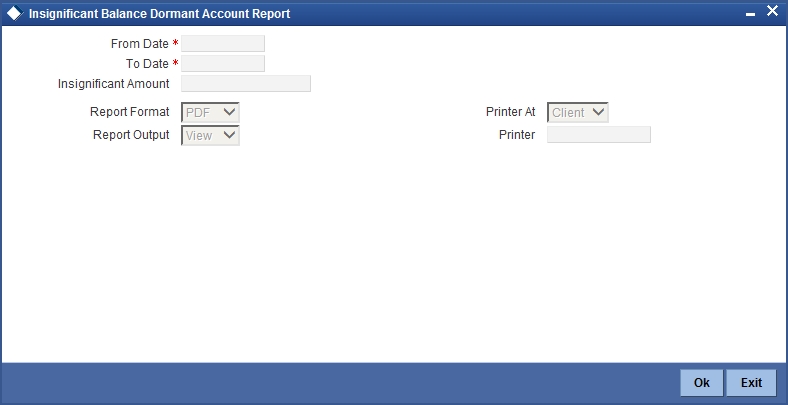
You can specify the following parameters here:
From Date
Specify a valid date from when you wish to generate the report from the adjoining calendar.
To Date
Specify a valid date till when you wish to generate the report from the adjoining calendar.
Insignificant Amount
Specify the insignificant amount balance available in the account for which the report is being generated.
17.17.2 Contents of the Report
The parameters specified while generating the report are printed at the beginning of the report. Other content displayed in the Insignificant Balance Dormant Account Report is as follows:
Header
The following details are displayed in the header section:
| Field Name | Field Description | ||
|---|---|---|---|
| Bank | Indicates Bank Name | ||
| Branch | Indicates Branch Name | ||
| Run Date | Indicates Date on which report is generated | ||
| User Id | Indicates Operator ID | ||
| Run Time | Indicates Run Time |
Body of the Report
The following details are displayed as body of the generated report:
| Field Name | Field Description | ||
|---|---|---|---|
| Product | Indicates the product | ||
| Account Number | Indicates the account number | ||
| Customer No | Indicates the customer number | ||
| Customer Name | Indicates Customer Name | ||
| Maker Id | Indicates Maker Id | ||
| Dormancy Date | Indicates Account dormant date | ||
| Dormant Days | Indicates Dormancy days | ||
| Available balance | Indicates Account available balance |
17.18 CRR Movement Report
This section contains the following topics:
17.18.1 Generating CRR Movement Report
Credit Risk Rating (CRR) is analysed by Oracle FLEXCUBE Retail, to determine whether an asset is a performing asset or not. The bank can be track either at customer level or at account level based on preferences maintained by the system. You can generate ‘CRR Movement Report’ with details of status change.
You can invoke ‘CRR Movement Report’ screen by typing ‘ACRSTMOV’ in the field at the top right corner of the Application tool bar and clicking on the adjoining arrow button.
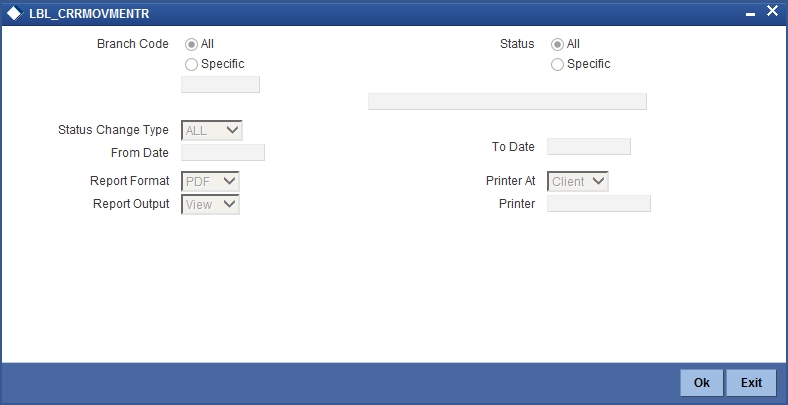
You can specify the following parameters here:
Branch Code
Select Branch code for which you want to generate the report from the options. The following options are available for selection:
- All – Select if you want to generate the report for all the branch codes.
- Specific – Select if you want to generate the report for a specific code.
If you have selected specific, specify a valid branch code for which you want to generate the report, from the adjoining option list.
Status
Select status for which you want to generate the report from the options. The following options are available for selection:
- All – Select if you want to generate the report for all status types.
- Specific – Select if you want to generate the report for a specific status.
If you have selected specific, specify a valid transaction code for which you want to generate the report, from the adjoining option list.
Status Change Type
Select a valid type of status change for which you want to generate the report, from the adjoining drop-down list. This list displays the following values:
- CASA – Select if you want to generate report for CASA accounts.
- Loans – Select if you want to generate report for Loan accounts.
- All – Select if you want to generate report for Loan accounts.
From Date
Specify a valid date from when you wish to generate the interest accrual report from the adjoining calendar.
To Date
Specify a valid date till when you wish to generate the interest accrual report from the adjoining calendar.
17.18.2 Contents of the Report
The parameters specified while generating the report are printed at the beginning of the report. Other content displayed in the ‘CRR Movement Report’ is as follows:
Header
The following details are displayed in the header section:
| Field Name | Field Description | ||
|---|---|---|---|
| Report Name | Indicates Report Name | ||
| Bank Code / Bank Name | Indicates Bank code and Bank Name | ||
| Branch Code / Branch Name | Indicates Current Branch code and Branch Name | ||
| Report Run Date | Indicates Current Branch Date | ||
| Report Run Time | Indicates Current Branch Time | ||
| Op Id | Indicates Logged in user | ||
| From Date | Indicates Date captured as start date | ||
| To Date | Indicates Date captured as end date |
Body of the Report
The following details are displayed as body of the generated report:
| Field Name | Field Description | ||
|---|---|---|---|
| Module | Indicates ‘ST’ for CASA Accounts, ‘CL’ for Loan Accounts, ‘CI’ for Islamic Financing, ‘LE’ for leasing, and ‘MO’ for Mortgages | ||
| Customer Number | Indicates Customer Number | ||
| Customer Name | Indicates Customer Name | ||
| Account Number | Indicates CASA Loan Account Number | ||
| Customer Previous CRR | Indicates Previous CIF Status | ||
| Customer Current CRR | Indicates Current CIF Status | ||
| Account Previous Status | Indicates, | ||
| Account Current Status | Indicates, | ||
| Status Change Date | Indicates, | ||
| Available Balance/Outstanding Balance | Indicates, | ||
| CCY | Indicates, |
17.19 VAT Deduction Report
This section contains the following topics:
17.19.1 Generating VAT Deduction Report
Oracle FLEXCUBE generates a report that contains the details of VAT deduction from CASA account for every branch on a monthly basis. For generating this report, the following conditions should be met:
- ‘Charge 1’ needs to be defined as service charge and ‘Charge 2’ as VAT.
- If VAT needs to be computed based on the service charge, ‘Charge 1’ must be the basis for ‘Charge 2’.
- If ‘Charge 3’ is defined as another service charge and VAT needs to be computed on this charge, then ‘Charge 4’ must be defined as VAT with ‘Charge 3’ as the basis.
You can use the UDF ‘TRNCODE_TYPE’ to define the type of charge vs. VAT, service charge or other charge.
The VAT deduction report is generated during end of day operations at the month end, based on the following parameters.
- Branch Code
- VAT Deducted Date
Based on the above details, the system generates the report.
17.19.2 Contents of the Report
The report contains the following details:
Header
| Field Name | Field Description | ||
|---|---|---|---|
| Report Name | Report name | ||
| Bank Code / Bank Name | Bank code and bank name | ||
| Branch Code / Branch Name | Current branch code and branch name | ||
| Report Run Date | Current branch date | ||
| Report Run Time | Current branch time |
Body
| Field Name | Field Description | |||
|---|---|---|---|---|
| Product Code | Product code | |||
| Product Name | Product description | |||
| Currency | Account currency | |||
| Account Number | Account number | |||
| Customer Name | Customer short name | |||
| SC - Basis [Percentage / Fixed Amount] | Service charge rule method will be provided. | Fixed Amount or Rate | ||
| SC - Applicable [Percentage / Fixed Amount] | Percentage or fixed amount applicable for service charge | |||
| Service Charge | Service charge in local currency | |||
| VAT - Basis [Percentage / Fixed Amount] | VAT Rule Method will be provided. Fixed Amount or Rate | |||
| VAT - Applicable [Percentage / Fixed Amount] | Percentage or Fixed Amount applicable | |||
| VAT Deducted | VAT in local currency | |||
| Transaction Reference Number | Reference number of the transaction |
17.20 Customer De-duplication Report
This section contains the following topics:
- Section 17.20.1, "Generating Customer De-duplication Report"
- Section 17.20.2, "Contents of the Report"
17.20.1 Generating Customer De-duplication Report
Oracle FLEXCUBE generates a report that contains the details of the duplicate Customers based on De-duplication rule condition maintained in the system. To invoke ‘Duplicate Customer List’ screen, type ‘STRPDEDP’ in the field at the top right corner of the Application toolbar and click the adjoining arrow button.
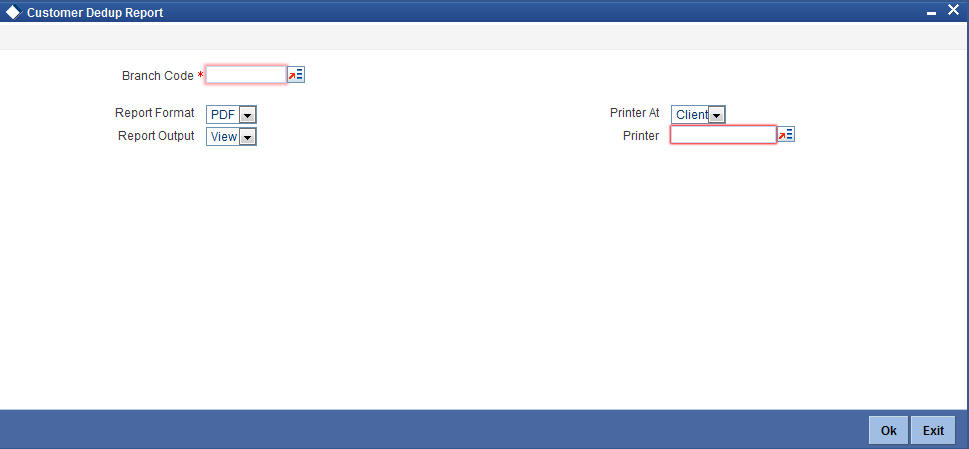
Branch Code
Specify the branch code for which you want to generate the report of the duplicate customers.
17.20.2 Contents of the Report
The report contains the following details.
Header
| Field Name | Field Description | ||
|---|---|---|---|
| Branch Code / Branch Name | Branch Code, All option can be selected if the report needs to be for all the branches | ||
| Dedup Rule Condition | Parameter based on which the de-duplication validation is done |
Body
| Field Name | Field Description | ||
|---|---|---|---|
| Customer Number | Customer Id of the duplicate customers | ||
| Customer Type | Type of the customer for the which the duplicate id is found | ||
| Short Name | Short name | ||
| SSN | Social Security Number of the customer | ||
| Full Name | Full name |
17.21 Account Opened and Activated Report
This section contains the following topics:
- Section 17.21.1, "Generating Account Opened and Activated Report"
- Section 17.21.2, "Contents of the Report"
17.21.1 Generating Account Opened and Activated Report
You can generate Account Activated Report using ‘Account Opened and Activated Report’ screen. You can invoke this screen by typing ‘CARPAACC’ in the field at the top right corner of the Application tool bar and clicking on the adjoining arrow button.
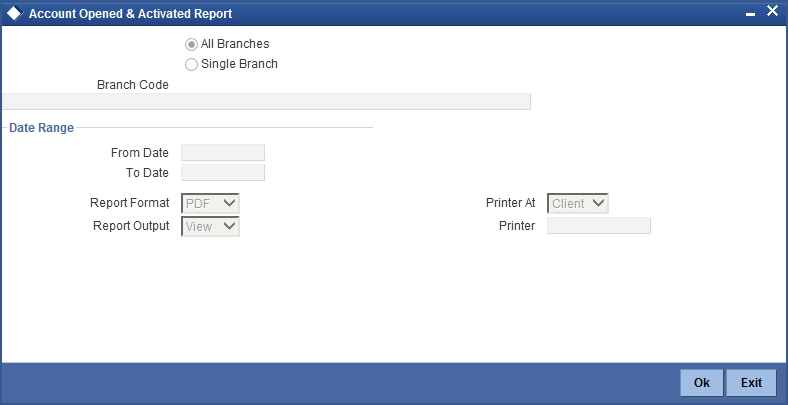
Branch Code
You can generate this report for all the branches or a single branch alone. You can indicate the branch for which the report is being generated using the following options:
- All – If you choose this, the system will generate the report for all the branches.
- Single – If you choose this, you need to specify the branch code for which the report should be generated. The option list displays all valid branch codes maintained in the system. Choose the appropriate one.
Date Range
From Date
Specify a valid date from when you wish to generate the report from the adjoining calendar.
To Date
Specify a valid date till when you wish to generate the report from the adjoining calendar.
17.21.2 Contents of the Report
The parameters specified while generating the report are printed at the beginning of the report. Other content displayed in the report is as follows:
Header
The following details are displayed in the header section:
| Field Name | Field Description | ||
|---|---|---|---|
| Report Name | Indicates Report Name | ||
| Branch Code / Branch Name | Indicates Current Branch code and Branch Name | ||
| User ID | Indicates the Identification of the User | ||
| Module | Indicates the Module of the Report | ||
| Report Run Date | Indicates the date on which the report was generated | ||
| Report Run Time | Indicates the time of report generation |
Body of the Report
The following details are displayed as body of the generated report:
| Field Name | Field Description | ||
|---|---|---|---|
| Category | Indicates the category | ||
| Branch Code | Indicates the branch code | ||
| Branch Name | Indicates the name of the branch | ||
| Customer Account | Indicates customer account | ||
| Customer Name | Indicates customer name | ||
| Account Open Date | Indicates the date when the account was opened | ||
| Account Type | Indicates the type of account | ||
| Currency | Indicates the account currency | ||
| RM Code | Indicates the relationship manager code | ||
| Passport/Licence Number | Indicates the passport or license number | ||
| Maker | Indicates the name of the maker of the record | ||
| Maker Date | Indicates the date when the record was created | ||
| Checker | Indicates the name of the checker who authorized the record | ||
| Checker Date | Indicates the date on which the record was authorized |
17.22 Account Block and Reason Report
This section contains the following topics:
- Section 17.22.1, "Generating Account Block and Reason Report"
- Section 17.22.2, "Contents of the Report"
17.22.1 Generating Account Block and Reason Report
You can generate Account Blocked Report using ‘Account Block and Reason Report’ screen. You can invoke this screen by typing ‘CARPACCB’ in the field at the top right corner of the Application tool bar and clicking on the adjoining arrow button.
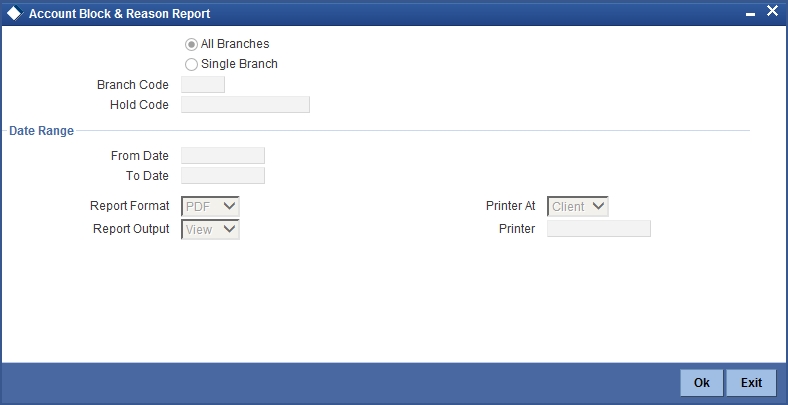
Branch Code
You can generate this report for all the branches or a single branch alone. You can indicate the branch for which the report is being generated using the following options:
- All – If you choose this, the system will generate the report for all the branches.
- Single – If you choose this, you need to specify the branch code for which the report should be generated. The option list displays all valid branch codes maintained in the system. Choose the appropriate one.
Hold Code
The system allows to generate the amount block report based on hold code criteria.
Date Range
From Date
Specify a valid date from when you wish to generate the report from the adjoining calendar.
To Date
Specify a valid date till when you wish to generate the report from the adjoining calendar.
17.22.2 Contents of the Report
The parameters specified while generating the report are printed at the beginning of the report. Other content displayed in the report is as follows:
Header
The following details are displayed in the header section:
| Field Name | Field Description | ||
|---|---|---|---|
| Report Name | Indicates Report Name | ||
| Branch Code / Branch Name | Indicates Current Branch code and Branch Name | ||
| User ID | Indicates the Identification of the User | ||
| Module | Indicates the Module of the Report | ||
| Report Run Date | Indicates the date on which the report was generated | ||
| Report Run Time | Indicates the report generation time |
Body of the Report
The following details are displayed as body of the generated report:
| Field Name | Field Description | ||
|---|---|---|---|
| Branch | Indicates the branch code | ||
| Branch Name | Indicates the name of the branch | ||
| Account Number | Indicates the customer account number | ||
| Currency | Indicates the account currency | ||
| Amount Block Number | Indicates the amount block number | ||
| Hold Code | Indicates the hold code | ||
| Customer Name | Indicates the name of the customer | ||
| Maker | Indicates the maker ID of the record | ||
| Maker Date | Indicates the date when the record was created | ||
| Checker | Indicates the checker ID of the record | ||
| Checker Date | Indicates the date on which the record was authorized | ||
| Blocked Date | Indicates the blocked date | ||
| Expiry Date | Indicates the date of expiry of Block | ||
| Amount | Indicates the blocked amount | ||
| Reason | Indicates the reason of Block |
17.23 Account Closure and Reason Report
This section contains the following topics:
- Section 17.21.1, "Generating Account Opened and Activated Report"
- Section 17.23.2, "Contents of the Report"
17.23.1 Generating Account Closure and Reason Report
You can generate Account Closure Report using ‘Account Closure and Reason Report’ screen. You can invoke this screen by typing ‘CARPACCL’ in the field at the top right corner of the Application tool bar and clicking on the adjoining arrow button.
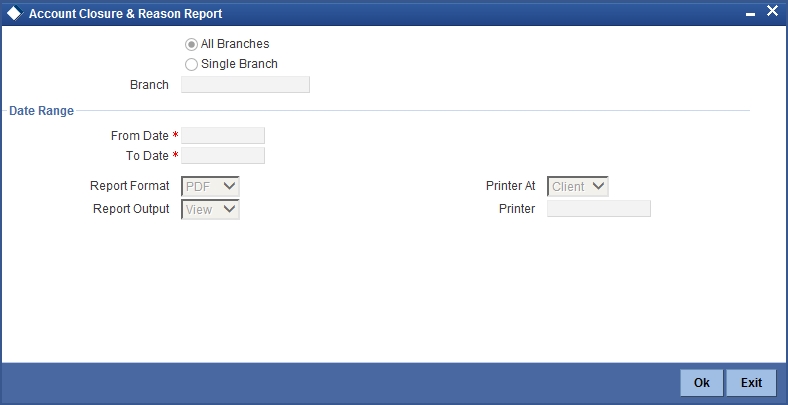
Branch Code
You can generate this report for all the branches or a single branch alone. You can indicate the branch for which the report is being generated using the following options:
- All – If you choose this, the system will generate the report for all the branches.
- Single – If you choose this, you need to specify the branch code for which the report should be generated. The option list displays all valid branch codes maintained in the system. Choose the appropriate one.
Date Range
From Date
Specify a valid date from when you wish to generate the report from the adjoining calendar.
To Date
Specify a valid date till when you wish to generate the report from the adjoining calendar.
17.23.2 Contents of the Report
The parameters specified while generating the report are printed at the beginning of the report. Other content displayed in the report is as follows:
Header
The following details are displayed in the header section:
| Field Name | Field Description | ||
|---|---|---|---|
| Report Name | Indicates Report Name | ||
| Branch Code / Branch Name | Indicates Current Branch code and Branch Name | ||
| User ID | Indicates the Identification of the User | ||
| Module | Indicates the Module of the Report | ||
| Report Run Date | Indicates the date on which the report was generated | ||
| Report Run Time | Indicates time of report generation |
Body of the Report
The following details are displayed as body of the generated report:
| Field Name | Field Description | ||
|---|---|---|---|
| Branch Code | Indicates the branch code | ||
| Branch Name | Indicates the name of the branch | ||
| Closure Date | Indicates the closure date of the Account | ||
| Account Number | Indicates the customer account number | ||
| Account Currency | Indicates the account currency | ||
| Customer Name | Indicates the name of the customer | ||
| Accrued Profit Amount | Indicates the accrued profit amount | ||
| Account Current Balance | Indicates the current account balance | ||
| Reason | Indicates the reason of the closure | ||
| Approved By | Indicates by whom the account closure is approved | ||
| Maker ID | Indicates the Maker ID of the record | ||
| Checker ID | Indicates the Checker ID who authorized the record |
17.23.3 Account Open or Close Report
This section contains the following topics:
- Section 17.23.4, "Generating Account Open or Close Report"
- Section 17.23.5, "Contents of the Report"
17.23.4 Generating Account Open or Close Report
You can generate Account Open or Closure Report using ‘Account Open or Close Report’ screen. You can invoke this screen by typing ‘CARPAOCR’ in the field at the top right corner of the Application tool bar and clicking on the adjoining arrow button.
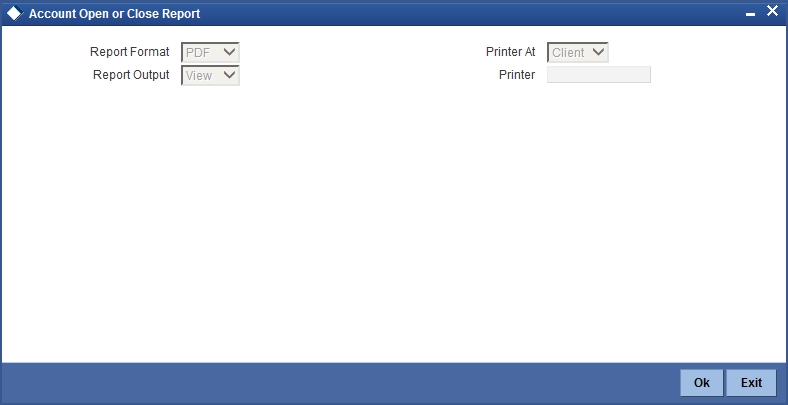
17.23.5 Contents of the Report
The parameters specified while generating the report are printed at the beginning of the report. Other content displayed in the report is as follows:
Header
The following details are displayed in the header section:
| Field Name | Field Description | ||
|---|---|---|---|
| Report Name | Indicates Report Name | ||
| Branch Code / Branch Name | Indicates Current Branch code and Branch Name | ||
| User ID | Indicates the Identification of the User | ||
| Module | Indicates the Module of the Report | ||
| Report Run Date | Indicates the date on which the report was generated | ||
| Report Run Time | Indicates the time of report generation |
Body of the Report
The following details are displayed as body of the generated report:
| Field Name | Field Description | ||
|---|---|---|---|
| Account Number | Indicates the customer account number | ||
| Short Name | Indicates the short name of the customer | ||
| Full Name | Indicates the full name of the customer | ||
| Currency | Indicates the account currency | ||
| Current Balance | Indicates the current account balance | ||
| Account Officer Code | Indicates the code of the account officer | ||
| Maker ID | Indicates the identification of the maker of the record | ||
| Maker Date Stamp | Indicates the date and time when the record was created | ||
| Checker ID | Indicates the identification of the checker who authorized the record | ||
| Checker Date Stamp | Indicates the date and time on which the record was authorized |
17.24 Passbook Details Report
This section contains the following topics:
17.24.1 Generating Passbook Details Report
You can generate Passbook Details Report using ‘Passport Details’ screen. You can invoke this screen by typing ‘CARPASBK’ in the field at the top right corner of the Application tool bar and clicking on the adjoining arrow button.
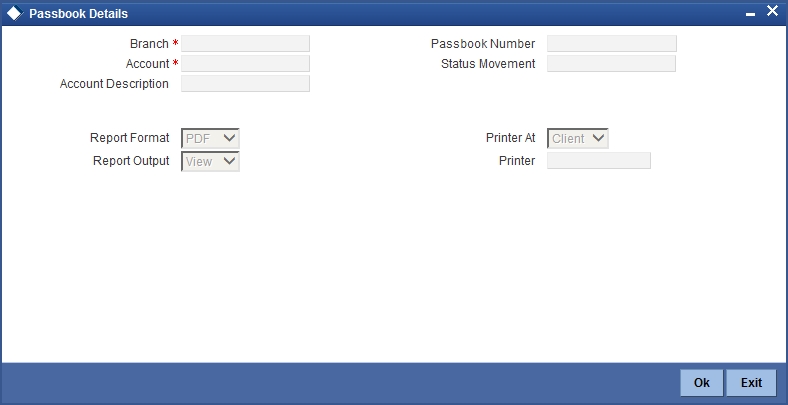
Branch
Specify the branch of the account.
Account
Specify the account number.
Account Description
Give a brief description on the account.
Passbook Number
Specify the passbook number.
Status
Specify the status of the passbook.
17.24.2 Contents of the Report
The parameters specified while generating the report are printed at the beginning of the report. Other content displayed in the report is as follows:
Header
The following details are displayed in the header section:
| Field Name | Field Description | ||
|---|---|---|---|
| Report Name | Indicates Report Name | ||
| Branch Code / Branch Name | Indicates Current Branch code and Branch Name | ||
| User ID | Indicates the Identification of the User | ||
| Module | Indicates the Module of the Report | ||
| Report Run Date | Indicates Current System Date | ||
| Report Run Time | Indicates Current System Time |
Body of the Report
The following details are displayed as body of the generated report:
| Field Name | Field Description | ||
|---|---|---|---|
| Account Number | Indicates the customer account number | ||
| Account Description | Gives a brief description on the account | ||
| Passbook Number | Indicates the number of the passbook | ||
| Passbook Status | Indicates the status of the passbook | ||
| Issue date | Indicates the date when passbook was issued | ||
| Status | Indicates the status of the passbook | ||
| Status Change Date | Indicates the status change date | ||
| Charge Component | Indicates the charge component | ||
| Charge Amount | Indicates the charge amount | ||
| Charge Currency | Indicates the charge currency | ||
| Charge Amount in Local Currency | Indicates the charge amount in local currency | ||
| Exchange Rate Used | Indicates the exchange rate used |
17.25 Account Balance List Report
This section contains the following topics:
17.25.1 Generating Account Balance List Report
You can generate Account Balance Report using ‘Account Balance List Report’ screen. You can invoke this screen by typing ‘CARPBALC’ in the field at the top right corner of the Application tool bar and clicking on the adjoining arrow button.
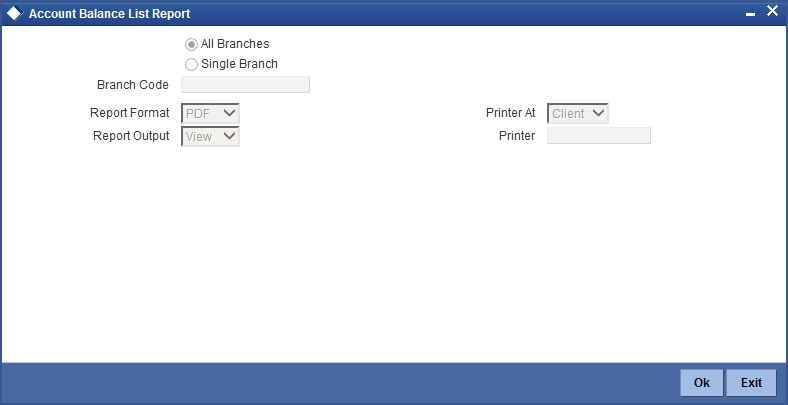
Branch Code
You can generate this report for all the branches or a single branch alone. You can indicate the branch for which the report is being generated using the following options:
- All – If you choose this, the system will generate the report for all the branches.
- Single – If you choose this, you need to specify the branch code for which the report should be generated. The option list displays all valid branch codes maintained in the system. Choose the appropriate one.
17.25.2 Contents of the Report
The parameters specified while generating the report are printed at the beginning of the report. Other content displayed in the report is as follows:
Header
The following details are displayed in the header section:
| Field Name | Field Description | ||
|---|---|---|---|
| Report Name | Indicates Report Name | ||
| Branch Date | Indicates the branch open date | ||
| User ID | Indicates the Identification of the User | ||
| Module | Indicates the Module of the Report | ||
| Report Run Date | Indicates the date on which the report was generated | ||
| Report Run Time | Indicates time of report generation |
Body of the Report
The following details are displayed as body of the generated report:
| Field Name | Field Description | ||
|---|---|---|---|
| Account Number | Indicates the account number | ||
| Short Name | Indicates the short name of the customer | ||
| Full Name | Indicates the full name of the customer | ||
| Currency | Indicates the account currency | ||
| Current Balance | Indicates the currenct balance | ||
| Unclear balance | Indicates the unclear balance of the account | ||
| Hold | Indicates the amount on hold | ||
| Available balance | Indicates the available balance of the account |
17.26 Customer Limit Position Tracking Report
This section contains the following topics:
- Section 17.26.1, "Generating Customer Limit Position Tracking Report"
- Section 17.26.2, "Contents of the Report"
17.26.1 Generating Customer Limit Position Tracking Report
You can generate Customer Limit Position Report using ‘Customer Limit Position Tracking Report’ screen. You can invoke this screen by typing ‘CARPCSLM’ in the field at the top right corner of the Application tool bar and clicking on the adjoining arrow button.
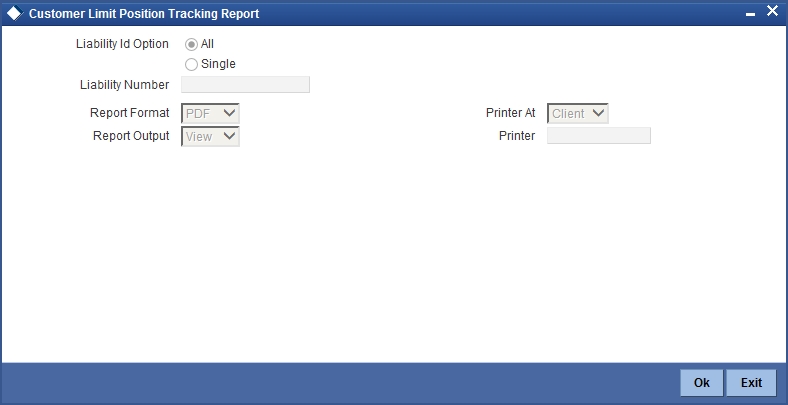
Liability ID Option
Select the liability Id from the following options:
- All
- Single
Liability Number
Select the liability number from the adjoining option list, if the liability id option is selected as ‘Single’.
17.26.2 Contents of the Report
The parameters specified while generating the report are printed at the beginning of the report. Other content displayed in the report is as follows:
Header
The following details are displayed in the header section:
| Field Name | Field Description | ||
|---|---|---|---|
| Report Name | Indicates Report Name | ||
| Branch Code / Branch Name | Indicates Current Branch code and Branch Name | ||
| Branch Date | Indicates the branch open date | ||
| User ID | Indicates the Identification of the User | ||
| Module | Indicates the Module of the Report | ||
| Report Run Date | Indicates the date on which the report was generated | ||
| Report Run Time | Indicates the time of report generation |
Body of the Report
The following details are displayed as body of the generated report:
| Field Name | Field Description | ||
|---|---|---|---|
| Level | Indicates the level of the record | ||
| Liability ID | Indicates the liability ID | ||
| Line ID | Indicates the Line ID | ||
| Main Line | Indicates the Main Line | ||
| Group Name | Indicates the name of the group | ||
| Availability Flag | Indicates whether the line is available or not | ||
| Line Currency | Indicates the currency of the line | ||
| Limit Amount | Indicates the limit amount of the line | ||
| Start Date | Indicates the start date of the line | ||
| Available Amount | Indicates the amount available for the line | ||
| Expiry Date | Indicates the expiry date of the line | ||
| Utilization Amount | Indicates the amount utilized from the line |
17.27 All Dormant Account Report
This section contains the following topics:
17.27.1 Generating All Dormant Account Report
You can generate Dormant Account Report using ‘All Dormant Account Report’ screen. You can invoke this screen by typing ‘CARPDACC’ in the field at the top right corner of the Application tool bar and clicking on the adjoining arrow button.
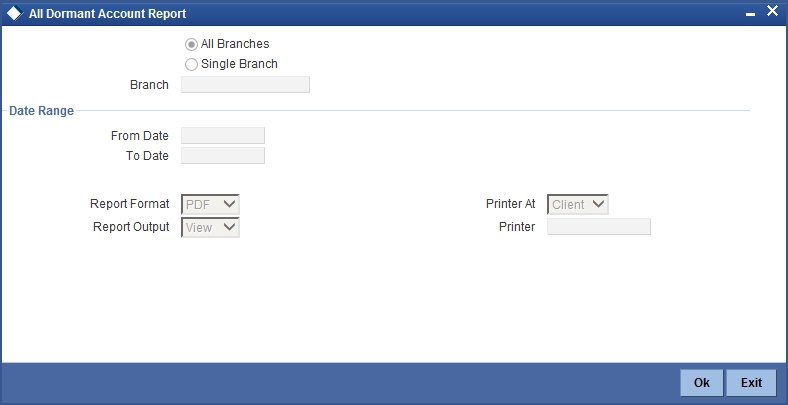
Branch Code
You can generate this report for all the branches or a single branch alone. You can indicate the branch for which the report is being generated using the following options:
- All – If you choose this, the system will generate the report for all the branches.
- Single – If you choose this, you need to specify the branch code for which the report should be generated. The option list displays all valid branch codes maintained in the system. Choose the appropriate one.
Date Range
From Date
Specify a valid date from when you wish to generate the report from the adjoining calendar.
To Date
Specify a valid date till when you wish to generate the report from the adjoining calendar.
17.27.2 Contents of the Report
The parameters specified while generating the report are printed at the beginning of the report. Other content displayed in the report is as follows:
Header
The following details are displayed in the header section:
| Field Name | Field Description | ||
|---|---|---|---|
| Report Name | Indicates Report Name | ||
| Branch Code / Branch Name | Indicates Current Branch code and Branch Name | ||
| User ID | Indicates the Identification of the User | ||
| Module | Indicates the Module of the Report | ||
| Report Run Date | Indicates the date on which the report was generated | ||
| Report Run Time | Indicates the time of report generation |
Body of the Report
The following details are displayed as body of the generated report:
| Field Name | Field Description | ||
|---|---|---|---|
| Branch | Indicates the branch code | ||
| Branch Name | Indicates the name of the branch | ||
| RM Code | Indicates the relationship manager code | ||
| Account Number | Indicates customer number | ||
| Currency | Indicates the account currency | ||
| Full Name | Indicates the full name of the customer | ||
| Passport | Indicates the passport | ||
| Dormancy Date | Indicates the date of dormancy of the account | ||
| Dormancy Status | Indicates the status of dormancy | ||
| Account Opened Date | Indicates the date when the account was opened | ||
| Last Dr Activity | Indicates the last debit activity date | ||
| Last Cr Activity | Indicates the last credit activity date |
17.28 Debit Card Issued Report
This section contains the following topics:
17.28.1 Generating Debit Card Issued Report
You can generate Debit Card Issuance Report using ‘Debit Card issued Report’ screen. You can invoke this screen by typing ‘CARPDCRD’ in the field at the top right corner of the Application tool bar and clicking on the adjoining arrow button.
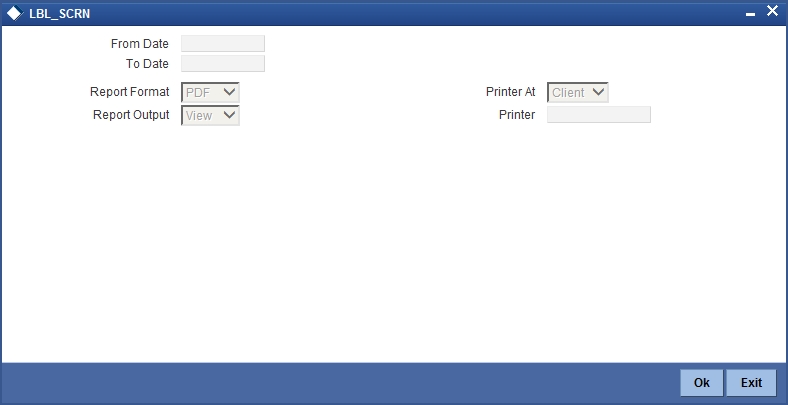
17.28.2 Contents of the Report
The parameters specified while generating the report are printed at the beginning of the report. Other content displayed in the report is as follows:
Header
The following details are displayed in the header section:
| Field Name | Field Description | ||
|---|---|---|---|
| Report Name | Indicates Report Name | ||
| Branch Code / Branch Name | Indicates Current Branch code and Branch Name | ||
| User ID | Indicates the Identification of the User | ||
| Module | Indicates the Module of the Report | ||
| Report Run Date | Indicates date on which the report was generated | ||
| Report Run Time | Indicates time of report generation |
Body of the Report
The following details are displayed as body of the generated report:
| Field Name | Field Description | ||
|---|---|---|---|
| Account Number | Indicates the customer account number | ||
| Full Name | Indicates the full name of the customer | ||
| Currency | Indicates the account currency | ||
| Name on the Card | Indicates the name on the card | ||
| Expiry Date | Indicates the expiry date of the card | ||
| MIS Code | Indicates the MIS Code | ||
| Maker ID | Indicates the identification of the maker of the record | ||
| Maker Date Stamp | Indicates the date and time when the record was created | ||
| Checker ID | Indicates the identification of the checker who authorized the record | ||
| Checker Date Stamp | Indicates the date and time when the record was authorized |
17.29 New Minor Account Report
This section contains the following topics:
17.29.1 Generating New Minor Account Report
You can generate New Minor Account Report using ‘New Minor Account Report’ screen. You can invoke this screen by typing ‘CARPMACC’ in the field at the top right corner of the Application tool bar and clicking on the adjoining arrow button.
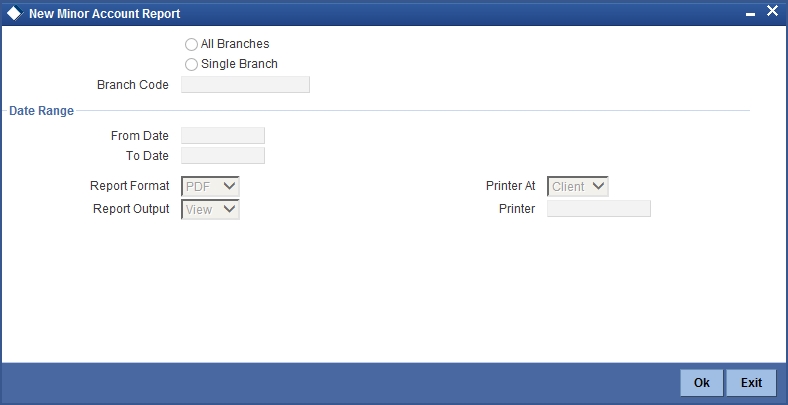
Branch Code
You can generate this report for all the branches or a single branch alone. You can indicate the branch for which the report is being generated using the following options:
- All – If you choose this, the system will generate the report for all the branches.
- Single – If you choose this, you need to specify the branch code for which the report should be generated. The option list displays all valid branch codes maintained in the system. Choose the appropriate one.
Date Range
From Date
Specify a valid date from when you wish to generate the report from the adjoining calendar.
To Date
Specify a valid date till when you wish to generate the report from the adjoining calendar.
17.29.2 Contents of the Report
The parameters specified while generating the report are printed at the beginning of the report. Other content displayed in the report is as follows:
Header
The following details are displayed in the header section:
| Field Name | Field Description | ||
|---|---|---|---|
| Report Name | Indicates Report Name | ||
| Branch Code / Branch Name | Indicates Current Branch code and Branch Name | ||
| User ID | Indicates the Identification of the User | ||
| Module | Indicates the Module of the Report | ||
| Report Run Date | Indicates the date on which the report was generated | ||
| Report Run Time | Indicates time of generation of the report |
Body of the Report
The following details are displayed as body of the generated report:
| Field Name | Field Description | ||
|---|---|---|---|
| Branch | Indicates the branch code | ||
| Branch Name | Indicates the name of the branch | ||
| CIF Number | Indicates the customer number | ||
| Account Number | Indicates account number | ||
| Account Type | Indicates the type of account | ||
| Account Currency | Indicates the account currency | ||
| Customer Name | Indicates customer name | ||
| Account Open Date | Indicates the date when the account was opened | ||
| Customer DOB | Indicates the date of birth of the customer | ||
| Maker | Indicates the Identification of the maker of the record | ||
| Maker Date | Indicates the date when the record was created | ||
| Checker | Indicates the Identification of the checker who authorized the record | ||
| Checker Date | Indicates the date on which the record was authorized |
17.29.3 Non Resident Account Report
This section contains the following topics:
17.29.4 Generating Non Resident Account Report
You can generate Non Resident Account Report using ‘Non Resident Account Report’ screen. You can invoke this screen by typing ‘CARPNRAC’ in the field at the top right corner of the Application tool bar and clicking on the adjoining arrow button.
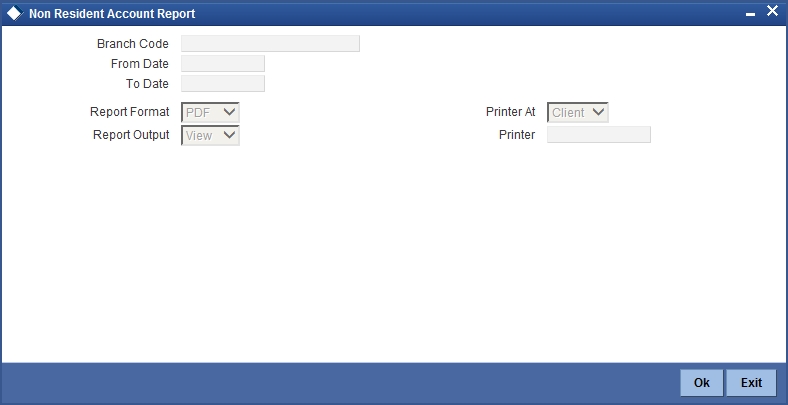
Branch Code
Specify the branch code from the adjoining option list.
From Date
Specify a valid date from when you wish to generate the report from the adjoining calendar.
To Date
Specify a valid date till when you wish to generate the report from the adjoining calendar.
17.29.5 Contents of the Report
The parameters specified while generating the report are printed at the beginning of the report. Other content displayed in the report is as follows:
Header
The following details are displayed in the header section:
| Field Name | Field Description | ||
|---|---|---|---|
| Report Name | Indicates Report Name | ||
| Branch Code / Branch Name | Indicates Current Branch code and Branch Name | ||
| User ID | Indicates the Identification of the User | ||
| Module | Indicates the Module of the Report | ||
| Report Run Date | Indicates date on which the report was generated | ||
| Report Run Time | Indicates time of report generation |
Body of the Report
The following details are displayed as body of the generated report:
| Field Name | Field Description | ||
|---|---|---|---|
| Branch Code | Indicates the branch code | ||
| Branch Name | Indicates the name of the branch | ||
| Account Number | Indicates the account number | ||
| Account Open Date | Indicates the date when the account was opened | ||
| Account Type | Indicates the type of account | ||
| Account Currency | Indicates the account currency | ||
| Customer Name and RM Code | Indicates customer name and Relationship Manager Code | ||
| Nationality | Indicates the nationality of the customer | ||
| Residing Country | Indicates the country where the customer resides | ||
| Customer Identification and Details | Indicates the customer identification and detials | ||
| Maker ID & Date | Indicates the Identification of the maker and date of creation of the record | ||
| Checker Id & Time | Indicates the Identification of the checker who authorized the record and date of authorization |
17.30 Document Checklist Report
This section contains the following topics:
17.30.1 Generating Document Checklist Report
You can generate a report of document checklist using ‘Document Checklist’ screen. You can invoke this screen by typing ‘STRDOCL’ in the field at the top right corner of the Application tool bar and clicking on the adjoining arrow button.
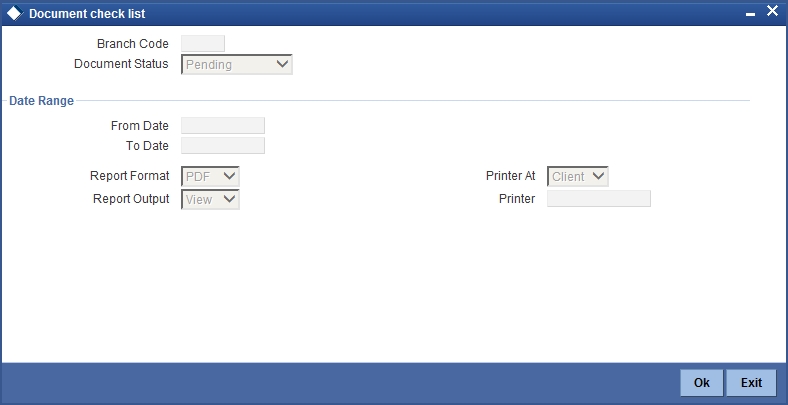
Branch Code
Specify the branch code from the adjoining option list.
Document Status
Select the status of the document from the adjoining drop down list.
From Date
Specify a valid date from when you wish to generate the report from the adjoining calendar.
To Date
Specify a valid date till when you wish to generate the report from the adjoining calendar.
17.30.2 Contents of the Report
The parameters specified while generating the report are printed at the beginning of the report. Other content displayed in the report is as follows:
Header
The following details are displayed in the header section:
| Field Name | Field Description | ||
|---|---|---|---|
| Report Name | Indicates Report Name | ||
| Branch Code / Branch Name | Indicates Current Branch code and Branch Name | ||
| User ID | Indicates the Identification of the User | ||
| Module | Indicates the Module of the Report | ||
| Report Run Date | Indicates Current System Date | ||
| Report Run Time | Indicates Current System Time | ||
| Page No | The page number of the report |
Body of the Report
The following details are displayed as body of the generated report:
| Field Name | Field Description | ||
|---|---|---|---|
| Branch Code | Indicates the branch code | ||
| Customer Number | Indicates the customer number | ||
| Customer Name | Indicates customer name | ||
| Customer Account Number | Indicates the account number of the customer | ||
| Document Type | Indicates the type of document | ||
| Expiry Date | Indicates the expiry date | ||
| Expected Date Submission | Indicates the expected date of submission | ||
| Actual Submission Date | Indicates the actual submission date |
17.31 Customer Account Branch Transfer Report
This section contains the following topics:
- Section 17.31.1, "Generating Customer Account Branch Transfer Report"
- Section 17.31.2, "Contents of the Report"
17.31.1 Generating Customer Account Branch Transfer Report
You can generate CASA branch transfer report using ‘CASA Branch Transfer Report’ screen. You can invoke this screen by typing ‘STRFRCAS’ in the field at the top right corner of the Application tool bar and clicking on the adjoining arrow button.
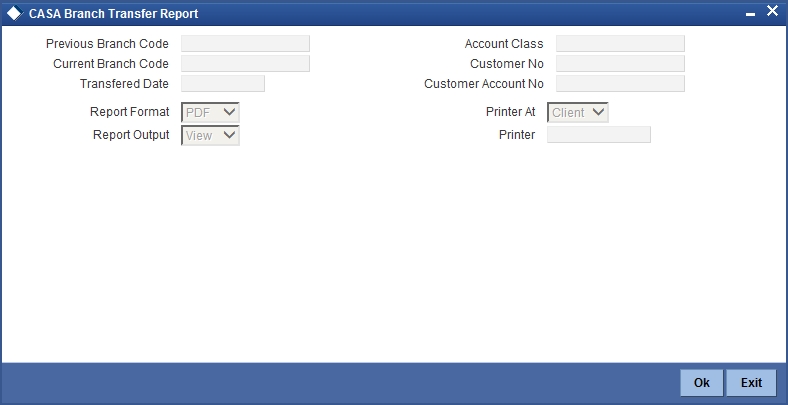
Previous Branch Code
Specify the previous branch code from the adjoining option list.
Current Branch Code
Specify the current branch code from the adjoining option list.
Transferred Date
Specify the date of transfer of the branch.
Account Class
Specify the account class from the adjoining option list.
Customer No
Specify the customer number from the adjoining option list.
Customer Account No
Specify the customer account number from the adjoining option list.
17.31.2 Contents of the Report
The parameters specified while generating the report are printed at the beginning of the report. Other content displayed in the report is as follows:
Header
The following details are displayed in the header section:
| Field Name | Field Description | ||
|---|---|---|---|
| Report Name | Indicates Report Name | ||
| Branch Code / Branch Name | Indicates Current Branch code and Branch Name | ||
| User ID | Indicates the Identification of the User | ||
| Module | Indicates the Module of the Report | ||
| Report Run Date | Indicates Current System Date | ||
| Report Run Time | Indicates Current System Time | ||
| Page No | The page number of the report |
Body of the Report
The following details are displayed as body of the generated report:
| Field Name | Field Description | ||
|---|---|---|---|
| Customer Account Number | Indicates the account number of the customer | ||
| Current Branch | Indicates the current branch code | ||
| Previous Branch | Indicates the previous branch | ||
| Transferred Date | Indicates the transferred date | ||
| Account Class | Indicates the account class | ||
| Customer Number | Indicates the customer number | ||
| Customer Name | Indicates customer name |
17.32 Customer Cheque Discounting Report
This section contains the following topics:
- Section 17.32.1, "Generating Customer Cheque Discounting Report"
- Section 17.32.2, "Contents of the Report"
17.32.1 Generating Customer Cheque Discounting Report
You can generate Cheque Discounting Report using ‘Customer Cheque Discounting Report’ screen. You can invoke this screen by typing ‘PDRCHDRF’ in the field at the top right corner of the Application tool bar and clicking on the adjoining arrow button.
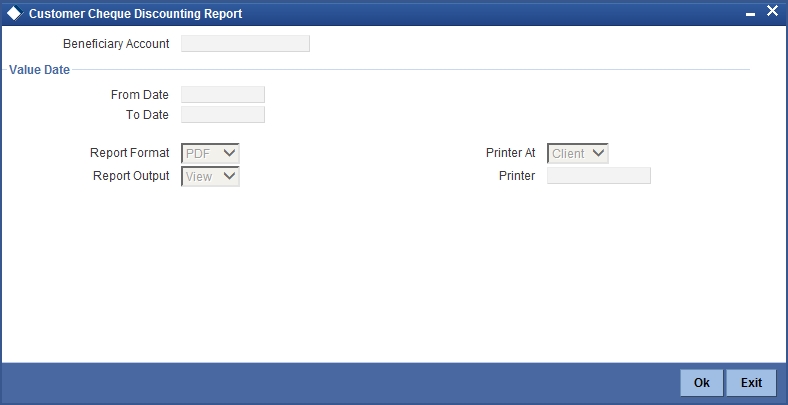
Beneficiary Account
Specify the beneficiary account from the adjoining option list.
Date Range
From Date
Specify a valid date from when you wish to generate the report from the adjoining calendar.
To Date
Specify a valid date till when you wish to generate the report from the adjoining calendar.
17.32.2 Contents of the Report
The parameters specified while generating the report are printed at the beginning of the report. Other content displayed in the report is as follows:
Header
The following details are displayed in the header section:
| Field Name | Field Description | ||
|---|---|---|---|
| Report Name | Indicates Report Name | ||
| Branch Code / Branch Name | Indicates Current Branch code and Branch Name | ||
| User ID | Indicates the Identification of the User | ||
| Module | Indicates the Module of the Report | ||
| Report Run Date | Indicates Current System Date | ||
| Report Run Time | Indicates Current System Time |
17.33 Cancelled or Rejected Report
This section contains the following topics:
- Section 17.33.1, "Generating Cancelled or Rejected Report"
- Section 17.33.2, "Contents of the Report"
17.33.1 Generating Cancelled or Rejected Report
You can generate Cancelled or Rejected Report using ‘Cancelled or Rejected Report’ screen. You can invoke this screen by typing ‘CORRJDD’ in the field at the top right corner of the Application tool bar and clicking on the adjoining arrow button.
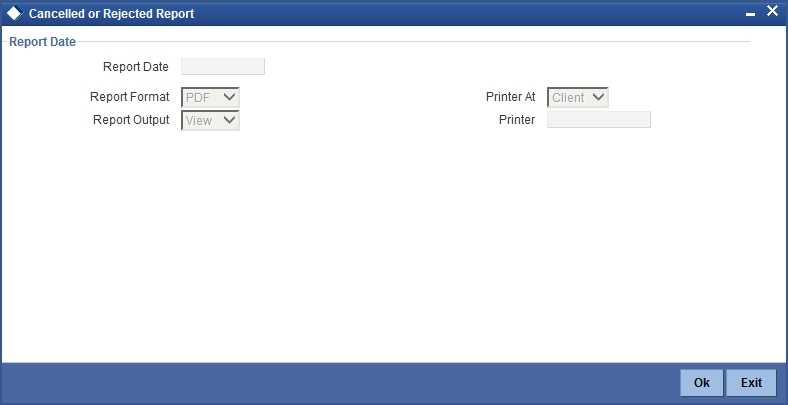
Report Date
Specify the report date from the adjoining calendar
17.33.2 Contents of the Report
The parameters specified while generating the report are printed at the beginning of the report. Other content displayed in the report is as follows:
Header
The following details are displayed in the header section:
| Field Name | Field Description | ||
|---|---|---|---|
| Report Name | Indicates Report Name | ||
| Branch Code / Branch Name | Indicates Current Branch code and Branch Name | ||
| User ID | Indicates the Identification of the User | ||
| Branch Date | Indicates the date of Branch in which report is taken | ||
| Page No | Displays Page No out of total No of pages in report | ||
| Module | Indicates the Module of the Report | ||
| Report Run Date | Indicates Current System Date | ||
| Report Run Time | Indicates Current System Time |
Body of the Report
The following details are displayed as body of the generated report:
| Field Name | Field Description | ||
|---|---|---|---|
| Number of Cheques Cancelled | Indicates the number of cheques cancelled | ||
| MC Number | Indicates the MC Number | ||
| Date of Booking | Indicates the date of booking | ||
| Amount | Indicates the amount | ||
| Customer Name | Indicates customer name | ||
| Beneficiary Name | Indicates the name of the beneficiary | ||
| Branch Code | Indicates the branch code | ||
| Processor ID | Indicates the processor identification number | ||
| Authorizer ID | Indicates the authorizer ID |
17.34 Large Debit Balance Report
This section contains the following topics:
17.34.1 Generating Large Debit Balance Report
You can generate this EOD Report at branch level for all CASA accounts with large debit balances. The report enlists all CASA accounts that have debit balance equal to or more than the threshold value maintained. The Report also displays the currency wise threshold value maintained for the account class of the CASA account.
For further details on report parameter and batch maintenances, refer to the Reports User Manual.
17.34.2 Contents of the Report
The parameters specified while generating the report are printed at the beginning of the report. Other content displayed in the report is as follows:
Header
The following details are displayed in the header section:
| Field Name | Field Description | ||
|---|---|---|---|
| Report Name | Indicates Report Name | ||
| Branch Code / Branch Name | Indicates Current Branch code and Branch Name | ||
| User ID | Indicates the Identification of the User | ||
| Branch Date | Indicates the date of Branch in which report is taken | ||
| Page No | Displays Page No out of total No of pages in report | ||
| Module | Indicates the Module of the Report | ||
| Report Run Date | Indicates Current System Date | ||
| Report Run Time | Indicates Current System Time |
Body of the Report
The following details are displayed as body of the generated report:
| Field Name | Field Description | ||
|---|---|---|---|
| Account Class | Indicates the account class | ||
| Currency | Indicates the currency of the transaction | ||
| Threshold Amount | Indicates the threshold amount | ||
| Account Number | Indicates the account number | ||
| Account Name | Indicates the account name | ||
| Customer ID | Indicates the customer ID | ||
| Customer Name | Indicates the name of the customer | ||
| Customer Telephone No | Indicates the customer telephone number | ||
| Available Balance | Indicates the available balance |
17.35 Ad-Hoc Combined Statement
This section contains the following topics:
17.35.1 Generating Ad-Hoc Combined Statement
You can generate ad-hoc combined statement through ‘Ad-Hoc Combined Statement’ screen.You can invoke this screen by typing ‘STDCDSMT’ in the field at the top right corner of the Application tool bar and clicking on the adjoining arrow button.
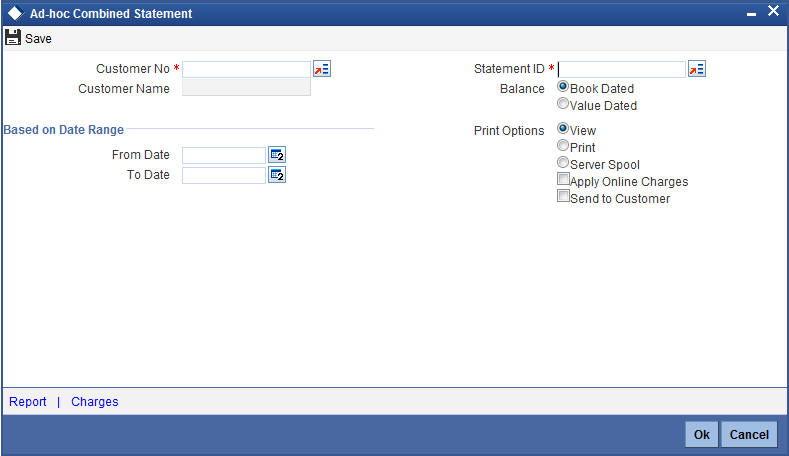
Customer No
Select the customer number from the adjoining option list.
Customer Name
The system displays the customer name.
Statement ID
Select the statement ID from the adjoining option list.
Balance
You can select the balance to view based on the book date or value date.
Based on Date Range
From Date
Specify the from date for the combined statement generation.
To Date
Specify the to date for combined statement generation.
Print Options
You can print, view or spool the statement.
Apply Online Charges
Check this box to indicate that the charges needs to be applied to generate the ad-hoc account statement.
Send to Customer
Check this box to send the statement to the customer.
Processing Ad-Hoc Combined Statement
You can process the ad-hoc combined statement by doing the following:
- Select the customer for which ad-hoc account statement needs to be generated..
- Select the plan ID maintained for the customer.
- Specify the date range. If date range is not specified then the system generates report for the current date only.
- Check ‘Send to Customer’, if the statement should be sent to the customer. You can view, print or spool the message based on the option selected.
- If the 'Send to Customer' is not checked, then the generated statement can only be viewed, spooled or printed. The message will not be available in outgoing browser.
- Specify if charge needs to be applied on the statement generation. The actual accounting entries for the charge is processed only on the click of OK button of the Ad hoc screen.
- ‘Reports’ button is provided for processing the reports.
- Statement is generated for all the accounts maintained in the statement plan.
17.35.2 Charge Details
You can view the online charges computed for the generation of the combined statement through the Charges screen. If the charge needs to be waived, 'Apply Online Charge' in the main screen should be unchecked You can invoke this screen by clicking ‘Charges’ on the ‘Ad-Hoc Combined Statement’ screen.
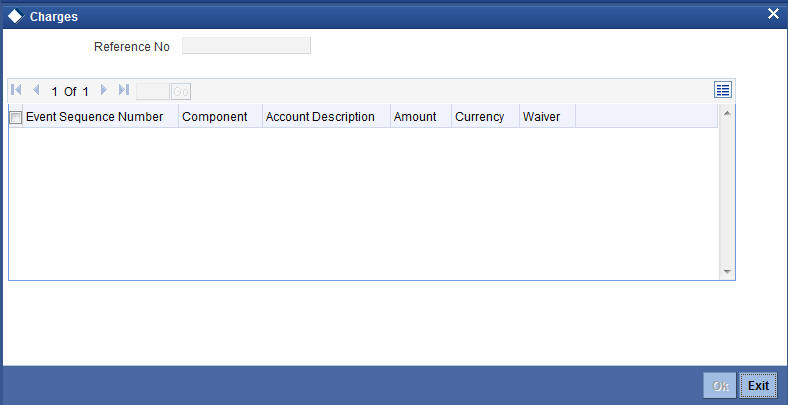
The system displays the following details in the charges screen:
- Reference No
- Event Sequence Number
- Component
- Charge Account
- Account Description
- Amount
- Currency
- Waiver
Note
The following maintenances are necessary for the online charge calculation:
- Create an RT product.
- Map the RT product to the ARC maintenance screen.
- Maintain the combination in Online Charge Product Maintenance screen.
17.36 Combined Statement Generation Report
This section contains the following topics:
- Section 17.36.1, "Generating Combined Statement Generation Report"
- Section 17.36.2, "Contents of the Report"
17.36.1 Generating Combined Statement Generation Report
You can generate Combined Statement Report using ‘Combined Statement Report’ screen.
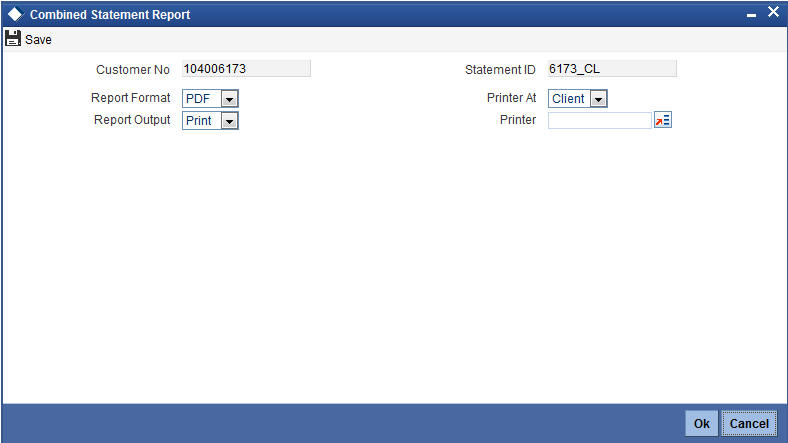
Customer No
The system displays the customer number.
Statement ID
The system displays the statement ID.
17.36.2 Contents of the Report
The parameters specified while generating the report are printed at the beginning of the report. Other content displayed in the report is as follows:
Header
The following details are displayed in the header section:
| Field Name | Field Description | ||
|---|---|---|---|
| Report Name | Indicates Report Name | ||
| Branch Code / Branch Name | Indicates Current Branch code and Branch Name | ||
| User ID | Indicates the Identification of the User | ||
| Branch Date | Indicates the date of Branch in which report is taken | ||
| Page No | Displays Page No out of total No of pages in report | ||
| Module | Indicates the Module of the Report | ||
| Report Run Date | Indicates Current System Date | ||
| Report Run Time | Indicates Current System Time | ||
| Customer Name | Indicates the name of the customer | ||
| Customer Address | Indicates the address of the customer | ||
| Account Summary Details | Indicates the summary details for CASA, TD and CL |
Body of the Report
The body of the report displays:
- Current And Savings Account Activity Summary
- Deposit Account Activity Summary
- Loan Accounts Activity Summary
- Detailed CASA Account Activity Statement
- Detailed Deposit Account Activity Statement
- Detailed Loan Accounts Activity Statement
17.37 Customer Change Report
This section contains the following topics:
17.37.1 Generating Customer Change Report
You can generate a report that contains the details of primary party changes made in the system using ‘Customer Change Report’ screen. To invoke this screen, type ‘STRCUSCH’ in the field at the top right corner of the application toolbar and click the adjoining arrow button.
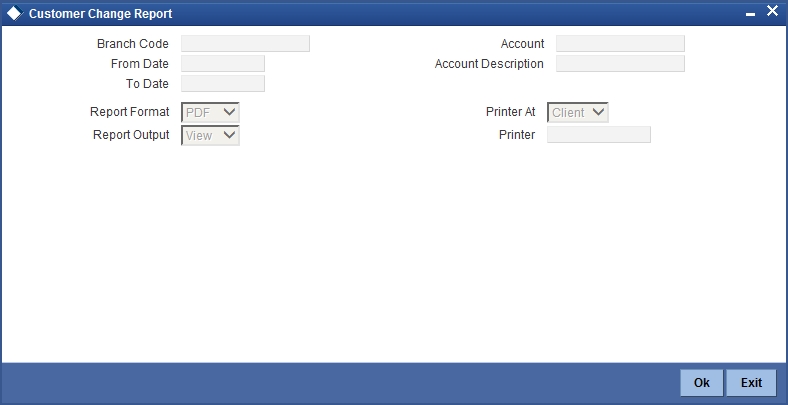
Specify the following details:
Branch Code
Specify the branch code for which you need to generate the report. The report will contain the details of the customer changes specific to the selected branch.
if you do not specify the branch code, the report will contain primary party changes happened in the system across all branches.
Account
Specify the account number whose details should be available in the report. The report will contain details pertaining to the customer changes happened on the selected account. If you do not specify the account number, the report will contain the details of the primary party changes happened in all the accounts in the selected branch.
Account Description
The system displays the account description based on the account selected.
From Date
Specify the start date of the report period. This can be the ‘To date’ or a date prior to that. By default, the system displays the current date.
To Date
Specify the end date of the report period. This can be the ‘From date’ or a date later than that. By default, the system displays the current date.
17.37.2 Contents of the Report
The report contains the following details:
- Branch
- Account
- Account Description
- Old Customer Id
- Old Customer Name
- New Customer Id
- New Customer Name
- Remarks
- Maker Id
- Checker Id
- Checker Date Stamp
- Verifier Id
17.38 Passbook Issued Report
This section contains the following topics:
17.38.1 Invoking Passbook Issued Report Screen
You can generate passbook Issued Report to show date wise details of passbooks issued to various accounts.You can invoke the ‘Passbook Issued Report’ screen by typing ‘CARPBISU’ in the field at the top right corner of the Application tool bar and clicking on the adjoining arrow button.
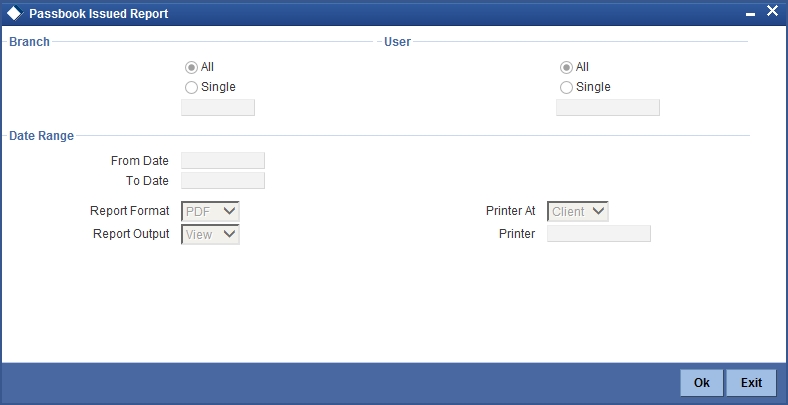
You can specify the following details:
Branch
Select if single or all branch details needs to be generated. The list displays the following options:
- All
- Single
After selecting the required option, specify the branch code. Alternatively, you can select branch code from the option list. The list displays all valid branch code maintained in the system.
User
Select if single or all user details needs to be generated. The list displays the following options:
- All
- Single
After selecting the required option, specify the user details. Alternatively, you can select user code from the option list. The list displays all valid user code maintained in the system.
Date Range
From Date
Select the date from which the reports need to be generated from the adjoining calendar.
To Date
Select the date till which the reports need to be generated from the adjoining calendar.
Report Format
Select the format in which you need to generate the report from the drop-down list. The list displays the following values:
- HTML – Select to generate report in HTML format.
- RTF – Select to generate report in RTF format.
- PDF – Select to generate report in PDF format.
- EXCEL – Select to generate report in EXCEL format.
Report Output
Select the output in which you need to generate the report from the drop-down list. The list displays the following values:
- Print – Select to print the report.
- View – Select to view the report.
- Spool – Select to spool the report to a specified folder so that you can print it later.
Printer At
Select location where you wish to print the report from the drop-down list. The list displays the following values:
- Client – Select if you need to print at the client location.
- Server – Select if you need to print at the server location
Printer
Select printer using which you wish to print the report from the option list.
17.38.2 Contents of the Report
The parameters specified while generating the report are printed at the beginning of the report. Other content displayed in ‘Passbook Issued Report’ is as follows:
Header
The Header carries the title of the report, information on the branch code, the date and time, the branch date, the user id, the module name and the page number of the report.
Body of the Report
The following details are displayed as body of the generated report:
| Sl. No | Field Name | Information | |||
|---|---|---|---|---|---|
| 1 | Issue Branch | Branch Code From which passbook is issued | |||
| 2 | Date of Issue | Date on which Passbook is issued | |||
| 3 | Account Branch | Account branch of the account to which passbook is issued | |||
| 4 | Account Number | Account No. for which passbook is issued | |||
| 5 | Account Description | Account Description | |||
| 6 | Passbook Type | Type of Passbook | |||
| 7 | Passbook Number | Passbook Number | |||
| 8 | Passbook Status | Status of Passbook (e.g. Active, Re-issue & Active) | |||
| 9 | Maker Id | User id who issued the passbook | |||
| 10 | Checker Id | Authorizer who authorized the issue of passbook |