8. Making Manual Disbursements
The Islamic Financing Module of Oracle FLEXCUBE supports the following modes for finance disbursements:
- Auto
- Manual
If you select the mode ‘Auto’, the system will automatically disburse the finances based on the disbursement schedule defined for the product.
In the manual mode, disbursement happens on demand. In this case, disbursement schedules need not be maintained for the ‘PRINCIPAL’ component. Also, you can collect any applicable charges related to the disbursement at the time of making the disbursement. These charges are defined at the product level.
When an Islamic finance is disbursed either in the ‘manual’ or in the ‘auto’ mode, the system will utilize the collateral, collateral pool, facility, or liability only for the amount that is disbursed.
You have to specify the disbursement mode as a preference at the time of setting up a Consumer Lending product in the system.
Refer the section titled ‘Disbursement Mode preferences’ in the ‘Defining Product Categories and Products’ chapter of this User Manual for details.
This chapter contains the following section:
8.1 Manual Disbursement
This section contains the following topic:
- Section 8.1.1, "Disbursing a finance through the ‘Manual’ mode"
- Section 8.1.2, "Charge Details Tab"
- Section 8.1.3, "Advices Tab"
- Section 8.1.4, "Fields Tab"
- Section 8.1.5, "Check List Tab"
- Section 8.1.6, "Viewing Manual Disbursement Schedules for Principal Component"
8.1.1 Disbursing a finance through the ‘Manual’ mode
You can initiate a manual disbursement through the ‘Manual disbursement’ screen. You can invoke this screen by typing ‘CIDMNDSB’ in the field at the top right corner of the Application tool bar and clicking the adjoining arrow button.
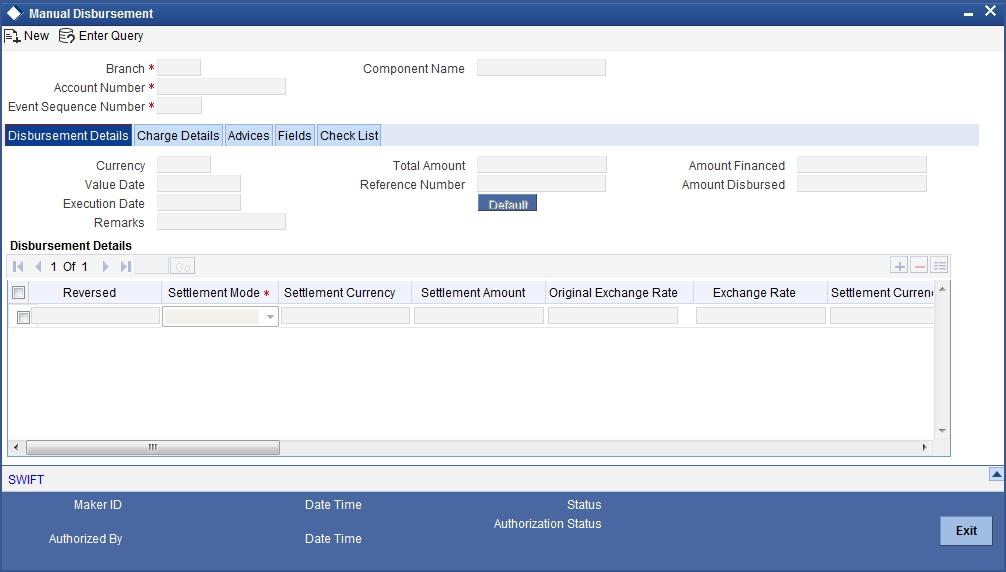
To begin the disbursement, click on the ‘New’ icon in the toolbar of the screen. Enter the account number and click the ‘Default’ button. The system defaults the details based on product definition and the account maintained by the bank for the account. You can modify the relevant details.
The following information gets defaulted to the screen:
Branch
The code of the login/sign-on branch is displayed here. However, you can select a different branch from the option list provided. It is the branch where the loan account of the customer resides.
Account Number
Select the Loan Account of the customer to which the disbursement is made. All valid accounts are available in the option list. Select the appropriate one from this list.
Component Name
All disbursements are made towards the PRINCIPAL component. You cannot change the component.
Value Date
This is the date when the credit entry (for the disbursement amount) is posted to the Cr Settlement Bridge. The current system date is displayed here.
Execution Date
This is the date on which the disbursement is booked in the system. The current system date is displayed here. You may change the date to a date in the future before the maturity date of the loan.
Reference Number
This is auto generated and used as a reference to identify the transaction in the system.
Capture the following details in the screen:
Remarks
Capture any additional information about the disbursements, if required.
Total Amount
This displays the sum total of the amount disbursed across the various settlement modes. It gets incremented by the amount settled.
On saving the account, the sum total of the amount disbursed in limit currency is validated against the product transaction limit and the user input limit maintained in the system. The system converts the contract amount to the transaction limit amount using the standard mid rate and check against the transaction limit amount maintained for the product if the contract currency is different from the transaction limit currency.
The system displays an appropriate override/error message if the amount exceeds the allowed input limit. It also indicates the level of authorization required if the transaction the amount is in excess of the transaction limit maintained.
Amount Financed
The system calculates and computes the amount financed into the account, when you click ‘Default’ button.
Amount Disbursed
The system calculates and computes the amount disbursed into the account, when you click ‘Default’ button.
Down Payment Amount
Specify the down payment amount in this field.
Percentage of Completion
Specify the percentage of completion based on which the amount to be disbursed is calculated. The entered value should be greater than ‘0’ and less than ‘100’.
Amount to be Disbursed
The amount which needs to be disbursed is calculated and displayed here once you specify percentage of completion and move the cursor from ‘Percentage of Completion’ field.
The following steps are involved in calculating amount to be disbursed:
- Click ‘Default’ button. The system computes ‘Amount Financed’ and ‘Amount Disbursed’.
- Specify percentage of completion and move the cursor from ‘Percentage of Completion’ field.
‘Percentage of Completion’ and ‘Percentage of Disbursement’ are directly related. Also,
Percentage of Amount to be Disbursed = (Percentage of Completion – Percentage of Amount Disbursed)
- The system calculates the ‘Percentage of Amount Disbursed’ using the ‘Amount Financed’ and ‘Amount Disbursed’ values computed. Therefore,
Amount to be Disbursed = (Amount Financed * (Percentage of Completion – Percentage of amount Disbursed))/100
You can change the value of ‘Percentage of Completion’ and the system calculates and displays the ‘Amount to be Disbursed’ accordingly, once you move the cursor from ‘Percentage of Completion’.
System displays an override message for the following:
- If the amount that is actually disbursed is different from the amount to be disbursed.
- If the given Percentage of Completion is less than the given value for the same during the previous disbursement.
- During final disbursement, if the percentage of completion is not equal to 100%.
Note
- If the percentage of completion is not defined, then the systems defaults the value to ‘0’.
- The validations and calculations are applicable only for accounts which are maintained as ‘Istisna’ products
Label Account
Select the Finance Account of the customer to which the disbursement is made. All valid accounts are available in the option list. Select the appropriate one from this list.
Remarks
Capture any additional information about the disbursements, if required.
Amount Block
Specify the following under amount blocks:
Amount to be Blocked
Here the system displays the amount to be blocked.
Amount Blocked
The system displays the amount blocked till date.
Last Blocked date
The system displays the last blocked date.
Re-Schedule Amortization on Final disbursement
By default, this field displays the value maintained in the ‘Re-Schedule Amortization on Final disbursement’ field in the ‘Account Details’ screen. During manual disbursement, if this field is checked, if the amount financed is equal to the amount disbursed and if the amortization starts date is not equal to disbursement date, the system displays the override message as ‘Amortization Re-scheduling triggered’.
During authorization, the system will reschedule the amortization schedules.
On reversal of disbursement, amortization reschedule triggered during the final disbursement is reversed and the amortized schedules and maturity date is restored back to state before the disbursement.
Disbursement Details
The following disbursement details have to be captured in the ‘Disbursement Details’ section of the screen:
Reversed
When you reverse a manual disbursement, the system automatically checks this option to denote that the particular settlement mode has been reversed.
For reversing a disbursement, a different event, REVD (Reverse Disbursement) is triggered.
Settle Mode
You can make disbursements either through a single mode or by using multiple modes of settlement, depending on the customer’s requirement.
The settlement details that need to be captured depend on the mode you select. The list of modes and the applicable settlement details are given below:
- CASA
- Settlement Branch
- Settlement Account
- Clearing
- Upload Source
- Instrument Number
- Clearing Product
- End Point
- Routing Number
- Clearing Bank
- Clearing Branch
- Sector Code
- External Account
- Upload Source
- Product Category
- Clearing Bank Code
- Clearing Branch Code
- External Account Name
- External Account Number
- Instrument
- Instrument Number
- Settlement Branch
- Settlement Account
- Cash/Teller
- Upload Source
- Settlement Product
Note
Atleast one mode is mandatory to make a disbursement.
Settle Currency
After specifying the settlement mode for the disbursement, select the currency in which the disbursement is to be made. The currencies allowed for the branch are available in the option list provided.
Settlement Amount
Here, you have to capture the disbursement amount that is to be settled through the selected mode in the selected currency.
The ‘Total Amount’ gets incremented by the amount settled and displays the sum total of the amount disbursed across the various settlement modes.
Note that if the box ‘Property Handover’ is not checked, the system will not allow final disbursement.
Original Exchange Rate
The base or actual exchange rate between the account currency and settlement currency gets displayed here.
Exchange Rate
For a customer availing any Relationship Pricing scheme, the customer specific exchange rate derived by adding the original exchange rate and the customer spread maintained for the relationship pricing scheme gets displayed here.
You can change the defaulted rate provided the change is within the variance level maintained for the underlying product.
If Relationship Pricing is not applicable, Exchange Rate will be the same as the Original Exchange Rate.
For more details on customer specific exchange rates, refer the section titled ‘Specifying Pricing Benefit Details’ in Relationship Pricing user manual.
Loan Ccy Equiv
As mentioned above, if the Mode Currency and Loan Currency are different, the system calculates the Loan Currency equivalent using the exchange rate applicable for the currency pair.
Negotiated Cost Rate
Specify the negotiated cost rate that should be used for foreign currency transactions between the treasury and the branch. You need to specify the rate only when the currencies involved in the transaction are different. Otherwise, it will be a normal transaction.
The system will display an override message if the negotiated rate is not within the exchange rate variance maintained at the product.
Negotiation Reference Number
Specify the reference number that should be used for negotiation of cost rate, in foreign currency transaction. If you have specified the negotiated cost rate, then you need to specify the negotiated reference number also.
Note
Oracle FLEXCUBE books then online revaluation entries based on the difference in exchange rate between the negotiated cost rate and transaction rate.
Branch Profit for Non Negotiated Transactions
There can be two situations in profit calculation of non negotiated transactions:
- Transaction involves two foreign currencies
- Transaction involves a foreign currency and a local currency
Methods of profit calculation are different based on the currencies involved as discussed in the following examples.
1 - Profit Calculation of Non Negotiated Transactions Involving a Foreign Currency and a Local Currency
Consider a loan transaction. The currency of the loan is USD and that of the settlement account is AED. The loan amount is 10,000 USD and the transaction is booked at an exchange rate of 3.55.
The mid rate for the revaluation rate code for USD-AED pair is maintained as 3.60 in Currency Rates Maintenance with a buy spread of 0.05 and a sell spread of 0.05. Hence, the cost rate for the branch for this transaction will be 1 USD = 3.60 AED.
The system will pass the following accounting entries in this case.
| Dr/Cr | Account | Ccy | FCY Amount | LCY Amount | |||||
|---|---|---|---|---|---|---|---|---|---|
| Dr | Asset-1 | USD | 10,000 | 35500 | |||||
| Cr | Customer-1 | AED | 35500 |
As a result of this transaction, the branch has made a profit of 500 AED.
10000 x (3.60 – 3.55) = 500
The loan product used for the contract needs to be configured for online revaluation. This will enable the profit of 500 AED to be booked at the time of creation of the contract itself.
The system will pass the following additional accounting entries.
| Dr/Cr | Account | Ccy | FCY Amount | LCY Amount | |||||
|---|---|---|---|---|---|---|---|---|---|
| Dr | Asset-1 | USD | 500 | ||||||
| Cr | Income-1 | AED | 500 |
You need to maintain the Income/Expense accounts used for booking the branch profit/loss (Income-1, in the above example). As part of the product setup, you need to maintain these general ledgers for online revaluation.
2 - Profit Calculation of Non Negotiated Transactions Involving Two Foreign Currencies
Consider the case of liquidation of an import bill. The currency for the bill is GBP and that of the settlement account is USD.
The system uses USD as the through currency to derive the exchange rate of GBP against AED. The rates of exchange for GBP-USD and USD-AED pairs are maintained in the system as given below:
For GBP-USD pair -
Mid Rate - 1 GBP = 1.5651 USD
Buy Spread = 0.10
Sell Spread = 0.10.
Hence,
Buy Rate = 1.4651
Sell Rate = 1.6651
Similarly, for USD-AED pair -
Mid Rate - 1 USD = 3.60 AED
Buy Spread = 0.05
Sell Spread = 0.05
Hence,
Buy Rate = 3.55
Sell Rate = 3.65
Based on the above details, the system derives the GBP-AED rate as below:
Mid Rate - 1 GBP = 5.6344 AED
Buy Rate = 5.2011
Sell Rate = 6.0776
Consider that a bill for 1000 GBP has been liquidated. The currency of the settlement account is USD and if the transaction rate is 1 GBP = 1.6651 USD. The system will pass the following accounting entries.
| Dr/Cr | Account | Ccy | FCY Amount | Exchange Rate | LCY Amount | ||||||
|---|---|---|---|---|---|---|---|---|---|---|---|
| Dr | Customer-Ac-1 | USD | 1,665.10 | 3.6499 | 6077.60 | ||||||
| Cr | Nostro-1 | GBP | 1,000.00 | 6.0776 | 6077.60 |
As part of online revaluation process, the system evaluates the profit/loss as follows:
Transaction Amount x (Transaction Rate – Cost Rate of CCY1) x Revaluation Mid Rate of CCY2
= 1000 x (1.6651 – 1.5651) x 3.6 = 360 AED
The system will pass the following accounting entries in this case:
| Dr/Cr | Account | Ccy | FCY Amount | LCY Amount | |||||
|---|---|---|---|---|---|---|---|---|---|
| Dr | Nostro-1 | GBP | 360 | ||||||
| Cr | Income-1 | AED | 360 |
Branch Profit for Negotiated Transactions
There can be two situations in profit calculation of negotiated transactions:
- Transaction involves two foreign currencies
- Transaction involves a foreign currency and a local currency
Methods of profit calculation are different based on the currencies involved as discussed in the following examples.
1 - Profit Calculation of Negotiated Transactions Involving a Foreign Currency and a Local Currency
Consider a loan transaction. The currency of the loan is USD and that of the settlement account is AED. Following are the particulars:
Loan Amount = 1,000,000 USD
Mid Rate/Cost Rate - 1 USD = 3.60 AED
Deal Rate - 1 USD = 3.55 AED
Since the amount involved is huge, the customer negotiates with the branch to offer a better exchange rate of 3.60. The profit becomes zero in this case. Hence, the user negotiates with Treasury to provide a better cost rate. The Treasury will evaluate the transaction and offer a better cost rate (negotiated cost rate) of 3.65. Based on this, the branch will book the transaction at a deal rate of 3.60 with the negotiated cost rate of 3.65.
When you book the transaction, the system derives the profit from the deal based on the difference between the negotiated cost rate and the transaction rate. The system will pass the following accounting entries in this case.
| Dr/Cr | Account | Ccy | FCY Amount | LCY Amount | |||||
|---|---|---|---|---|---|---|---|---|---|
| Dr | Asset-1 | USD | 1,000,000 | 3,600,000 | |||||
| Cr | Customer-1 | AED | 3,600,000 |
During online revaluation, the system will pass the following entries.
| Dr/Cr | Account | Ccy | FCY Amount | LCY Amount | |||||
|---|---|---|---|---|---|---|---|---|---|
| Dr | Asset-1 | USD | 50,000 | ||||||
| Cr | Income-1 | AED | 50,000 |
The local currency amount of 50,000 is derived as follows:
(Negotiated Cost Rate – Transaction Rate) x Transaction Amount
EOD Account Revaluation
The system picks up the accounting entries based on the revaluation setup for the branch. Assume that EOD account revaluation happens for the GL used in the above example that involves negotiated cost rate.
During EOD, if the Mid Rate becomes 3.70, the system will pass the following entries.
| Dr/Cr | Account | Ccy | FCY Amount | LCY Amount | |||||
|---|---|---|---|---|---|---|---|---|---|
| Dr | Asset-1 | USD | 50,000 | ||||||
| Cr | Income-2 | AED | 50,000 |
Here, Income-2 is the Income GL maintained in the Account Revaluation Setup.
The profit generated as part of Online Revaluation will remain in Income-1 GL and the Revaluation Profit generated during EOD operations will remain in Income-2 GL.
2 - Profit Calculation of Negotiated Transactions Involving Two Foreign Currencies
Consider the liquidation of an import bill. The currency of the bill is GBP and that of the Settlement Account is USD.
The system uses USD as the through currency to derive the exchange rate of GBP against AED. The rates of exchange for GBP-USD and USD-AED pairs are maintained in the system as given below:
For GBP-USD pair -
Mid Rate - 1 GBP = 1.5651 USD
Buy Spread = 0.10
Sell Spread = 0.10
Hence,
Buy Rate = 1.4651
Sell Rate = 1.6651
Similarly, for USD-AED pair -
Mid Rate - 1 USD = 3.60 AED
Buy Spread = 0.05
Sell Spread = 0.05
Hence,
Buy Rate = 3.55
Sell Rate = 3.65
Based on the above details, the system derives the GBP-AED rate as below:
Mid Rate - 1 GBP = 5.6344 AED
Buy Rate = 5.2011
Sell Rate = 6.0776
Consider that a bill for 1000 GBP has been liquidated. The currency of the settlement account is USD and if the transaction rate is 1 GBP = 1.532 USD. The system will pass the following accounting entries.
| Dr/Cr | Account | Ccy | FCY Amount | Exchange Rate | LCY Amount | ||||||
|---|---|---|---|---|---|---|---|---|---|---|---|
| Dr | Customer-Ac-1 | USD | 1,532.00 | 3.9671 | 6077.60 | ||||||
| Cr | Nostro-1 | GBP | 1,000.00 | 6.0776 | 6077.60 |
The Negotiated Cost Rate of the transaction is 1.525.
As part of online revaluation process, the system evaluates the profit/loss as follows.
Transaction Amount x (Transaction Rate – Negotiated Cost Rate) x Revaluation Mid Rate of CCY2
= 1000 x (1.532 – 1.525) x 3.60 = 25.20 AED
The system will pass the following accounting entries in this case.
| Dr/Cr | Account | Ccy | FCY Amount | LCY Amount | |||||
|---|---|---|---|---|---|---|---|---|---|
| Dr | Nostro-1 | GBP | 25.20 | ||||||
| Cr | Income-1 | AED | 25.20 |
8.1.2 Charge Details Tab
When making a manual disbursement, you can apply the charges applicable for the event. To do this, click on ’Charge Details’ tab.
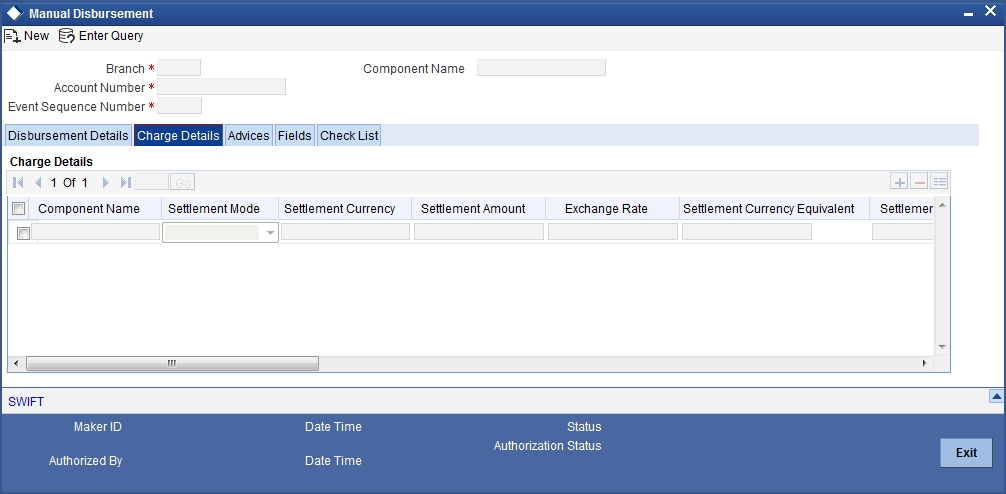
Specify the following details in this screen:
Component Name
Select the charge component from the option list provided. This list displays the components of type ‘Charge’ that were associated with the event at the time of defining the product.
Settlement Mode
You can use multiple modes of settlement for charge settlement also. The list of modes applicable is same as the one allowed for finance disbursement.
Settlement Currency
After specifying the settlement mode, select the currency in which the charge is to be collected. The currencies allowed for the branch are available in the option list provided.
Settle Amount
If a formula is maintained for charge calculation at the product level, the system calculates the charge on the amount being disbursed using the formula. The same is then displayed in the here.
Exchange Rate and Settlement Currency Equivalent.
This information is applicable if the Mode Currency is different from the Finance Currency. The exchange rate that is defaulted from the Standard Exchange Rate Maintenance is used to convert the charge amount to the Finance Currency equivalent.
8.1.3 Advices Tab
You can view the advices defaulted which also includes the Payment Message in the ‘Advices’ screen. To invoke this screen, click ‘Advices’ tab on the ‘Manual Disbursement’ screen. You can also choose to suppress the messages as required.
You can opt to suppress the Payment Message defaulted in case you do not need a credit through swift message .
The defaulted details can be overriden at this stage and if the settlement mode is changed to anything other than CASA, the swift message is automatically suppressed.
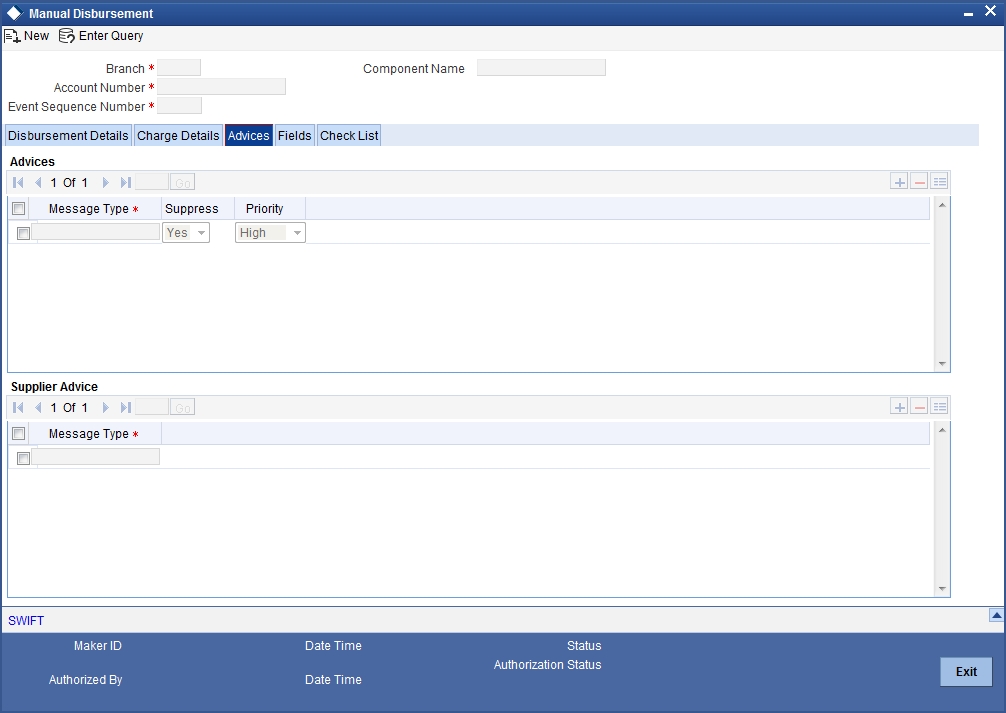
System automatically suppresses the payment message under the following conditions:
- If the Principal Credit Settlement account is changed to a GL or if the receiver in Swift Msg Details tab is not valid to receive the message i.e, if the Customer Type of the Receiver party is not a Bank
- If the settlement mode for PRINCIPAL component is changed to anything other than CASA
If the Transfer Type is chosen as blank i.e, neither Customer Transfer nor Bank Transfer and if the Receiver is a bank and the credit settlement account is a current account then the PAYMENT_MESSAGE becomes CREDIT_ADVICE by Swift(MT910).
8.1.3.1 Accounting Entries
During the disbursement event, the Finance Account is debited while the credit entry will depend on the settlement mode(s) selected for disbursement.
The entries will appear as follows:
| Accounting Role | Amount Tag | Cr/Dr | |||
|---|---|---|---|---|---|
| LOAN_ACCOUNT | PRINCIPAL | Dr | |||
| CR_SETTL_BRIDGE | PRINCIPAL | Cr |
8.1.4 Fields Tab
You can enter values for the UDFs that you have associated with the DSBR event in the ‘Account Event UDF’ screen. To invoke this screen, click on ‘Fields’ tab in the ‘Manual Disbursement’ screen.
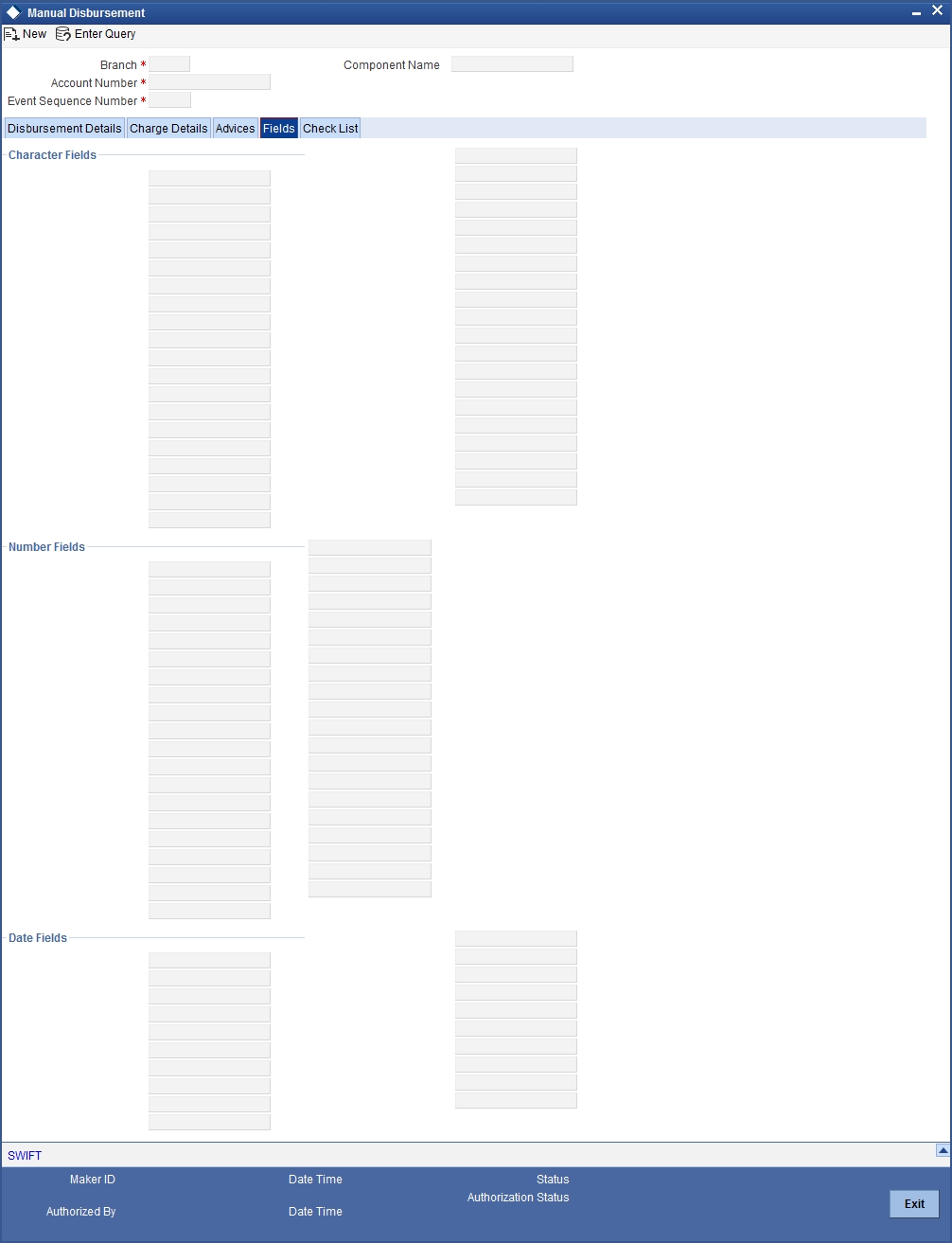
The system allows you to enter different values for the same UDF for events that gets repeated for the same finance account. For instance, if you have multiple disbursements for a Finance Account, you can capture different values for UDFs for different disbursements.
8.1.5 Check List Tab
To every online event, you can associate check list items through the ‘Event Checklist’ screen. To view the checklist items associated with the ‘Disbursement’ event (DSBR), click on the ‘Check List’ tab.
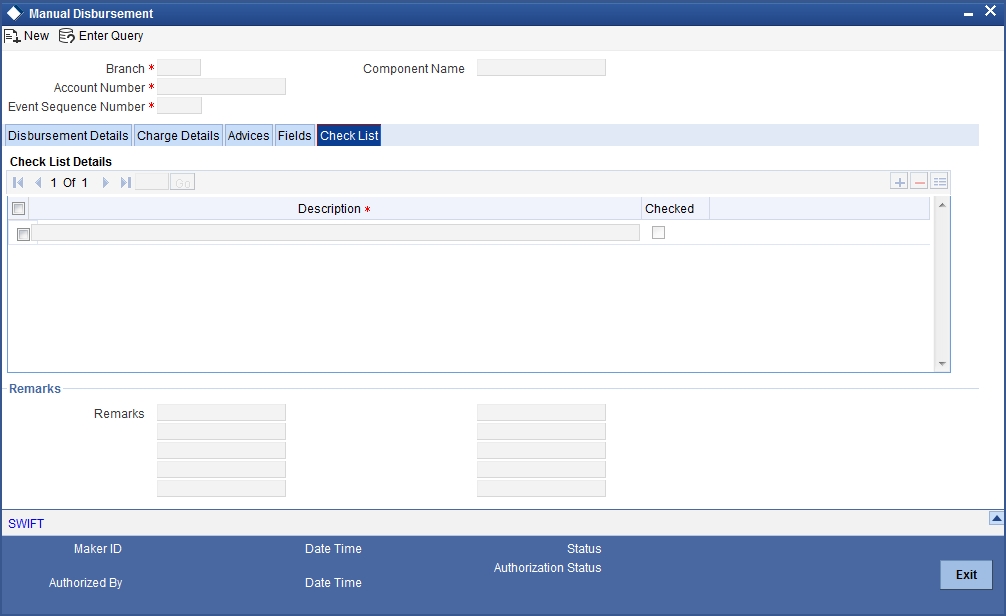
This screen displays the check list items for DSBR. All check list items have to be verified for successful disbursement of the finance. To do this, check the ‘Verified’ box against each check list item.
You may also capture any additional information/remarks, if required.
Click on ‘Ok’ button to Save and return to the ‘Manual disbursement’ screen.
8.1.6 Viewing Manual Disbursement Schedules for Principal Component
Click on the ‘Party Details’ button to view manual disbursements already done for the contractor. In this screen the system displays the progressive cash outflows that have been done so far and the details of each manual disbursement done by the Bank.

You can view the following details for each of the manual disbursement done:
- Date of disbursement (Value Date)
- Total Amount
- Contract status
- CIF of Contractor
- CIF Name
- Purpose
- Amount for each contractor (Settlement Amount)
- Currency
Click ‘Party Details’ tab on the ‘Party Details’ screen to view the customer details.

In this screen you can view the following details:
- Customer
- Name
- Purpose
- Date – The latest disbursement value date
- Total amount – The total amount to be disbursed throughout the life cycle of a finance
- Eligible amount – The amount to be disbursed as of the schedule date of disbursement
- Actual amount – The amount which is actually disbursed