12. Processing Vendor Payments
This chapter explains process of making supplier/vendor payments using direct transfer or issuing Managers Check (MCK) or by onward remittance payment modes. This is done using the ‘Vendor Payment Detailed’ screen. This chapter also explains about independent vendor payment triggered before sale (account initiation). The chapter also discussed how to query on the outstanding vendor payments with respect to an account.
This chapter contains the following sections:
12.1 Vendor Maintenance
This section contains the following topic:
12.1.1 Maintaining Vendor Account Details
You can maintain the details of all the vendors with whom you deal in the ‘Vendor Maintenance’ screen. You can invoke this screen by typing ‘XPDVNMNT in the field at the top right corner of the Application tool bar and clicking the adjoining arrow button.
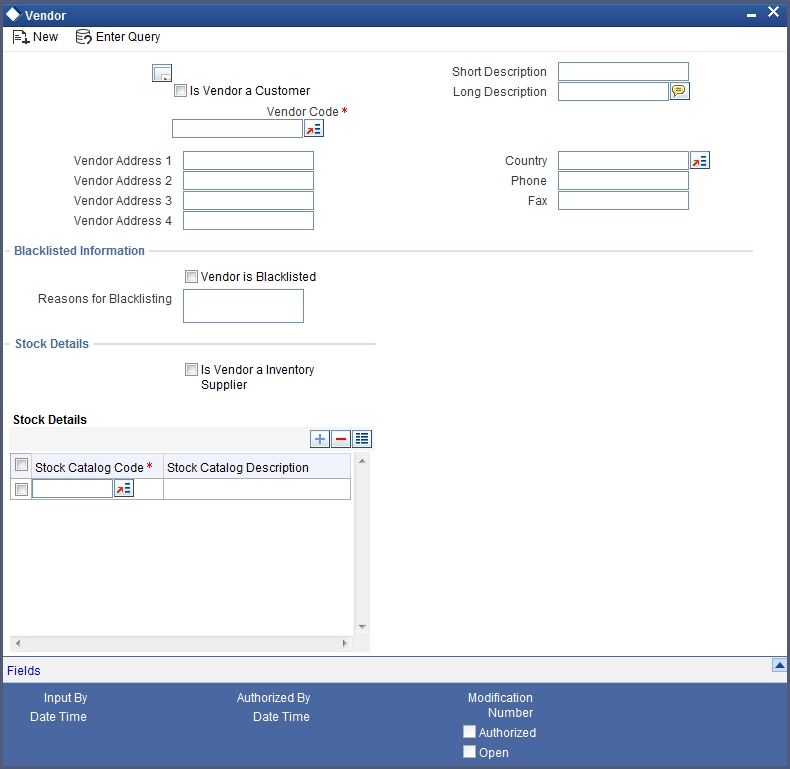
In addition to other details, you can capture the following details for a vendor:
Vendor Code
If the vendor is a customer then you can select the vendor code by clicking on the option list. For vendors who are customers of the bank the option list will display the list of CIF values. For vendors who are not customers of the bank you can enter the vendor code in this field.
12.1.1.1 Capturing Vendor Account Details
Credit Account
Select the credit account or GL for the payments to be made by clicking on the option list. This list will display the list of account and GLs. For vendors who are not customers of the bank, any account or GL can be chosen. There will be no validation done against this selection.
Branch Code
The branch, in which the chosen account resides, is displayed here.
Payment Mode
Select the mode of payment from the drop-down list. The options for selection are:
- A - Account Transfer
- O - Onward Remittance
- N - None
Note
By default, the value will be ‘None’.
For details about the other fields in this screen, refer the section ‘Maintaining Vendor’ in the chapter ‘Maintaining Documents and Vendors’ in the Expense Processing User Manual.
12.2 Vendor Payment Details
This section contains the following topics:
- Section 12.2.1, "Maintaining Vendor Payment Details"
- Section 12.2.2, "Capturing Vendor Payments Details for Accounts"
- Section 12.2.3, "Vendor Credit Advice"
12.2.1 Maintaining Vendor Payment Details
Vendor payment for an account can be made before initiation. You can do this in Oracle FLEXCUBE through the ‘Vendor Payment Detailed’ screen. You can invoke this screen by typing ‘VPDLIQON’ in the field at the top right corner of the Application tool bar and clicking the adjoining arrow button.
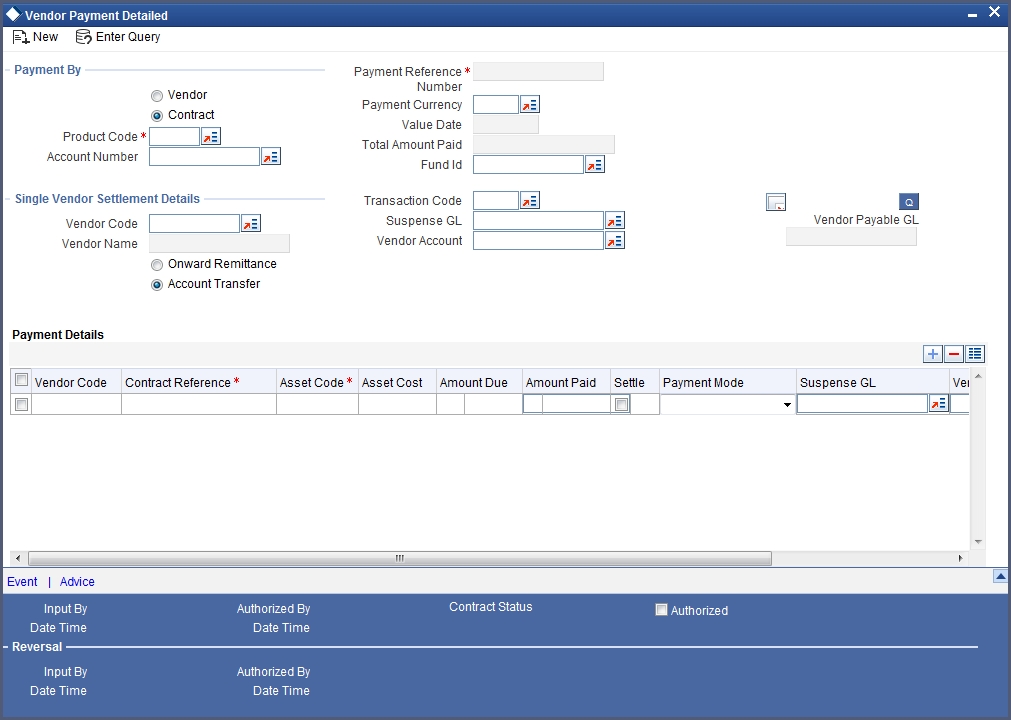
The following details needs to be maintained:
Payment By
Indicate whether the payment should be made for a single vendor across multiple contracts or for multiple vendors linked to a single contract by choosing the appropriate option:
- Vendor
- Contract
Payment Reference Number
Here the payment reference number automatically gets defaulted for the current payment.
Product Code
You can select the product code of the payment from the option list. All the contracts displayed under the ‘Payment Details’ will be of same product code.
Fund Identification
You can select the fund id of the payment from the option list. All the contracts displayed in the ‘Payment Details’ will be of Fund Id. If the fund Id is not associated with the payment then fund Id should not be entered.
Transaction Code
You can select the transaction code for the payment from the option list.
Payment Currency
You can select the currency of the payment from the option list. All the contracts displayed under the ‘Payment Details’ will be of same currency.
Value Date
You can specify the value date of the payment.
Account Number
If you have indicated that payment should be made for a single contract, you will have to specify the account number of the contract for which vendor payment has to be made. The adjoining option list displays all valid Islamic Financing accounts maintained in the system for the given product code and currency combination. You can select the appropriate one.
12.2.1.1 Query by Vendor Id
Click ‘Q’ button to query records based on the ‘Payment By’ criterion. If you have opted for making a payment to a single vendor linked to multiple contracts, the system will fetch all contracts along with the asset details for the given ‘Vendor Id’, ‘Product Code’ and ‘Payment Currency’ combination. It will display the result in the ‘Payment Details’ section.
12.2.1.2 Query by Contract
If you have opted for making a payment for a single contract having multiple vendors linked to it, the system will fetch all vendor details along with the asset details for the given ‘Account Number’, ‘Product Code’ and ‘Payment Currency’. It will display the result in the ‘Payment Details’ section.
Total Amount Paid
The total amount paid to the vendor will get defaulted here only after saving the record.
12.2.1.3 Single Vendor Settlement Details
Specify the following details if you have opted to make payment for a single vendor across multiple contracts.
Vendor Code
Specify the vendor Id for the payment. The adjoining option list displays all valid vendor IDs maintained in the system. You can select the appropriate one.
Vendor Name
Once you specify the Vendor Code, the corresponding vendor name is displayed here.
Onward Remittance/ Account Transfer
You can select the payment mode from the options given below:
- Account Transfer - If you choose to make payment through account transfer mode, the vendor settlement account will be defaulted and accounting entries will be in the contract currency. The system will generate a credit advice for the vendor. You can view the advice by clicking ‘Advices’ button.
Refer the section ‘Vendor Credit Advice’ for more information.
- Onward Remittance – If you choose to make payment through onward remittance mode, you need to specify ‘Suspense GL’. The system displays accounting entries in the contract currency. The payment advices will not generate for the onward remittances payment.
Suspense GL
You need to specify the suspense GL from the option list, provided the ‘Payment Mode’ chosen to make the payment is ‘Onward Remittance’.
Vendor Payable GL
Here the system defaults the vendor payable GL for the ‘Product Code’ chosen in the ‘Account Details’ screen.
Vendor Account
You can specify the vendor account from the option list.
Transaction Code
Specify the transaction code to be used for making the payment.
12.2.1.4 Payment Details
You can check ‘Settle’ box to do the payment to one vendor at a time and to query the outstanding vendor payments with respect to a contract.
System captures the ‘Asset Code’, ‘Asset Cost’, ‘Amount Due’ and ‘Amount Payable’ for the particular Asset. However the ‘Asset Cost’, ‘Amount Due’ and ‘Amount Payable’ displayed will be of contract currency, along with details of account numbers. Additionally, the system allows you to capture the payment mode, suspense GL, vendor account and transaction code for the payment in case of multiple vendors.
You can view the event details by clicking ‘Event’ button in the ’Vendor Payment detailed’ screen. The event VPAY is triggered for vendor payment and in case of vendor payment reversal the event VPRV is triggered. By clicking ’Advices’ button Vendor payment credit advice gets attached and the advice will be generated as part of the VPAY event.
The following accounting entries are passed for the different modes of payment are given below:
For Account Transfer mode of payment:
| Payment Option | Account | Dr/Cr | |||
|---|---|---|---|---|---|
| Direct Transfer | Vendor Payable | Dr | |||
| Direct Transfer | Vendor Settlement account | Cr |
For Onward Remittance mode of payment:
| Payment Option | Account | Dr/Cr | |||
|---|---|---|---|---|---|
| Remittances | Vendor Payable | Dr | |||
| Remittances | Suspense GL | Cr |
For ‘Purchase’ event:
- Dr - Purchase Asset GL
- Cr - Vendor payable GL
For ‘Vendor Payment’ event:
- Dr - Vendor payable GL
- Cr - Vendor settlement account/DAO GL/Suspense GL
In case of multiple vendors across a single contract, the system settles the payment against a single payment reference number. If a single vendor has supplied multiple assets for a single contract, then a netted payout entry will be posted to the individual vendor account based on the payment mode selected.
12.2.2 Capturing Vendor Payments Details for Accounts
You can view the vendor payment details at the contract level by clicking ‘VP’ button in the ‘Account Details - Main’ screen to invoke ‘Vendor Payment Details’ screen. You cannot modify it.
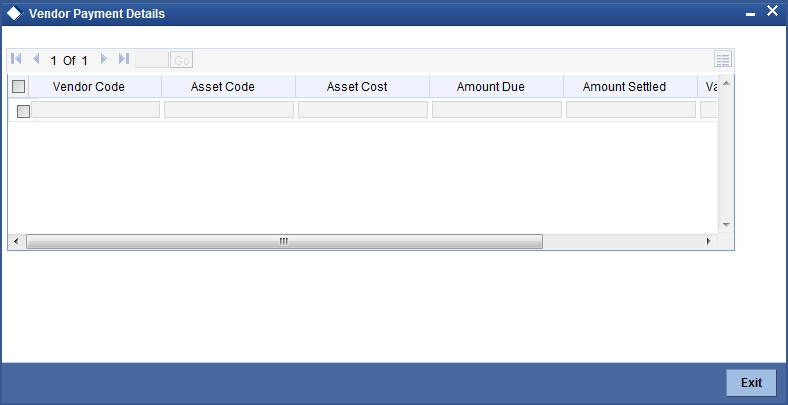
This screen will display the details of the vendor payments made with respect to that contract irrespective of the payment status viz. Active, Unauthorized, Reversed and Deleted.
The following details are captured:
- Vendor Code of the payment
- Asset Code of the payment
- Asset Cost of the payment
- Amount Due
- Amount Settled
- Asset Currency
- Value Date
- Status
12.2.3 Vendor Credit Advice
The Vendor credit advice (VPCRADV) is attached using the ’Advices’ button. A sample advice format is shown below:
ACCOUNT : CL1102012
USER REFERENCE NO : 000ZVPY0119401HB
CONTRACT CURRENCY : AED
CONTRACT VALUE DATE : 13-JUL-2001
WE HAVE EXECUTED THE FOLLOWING TRANSACTION ON YOUR BEHALF:
CUSTOMER NAME : BOEING CORP -------------------------------------------------
VALUE DATE CCY AMOUNT
-------------------------------------------------
13-JUL-2001 AED 750