13. Islamic Financing Reports
During the day, or at the end of the day, you may want to retrieve information on any of the several operations that were performed during the day in your bank. You can generate this information in the form of reports in Oracle FLEXCUBE.
For every module you can generate reports, which give you data about the various events in the life of a specific contract, or across contracts, at a specific point in time. You can have analysis reports, daily reports, exception reports (reports on events that ought to have taken place on the contract but have not, due to various reasons), and history reports and so on.
From the Application Browser, select the Reports option. A list of all the modules to which you have access rights are displayed in the screen. When you click on a module, all the reports for which you have access rights under the selected module are displayed. Click on the report you want to generate. You will be given a selection Criteria based on which the report would be generated.
You can generate the following reports for the Islamic Financing module:
- Maturity Report
- Future Payments Report
- Islamic Financing – Enhancement Report
- Islamic Financing – Disbursement Report
- Daily Repayments Report
- Committed Limits Report
- Contract Reversal Report
- Insurance Report
- Pay-Off Report
- Islamic Financing – Detailed MIS Report
- Partial Pay-Off Report
- Guarantor’s Liabilities/Contracts Facilitated by a Guarantor Report
- Daily Early Pre-Payments (Maturity) Report
- Payoff Calculator – Line Report
- Amortization Schedule Report
- Contract Retrieval Report
- Overdue Schedules Report
- Adverse Status Report
- Event Report
- Forward Amendments Details Changes Report
- Linked Contract Utilization Report
- Periodic Rate Revision Report
- Finance History Report
- Automatic Finance Payment Exception Report
- Advice of Delinquent Notes Report
- Ledger Balance Verification Report
- New Finance Contracts Report
- Finance Rollover Monitoring Report
- Finance Rollover Notice Report
- Forward Contracts Report
- Profit Calculation Report
- Finance Register/Trial Balance Report
- Repayment Reversal Report
- Accrual Control List Report
- Account Payoff Calculator
- Disbursement Report-Istisna
- Islamic Financing Branch Transfer Report
- Maturity Date Report
- List of Taken Over Assets Reports
- List of Islamic Finances with Islamic Savings Benefit
- Ad-Hoc Combined Statement
This chapter contains the following sections:
- Section 13.1, "Maturity Date Report"
- Section 13.2, "Future Payment Report"
- Section 13.3, "Islamic Financing Enhancement Report"
- Section 13.4, "Islamic Financing Disbursement Report"
- Section 13.5, "Daily Repayments Report"
- Section 13.6, "Committed Limits Report"
- Section 13.7, "Contract Reversal Report"
- Section 13.8, "Insurance Report"
- Section 13.9, "Payoff Report"
- Section 13.10, "Islamic Financing Detailed MIS Report"
- Section 13.11, "Partial Pay-off Report"
- Section 13.12, "Guarantor Liabilities/ Contracts Facilitated by a Guarantor Report"
- Section 13.13, "Daily Early Pre-payments (Maturity) Report"
- Section 13.14, "Account Payoff Calculator Report"
- Section 13.15, "Maturity Report"
- Section 13.16, "Line Payoff Calculator Report"
- Section 13.17, "Amortization Schedule Report"
- Section 13.18, "Contract Retrieval Report"
- Section 13.19, "Overdue Schedules Report"
- Section 13.20, "Adverse Status Report"
- Section 13.21, "Event Report"
- Section 13.22, "Forward Amendments Report"
- Section 13.23, "Linked Contracts Utilization Report"
- Section 13.24, "Periodic Rate Revision Report"
- Section 13.25, "Financing History Report"
- Section 13.26, "Automatic Finance Payment Exception Report"
- Section 13.27, "Advice of Delinquent Notes Report"
- Section 13.28, "Ledger Balance Verification Report"
- Section 13.29, "New Finance Contracts Report"
- Section 13.30, "Finance Rollover Monitoring Report"
- Section 13.31, "Finance Rollover Notice Report"
- Section 13.32, "Forward Contracts Report"
- Section 13.33, "Profit Calculation Analysis Report"
- Section 13.34, "Finance Register/Trial Balance Report"
- Section 13.35, "Repayment Reversal Report"
- Section 13.36, "Accrual Control List"
- Section 13.37, "Taken Over Assets Reports"
- Section 13.38, "Finances with Islamic Savings Report"
- Section 13.39, "Financing Branch Transfer Report"
- Section 13.40, "Istisna Disbursement Report"
- Section 13.41, "Ad-Hoc Combined Statement Report"
- Section 13.42, "Combined Statement Report"
13.1 Maturity Date Report
This section contains the following topics:
13.1.1 Generating Maturity Date Report
This report displays the outstanding amount and other details of the contract for Product Group as on a given maturity date. You can invoke this screen by typing ‘CIRMATDT’ in the field at the top right corner of the Application tool bar and clicking on the adjoining arrow button. The screen is displayed below:
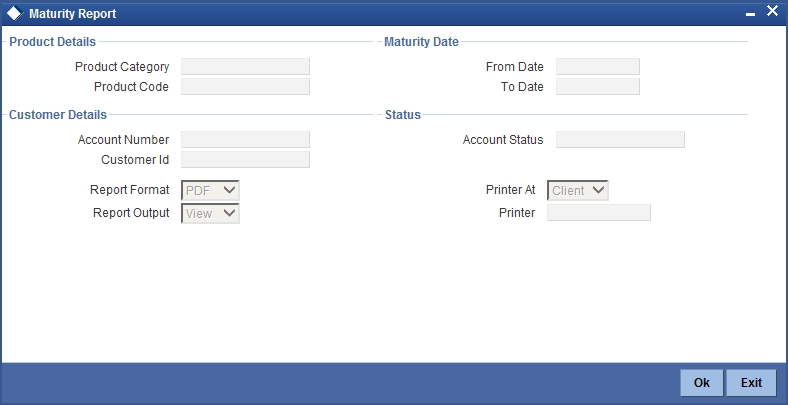
You can indicate the following preferences for generating the report:
Product Category
Specify the product category for which you wish to generate details.
Product Code
Specify the product for which details are required to be generated.
Account Number
Specify the account number for which details is to be generated, if you wish to view details for a particular account.
Customer ID
Specify the customer for whom details should be generated. The adjoining option list contains the customer details. Select the appropriate one.
From Date
Specify the maturity date from which details should be made available in the report. The system will include all contracts whose date is equal to or greater than this date.
To Date
Specify the maturity date till which details should be made available in the report. The system will include all contracts whose date is equal to or lesser than this date.
Account Status
Indicate the type of contracts that should be picked up for report generation. You can choose either liquidated or active contracts.
13.1.2 Contents of the report
The contents of the ‘Maturity Report’ are discussed under the following heads:
Header
The Header carries the title of the Report, information on the branch code, branch date, the date and time of report generation, the user-ID of the user generating the report, module, page and the event date.
Body of the report
The following details are displayed:
| Field | Description | ||
|---|---|---|---|
| Customer | This indicates the customer number. | ||
| Customer Name | This indicates the name of the customer. | ||
| Branch | This indicates the branch code. | ||
| Account Number | This indicates the account number. | ||
| Value Date | This indicates the value date. | ||
| Ccy | This indicates the currency used for transaction. | ||
| Amount | This indicates the amount in the contract. | ||
| Upfront Profit Amount | This indicates the total profit amount. | ||
| Profit Rate | This indicates the profit rate. | ||
| Insurance | This indicates the insurance. | ||
| Maturity Date | This indicates the date of maturity. | ||
| Construction End Date | This indicates the end date of construction. | ||
| Profit A | This indicates the profit A. | ||
| Profit B | This indicates the profit B. | ||
| Outstanding Amount | This indicates the outstanding amount. | ||
| No of Installments | This indicates the total number of installments. | ||
| First Installment Date | This indicates the first installment date. | ||
| Last Installment Date | This indicates the last installment date. | ||
| Immediate Installment Due Date | This indicates the immediate installment due date. | ||
| Immediate Installment Due Amount | This indicates the immediate installment due amount. |
13.2 Future Payment Report
This section contains the following topics:
13.2.1 Generating Future Payment Report
This report generates list of contracts with future payments where grace days is selected and supplier grace days are maintained. You can invoke this screen by typing ‘CIRFTPAY’ in the field at the top right corner of the Application tool bar and clicking on the adjoining arrow button. The screen is displayed below:
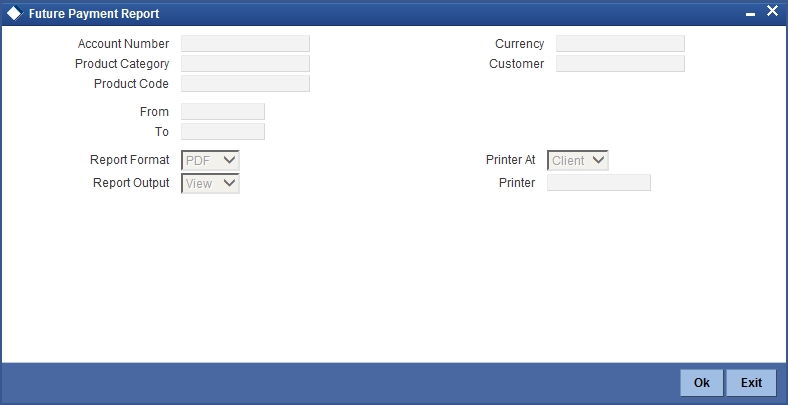
You can indicate the following preferences for generating the report:
Account Number
Specify the account number for which future payment details is to be generated, if you wish to view details for a particular account. The adjoining option list contains all the relevant account numbers. Select the appropriate one.
Product Category
Specify the product category for which you wish to generate future payment details. The adjoining option list contains all the relevant product categories. Select the appropriate one.
Product Code
Specify the product for which future payment details are required to be generated. The adjoining option list contains all the relevant product codes. Select the appropriate one.
Currency
Specify the currency for which future payment details should be generated. The adjoining option list contains all the relevant currency codes. Select the appropriate one.
Customer
Specify the customer for whom future payment details should be generated. The adjoining option list contains the customer details. Select the appropriate one.
From
Specify the date from which future payment details should be made available in the report. The system will include all contracts whose date is equal to or greater than this date.
To
Specify the date till which future payment details should be made available in the report. The system will include all contracts whose date is equal to or lesser than this date.
13.2.2 Contents of the report
The contents of the ‘Future Payment Report’ are discussed under the following heads:
Header
The Header carries the title of the Report, information on the branch code, branch date, the date and time of report generation, the user-ID of the user generating the report, module, page and the event date.
Body of the report
The following details are displayed:
| Field | Description | ||
|---|---|---|---|
| Contract Reference No. | This indicates the contract reference number. | ||
| Branch Code | This indicates the code of the branch. | ||
| Product Code | This indicates the code of the product. | ||
| Product Description | This indicates the description of the product. | ||
| Customer Number | This indicates the customer number. | ||
| Customer Name | This indicates the name of the customer. | ||
| Component | This indicates the name of the component. | ||
| Due Date | This indicates the due date. | ||
| Paid Date | This indicates the paid date. | ||
| Currency | This indicates the currency of the contract. | ||
| Amount paid | This indicates the amount paid. | ||
| Amount Due | This indicates the amount due. | ||
| Contract Status | This indicates the contact status. |
13.3 Islamic Financing Enhancement Report
This section contains the following topics:
- Section 13.3.1, "Generating Islamic Financing Enhancement Report"
- Section 13.3.2, "Contents of the report"
13.3.1 Generating Islamic Financing Enhancement Report
This report generates CI contracts where VAMI has been performed with details of VAMI- EMI change, tenor change and revised schedules details. You can invoke this screen by typing ‘CIRVAMID’ in the field at the top right corner of the Application tool bar and clicking on the adjoining arrow button. The screen is displayed below:
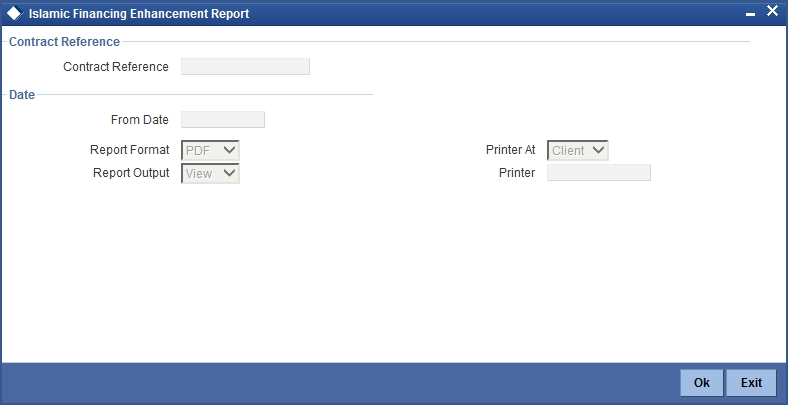
You can indicate the following preferences for generating the report:
Contract Reference
Specify the reference number of the contract for which you would like to generate VAMI details. The adjoining option list contains the relevant reference numbers. Select the appropriate one.
From Date
Specify the date from which VAMI details should be made available in the report. The system will include all contracts whose date is equal to or greater than this date.
13.3.2 Contents of the report
The contents of the ‘Islamic Financing – Enhancement Report’ are discussed under the following heads:
Header
The Header carries the title of the Report, information on the branch code, branch date, the date and time of report generation, the user-ID of the user generating the report, module, page and the event date.
Body of the report
The following details are displayed:
| Field | Description | ||
|---|---|---|---|
| Branch Code | This indicates the branch code. | ||
| Contract Reference number | This indicates the contract reference number. | ||
| Customer Name | This indicates the name of the customer. | ||
| Customer ID | This indicates the ID of the customer. | ||
| Contract Currency | This indicates the currency of the contract. | ||
| Contract Booked date | This indicates the contract booking date. | ||
| Contract Value date | This indicates the contract value date. | ||
| Profit Rate | This indicates the profit rate. | ||
| Original Finance Amount | This indicates the original finance amount. | ||
| New Finance Amount | This indicates the new finance amount. | ||
| Remaining Tenor after amendment | This indicates the remaining tenor after amendment. | ||
| Installment Date | This indicates the installment date. | ||
| Principal component of EMI | This indicates the principal component of EMI. | ||
| Monthly Payment | This indicates the monthly payment. | ||
| Outstanding | This indicates the outstanding amount. |
13.4 Islamic Financing Disbursement Report
This section contains the following topics:
- Section 13.4.1, "Generating Islamic Financing Disbursement Report"
- Section 13.4.2, "Contents of the report"
13.4.1 Generating Islamic Financing Disbursement Report
This report generates the disbursement details for CI Murabaha contracts. You can invoke this screen by typing ‘CIRDSBRM’ in the field at the top right corner of the Application tool bar and clicking on the adjoining arrow button. The screen is displayed below:
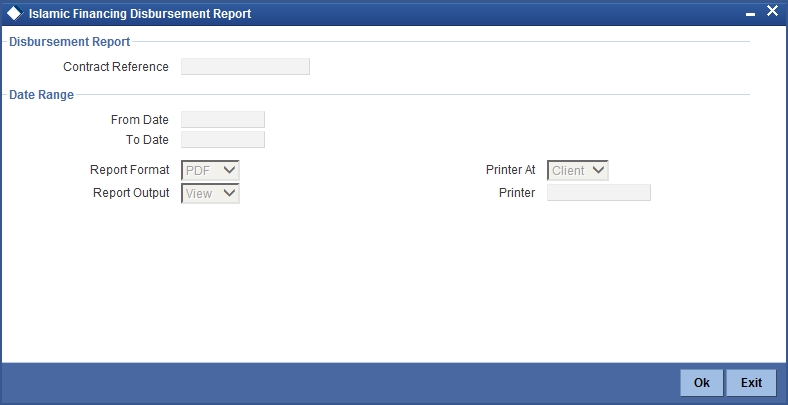
You can indicate the following preferences for generating the report:
Contract Reference
Specify the reference number of the contract for which you would like to generate disbursement details. The adjoining option list contains the relevant reference numbers. Select the appropriate one.
From Date
Specify the date from which disbursement details should be made available in the report. The system will include all contracts in the date range specified here.
To Date
Specify the date until which disbursement details should be made available in the report. The system will include all contracts in the date range specified here.
13.4.2 Contents of the report
The contents of the ‘Islamic Financing – disbursement Report’ are discussed under the following heads:
Header
The Header carries the title of the Report, information on the branch code, branch date, the date and time of report generation, the user-ID of the user generating the report, module, page and the event date.
Body of the report
The following details are displayed:
| Field | Description | ||
|---|---|---|---|
| Branch Code | This indicates the branch code. | ||
| Account Number | This indicates the account number. | ||
| Customer ID | This indicates the ID of the customer. | ||
| Customer Name | This indicates the name of the customer. | ||
| Booked date | This indicates the contract booking date. | ||
| Value date | This indicates the contract value date. | ||
| Amount Financed | This indicates the amount financed in the contract. | ||
| Currency | This indicates the currency in which the amount is displayed | ||
| Profit Rate | This indicates the profit rate. | ||
| Disbursed Amount | This indicates the disbursed amount. | ||
| Currency | This indicates the currency in which the amount is displayed | ||
| Serial Number | This indicates the serial number. | ||
| Date | This indicates the date. | ||
| Component Name | This indicates the name of the component. | ||
| Monthly Payment | This indicates the monthly payment amount. |
13.5 Daily Repayments Report
This section contains the following topics:
13.5.1 Generating Daily Repayments Report
This report generates the finance repayments due for the day for all the customers. You can invoke this screen by typing ‘CIRDLRPR’ in the field at the top right corner of the Application tool bar and clicking on the adjoining arrow button. The screen is displayed below:
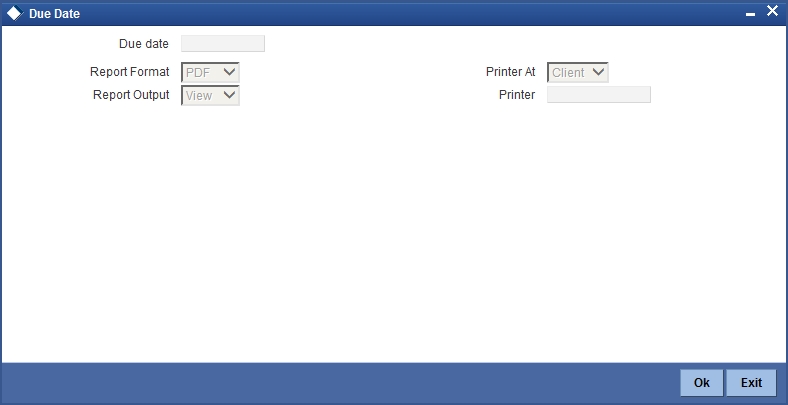
You can indicate the following preferences for generating the report:
Due Date
Specify the date as of which you want to generate finance repayment details.
13.5.2 Contents of the report
The contents of the ‘Daily Repayment Report’ are discussed under the following heads:
Header
The Header carries the title of the Report, information on the branch code, branch date, the date and time of report generation, the user-ID of the user generating the report, module, page and the event date.
Body of the report
The following details are displayed:
| Field | Description | ||
|---|---|---|---|
| Account Number | This indicates the account number of the customer. | ||
| Product | This indicates the product. | ||
| Customer | This indicates the customer whose details are there in the report | ||
| Customer Name | This indicates the name of the customer. | ||
| Currency | This indicates the transaction currency. | ||
| Profit Rate | This indicates the profit rate. | ||
| MIS Code | This indicates the MIS code. | ||
| MIS Description | This is the description of the MIS | ||
| LCY Amount | This indicates the local currency amount. | ||
| FCY Amount | This indicates the foreign currency amount. | ||
| Tenor (Months, Days) | This indicates the tenor in terms of months and days. |
13.6 Committed Limits Report
This section contains the following topics:
13.6.1 Generating Committed Limits Report
This report generates the details of the limit with the expiry which are attached to the finance contract. You can invoke this screen by typing ‘CIRCOMLM’ in the field at the top right corner of the Application tool bar and clicking on the adjoining arrow button. The screen is displayed below:
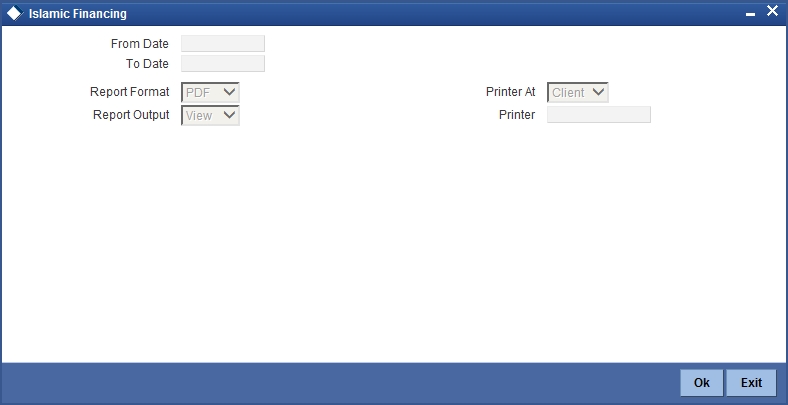
From Date
Specify the date from which contract limit details should be made available in the report. The system will include all contracts whose date is equal to or greater than this date.
To Date
Specify the date till which contract limit details should be made available in the report. The system will include all contracts whose date is equal to or lesser than this date.
13.6.2 Contents of the report
The contents of the ‘Committed Limits Report’ are discussed under the following heads:
Header
The Header carries the title of the Report, information on the branch code, branch date, the date and time of report generation, the user-ID of the user generating the report, module, page and the event date.
Body of the Report
The following details are displayed:
| Field | Description | ||
|---|---|---|---|
| Limit Number | This indicates the limit number. | ||
| Limit Type | This indicates the type of limit | ||
| CIF Number | This indicates the CIF number. | ||
| Contract Reference Number | This indicates the unique contract reference number. | ||
| Limit Start Date | This indicates the limit start date for the customer. | ||
| Limit Expiry Date | This indicates the limit expiry date for the customer. | ||
| Outstanding Amount | This indicates the outstanding balance of the customer. | ||
| Accrued Amount | This indicates the accrued amount. |
13.7 Contract Reversal Report
This section contains the following topics:
13.7.1 Generating Contract Reversal Report
This report generates the finance contracts that are reversed. You can invoke this screen by typing ‘CIRACREV’ in the field at the top right corner of the Application tool bar and clicking on the adjoining arrow button. The screen is displayed below:
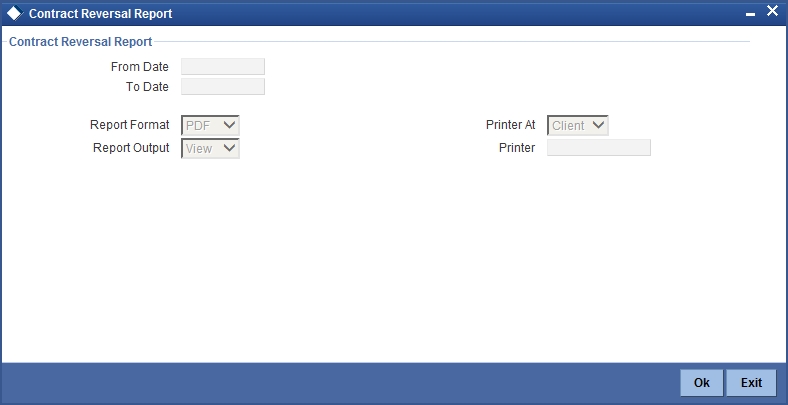
You can indicate the following preferences for generating the report:
From Date
Specify the date from which contract reversal details should be made available in the report. The system will include all contracts whose date is equal to or greater than this date.
To Date
Specify the date till which contract reversal details should be made available in the report. The system will include all contracts whose date is equal to or lesser than this date.
13.7.2 Contents of the report
The contents of the ‘Contract Reversal Report’ are discussed under the following heads:
Header
The Header carries the title of the Report, information on the branch code, branch date, the date and time of report generation, the user-ID of the user generating the report, module, page and the event date.
Body of the report
The following details are displayed:
| Field | Description | ||
|---|---|---|---|
| Serial Number | This indicates the serial number. | ||
| Account Number | This indicates the account number. | ||
| Name of the Customer | This indicates the name of the customer. | ||
| National Identity | This indicates the national identity number. | ||
| Passport Number | This indicates the passport number of the customer. | ||
| Customer City | This indicates the city of the customer. | ||
| Value Date | This indicates the value date of the contract. | ||
| Reversal Date | The date on which the contract was reversed | ||
| Reversed Amount | This indicates the reversed amount. | ||
| SI Account Number | This indicates the SI account number. | ||
| User ID | This indicates the user ID | ||
| Currency | This indicates the currency of the contract |
13.8 Insurance Report
This section contains the following topics:
13.8.1 Generating Insurance Report
This report generates the details of the Insurance payable for a finance contract with the insurance details. You can invoke this screen by typing ‘CIRINSRD’ in the field at the top right corner of the Application tool bar and clicking on the adjoining arrow button. The screen is displayed below:
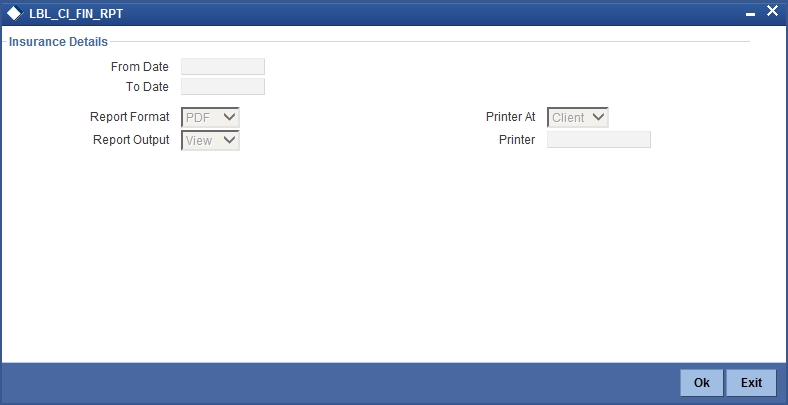
You can indicate the following options for generating the report:
From Date
Specify the beginning of the period for which you want the system to generate insurance payable details. The system will include all contracts whose dates are greater than or equal to this date.
To Date
Specify the end of the period for which you want the system to generate insurance payable details. The system will include all contracts whose dates are lesser than or equal to this date.
13.8.2 Contents of the report
The contents of the ‘Insurance Report’ are discussed under the following heads:
Header
The Header carries the title of the Report, information on the branch code, branch date, the date and time of report generation, the user-ID of the user generating the report, module, page and the event date.
Body of the report
The following details are displayed:
| Field | Description | ||
|---|---|---|---|
| Account Number | This indicates the account number. | ||
| Customer Name | This indicates the name of the customer. | ||
| Book Date | This indicates the booking date of the contract. | ||
| Amount Financed | This indicates the amount financed | ||
| Product code | This indicates the code of the product. | ||
| Passport Number | This indicates the passport number of the customer. | ||
| Value Date | This indicates the value date of the contract. | ||
| Currency | This is the currency code | ||
| Product Category | This is the product category | ||
| Nationality | This indicates the nationality. | ||
| Insurance Details | |||
| Property Address | This indicates the address of the property. | ||
| Insurance Company Name | This indicates the name of the insurance company. | ||
| Insurance Company Code | This indicates the code of the insurance company. | ||
| Insurance Policy Number | This indicates the policy number of the insurance. | ||
| Insurance Policy Date | This indicates the policy date of the insurance. | ||
| Insurance Policy Expiry Date | This indicates the policy expiry date of the insurance. | ||
| Outstanding Principal | This indicates the outstanding principal of the policy. | ||
| Premium Amount | This indicates the premium amount of the policy. | ||
13.9 Payoff Report
This section contains the following topics:
13.9.1 Generating Payoff Report
This report generates the contracts where full settlement of the schedules is done. This Report displays the liquidated contract details. You can invoke this screen by typing ‘CIRFLPAY’ in the field at the top right corner of the Application tool bar and clicking on the adjoining arrow button. The screen is displayed below:
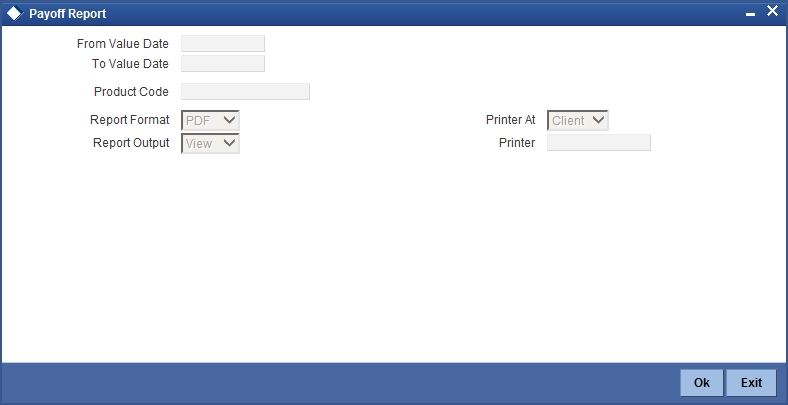
You can indicate the following options for generating the report:
From Value Date
Specify the beginning of the period for which you want the system to generate payoff details. The system will include all contracts within the specified value date range.
To Value Date
Specify the end of the period for which you want the system to generate payoff details. The system will include all contracts within the specified value date range.
Product Code
Specify the product code for which you want details. The adjoining option list contains all the relevant product codes. Select the appropriate one.
13.9.2 Contents of the report
The contents of the ‘Payoff Report’ are discussed under the following heads:
Header
The Header carries the title of the Report, information on the branch code, branch date, the date and time of report generation, the user-ID of the user generating the report, module, page and the event date.
Body of the report
The following details are displayed:
| Field | Description | ||
|---|---|---|---|
| Serial Number | This indicates the serial number. | ||
| Contract Reference Number | This indicates the contract reference number. | ||
| Product code | This indicates the product code. | ||
| Customer Number | This indicates the customer number. | ||
| Customer Name | This indicates the name of the customer. | ||
| Book date | This indicates the booking date of the contract. | ||
| Value date | This indicates the value date of the contract. | ||
| Component Name | This indicates the name of the component. | ||
| Settlement Account | This indicates the settlement account number | ||
| Settlement Account Description | This is the description of the settlement account | ||
| Paid Date | This indicates the paid date. | ||
| Due Date | This indicates the due date | ||
| Paid Amount | This indicates the paid amount. | ||
| Currency | This indicates the currency |
13.10 Islamic Financing Detailed MIS Report
This section contains the following topics:
- Section 13.10.1, "Generating Islamic Financing Detailed MIS Report"
- Section 13.10.2, "Contents of the report"
13.10.1 Generating Islamic Financing Detailed MIS Report
This report generates full details of the finance account with customer and account details such as amount financed, due amount, etc. You can invoke this screen by typing ‘CIRMISDT’ in the field at the top right corner of the Application tool bar and clicking on the adjoining arrow button. The screen is displayed below:
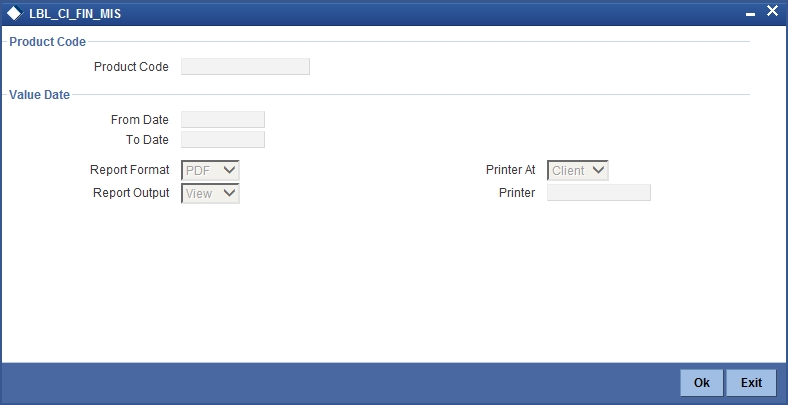
You can indicate the following options for generating the report:
Product Code
Specify the product code for which you require details. The adjoining option list contains all the relevant product codes. Select the appropriate one.
From Date
Specify the date from which the financing details should be made available in the report.
To Date
Specify the date till which financing details should be made available in the report.
13.10.2 Contents of the report
The contents of the ‘Islamic Financing – Detailed MIS’ report are discussed under the following heads:
Header
The Header carries the title of the Report, information on the branch code, branch date, the date and time of report generation, the user-ID of the user generating the report, module, page and the event date.
Body of the report
The following details are displayed:
| Field | Description | ||
|---|---|---|---|
| Branch Code | This indicates the code of the branch. | ||
| Product Code | This indicates the code of the product. | ||
| Contract Reference | This indicates the contract reference number of the customer. | ||
| Customer Number | This indicates the customer number of the customer. | ||
| Customer Name | This indicates the name of the customer. | ||
| Contract Value date | This indicates the value date of the contract. | ||
| Maturity Date - Tenor | This indicates the maturity date tenor. | ||
| SI Account Details | This indicates the SI account number | ||
| Contract Status | This indicates the status of the contract. | ||
| Passport Number | This indicates the passport number of the customer. | ||
| National Id | This indicates the national identity number of the customer. | ||
| Nationality | This indicates the nationality of the customer. | ||
| Date of Birth | Date of birth of the customer. | ||
| Address | This indicates the address of the customer. | ||
| Telephone | This indicates the contact number of the customer. | ||
| Outstanding Balance | This indicates the outstanding balance. | ||
| Amount Disbursed | This indicates the amount disbursed by the customer. | ||
| Profit Rate | This indicates the rate of profit. | ||
| Accrued Amount | This indicates the accrued amount. | ||
| Upfront Profit | This indicates the upfront profit amount. | ||
| Property Area in | This indicates the customer’s property area. | ||
| Basis Amount | This indicates the basis amount. | ||
| Expiry Date | This indicates the expiry date. | ||
| Financed Amount | This indicates the new finance amount. | ||
| VAMI date | This indicates the date amended. | ||
| Original Amount | This indicates the original finance amount. | ||
| Policy Number | This indicates the policy number of the customer. | ||
| Co-Borrower | This indicates the first co-borrower’s name. | ||
| Balloon Amount | This indicates the balloon amount. |
13.11 Partial Pay-off Report
This section contains the following topics:
13.11.1 Generating Partial Pay-off Report
This report generates the CI contracts with part payments of schedules done with details of outstanding amounts. You can invoke this screen by typing ‘CIRPTPAY’ in the field at the top right corner of the Application tool bar and clicking on the adjoining arrow button. The screen is displayed below:
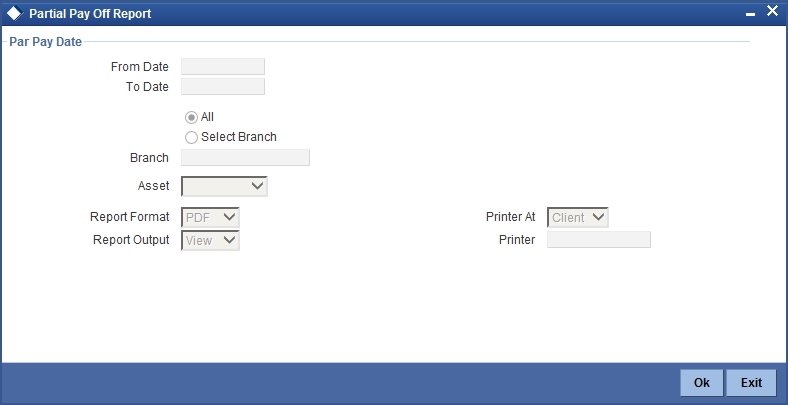
You can indicate the following options for generating the report:
Par Pay Date
From Date
Specify the date from which details of partial payment are to be generated.
To Date
Specify the date till which details of partial payments are to be generated.
Branch
Indicate if you want details for all branches or only a particular branch. In case of the latter option, select the required branch code from the adjoining option list.
Asset
Select the asset type for which you require partial payment details. You can choose any one of the following:
- Vehicle
- Goods
- Property
- Project
- Equipment
- Building
- Ijarah
13.11.2 Contents of the report
The contents of the ‘Partial Payoff Report’ are discussed under the following heads:
Header
The Header carries the title of the Report, information on the branch code, branch date, the date and time of report generation, the user-ID of the user generating the report, module, page and the event date.
Body of the report
The following details are displayed:
| Field | Description | ||
|---|---|---|---|
| Branch Code. | This indicates the code of the branch. | ||
| Contract Reference Number | This indicates the contract reference number. | ||
| Book date | This indicates the booking date of the contract. | ||
| Maturity date | This indicates the maturity date of the contract. | ||
| Customer ID | This indicates the customer ID | ||
| Customer Name | This indicates the name of the customer. | ||
| Partial Pay Off Date | This indicates the partial pay off date of the customer. | ||
| Currency | This indicates the currency | ||
| Profit | This indicates the profit amount. | ||
| Outstanding Principal | This indicates the outstanding principal. | ||
| Rate | This indicates the profit rate. | ||
| Book Tenor | This indicates the current tenor. | ||
| Remaining Tenor | This indicates the remaining tenor for the contract. |
13.12 Guarantor Liabilities/ Contracts Facilitated by a Guarantor Report
This section contains the following topics:
- Section 13.12.1, "Generating Islamic Financing Guarantors Liabilities"
- Section 13.12.2, "Contents of the report"
13.12.1 Generating Islamic Financing Guarantors Liabilities
This report displays the details of guarantor’s liabilities and lists the contract facilitated by guarantors. You can invoke the ‘Islamic Financing Guarantors Liabilities’ screen by typing ‘CIRGLIAB’ in the field at the top right corner of the Application tool bar and clicking on the adjoining arrow button. The screen is displayed below:
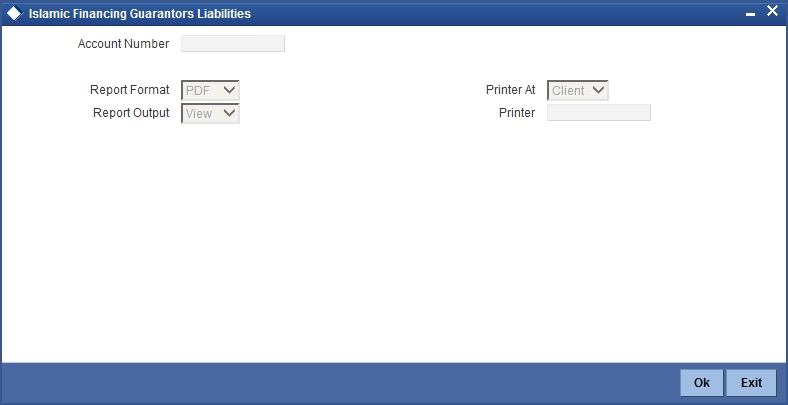
You can indicate the following preferences for generating the report:
Account Number
Specify the account number of the guarantor which is used for facilitating the CI accounts.
13.12.2 Contents of the report
The contents of the ‘Guarantor’s Liabilities/Contracts facilitated by a Guarantor’ are discussed under the following heads:
Header
The Header carries the title of the Report, information on the branch code, branch date, the date and time of report generation, the user-ID of the user generating the report, module, page and the event date.
Body of the report
The following details are displayed:
| Field | Description | ||
|---|---|---|---|
| Guarantor’s CIF Number | This indicates the Guarantor’s CIF number. | ||
| Guarantor Name | This indicates the name of the guarantor. | ||
| Guarantor Account | This indicates the account of the guarantor. | ||
| Counterparty CIF | This indicates the counterparty’s reference number. | ||
| Counterparty Name | This indicates the name of the counterparty. | ||
| Counterparty Account | This indicates the account of the counterparty. | ||
| Contract Reference Number | This indicates the contract reference number. | ||
| Line Code | This indicates the type of line code. | ||
| Contract Amount | This is the contract amount | ||
| Currency | This indicates the contract amount currency. | ||
| Contract Outstanding principal | This indicates the outstanding principal of the contract. | ||
| Contract Outstanding profit | This indicates the outstanding profit of the contract. |
13.13 Daily Early Pre-payments (Maturity) Report
This section contains the following topics:
- Section 13.13.1, "Generating Daily Early Pre-payments (Maturity) Report"
- Section 13.13.2, "Contents of the report"
13.13.1 Generating Daily Early Pre-payments (Maturity) Report
This report displays the finance early pre-payment details for the day for individual customers. You can invoke this screen by typing ‘CIRDLEPP’ in the field at the top right corner of the Application tool bar and clicking on the adjoining arrow button. The screen is displayed below:
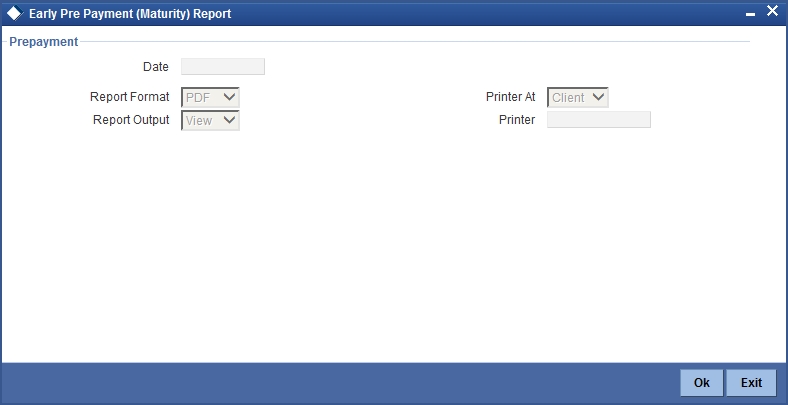
You can indicate the following preferences for generating the report:
Date
Specify the date from when you want to generate this report.
13.13.2 Contents of the report
The contents of the ‘Daily Early pre-payments (maturity) Report’ are discussed under the following heads:
Header
The Header carries the title of the Report, information on the branch code, branch date, the date and time of report generation, the user-ID of the user generating the report, module, page and the event date.
Body of the report
The following details are displayed:
| Field | Description | ||
|---|---|---|---|
| Branch | This is the code of the branch. | ||
| Branch Name | This is the name of the branch | ||
| Account Number | This is the account number. | ||
| Product | This is the product name. | ||
| Customer Name | This is the name of the customer. | ||
| Value Date | This is the value date for the contract. | ||
| Maturity Date | This is the maturity date for the contract. | ||
| Rate | This is the rate in the contract. | ||
| Outstanding Balance | This is the outstanding balance for the contract. | ||
| Due Date | This is the due date | ||
| Prepaid Date | This is the date of prepayment | ||
| Currency | This is the currency of the contract. | ||
| Local Currency Amount | This is the amount in local currency. | ||
| Foreign Currency Amount | This is the amount in foreign currency. | ||
| Tenor (Months, Days) | This is the tenor in terms of months and days |
13.14 Account Payoff Calculator Report
This section contains the following topics:
- Section 13.14.1, "Generating Account Payoff Calculator Report"
- Section 13.14.2, "Contents of the report"
13.14.1 Generating Account Payoff Calculator Report
This report lists the detailed component wise breakup of finance contract due for payment with due dates. You can invoke this screen by typing ‘CIRPAYAC’ in the field at the top right corner of the Application tool bar and clicking on the adjoining arrow button. The screen is displayed below:
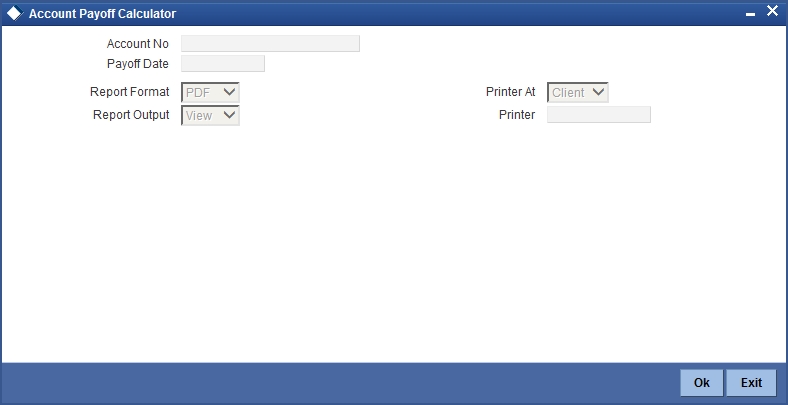
You can specify the following preferences for the report:
Account No
Select the finance account number for which you need to generate the report.
Payoff Date
Enter the payoff date up to which the report has to be generated.
13.14.2 Contents of the report
The contents of the ‘Payoff Calculator – Account Report’ are discussed under the following heads:
Header
The Header carries the title of the Report, information on the branch code, branch date, the date and time of report generation, the user-ID of the user generating the report, module, page and the event date.
Body of the Report
The following details are displayed:
| Field | Description | ||
|---|---|---|---|
| Payoff Values for the Finance Amount | |||
| Principal Amount Due | This indicates the principal amount that is due. | ||
| Profit Amount due | This indicates the profit amount due. | ||
| Net Payoff | This indicates the net payoff. | ||
| Currency | This indicates the currency | ||
| Prepayment Fees | This indicates the fees for pre-payment. | ||
| Component Wise Fees/ Charges Details | |||
| Component Name | This indicates the component name. | ||
| Scheduled | This indicates if it is scheduled. | ||
| Accessed and Unpaid Fees/ Charges | This indicates the accessed and unpaid fees and charges of the customer. | ||
| Component Wise per Diem/ Projected Profit Due | |||
| Component Name | This indicates the component name. | ||
| Per Diem | This indicates the per diem value. | ||
| Projected Due | This indicates the projected due. | ||
13.15 Maturity Report
This section contains the following topics:
13.15.1 Generating Maturity Report
This report lists the accounts that are due for payment with component details. You can invoke this screen by typing ‘CIRPMATR’ in the field at the top right corner of the Application tool bar and clicking on the adjoining arrow button. The screen is displayed below:
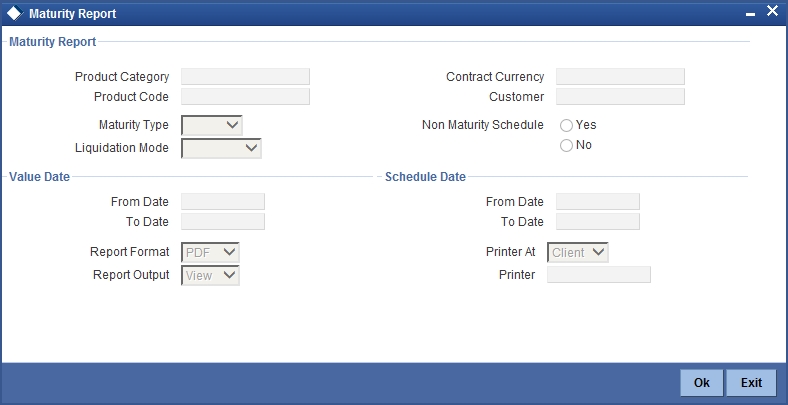
You can specify the following preferences for the report:
Maturity Report
Specify the following details:
Product Category
You can generate the report for a specific Product Category or for all categories. Select a Product Category from the option list provided.
Product Code
You can generate a product-wise report. Select the Product Code from the option list which contains all valid products under the category you have selected.
Contract Currency
Under specific Product(s), you can choose to generate reports in a specific currency(s).
Customer
You can generate this report for specific customer(s).
Maturity Type
You can generate the report only for a particular Maturity Type. The Maturity type of a finance can be
- Fixed - this type of a finance has a fixed maturity date.
- Call - If the maturity date is not fixed the finance can be liquidated any time.
Liquidation Mode
Components of a finance can be liquidated automatically or manually. In auto liquidation a schedule will be automatically liquidated on the day it falls due. In manual liquidation a schedule amount has to be liquidated manually.
You can generate the report based on the liquidation mode that you have specified. The report can be generated only for finances with auto liquidation or you can generate the report for finances that have to be manually liquidated.
Non Maturity Schedules
Select the option ‘YES’ to indicate you want the report to include finances which have not matured. Select the option ‘NO’ to indicate it should include matured finances.
Value Date
Specify the following details:
From Date
Enter the Value Date of the contract. The system will generate a report for the contracts that have a Value Date greater than the date you enter here.
To Date
Enter the Value Date of the contract. The system will generate a report for the contracts that have a Value Date lesser than the date you enter here.
Schedule Date
Specify the following details:
From Date
Specify the Starting Date of the schedule.
To Date
Specify the Ending Date of the schedule.
13.15.2 Contents of the report
The contents of the ‘Maturity Report’ are discussed under the following heads:
Header
The Header carries the title of the Report, information on the branch code, branch date, the date and time of report generation, the user-ID of the user generating the report, module, page and the event date.
Body of the report
The following details are displayed:
| Field | Description | ||
|---|---|---|---|
| Call Contracts | |||
| Customer ID | This indicates the ID of the customer. | ||
| Customer Name | This indicates the name of the customer | ||
| Account Number | This indicates the account number of the customer. | ||
| Currency | This indicates the currency of the customer. | ||
| Contract Amount | This indicates the contract amount. | ||
| Outstanding Amount | This indicates the outstanding amount. | ||
| Fixed Contracts | |||
| Due Date | This indicates the due date. | ||
| Customer ID | This indicates the ID of the customer. | ||
| Customer Name | This indicates the name of the customer | ||
| Account Number | This indicates the account number of the customer. | ||
| Maturity Date | This indicates the maturity date. | ||
| Component Name | This indicates the component name. | ||
| Currency | This indicates the currency. | ||
| Due Amount | This indicates the due amount. | ||
| Outstanding Amount | This indicates the outstanding amount. | ||
13.16 Line Payoff Calculator Report
This section contains the following topics:
- Section 13.16.1, "Generating Line Payoff Calculator Report"
- Section 13.16.2, "Contents of the report"
13.16.1 Generating Line Payoff Calculator Report
This report displays display line wise details of finance contract, components due for payment. You can invoke this screen by typing ‘CIRPAYLM’ in the field at the top right corner of the Application tool bar and clicking on the adjoining arrow button. The screen is displayed below:
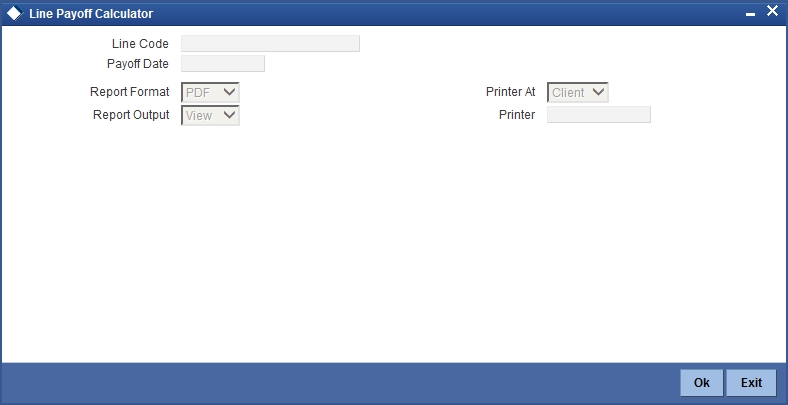
You can specify the following preferences for the report:
Line Code
Select the line Id for which you need to generate report.
Payoff Date
Enter the Payoff date up to which the report has to be generated.
13.16.2 Contents of the report
The contents of the ‘Payoff Calculator – Line Report’ are discussed under the following heads:
Header
The Header carries the title of the Report, information on the branch code, branch date, the date and time of report generation, the user-ID of the user generating the report, module, page and the event date.
Body of the report
The following details are displayed:
| Field | Description | ||
|---|---|---|---|
| Payoff Values for the Line | |||
| Principal Amount Due | This indicates the principal amount that is due. | ||
| Profit Amount due | This indicates the profit amount due. | ||
| Net Payoff | This indicates the net payoff. | ||
| Prepayment Fees | This indicates the fees for pre-payment. | ||
| Unused Line Fee | This indicates the fees for the amount not used in a line. | ||
| Currency | This indicates the currency | ||
| Component Wise Fees/ Charges Details | |||
| Component Name | This indicates the name of the component. | ||
| Accessed and Unpaid Fees/ Charges | This indicates the accessed and unpaid fees and charges of the customer. | ||
| Scheduled | This indicates if it is scheduled. | ||
| Currency | This indicates the currency | ||
| Component Wise per Diem/ Projected Profit Due | |||
| Component Name | This indicates the name of the component. | ||
| Per Diem | This indicates the per diem value. | ||
| Projected Due | This indicates the projected due. | ||
| Currency | This indicates the currency | ||
13.17 Amortization Schedule Report
This section contains the following topics:
- Section 13.17.1, "Generating Amortization Schedule Report"
- Section 13.17.2, "Contents of the report"
13.17.1 Generating Amortization Schedule Report
This report displays the schedule details and component wise break up of each schedule of financing contract. You can invoke this screen by typing ‘CIRPAMSC’ in the field at the top right corner of the Application tool bar and clicking on the adjoining arrow button. The screen is displayed below:
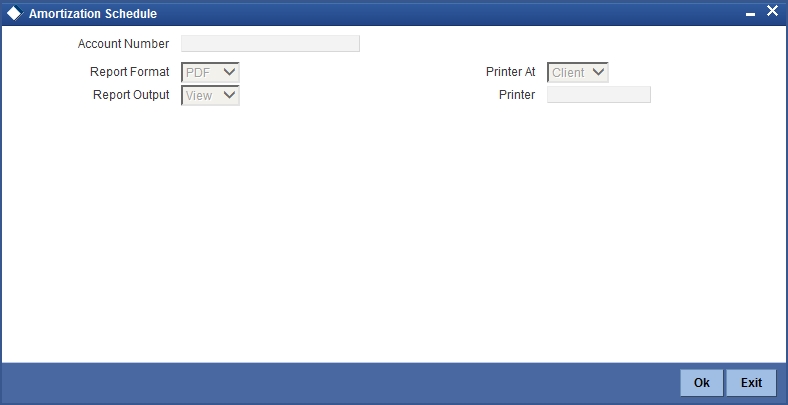
You can specify the following preferences for the report:
Account Number
Enter the account number for which amortization details should be displayed in the report. If you do not enter an account number here, the report will be generated for all accounts.
13.17.2 Contents of the report
The contents of the ‘Amortization Schedule Report’ are discussed under the following heads:
Header
The Header carries the title of the Report, information on the branch code, branch date, the date and time of report generation, the user-ID of the user generating the report, module, page and the event date.
Body of the report
The following details are displayed:
| Field | Description | ||
|---|---|---|---|
| Account Number | This indicates the account number of a customer. | ||
| Principal | This indicates the principal. | ||
| Tenor | This indicates the tenor. | ||
| Product | This indicates the product. | ||
| Customer | This indicates the ID of the customer. | ||
| Due Date | This indicates the due date. | ||
| Year | This indicates the year. | ||
| Installment | This indicates the installment. | ||
| Currency | This indicates the currency | ||
| Profit Due | This indicates the profit due. | ||
| Principal Due | This indicates the principal due. | ||
| Total Amount Due | This indicates the total amount due. |
13.18 Contract Retrieval Report
This section contains the following topics:
13.18.1 Generating Contract Retrieval Report
This report displays display the account details like Product/ Customer/ Value Date/ Maturity Date. You can invoke this screen by typing ‘CIRPRETR’ in the field at the top right corner of the Application tool bar and clicking on the adjoining arrow button. The screen is displayed below:
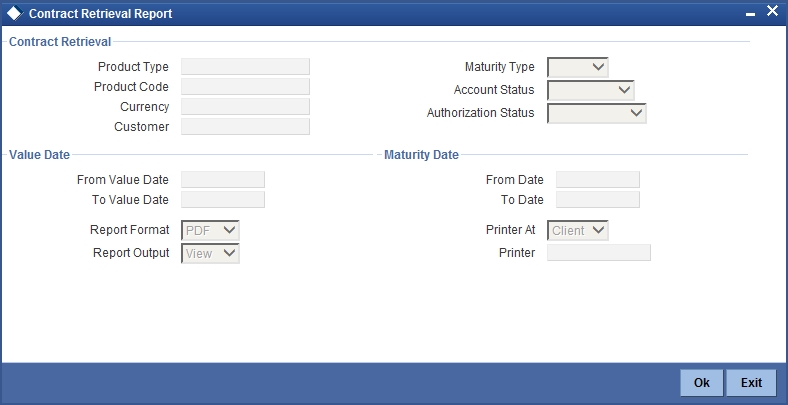
You can specify the following preferences for the report:
Contract Retrieval
Product Type
You can generate this report for a specific product type or for all types of product. Select a product type from the option list provided.
Product Code
You can generate a product-wise report. Select the Product Code from the option list which contains all valid products under the category you have selected.
Account Currency
Under specific Product(s), you can choose to generate reports in a specific currency(s).
Customer
You can generate this report for specific customer(s).
Maturity Type
You can generate the report only for a particular Maturity Type. The Maturity type of a finance can be
- Fixed - this type of a finance has a fixed maturity date
- Call - If the maturity date is not fixed the finance can be liquidated any time
Account Status
You can generate the report based on the status of the finance contract. The report can be generated for finances with the following statuses only:
- Active
- Liquidated
- Reversed
- To be initiated
All the finances with the specified status for the specific period will be reported.
Authorization Status
You can generate the report for finance contracts either with an authorized or unauthorized status.
Value Date
From
Enter the Value Date of the contract. The system will generate a report for the contracts that have a Value Date greater than the date you enter here.
To
Enter the Value Date of the contracts. The system will generate a report for the contracts that have a Value Date lesser than the date you enter here.
Maturity Date
From
Specify the Maturity Date of the finance. The report will be generated for all contracts whose Maturity Date is equal to, or greater than the date you have specified here.
To
Specify the Maturity Date of the finance. The report will be generated for all contracts whose Maturity Date is equal to, or less than the date you have specified here.
13.18.2 Contents of the report
The contents of the ‘Contract Retrieval Report’ are discussed under the following heads:
Header
The Header carries the title of the Report, information on the branch code, branch date, the date and time of report generation, the user-ID of the user generating the report, module, page and the event date.
Body of the report
The following details are displayed:
| Field | Description | ||
|---|---|---|---|
| Account Number | This indicates the account number of a customer. | ||
| Account Status | This indicates the status of the account. | ||
| Outstanding Amount | This indicates the outstanding amount of the customer. | ||
| Product Category | This indicates the category of the product. | ||
| Product Code | This indicates the product code. | ||
| Product Description | This indicates the product description | ||
| User Reference Number | This indicates the user reference number. | ||
| Related Reference Number | This indicates the related reference number | ||
| Customer ID | This indicates the customer ID | ||
| Customer Name | This indicates the customer name | ||
| Account Currency | This indicates the currency used for transaction. | ||
| Financed Amount | This indicates the contract amount. | ||
| Original Start Date | This indicates the original start date of the transaction. | ||
| Booking Date | This indicates the booking date of the transaction. | ||
| Value Date | This indicates the value date. | ||
| Maturity Type | This indicates the maturity type. | ||
| Maturity Date | This indicates the maturity date. | ||
| Tenor | This indicates the tenor. | ||
| User Defined Status | This indicates the status defined by the user. | ||
| Auth Status | This indicates the authorization status. | ||
| Liquidation Mode | This indicates the mode of liquidation. | ||
| Rollover Type | This indicates the rollover type. | ||
| Rollover Count | This indicates the rollover count. | ||
| Component | This indicates the component. | ||
| Rate Type | This indicates the rate type. | ||
| Code Usage | This indicates the Rate Code used when the Rate Type is ‘Floating’. | ||
| Effective Rate % | This indicates the effective rate. | ||
| Special Amount | It indicates the Profit Amount if the Rate Type is ‘Special’. |
13.19 Overdue Schedules Report
This section contains the following topics:
13.19.1 Generating Overdue Schedules Report
This report displays the overdue schedules for an Islamic financing contract. You can invoke this screen by typing ‘CIRPOSCH’ in the field at the top right corner of the Application tool bar and clicking on the adjoining arrow button. The screen is displayed below:
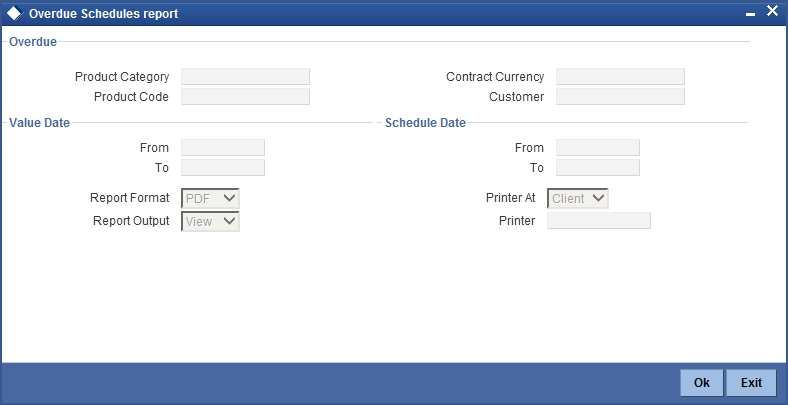
Overdue
Product Category
You can generate this report for a specific type of product or for all types of products. Select a product category from the option list provided.
Product Code
You can generate a product-wise report. Select the product code from the option list, which contains all valid products under the category you have selected.
Contract Currency
Under specific product(s), you can choose to generate reports in a specific currency(s).
Customer
You can generate this report for specific customer(s).
Value Date
From Date
Enter the Value Date of the contract. The system will generate a report for the contracts that have a Value Date greater than the date you enter here.
To Date
Enter the Value Date of the contract. The system will generate a report for the contracts that have a Value Date lesser than the date you enter here.
Schedule Date
From Date
Specify the Starting Date of the schedule.
To Date
Specify the Ending Date of the schedule.
13.19.2 Contents of the report
The contents of the ‘Overdue Schedules Report’ are discussed under the following heads:
Header
The Header carries the title of the Report, information on the branch code, branch date, the date and time of report generation, the user-ID of the user generating the report, module, page and the event date.
Body of the report
The following details are displayed:
| Field | Description | ||
|---|---|---|---|
| Due Date | This indicates the due date. | ||
| Overdue days | This indicates the overdue days. | ||
| Customer ID | This indicates the ID. | ||
| Customer Name | This is the name of the customer | ||
| Account Number | This indicates the account number of a customer. | ||
| Account Status | This indicates the status of the account. | ||
| Component | This indicates the components. | ||
| Currency | This indicates the currency used for transaction. | ||
| Overdue Amount | This indicates the overdue amount. | ||
| Overdue Schedules Summary | |||
| Product Code | This indicates the product code | ||
| Status | This indicates the status | ||
| Due Date | This indicates the due date | ||
| Component | This indicates the component | ||
| Component Currency | This indicates the component currency | ||
| Cumulative Overdue Amount | This indicates the total amount overdue. | ||
13.20 Adverse Status Report
This section contains the following topics:
13.20.1 Generating Adverse Status Report
The Adverse status report gives details of the component wise adverse status and dues for an Islamic financing contract. You can invoke this report screen by typing ‘CIRPSTAT’ in the field at the top right corner of the Application tool bar and clicking the adjoining arrow button. The screen is displayed below:
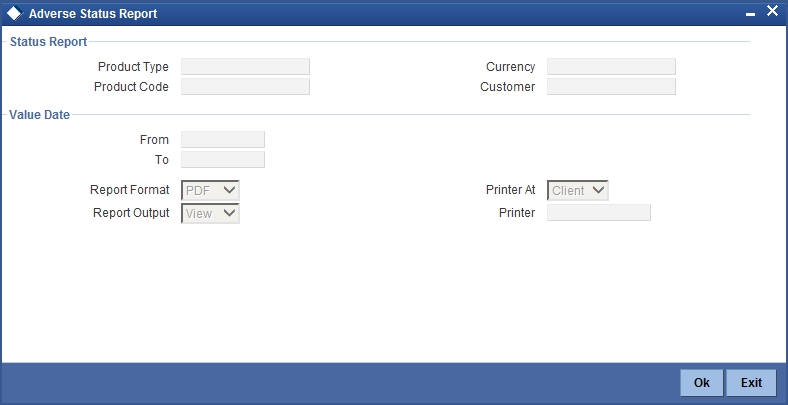
You can specify the following preferences for the report:
Status Report
Product Type
You can generate this report for a specific type of product or for all types. Select a product category from the option list provided.
Product Code
You can generate a product-wise report. Select the product code from the option list that contains all valid products under the category you have selected.
Currency
Under specific product(s), you can choose to generate reports in a specific currency(s).
Customer
You can generate this report for specific customer(s).
Value Date
From
Enter the value date of the contract from when you want to generate the report. The system will generate a report for the contracts that have a value date greater than the date you enter here.
To
Enter the value date of the contract. The system will generate a report for the contracts that have a Value Date lesser than the date you enter here.
13.20.2 Contents of the report
The contents of the ‘Adverse status report’ are discussed under the following heads:
Header
The Header carries the title of the Report, information on the branch code, branch date, the date and time of report generation, the user-ID of the user generating the report, module, page and the event date.
Body of the Report
| Field | Description | ||
|---|---|---|---|
| Product Code | This indicates the code of the product used in the finance. The report contains the details with respect to this product code and status. | ||
| Status | This indicates the status of the contract. The report contains the details with respect to this status and product code. | ||
| Customer | This is the CIF ID of the customer involved in the finance. | ||
| Customer Name | The name of the customer | ||
| Account Number | This is the account number of the finance being reported | ||
| Component | The component whose status details the report reflects | ||
| Currency | This is the component currency. If not specified at the Component level, the finance currency is displayed | ||
| Maturity | This is the Maturity Date of the finance | ||
| Maximum overdue days | If more than one account is overdue under the product, this field will reflect the number of overdue days of the account with the highest number of overdue days | ||
| Overdue Amount | This is the total amount that is overdue for the component as of the date of report generation | ||
| Adverse Status Summary | |||
| Component | This indicates the name of the component | ||
| Currency | This is the currency in which the amount is displayed | ||
| Earliest Due Date | The earliest due date | ||
| Latest Due Date | The latest due date | ||
| Cumulative Overdue Amount | This is the cumulative overdue amount | ||
13.21 Event Report
This section contains the following topics:
13.21.1 Generating Even Report
This report lists the events information for an Islamic financing contract. You can invoke the screen to generate this report by typing ‘CIRPEVNT’ in the field at the top right corner of the Application tool bar and clicking the adjoining arrow button.
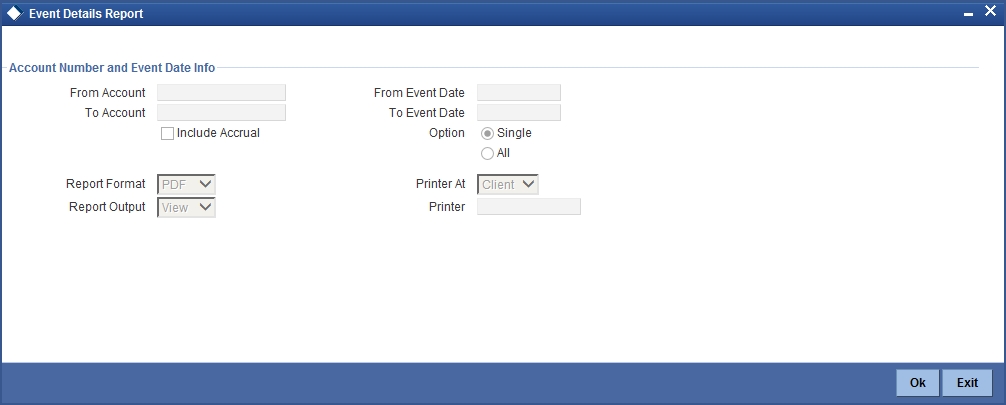
You can specify the following preferences for the report:
From Account
Select the starting account number. The system will display event details of all accounts from this account number.
To Account
Select the ending account number. The system will display event details of all accounts upto this account number.
Note
If you do not enter an account number in the above two field, the system will display the event details of all accounts.
From Event Date
Enter the date from which event details should be generated in the report for accounts.
To Event Date
Enter the date upto which event details should be generated in the report for accounts.
Note
You have the option of not specifying the ‘From’ and ‘To’ dates, but if you specify the ‘From Event Date’, it will be mandatory for you to specify the ‘To Event Date’.
Include Accrual
Check this box to indicate accrual related events should be included.
Single Account No.
Select this option to indicate the report should be generated for a single account number or for a range.
All
Select this option to indicate the report should be generated for all accounts.
13.21.2 Contents of the Report
The report options that you selected while generating this report are printed at the beginning of the report.
Body of the Report
| Field | Description | ||
|---|---|---|---|
| Account Number | This indicates the finance account number. | ||
| Account Currency | This indicates the currency of the account. | ||
| Customer ID | This is the CIF ID of the customer involved in the finance. | ||
| Customer Name | This indicates the name of the customer. | ||
| Event Date | This indicates the date on which the event was triggered. | ||
| Event Description | This is description of the event for which details are being reported. | ||
| Component Name | This is the component for which details are displayed in the report. | ||
| Item Name | This indicates the amount tag. | ||
| Item Value | This indicates the amount posted in accounting entries for the event. | ||
| Item Currency | This indicates the currency in which accounting entries for the event are posted. |
13.22 Forward Amendments Report
This section contains the following topics:
13.22.1 Generating Forward Amendments Report
The Forward Amendments Details Changes Report gives a list of all the amendments made to contracts with a future value date.
You can invoke this report screen by typing ‘CIRPFWCH’ in the field at the top right corner of the Application tool bar and clicking the adjoining arrow button. The screen is displayed below:
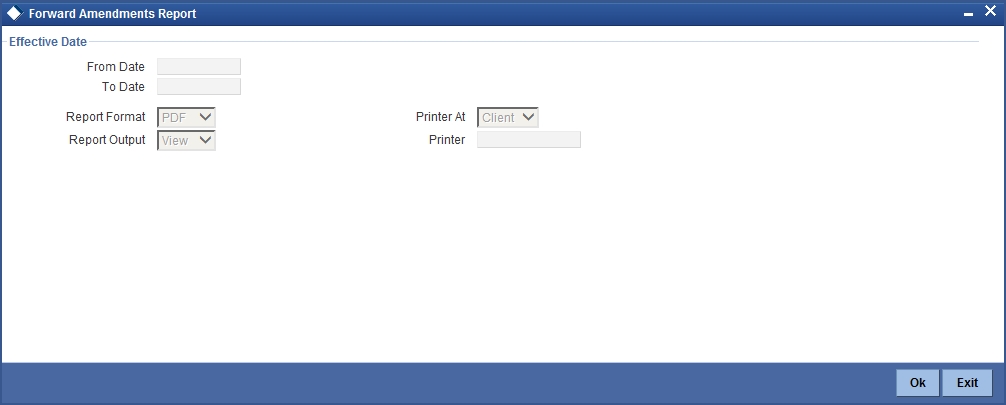
You can specify the following preferences for the report:
From Date
Enter the date from which the report should include amendment details.
To Date
Enter the date upto which the report should include amendment details.
13.22.2 Contents of the report
The contents of the ‘Forward Amendments Details Changes Report’ are discussed under the following heads:
Header
The Header carries the title of the Report, information on the branch code, branch date, the date and time of report generation, the user-ID of the user generating the report, module, page and the event date.
Body of the Report
The following details are displayed:
| Field | Description | ||
|---|---|---|---|
| Account Number | This indicates the account number of the contract for which the report is being generated. | ||
| Customer ID | This is the CIF ID of the customer involved in the finance. | ||
| Customer Name | This indicates the name of the customer. | ||
| Maturity Date | This indicates the Maturity Date of the contract. | ||
| Value Date | This indicates the Value Date of the contract. | ||
| Amount Financed | This indicates the principal finance amount of the contract. | ||
| Currency | This is the component currency. If not specified at the Component level, the finance currency is displayed. | ||
| Transaction Date | This indicates the date of the transaction. | ||
| Amendment Date | This indicates the date of amendment. | ||
| New Maturity Date | This indicates the Maturity Date after amendment. | ||
| Differential Amount | This is the difference between the original financed amount and the new financed amount. If there is no change in the finance value, this field will be zero. | ||
| Latest ESN | This indicates the latest Event Sequence Number. | ||
| Component Name | This indicates the component that has been amended. | ||
| New Rate | This indicates the new rate that has been applied to the component. | ||
| Old Rate | This indicates the original rate. | ||
| New Rate Code | This indicates the new rate code. | ||
| Old Rate Code | This indicates the original rate code. |
13.23 Linked Contracts Utilization Report
This section contains the following topics:
- Section 13.23.1, "Generating Linked Contracts Utilization Report"
- Section 13.23.2, "Contents of the report"
13.23.1 Generating Linked Contracts Utilization Report
This report will include the details of the accounts, lines or collaterals that have been linked to an account, based on the selection criteria. Linkage account details and the amount financed will be shown for each account in this report.
You can invoke this report screen by typing ‘CIRPLICU’ in the field at the top right corner of the Application tool bar and clicking the adjoining arrow button.
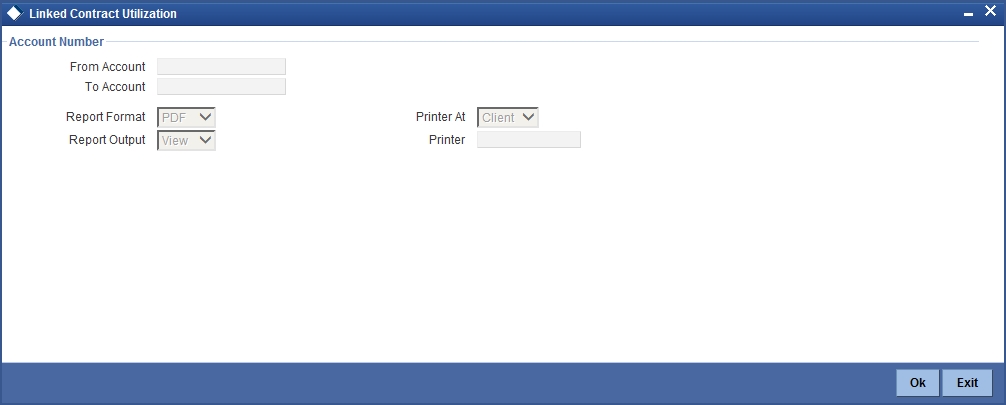
You can specify the following preferences for the report:
From Account
Select the starting account number. The system will display the linked accounts, lines and collaterals details of all accounts from this account number.
Note
If you enter an account number in this field, you will have to enter an account number in the field ‘To’.
To Account
Select the ending account number. The system will display the linked accounts, lines and collaterals details of all accounts up to this account number.
Note
If you do not enter an account number in the above two fields, the system will display the linked accounts, lines and collaterals details of all accounts.
13.23.2 Contents of the report
The contents of the ‘Linked Contracts Utilization Report’ are discussed under the following heads:
Header
The Header carries the title of the Report, information on the branch code, branch date, the date and time of report generation, the user-ID of the user generating the report, module, page and the event date.
Body of the Report
| Field | Description | ||
|---|---|---|---|
| Account Number | This indicates the account number of the contract. | ||
| Amount Financed | This indicates the finance amount. | ||
| Currency | This is the component currency. If not specified at the Component level, the finance currency is displayed. | ||
| Value Date | This indicates the Value Date of the contract. | ||
| Maturity Date | This indicates the Maturity Date of the finance contract. | ||
| Linkage Type | This is the linkage type. | ||
| Linked Reference Number | This indicates the reference number of the linkage type. | ||
| Customer ID | This is the CIF ID of the customer involved in the finance. | ||
| Customer Name | This indicates the name of the customer. | ||
| Linkage Amount | This indicates the amount linked. | ||
| Secured Portion | This is the secured portion of the finance. |
13.24 Periodic Rate Revision Report
This section contains the following topics:
- Section 13.24.1, "Generating Periodic Rate Revision Report"
- Section 13.24.2, "Contents of the report"
13.24.1 Generating Periodic Rate Revision Report
This report displays the periodic rate revisions along with the new revised UDE values. You can invoke this report screen by typing ‘CIRPREVN’ in the field at the top right corner of the Application tool bar and clicking the adjoining arrow button. The screen is displayed below:
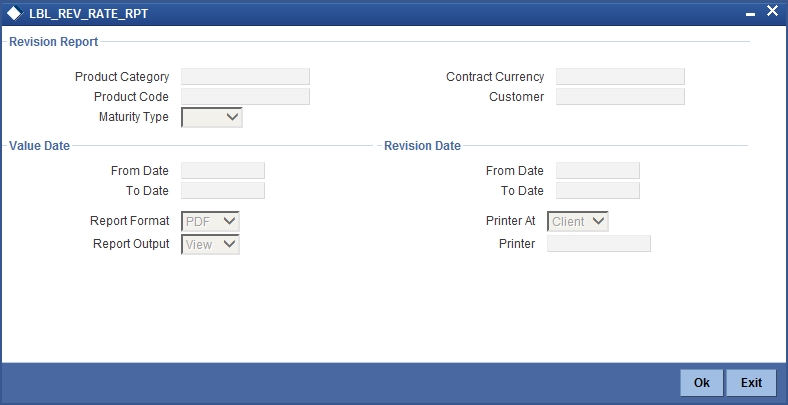
You can specify the following preferences for the report:
Revision Report
Product Category
You can generate this report for a specific product category or for all product categories. Select a product category from the option list provided.
Product Code
Select the product code from the option list, which contains all valid products under the type you have selected.
Contract Currency
Under specific product(s), you can choose to generate reports in a specific currency(s).
Customer
You can generate this report for specific customer(s).
Maturity Type
You can generate the report only for a particular maturity type. The Maturity type of a finance can be
- Fixed - this type of a finance has a fixed maturity date
- Call - If the maturity date is not fixed the finance can be liquidated any time
Value Date
From Date
Enter the value date of the contract. The system will generate a report for the contracts that have a Value Date greater than the date you enter here.
To Date
Enter the value date of the contract. The system will generate a report for the contracts that have a Value Date lesser than the date you enter here.
Revision Date
From Date
Enter the Revision Date from which the report has to be generated.
To Date
Enter the Revision Date unto which the report has to be generated.
13.24.2 Contents of the report
The contents of the ‘Periodic Rate Revision Report’ are discussed under the following heads:
Header
The Header carries the title of the Report, information on the branch code, branch date, the date and time of report generation, the user-ID of the user generating the report, module, page and the event date.
Body of the Report
| Field | Description | ||
|---|---|---|---|
| Revision Date | This indicates the date of revision | ||
| Rate code | This indicates the rate code. | ||
| Customer | This indicates the CIF ID of the customer involved in the finance. | ||
| Customer name | This indicates the name of the customer. | ||
| Account Number | This indicates the account number of the customer. | ||
| Currency | This indicates the component currency. If not specified at the Component level, the finance currency is displayed. | ||
| Contract Amount | This indicates the contract amount. | ||
| Component | This indicates the component that has undergone a rate revision. | ||
| Component Currency | This indicates the currency of the component. | ||
| UDE ID | This indicates the User Defined Element. | ||
| Effective Rate | This indicates the rate applicable. |
13.25 Financing History Report
This section contains the following topics:
13.25.1 Generating Financing History Report
This report lists the event-wise accounting details for Islamic financing contract. You can invoke this report screen by typing ‘CIRPLNHT’ in the field at the top right corner of the Application tool bar and clicking the adjoining arrow button.
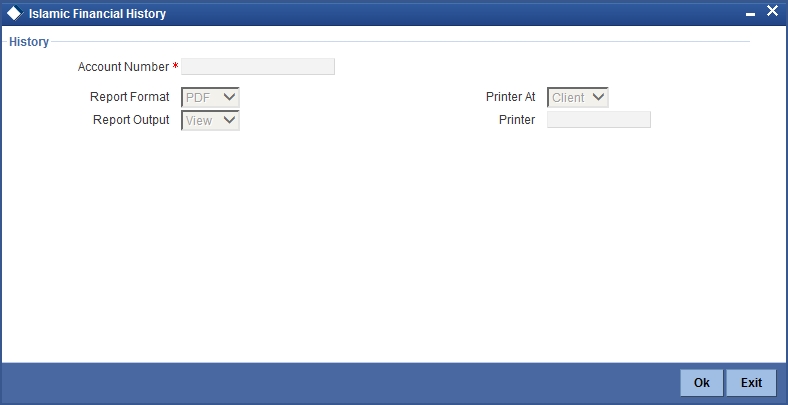
You can specify the following preferences for the report:
Account Number
Select the finance account number for which you need to generate the history report.
13.25.2 Contents of the report
The contents of the ‘Financing History Report’ are discussed under the following heads:
Header
The Header carries the title of the Report, information on the branch code, branch date, the date and time of report generation, the user-ID of the user generating the report, module, page and the event date.
Body of the Report
The following details are displayed:
| Field | Description | ||
|---|---|---|---|
| Account Number | This indicates the finance account number. | ||
| Account Currency | This indicates the currency of the finance account. | ||
| Customer Number | This indicates the customer ID of the borrower. | ||
| Customer Name | This indicates the name of the borrowing customer. | ||
| Event | This indicates the name of the event during the finance cycle. | ||
| Event Description | This indicates the description of the event. | ||
| Event Date | This indicates the date on which the event occurred. | ||
| Event Sequence Number | This indicates the sequence number of the event. | ||
| Component Name | The name of the component associated with the finance. | ||
| Item Value (Event Amount) | This indicates the event amount. |
13.26 Automatic Finance Payment Exception Report
This section contains the following topics:
- Section 13.26.1, "Generating Automatic Finance Payment Exception Report"
- Section 13.26.2, "Contents of the report"
13.26.1 Generating Automatic Finance Payment Exception Report
This report displays the batch exceptions for the contracts that are marked for auto liquidation. You can invoke this report screen by typing ‘CIRPALPE’ in the field at the top right corner of the Application tool bar and clicking the adjoining arrow button.
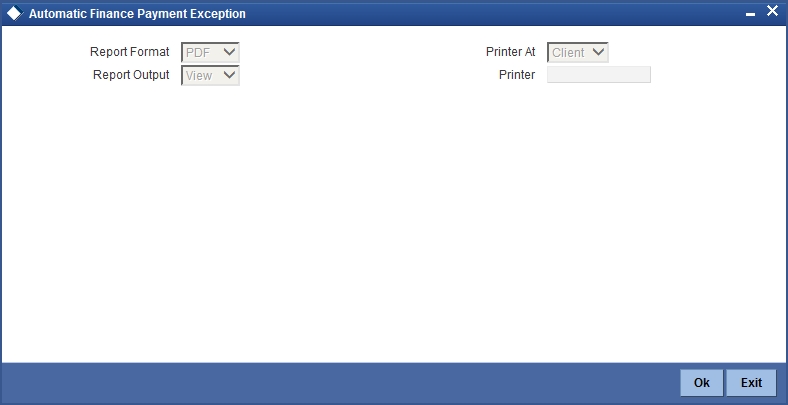
You can indicate the following preferences for generating the report:
Report Format
Select the format in which you want to generate the report. The following options are available:
- HTML
- RTF
- Excel
Report Output
Select the mode of output. The available options are:
- View
- Spool
Printer
Specify the path of the printer if you want to print the report.
Printer At
Specify whether the printer is at the client or server.
13.26.2 Contents of the report
The contents of the ‘Automatic Finance Payment Exception Report’ are discussed under the following heads:
Header
The Header carries the title of the Report, information on the branch code, branch date, the date and time of report generation, the user-ID of the user generating the report, module, page and the event date.
Body of the Report
The following details are displayed:
| Field | Description | ||
|---|---|---|---|
| Account Number | This indicates the customer account number. | ||
| Customer Name | This indicates the name of the customer. | ||
| Department Code | This indicates the code of the department involved in the finance. | ||
| Due Date | This indicates the date on which the finance payment was due. | ||
| Amount Due | This indicates the repayment amount that is due. | ||
| Settlement Account | This indicates the settlement account associated with the finance. | ||
| Account Type | This indicates the type of the settlement account. | ||
| Retries Auto Liquidation | This indicates the number of retries for auto liquidation. | ||
| Reason | This indicates the reason for finance payment exception. |
13.27 Advice of Delinquent Notes Report
This section contains the following topics:
- Section 13.27.1, "Generating Advice of Delinquent Notes Report"
- Section 13.27.2, "Contents of the report"
13.27.1 Generating Advice of Delinquent Notes Report
This report lists the monthly projection details of past due and non-performing finances. You can invoke this report screen by typing ‘CIRPDLIN’ in the field at the top right corner of the Application tool bar and clicking the adjoining arrow button.
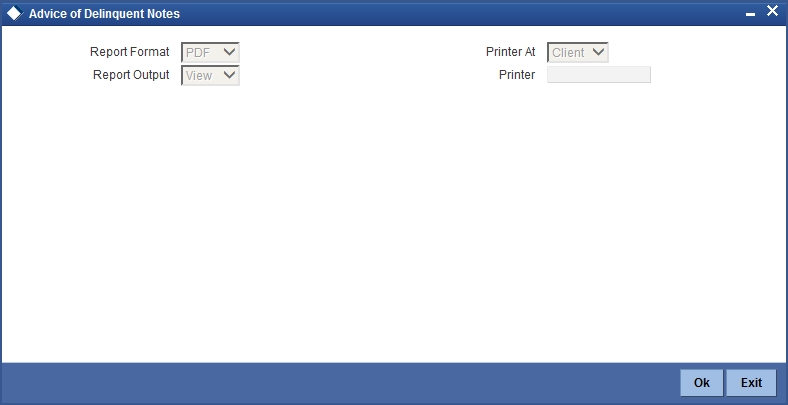
You can indicate the following preferences for generating the report:
Format
Select the format in which you want to generate the report. The following options are available:
- HTML
- RTF
- Excel
Output
Select the mode of output. The available options are:
- View
- Spool
Printer
Specify the path of the printer if you want to print the report.
13.27.2 Contents of the report
The contents of the ‘Advice of Delinquent Notes Report’ are discussed under the following heads:
Header
The Header carries the title of the Report, information on the branch code, branch date, the date and time of report generation, the user-ID of the user generating the report, module, page and the event date.
Body of the Report
| Field | Description | ||
|---|---|---|---|
| Account Number | This indicates the account number associated with the finance. | ||
| Product Code | This indicates the product category associated with the finance. | ||
| Past Due Category | This indicates the category. | ||
| Borrower ID | This indicates the ID of the borrower | ||
| Borrower | This indicates the name of the borrower | ||
| Credit Risk Rating | This indicates the credit risk rating. | ||
| Collateral Code | This indicates the collateral code associated. | ||
| SVB Net Balance | This indicates the SVB net balance. | ||
| Profit Past Due | This indicates the profit past due. | ||
| Component Name | This indicates the component name | ||
| Department Name | This indicates the name of the department. | ||
| Number of Days Currently Past Due | This indicates the number of days after the due date. | ||
| Number of Days Projected Past Due | This indicates the number of days projected past due | ||
| Last Profit Payment Date |
This indicates the date when the last profit payment was done. | ||
| Profit Date | This indicates the due date of profit. | ||
| Maturity Status | This indicates the maturity status of the contract. | ||
| Outstanding Balance | This indicates the outstanding balance | ||
| CCY | This indicates the currency code |
13.28 Ledger Balance Verification Report
This section contains the following topics:
- Section 13.28.1, "Generating Ledger Balance Verification Report"
- Section 13.28.2, "Contents of the report"
13.28.1 Generating Ledger Balance Verification Report
The Ledger Balance Verification Report displays the GL balance details for Islamic financing contract. You can invoke this report screen by typing ‘CIRPLGBL’ in the field at the top right corner of the Application tool bar and clicking the adjoining arrow button.
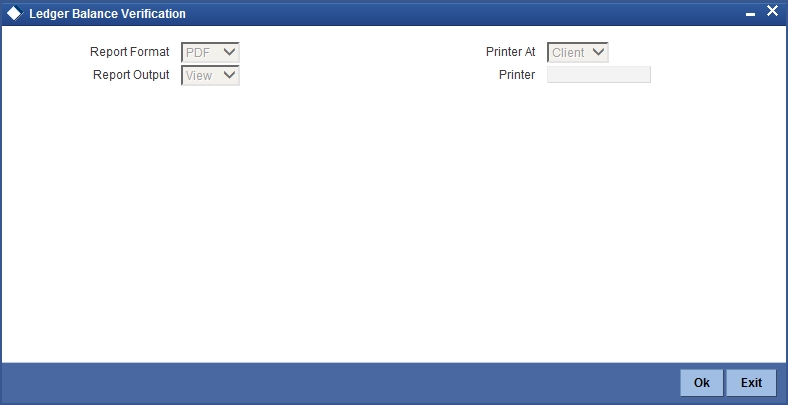
You can indicate the following preferences for generating the report:
Format
Select the format in which you want to generate the report. The following options are available:
- HTML
- RTF
- Excel
Output
Select the mode of output. The available options are:
- View
- Spool
Printer
Specify the path of the printer if you want to print the report.
13.28.2 Contents of the report
The contents of the ‘Ledger Balance Verification Report’ are discussed under the following heads:
Header
The Header carries the title of the Report, information on the branch code, branch date, the date and time of report generation, the user-ID of the user generating the report, module, page and the event date.
Body of the Report
| Field | Description | ||
|---|---|---|---|
| Account | This indicates the customer GL account number. | ||
| GL Account Title | This indicates the title of the GL account. | ||
| Branch | This indicates the branch where the account is located. | ||
| Product | This indicates the product. | ||
| Description | This indicates the product description. | ||
| Amount | This indicates the transaction amount. | ||
| Balance | This indicates the current GL balance. | ||
| Difference | This indicates the difference in GL balance. |
13.29 New Finance Contracts Report
This section contains the following topics:
- Section 13.29.1, "Generating New Finance Contracts Report"
- Section 13.29.2, "Contents of the report"
13.29.1 Generating New Finance Contracts Report
This report lists the contracts booked under a product within given dates, for different product categories. You can invoke this report screen by typing ‘CIRPNWLN’ in the field at the top right corner of the Application tool bar and clicking the adjoining arrow button.
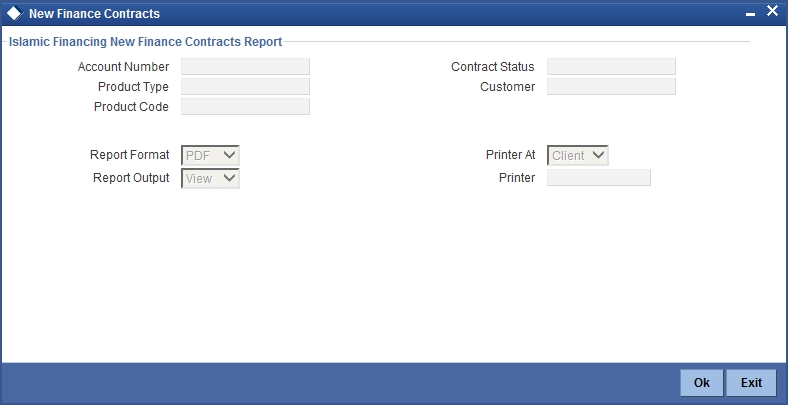
You can specify the following details in this screen:
Account Number
Specify the account number of the customer.
Product Type
Specify the product type for which the report should be generated.
Product Code
Specify the product for which the report should be generated.
Contract Status
Specify the status of the contract.
Customer
Specify the name of the customer.
13.29.2 Contents of the report
The contents of the ‘New Finance Contracts Report’ are discussed under the following heads:
Header
The Header carries the title of the Report, information on the branch code, branch date, the date and time of report generation, the user-ID of the user generating the report, module, page and the event date.
Body of the Report
| Field | Description | ||
|---|---|---|---|
| Account Number | This is the customer account number. | ||
| Branch Name | This is the branch where the account is located. | ||
| Account Status | This is the status of the account. | ||
| Product Code | This is the code of the Islamic Financing product. | ||
| Product Category | This is the product category of the Islamic Financing product. | ||
| Customer ID | This is the identification of the borrowing customer. | ||
| Customer Name | This is the name of the borrowing customer. | ||
| Account Currency | This is the currency associated with the finance account. | ||
| Finance Amount | This is the total amount that has been financed. | ||
| Book Date | This is the booking date of the finance. | ||
| Value Date | This is the value date of the finance. | ||
| Maturity Type | This is the type of maturity. | ||
| Months | This indicates the tenor of the contract. | ||
| Days | This indicates the tenor of the contract. | ||
| Maturity Date | This is the date of finance maturity. | ||
| Auth Status | This is the authorization status of the finance. | ||
| User Defined Status | This is the user defined status of the finance account. | ||
| Liquidation Mode | This is the mode of liquidating the finance. | ||
| Rollover Mode | This is the rollover mode of the finance. | ||
| Customer Settlement Account number | This is the customer settlement account number. | ||
| Disbursement Amount | This is the disbursement amount of the finance. | ||
| Tenor | This is the tenor of the finance. | ||
| Rate Code | This is the rate code. | ||
| Profit Rate % | This is the percentage of the profit rate. | ||
| Down Payment | This is the down payment of the finance. | ||
| Total Outstanding | This is the total outstanding of the contract. | ||
| Maker ID | This is the ID of the contract maker. | ||
| Checker ID | This is the authorizer ID. | ||
| Balloon Amount | This is the balloon of the finance. | ||
| Sum of Advanced payments | This is the total of the advance payments. | ||
| Guarantor Account | This is the guarantor’s account number. | ||
| Customer Grace period | This is the customer grace period. | ||
| Supplier Grace period | This is the supplier grace period. | ||
| Account Status | This is the status of the account. | ||
| Collateral Type | This is the type of the collateral. | ||
| Credit Line | This is the credit line available. | ||
| Profit A | This is the profit. | ||
| Profit B | This is the profit. | ||
| Total Profit | This is the profit total profit amount. | ||
| End Construction Date | This is the construction end date of the contract. | ||
| Component | This is the profit component of the finance. |
13.30 Finance Rollover Monitoring Report
This section contains the following topics:
- Section 13.30.1, "Generating Finance Rollover Monitoring Report"
- Section 13.30.2, "Contents of the report"
13.30.1 Generating Finance Rollover Monitoring Report
This report displays the Islamic financing contracts that are due for rollover with given dates. You can invoke this report screen by typing ‘CIRPRLVR’ in the field at the top right corner of the Application tool bar and clicking the adjoining arrow button.
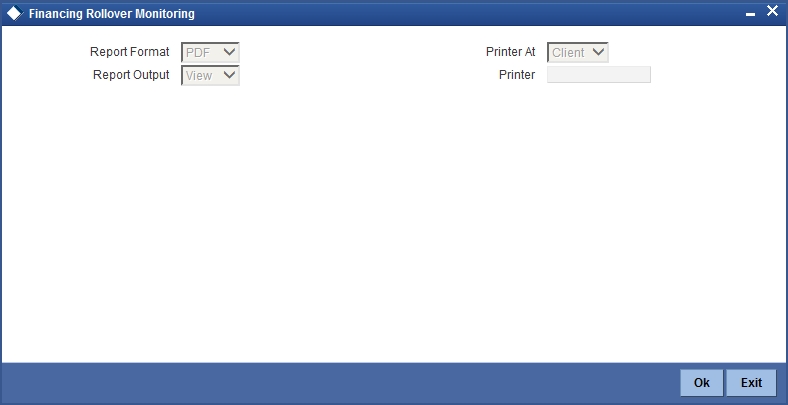
You can indicate the following preferences for generating the report:
Report Format
Select the format in which you want to generate the report. The following options are available:
- HTML
- RTF
- Excel
Report Output
Select the mode of output. The available options are:
- View
- Spool
Printer
Specify the path of the printer if you want to print the report.
Printer At
Specify whether the printer is at the client or server.
13.30.2 Contents of the report
The contents of the ‘Finance Rollover Monitoring Report’ are discussed under the following heads:
Header
The Header carries the title of the Report, information on the branch code, branch date, the date and time of report generation, the user-ID of the user generating the report, module, page and the event date.
Body of the Report
The following details are displayed:
| Field | Description | ||
|---|---|---|---|
| Account Number | This indicates the account number of the customer. | ||
| Branch | This indicates the branch where the account is located. | ||
| Customer | This indicates the customer ID and the name of the customer. | ||
| Currency | This indicates the currency associated with the finance. | ||
| Principal Amount | This indicates the principal amount associated with the finance. | ||
| Profit at Maturity | This indicates the profit amount at finance maturity. | ||
| Total Due | This indicates the total amount that is due. | ||
| Product | This indicates the product code of the Islamic Financing product. | ||
| Product Description | This indicates the product description. | ||
| Rollover Type | This indicates the type of rollover, whether manual or automatic. | ||
| Value Date | This indicates the value date of the finance. | ||
| Maturity Date | This indicates the maturity date of the finance. |
13.31 Finance Rollover Notice Report
This section contains the following topics:
- Section 13.31.1, "Generating Finance Rollover Notice Report"
- Section 13.31.2, "Contents of the report"
13.31.1 Generating Finance Rollover Notice Report
This report displays the details of rolled over accounts, component wise. You can invoke this report screen by typing ‘CIRPRLNT’ in the field at the top right corner of the Application tool bar and clicking the adjoining arrow button.
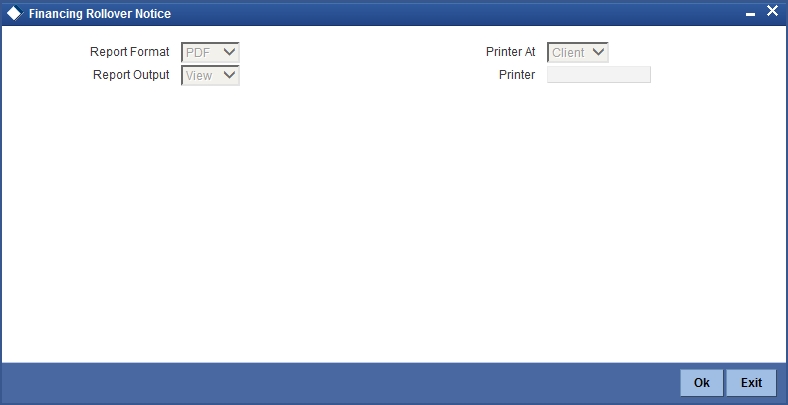
You can indicate the following preferences for generating the report:
Report Format
Select the format in which you want to generate the report. The following options are available:
- HTML
- RTF
- Excel
Report Output
Select the mode of output. The available options are:
- View
- Spool
Printer
Specify the path of the printer if you want to print the report.
Printer At
Specify whether the printer is at the client or server.
13.31.2 Contents of the report
The contents of the ‘Finance Rollover Notice Report’ are discussed under the following heads:
Header
The Header carries the title of the Report, information on the branch code, branch date, the date and time of report generation, the user-ID of the user generating the report, module, page and the event date.
Body of the Report
The following details are displayed:
| Field | Description | ||
|---|---|---|---|
| Date of Notice | This indicates the date of the notice | ||
| Bank Address | This indicates the bank address. | ||
| Notice of Contract Maturity | This contains information on the notice of contract maturity | ||
| Facility | This indicates the facility | ||
| Customer Address | This indicates the customer address | ||
| Contract Reference | This indicates the contract reference number | ||
| Principal Amount | This indicates the principal amount associated with the finance. | ||
| Profit at Maturity | This indicates the profit amount due at maturity. | ||
| Maturity Date | This indicates the date of maturity of the finance. |
13.32 Forward Contracts Report
This section contains the following topics:
13.32.1 Generating Forward Contracts Report
This report displays the future value dated contracts with component details. You can invoke the ‘Financing Forward Contract’s screen by typing ‘CIRPFRWD’ in the field at the top right corner of the Application tool bar and clicking on the adjoining arrow button. The screen is displayed below:
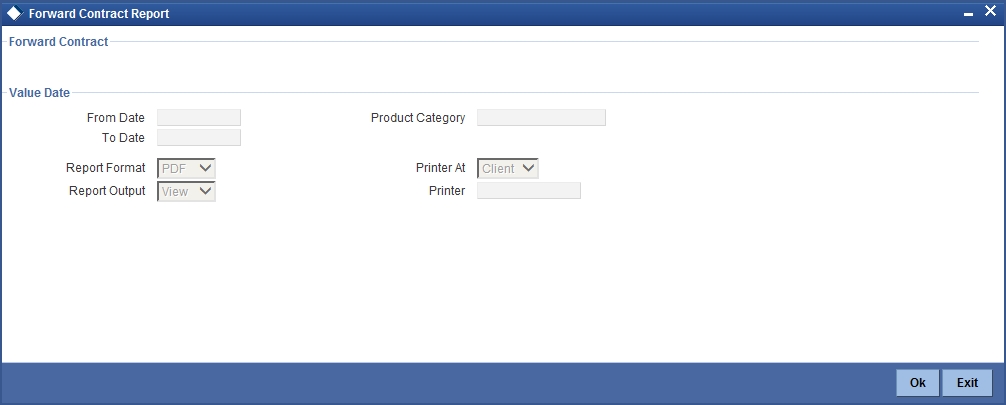
You can specify the following preferences:
From Date
Enter the date range from which the report has to be generated.
To Date
Enter the date range to which the report has to be generated.
Product Category
Specify the product category for which the report has to be generated.
13.32.2 Contents of the report
The contents of the ‘Forward Contracts Report’ are discussed under the following heads:
Header
The Header carries the title of the Report, information on the branch code, branch date, the date and time of report generation, the user-ID of the user generating the report, module, page and the event date.
Body of the report
The following details are displayed:
| Field | Description | ||
|---|---|---|---|
| Product Category | This indicates the product category to which the contract belongs. | ||
| Account Number | This indicates the account number of the contract. | ||
| Customer ID | This indicates the customer ID. | ||
| Customer Name | This indicates the name of the customer | ||
| Amount | This indicates the amount financed for the contract. | ||
| Maturity Date | This indicates the maturity date. | ||
| Value Date | This indicated the value date of the contract. | ||
| Maturity Type | This indicates the type of contract maturity. | ||
| Charge Details | |||
| Component | This indicates the component name. | ||
| Amount | This indicates the charge amount. | ||
| CCY | This indicates the charge currency. | ||
| Waiver | This indicates the contract waive amount. | ||
| Profit Details | |||
| Component | This indicates the component name. | ||
| Amount | This indicates the component amount. | ||
| Rate | This indicates the profit rate. | ||
| Effective Rate | This indicates the effective profit rate. | ||
| Waiver | This indicates the contract waive amount. | ||
13.33 Profit Calculation Analysis Report
This section contains the following topics:
- Section 13.33.1, "Generating Profit Calculation Analysis Report"
- Section 13.33.2, "Contents of the report"
13.33.1 Generating Profit Calculation Analysis Report
This report displays the account details of profit calculation, component wise. You can invoke ‘Profit Calculation Analysis Report’ screen by typing ‘CIRPCALC’ in the field at the top right corner of the Application tool bar and clicking on the adjoining arrow button. The screen is displayed below:
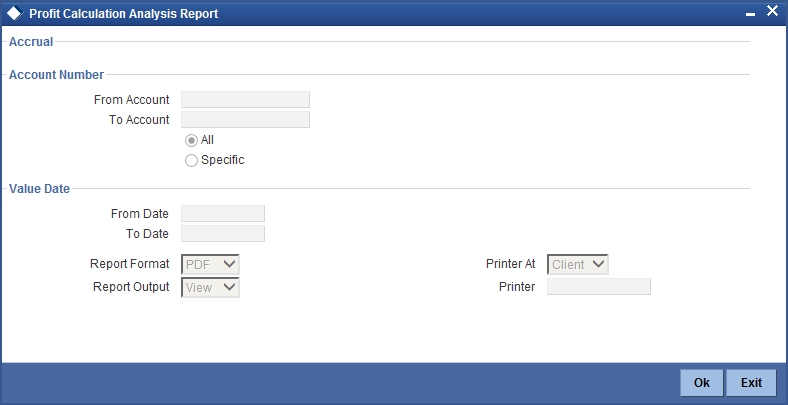
You can specify the following preferences:
From Account
Enter the account number from which the report has to be generated.
To Account
Enter the account number to which the report has to be generated.
From Date
Enter the value date range from which the report has to be generated.
To Date
Enter the value date range to which the report has to be generated.
13.33.2 Contents of the report
The contents of the ‘Profit Calculation Report’ are discussed under the following heads:
Header
The Header carries the title of the Report, information on the branch code, branch date, the date and time of report generation, the user-ID of the user generating the report, module, page and the event date.
Body of the report
The following details are displayed:
| Field | Description | ||
|---|---|---|---|
| Account Number | This indicates the account number of the contract. | ||
| Value Date | This indicates the value date of the contract. | ||
| Maturity Date | This indicates the date of contract maturity. | ||
| Customer ID | This indicates the customer ID. | ||
| Customer Name | This is the name of the customer. | ||
| Component | This indicates the component. | ||
| Profit Method | This indicates the method to calculate the profit. | ||
| Currency | This indicates the contract currency. | ||
| Start Date | This indicates the start date of the profit calculation. | ||
| End Date | This indicates the end date of the profit calculation. | ||
| Basis Amount | This indicates the basis amount used to calculate profit. | ||
| Rate | This indicates the rate at which the profit is calculated. | ||
| No Of Days | This indicates the number of days for profit calculation. | ||
| Profit Amount | This indicates the profit amount of the contract. |
13.34 Finance Register/Trial Balance Report
This section contains the following topics:
- Section 13.34.1, "Generating Financing Register/Trial Balance Report"
- Section 13.34.2, "Contents of the report"
13.34.1 Generating Financing Register/Trial Balance Report
This report displays the trial balance details for contracts. You can invoke this screen by typing ‘CIRPTRBL’ in the field at the top right corner of the Application tool bar and clicking on the adjoining arrow button. The screen is displayed below:
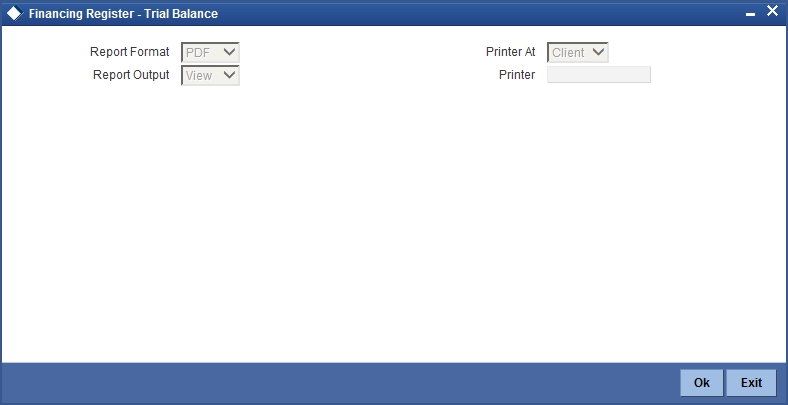
You can indicate the following preferences for generating the report:
Report Format
Select the format in which you want to generate the report. The following options are available:
- HTML
- RTF
- Excel
Report Output
Select the mode of output. The available options are:
- View
- Spool
Printer
Specify the path of the printer if you want to print the report.
Printer
Specify whether the printer is at the client or server.
13.34.2 Contents of the report
The contents of the ‘Finance Register/Trial Balance Report’ are discussed under the following heads:
Header
The Header carries the title of the Report, information on the branch code, branch date, the date and time of report generation, the user-ID of the user generating the report, module, page and the event date.
Body of the report
The following details are displayed:
| Field | Description | ||
|---|---|---|---|
| Loan Number | This indicates the account number of the loan. | ||
| Customer Name | This indicates the name of the customer. | ||
| Codes | |||
| Product Category | This indicates the product category | ||
| Rate | |||
| Profit Rate | This indicates the profit rate. | ||
| Principal Profit Payment Data | |||
| Face Amount | This indicates the Face Amount. | ||
| Net Payoff | This indicates the net payoff. | ||
| P/O Diem | This indicates the P/O diem. | ||
| Payment Amt | This indicates the total due to be paid. | ||
| Unadvance Principal | This indicates the unadvanced principal. | ||
| Profit Payment | This indicates the profit payment. | ||
| Profit Balance | This indicates the balance profit. | ||
| Late Fee Due | This indicates the last fee due. | ||
| Principal Payment | This indicates the principal amount. | ||
| Principal Balance | This indicates the balance principal. | ||
| Esc Balance | This indicates the esc balance. | ||
| Dates | |||
| Note/Ren | This indicates the note/ren date. | ||
| Payment Due | This indicates the payment due date. | ||
| Maturity | This indicates the maturity date. | ||
13.35 Repayment Reversal Report
This section contains the following topics:
13.35.1 Generating Repayment Reversal Report
This report lists all the accounts for which repayment schedule amounts have been reversed. You can invoke the screen to generate this report by typing ‘CIRRPREV’ in the field at the top right corner of the Application tool bar and clicking the adjoining arrow button.
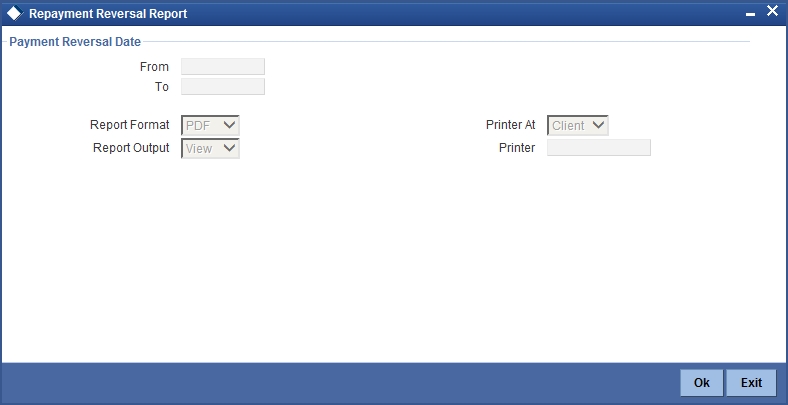
You can indicate the following preferences for generating the report:
From
Specify the date from which repayment reversal details should be made available in the report. The system will include all contracts whose date is equal to or greater than this date.
To
Specify the date till which repayment reversal details should be made available in the report. The system will include all contracts whose date is equal to or lesser than this date.
13.35.2 Contents of the report
Body of the Report
The following details are available in the report:
| Field | Description | ||
|---|---|---|---|
| Serial Number | This indicates the serial number. | ||
| Contract Reference Number | This indicates the unique reference number for the contract. | ||
| Value Date | This indicates the value date of the contract. | ||
| Customer ID | This indicates the customer ID | ||
| Customer Name | This indicates the customer in the contract. | ||
| Settlement Account | This indicates the settlement account account number of the customer. | ||
| Payment Reversal Date | This indicates the date on which the payment has been reversed for the contract. | ||
| Payment Reversal Amount | This indicates the payment amount reversed. | ||
| Reversal User Id | This indicates the user who has done the reversal. | ||
| Reversal Authorization ID | This indicates the user who authorized the reversal. |
13.36 Accrual Control List
This section contains the following topics:
13.36.1 Generating Accrual Control List
This report displays accruals for various finance contracts. You can invoke the screen for generating this report by typing ‘CIRPACCR’ in the field at the top right corner of the Application tool bar and clicking the adjoining arrow button.
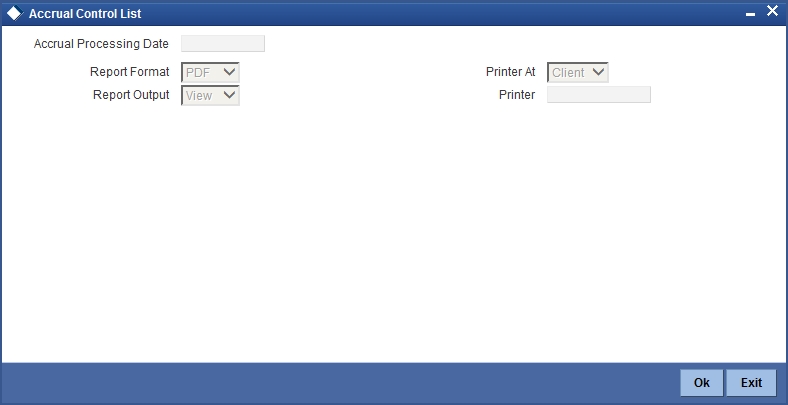
Account Processing Date
Specify the account processing date for which you need to generate the report.
13.36.2 Contents of the Report
The options that you have specified while generating the report are printed at the beginning of the report. Apart from the header the following information is provided for each contract:
Body of the Report
The following details are displayed:
| Field | Description | ||
|---|---|---|---|
| Account Number | This is the account number of the contract. | ||
| Status | This is the status of the account. | ||
| Component | This is the component of the finance against which accrual entries are passed. | ||
| Currency | This is the component currency. If not specified at the Component level, the finance currency is displayed. | ||
| Accrual Date | This is the accrual date of the contract | ||
| Current Accrual | This is the amount for which accrual entries are passed for the current month. | ||
| Product Code | This is the product code for the contract. |
13.37 Taken Over Assets Reports
This section contains the following topics:
13.37.1 Generating Taken Over Assets Reports
You can generate Taken Over Assets report to list the taken over asset details. You can invoke ‘List of Taken Over Assets Reports’ screen by typing ‘CIRPTOAS’ in the field at the top right corner of the Application tool bar and clicking on the adjoining arrow button.
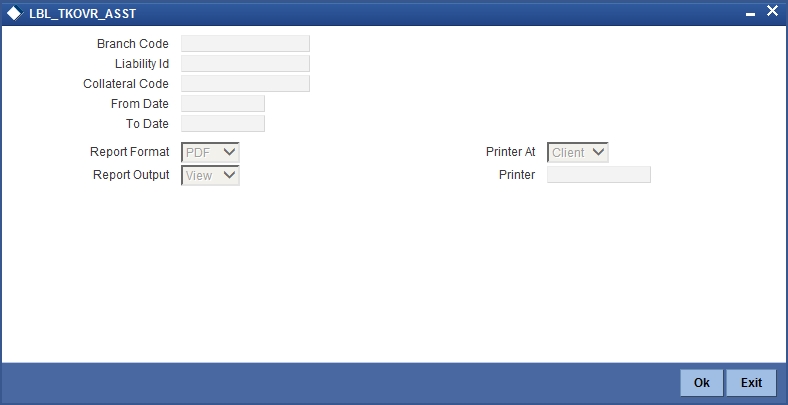
Specify the following here:
Branch Code
The system displays the branch code of the branch from which the report is being generated.
Liability ID
Select the Liability Id from the adjoining option list.
Collateral Code
Select the collateral code from the adjoining option list.
From Date
Indicate the date from which transactions are extended. The system defaults current date. From Date should be lesser than or equal to ‘To Date’.
To Date
Indicate the date to which the transactions are extended. The system defaults current date. To Date should be lesser than or greater to ‘From Date’
Report Format
Select the format in which you need to generate the report from the adjoining drop-down list. This list displays the following values:
- HTML – Select to generate report in HTML format.
- RTF – Select to generate report in RTF format.
- PDF – Select to generate report in PDF format.
- EXCEL – Select to generate report in EXCEL format.
Report Output
Select the report output in which you need to generate the report from the adjoining drop-down list. This list displays the following values:
- Print – Select to print the report.
- View – Select to print the report.
- Spool – Select to spool the report to a specified folder so that you can print it later.
PrinterAt
Select location where you wish to print the report from the adjoining drop-down list. This list displays the following values:
- Client – Select if you need to print at the client location.
- Server – Select if you need to print at the server location
Printer
Select printer using which you wish to print the report from the adjoining option list.
13.37.2 Contents of the Report
The contents of the report are discussed under the following heads:
Header
The header carries the Branch Code, Liability Id, Collateral Code, From Date and To Date.
Body of the Report
| Field | Description | ||
|---|---|---|---|
| Branch Code | Branch Code of the takeover process | ||
| Liab ID | Liability Name that owns the collateral | ||
| Collateral Code | Code of the collateral which was taken over | ||
| Collateral Description | The description of the collateral code | ||
| Date of Take Over | Date of take over processing | ||
| Take Over Reference | Reference Number of the process | ||
| Collateral Value | Value of the collateral taken over (Currency-Amount) | ||
| Collateral Currency | This indicates the collateral currency | ||
| Financing Account Number | The CI Contract Number settled | ||
| Amount Settled | Amount that has been settled against the above contract (Currency-Amount) |
13.38 Finances with Islamic Savings Report
This section contains the following topics:
- Section 13.38.1, "Generating Finances with Islamic Savings Report"
- Section 13.38.2, "Contents of the Report"
13.38.1 Generating Finances with Islamic Savings Report
The Islamic Finances with CASA benefit report will provide you the list of finance accounts with CASA benefits. You can invoke the screen by typing the code ‘CIRSAVIN’ in the field at the top right corner of the Application tool bar and click on the adjoining arrow button.
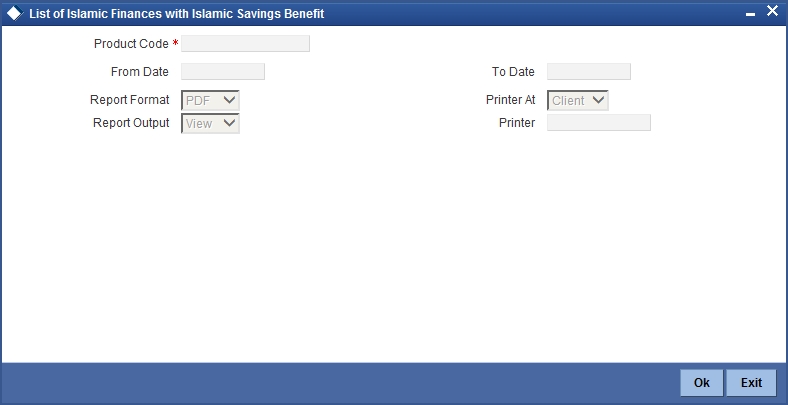
Product Code
Specify the product for which details are required to be generated.
From Date
Specify the maturity date from which details should be made available in the report. The system will include all contracts whose date is equal to or greater than this date.
To Date
Specify the maturity date till which details should be made available in the report. The system will include all contracts whose date is equal to or lesser than this date.
Report Format
Select the format in which you need to generate the report from the adjoining drop-down list. This list displays the following values:
- HTML – Select to generate report in HTML format.
- RTF – Select to generate report in RTF format.
- PDF – Select to generate report in PDF format.
- EXCEL – Select to generate report in EXCEL format.
Report Output
Select the report output in which you need to generate the report from the adjoining drop-down list. This list displays the following values:
- Print – Select to print the report.
- View – Select to print the report.
- Spool – Select to spool the report to a specified folder so that you can print it later.
Printer At
Select location where you wish to print the report from the adjoining drop-down list. This list displays the following values:
- Client – Select if you need to print at the client location.
- Server – Select if you need to print at the server location
Printer
Select printer using which you wish to print the report from the adjoining option list.
13.38.2 Contents of the Report
The parameters specified while generating the report are printed at the beginning of the report. Other content displayed in the ‘Finances with CASA Benefit Report’ is as follows:
Header
The Header carries the title of the Report, information on the branch code, branch date, the date and time of report generation, the user-ID of the user generating the report, module, page and the event date.
Body of the Report
The following details are displayed as body of the generated report:
| Field Name | Field Description | ||
|---|---|---|---|
| Customer No | Customer number | ||
| Customer Name | The name of the customer | ||
| Account No | Financing account number | ||
| Amount Financed | Amount financed with Currency | ||
| CCY | The currency of the amount | ||
| Value Date | Value date of the contract | ||
| Maturity Date | Maturity date of the contract | ||
| Component Name | Name of the savings component name | ||
| CASA Linked | The CASA account linked with the Finance account through savings component | ||
| Account Description | The description of the account |
13.39 Financing Branch Transfer Report
This section contains the following topics:
- Section 13.39.1, "Generating Financing Branch Transfer Report"
- Section 13.39.2, "Contents of the Report"
13.39.1 Generating Financing Branch Transfer Report
You can generate Islamic financing branch transfer report. To invoke the ‘Islamic Financing Branch Transfer Report’ screen, type ‘CIRTRBRN’ in the field at the top right corner of the Application tool bar and click the adjoining arrow button.
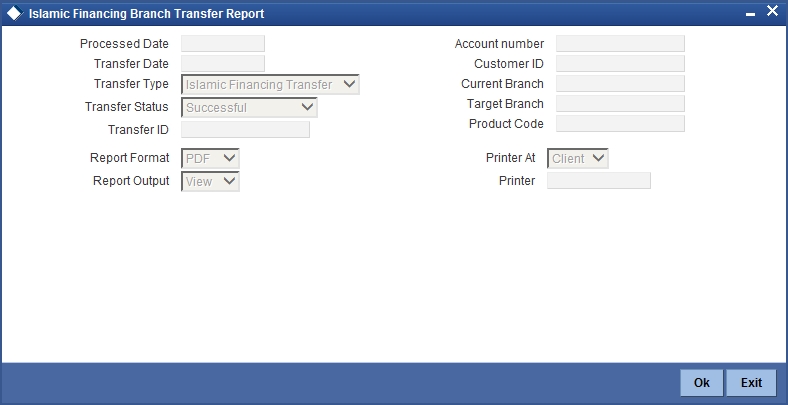
You can generate the report based on the following parameters:
Processed Date
Specify the process date branch transfer.
Transfer Date
Specify the date of branch transfer.
Transfer Type
Specify the type of transfer. You can select one of the following transfer types:
- Islamic Financing transfer
- Customer Portfolio transfer
- Product Transfer
- Branch Transfer
Transfer Status
Specify the status of the transfer. You can select one of the following transfer statused:
- Successful
- Error
- Unprocessed
- Reversed
- Reverse Failed
- Marked for Reverse
- Resubmitted
Transfer ID
Select the transfer ID from the option list.
Account Number
Select the account number from the option list.
Customer ID
Select the customer ID from the option list.
Current Branch
Select the current branch code from the option list. The report will contain the finances transferred from this branch.
Target Branch
Select the target branch code from the option list. The report will contain the finances transferred to this branch.
Product Code
Select the target product code from the option list.
13.39.2 Contents of the Report
The parameters specified while generating the report are printed at the beginning of the report. Other content displayed in the report is as follows:
Header
The Header carries the title of the Report, information on the branch code, branch date, the date and time of report generation, the user-ID of the user generating the report, module, page and the event date.
Body of the Report
The following details are displayed as body of the generated report:
| Field Name | Field Description | ||
|---|---|---|---|
| Account Number | Financing account number | ||
| Current Branch | The branch from which the finance was transferred | ||
| Target Branch | The branch to which the finance was transferred | ||
| Transfer ID | The Transfer ID | ||
| Transfer Status | The status of the transfer | ||
| Customer ID | The customer ID | ||
| Customer Name | Name of the customer | ||
| Product Code | The finance product code | ||
| Transfer Date | The date of transfer | ||
| Transfer Type | The type of transfer | ||
| Processed Date | The date on which the Transfer was processed |
13.40 Istisna Disbursement Report
This section contains the following topics:
13.40.1 Generating Istisna Disbursement Report
You can generate the Istisna disbursement report. To invoke this screen, type ‘CIRISDSB’ in the field at the top right corner of the application tool bar and click on the adjoining arrow button.
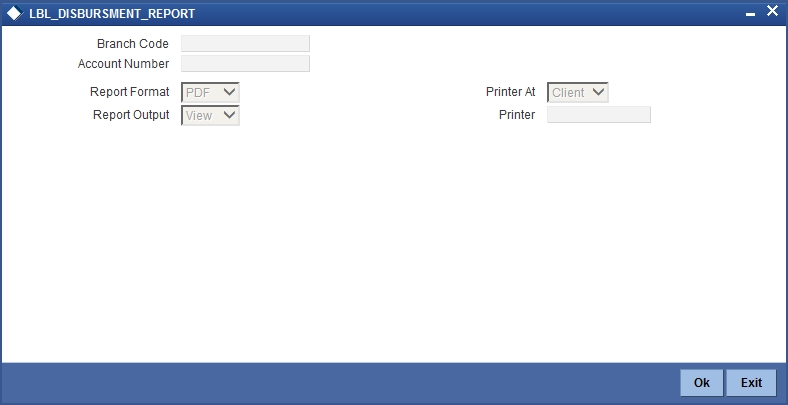
Specify the following details:
Branch Code
The system displays the branch code.
Account Number
Specify the account for which you need to generate the report. You can select the account number from the option list.
13.40.2 Contents of the Report
The parameters specified while generating the report are printed at the beginning of the report. Other details displayed in the report are as follows:
Header
The Header carries the title of the report, information on the branch code, branch date, the date and time of report generation, the user ID of the user generating the report, module, page and the event date.
Body of the Report
The following details are displayed as body of the generated report:
| Field Name | Field Description | ||
|---|---|---|---|
| Account Details | |||
| Account Number | The account number | ||
| Book Date | The book date | ||
| Value Date | The value date | ||
| Customer ID | The customer ID | ||
| Customer Name | The name of the customer | ||
| Currency | The currency of the account | ||
| Amount Financed | The total amount financed for the account | ||
| Disbursed Amount | The total amount disbursed for the account | ||
| Disbursement Schedule Details | |||
| Schedule Start Date | Start date of the disbursement schedule | ||
| Schedule End Date | End date of the disbursement schedule | ||
| Currency | The currency in which the amount is displayed | ||
| Amount | Disbursement amount | ||
| Disbursement Settlement Details | |||
| Disbursement Date | Date of disbursement | ||
| Total amount Disbursed | Total amount disbursed | ||
| Percentage of Completion | The total percent of disbursement completed | ||
| Amount to be Disbursed | Amount remaining to be disbursed | ||
| Amount yet to be Disbursed | Amount yet to be disbursed | ||
| Reversed | Reversed amount | ||
13.41 Ad-Hoc Combined Statement Report
This section contains the following topics:
13.41.1 Generating Ad-hoc Combined Statement Report
You can generate ad-hoc combined statement through ‘Ad-Hoc Combined Statement’ screen.You can invoke this screen by typing ‘STDCDSMT’ in the field at the top right corner of the Application tool bar and clicking on the adjoining arrow button.
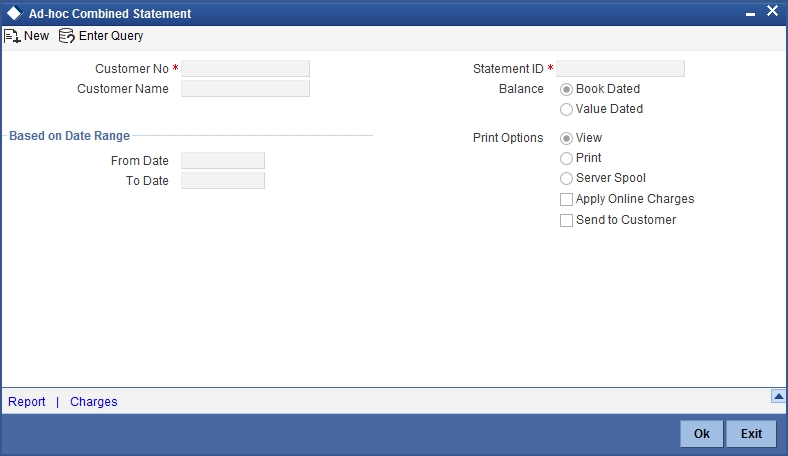
Customer No
Select the customer number from the adjoining option list.
Customer Name
The system displays the customer name.
Statement ID
Select the statement ID from the adjoining option list.
Balance
You can select the balance to view based on the book date or value date.
Based on Date Range
From Date
Specify the from date for the combined statement generation.
To Date
Specify the to date for combined statement generation.
Print Options
You can print, view or spool the statement.
Apply Online Charges
Check this box to indicate that the charges needs to be applied to generate the ad-hoc account statement.
Send to Customer
Check this box to send the statement to the customer.
Processing Ad-Hoc Combined Statement
You can process the ad-hoc combined statement by doing the following:
- Select the customer for which ad-hoc account statement needs to be generated..
- Select the plan ID maintained for the customer.
- Specify the date range. If date range is not specified then the system generates report for the current date only.
- Check ‘Send to Customer’, if the statement should be sent to the customer. You can view, print or spool the message based on the option selected.
- If the 'Send to Customer' is not checked, then the generated statement can only be viewed, spooled or printed. The message will not be available in outgoing browser.
- Specify if charge needs to be applied on the statement generation. Applicable charges can be viewed in the charge sub screen, on click of the ‘Charge’ button. The actual accounting entries for the charge is processed only on the click of OK button of the Ad hoc screen. You can also waive off the charges applied.
- ‘Reports’ button is provided for processing the reports.
- Statement is generated for all the accounts maintained in the statement plan.
13.41.2 Charge Details
You can view, waive or modify the online charges computed for the generation of the combined statement through the Charges screen. You can invoke this screen by typing ‘CSCONLEVT’ in the field at the top right corner of the Application tool bar and clicking on the adjoining arrow button or click ‘Charges’ on the ‘Ad-Hoc Combined Statement’ screen.
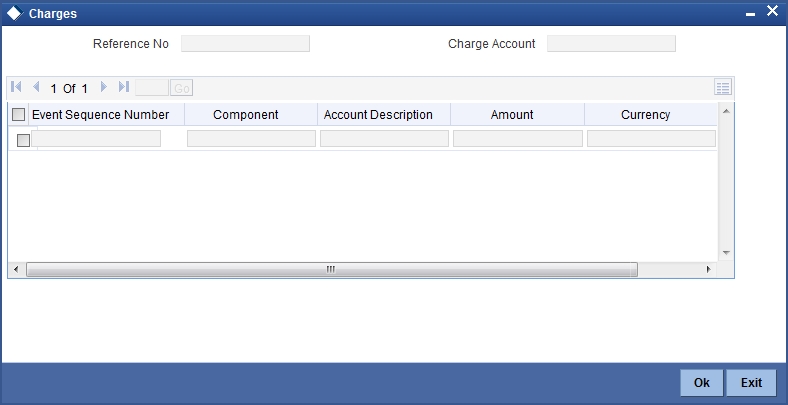
The system displays the following details in the charges screen:
- Reference No
- Event Sequence Number
- Component
- Charge Account
- Account Description
- Amount
- Currency
- Waiver
Note
The following maintenances are necessary for the online charge calculation:
- Create an RT product.
- Map the RT product to the ARC maintenance screen.
- Maintain the combination in Online Charge Product Maintenance screen.
13.42 Combined Statement Report
This section contains the following topics:
13.42.1 Generating Combined Statement Report
You can generate Combined Statement Report using ‘Combined Statement Report’ screen. You can invoke this screen by typing ‘RPRCNDLG’ in the field at the top right corner of the Application tool bar and clicking on the adjoining arrow button.
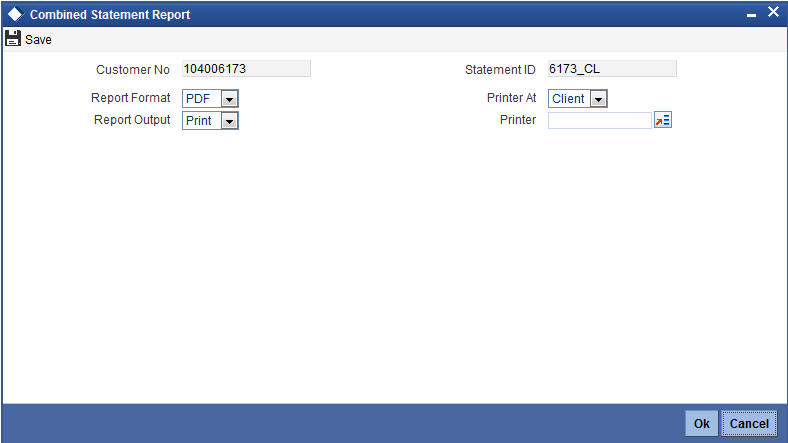
Customer No
The system displays the customer number.
Statement ID
The system displays the statement ID.
13.42.2 Contents of the Report
The parameters specified while generating the report are printed at the beginning of the report. Other content displayed in the report is as follows:
Header
The following details are displayed in the header section:
| Field Name | Field Description | ||
|---|---|---|---|
| Report Name | Indicates Report Name | ||
| Branch Code / Branch Name | Indicates Current Branch code and Branch Name | ||
| User ID | Indicates the Identification of the User | ||
| Branch Date | Indicates the date of Branch in which report is taken | ||
| Page No | Displays Page No out of total No of pages in report | ||
| Module | Indicates the Module of the Report | ||
| Report Run Date | Indicates Current System Date | ||
| Report Run Time | Indicates Current System Time | ||
| Customer Name | Indicates the name of the customer | ||
| Customer Address | Indicates the address of the customer | ||
| Account Summary Details | Indicates the summary details for CASA, TD and CL |
Body of the Report
The body of the report displays:
- Current And Savings Account Activity Summary
- Deposit Account Activity Summary
- Loan Accounts Activity Summary
- Detailed CASA Account Activity Statement
- Detailed Deposit Account Activity Statement
- Detailed Loan Accounts Activity Statement
For further details on combined statement refer section ‘Maintaining Combined Statements’ section in ‘Generating Account Statements’ chapter of ‘CASA’ user manual.