6. Account Branch Transfer
You may get request from the customers for change of account branch. Oracle FLEXCUBE allows you to transfer a customer account from one branch of the bank to another. You can also transfer the all accounts that belong to an account class to a different branch at once. This chapter explains the required maintenances and the methods to process account branch transfer.
This chapter contains the following sections:
- Section 6.1, "Maintaining Branch Transfer Parameters"
- Section 6.2, "Customer Account Branch Transfer"
- Section 6.3, "Transferring Account Class Branch"
- Section 6.4, "Processing Account Branch Transfer Batch"
6.1 Maintaining Branch Transfer Parameters
In order to facilitate this, you need to maintain the branch transfer parameters using ‘Branch Transfer Parameters Maintenance’ screen. To invoke this screen, type ‘CSDACTRP’ in the field at the top right corner of the Application toolbar and click the adjoining arrow button.
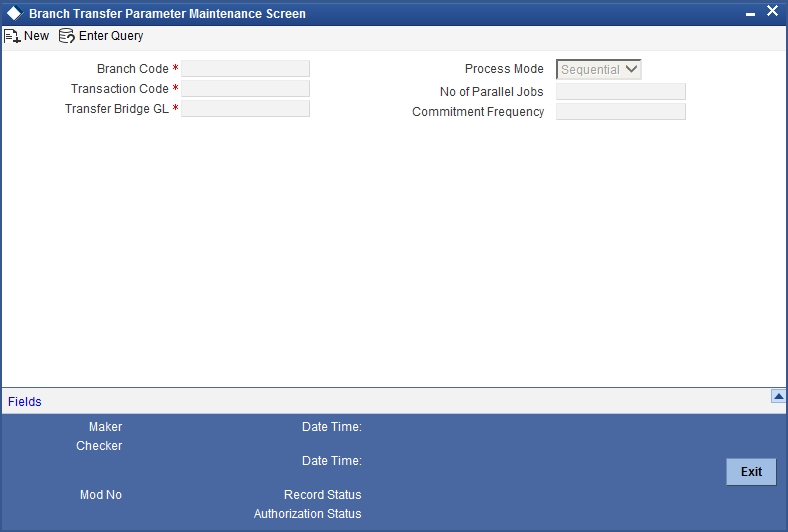
Specify the following details:
Transaction Code
Specify a unique transaction code. The system will use this transaction code to post the accounting entries while processing the account balance transfer from one branch to another.
Note
Ensure that the options ‘Account Activity’, ‘Cheque Mandatory’, ‘IC Transaction Count’, ‘IC Turnover Inclusion’ and ‘IC Penalty’ are not checked on ‘Transaction Code Maintenance’ screen.
Transfer Bridge GL
Specify the bridge GL to be used while moving the account balance from one branch to another.
Process Mode
Specify the mode of processing the account transfer. The drop-down list displays the following options:
- Sequential – If you choose this, the system will process the transfer in a sequential order
- Job – If you choose this, the system will process the transfer as job
Choose the appropriate one.
Number of Parallel Jobs
Specify the number of parallel jobs. This is the maximum number of jobs that may be submitted for processing at the same time.
Commitment Frequency
Specify the commitment frequency. While processing the transfer batch, the system will perform commits based on the frequency set here.
6.2 Customer Account Branch Transfer
This section contains the following topics:
- Section 6.2.1, "Transferring Customer Account Branch"
- Section 6.2.2, "Viewing Account Branch Transfer Details"
6.2.1 Transferring Customer Account Branch
Using Oracle FLEXCUBE, you can transfer a customer account from one branch of the bank to another. The account branch transfer is processed using ‘Account Transfer’ screen. To invoke this screen, type ‘CSDACCTR’ in the field at the top right corner of the Application tool bar and click the adjoining arrow button.
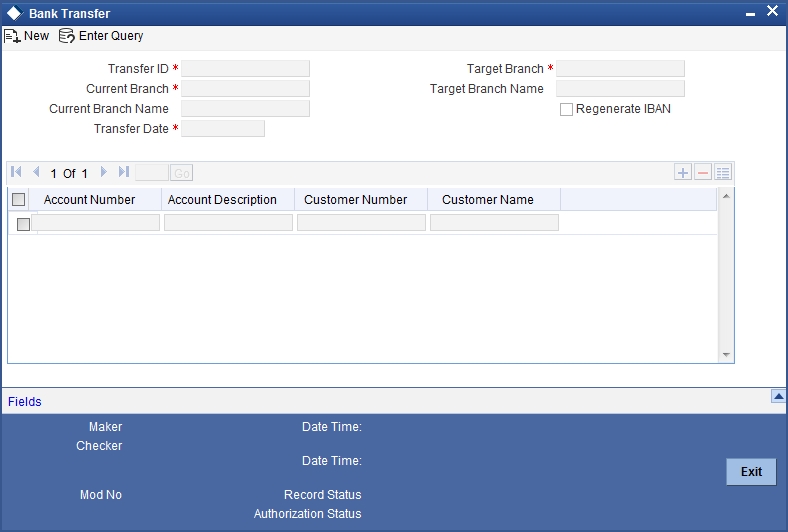
Specify the following details:
Transfer ID
The system generates a unique transfer ID. This will be used as a unique identifier of the account transfer.
Current Branch
Specify the current branch of the account. On processing the transfer, the system will move the account from this branch to the target branch.
Current Branch Name
The system displays the name of the current branch.
Target Branch
Specify the target branch code. The option list displays all valid branch codes maintained in the system. Choose the appropriate one.
On processing the transfer, the system will move the account from the current branch to the branch selected here.
Target Branch Name
Based on the branch code selected, the system displays the name of the target branch.
Regenerate IBAN
Check this box to regenerate IBAN upon branch transfer.
If you select the ‘Regenerate IBAN’ check box, the system performs the following actions:
- On saving branch transfer record, the system checks whether BBAN Format Mask and related values are available for IBAN regeneration.
- During branch transfer of accounts with IBAN, the system regenerates IBAN based on the IBAN/BBAN parameters of the new branch.
If you do not select the ‘Regenerate IBAN’ check box, the system performs the following actions:
- On saving branch transfer record, the system validates whether the BBAN Format Mask and data type are same for the current and destination branch.
- During branch transfer of CASA accounts, the system retains the original IBAN field value.
Transfer Date
Specify the effective date of the account branch transfer. Click the date button to choose a date from the calendar.
The transfer date must be a date in the future. You cannot process the transfer on the current date or a past date.
Account Details
You need to specify the following account details:
Account Number
Specify the account number that you need to transfer. The option list displays all valid account numbers at the selected branch. Choose the appropriate one.
To view the joint holder’s details of an account and the mode of operation maintained at the account level, place the cursor on the Account Number field and press Ctrl+J.The system displays the ‘Joint Holder’ screen.
For more information on the ‘Joint Holder’ screen refer to the section ‘Joint Holder Maintenance’ in this User Manual.
Account Description
Based on the account selected, the system displays the description.
Customer Number
Based on the account selected, the system displays the customer number.
Customer Name
Based on the customer number selected, the system displays the name of the customer.
Once you have captured the details, save the record. The system will process the account transfer on the transfer date.
6.2.2 Viewing Account Branch Transfer Details
You can search and view the details of account branch transfer using ‘Branch Transfer Log’ screen. To invoke this screen, type ‘CSDACLOG’ in the field at the top right corner of the Application toolbar and click the adjoining arrow button.
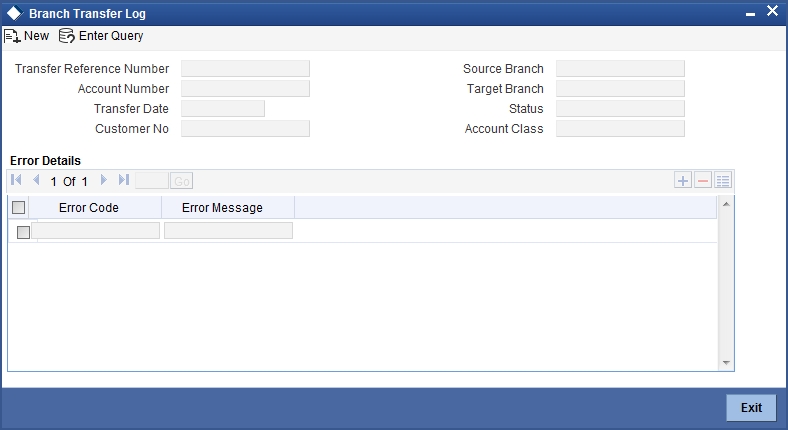
You can search for the account transfer details based on one or more of the following parameters:
- Transfer ID
- Account number
- Transfer date
- Customer number
- Source/current branch
- Target branch
- Status of the transfer record (Success/Error)
- Account class
Once you have set the search parameters, click search button. The system displays the account transfers that match the search criteria. Double-click a record to view the details.
To view the joint holder’s details of an account and the mode of operation maintained at the account level, place the cursor on the Account Number field and press Ctrl+J. The system displays the ‘Joint Holder’ screen.
For more information on the ‘Joint Holder’ screen refer to the section ‘Joint Holder Maintenance’ in this User Manual.
Note
The system will not process the account transfer in the following circumstances:
- The account is a Nostro type account
- Local currency of the current branch and the target branch are different, in case of individual account transfer
- Minor age limit is different for the current branch and target branch
Note
- Staff restriction, account class restriction and branch restriction are applicable while maintaining details of individual account transfer.
- You can mark for rerun the accounts with status ‘Error’ by clicking ‘Resubmit’ button. Such accounts are processed during EOD operations on the next day.
6.3 Transferring Account Class Branch
You can transfer all accounts that belong to an account class, from one branch to another, using ‘Account Branch Class Transfer’ screen. To invoke this screen, type ‘CSDACLTR’ at the top right corner of the Application toolbar and click the adjoining arrow button.
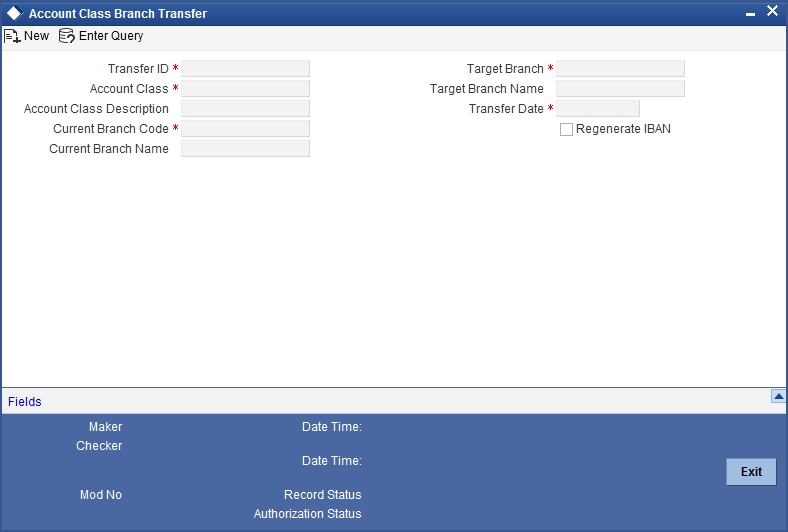
Specify the following details:
Transfer ID
The system generates a unique transfer ID. This will be used as a unique identifier of the account class transfer.
Current Branch Code
Specify the current branch of the account class. On processing the transfer, the system will move the accounts that belong to the selected account class from the current branch to the target branch.
Current Branch Name
The system displays the name of the current branch.
Target Branch Code
Specify the target branch code. The option list displays all valid branch codes maintained in the system. Choose the appropriate one.
On processing the transfer, the system will move the accounts that belong to the selected account class from the current branch to the target branch selected here.
Target Branch Name
Based on the branch code selected, the system displays the name of the target branch.
Transfer Date
Specify the effective date of the account branch transfer. Click the date button to choose a date from the calendar.
The transfer date must be a date in the future. You cannot process the transfer on the current date or a past date.
Regenerate IBAN
Check this box to regenerate IBAN upon branch transfer.
If you select the ‘Regenerate IBAN’ check box, the system performs the following actions:
- On saving branch transfer record, the system checks whether BBAN Format Mask and related values are available for IBAN regeneration.
- During branch transfer of accounts with IBAN, the system regenerates IBAN based on the IBAN/BBAN parameters of the new branch.
If you do not select the ‘Regenerate IBAN’ check box, the system performs the following actions:
- On saving branch transfer record, the system validates whether the BBAN Format Mask and data type are same for the current and destination branch.
- During branch transfer of CASA accounts, the system retains the original IBAN field value.
Account Class
Specify the account class that you need to transfer. The option list displays all valid account classes maintained in the system. Choose the appropriate one.
Account Class Description
Based on the account class selected, the system displays the account description.
Once you have captured the details, save the record. The system will process the account transfer on the transfer date.
6.4 Processing Account Branch Transfer Batch
During Beginning of Day Operations, the system will check the accounts whose transfer date is the current system date. These accounts are processed by the account branch transfer batch (ACDTFRBT), which is triggered as part of BoD operations.
The system verifies the balances of the accounts to be processed. There can be two cases as follows:
- Negative balance – If the account balance is negative, then the system will debit the transfer GL and credit the account to make the balance zero.
- Positive balance – If the account balance is positive, then the system will debit the account and credit the transfer GL to make the balance zero.
Further, the system updates the remaining necessary account information. The new branch code is updated in messages, statements and all branch related information specific to the account.
Note
The system will not process the account transfer in the following circumstances:
- The target branch is not allowed for the account class
- The account has uncollected, unauthorized or tanked balance
- The account status is ‘Frozen’, ‘Deceased’, ‘No Debit’ or ‘No Credit’
- The account is a Nostro type account
Once the details are updated, the system transfers the balance back to the account from the transfer GL.
Auto deposits linked to the account is handled as follows:
- Auto deposit maturing on the transfer date – The system does not transfer the auto deposits that mature on the date of transfer.
- Auto deposit maturing in the future – The system transfers the auto deposits that mature on a future date.
In case of a customer portfolio transfer or a bank merger, the accounts will be transferred to the corresponding branch. For further details on customer portfolio transfer and bank merger, refer to the sections ‘Transferring Customer Portfolio’ and ‘Merging of Branches’ in chapter ‘Branch Transfer of Loans’ of Retail Lending user manual.