7. System Dates Maintenance
This chapter contains the following sections:
7.1 System Dates Maintenance
In the ‘System Dates Maintenance’ screen you maintain the system dates for your branch, for instance, the business date for your branch, which is the booking, date for all transactions input in the branch.
The dates screen is maintained at the branch level by the respective branches. Invoke this screen by typing ‘STDDATES’ in the field at the top right corner of the Application tool bar and clicking the adjoining arrow button.
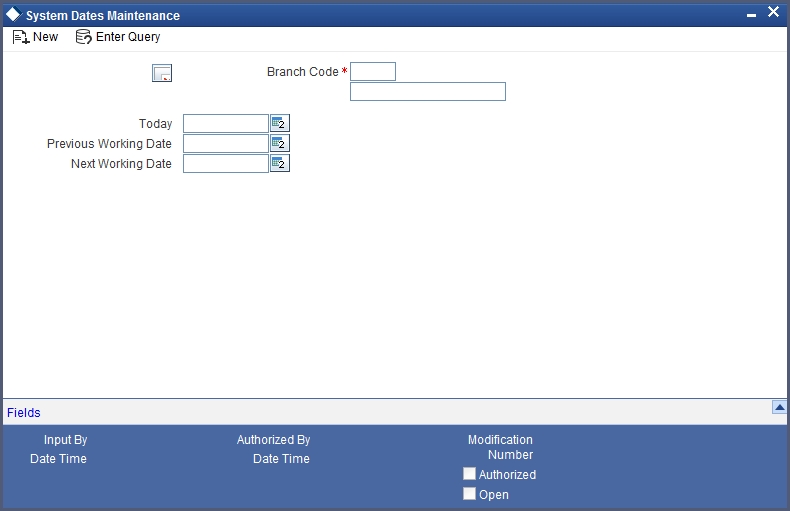
In this screen the following fields are maintained for your branch:
You define today’s date, previous working date and next working date, for the first time, during installation of the system (for details refer to the installation manual).
Suppose Oracle FLEXCUBE is installed on 1 January 1998, in your bank. In the dates screen you would input the following:
Today’s date: 01-JAN-1998
Previous working date: 31-DEC-1997
Next working date: 02-JAN-1998
After EOD for a branch is run, the system will not allow you to run any other operation in the branch, till a date change has been invoked.
If you try to run any other application, you will be prompted to invoke a date change first.
- Simultaneously two different branches can be running on two different system dates. This may happen when EOD for a branch is delayed for some reason.
- Based on ‘today’s date’ (post authorization) the system computes and updates the ‘Current financial cycle’ and the ‘Current period’ in the Branch Parameters screen.
7.2 Maintaining Dates Change
For maintaining date change, invoke the ‘System dates maintenance’ screen after EOD for the day is run. Click ‘Unlock’ in the Action menu or click unlock icon. The system populates the default dates in the screen.
For instance, on the first working date i.e., 2nd of January, 1998; the system dates will be updated to:
Today’s date = 02-Jan-1998
Previous working date = 01-Jan-1998
Next working date = 03-Jan-1998
‘Today’s date’ is defaulted from ‘Next working date’ of the old record. ‘Previous working date’ is defaulted from ‘today’s date’ of the old record. The ‘Next working date’ is picked up from the ‘Local branch holiday calendar’ as maintained by you. You can modify ‘today’s date’ and the ‘next working date’ by either clicking unlock icon on the toolbar/selecting ‘unlock’ from the action menu.’ Previous working date’ cannot be modified.
Today’s date, if modified, should always be greater than the ‘previous working date’ and less than the ‘next working date’. Similarly, ‘next working date’ if modified should be greater than ‘today’s date’. On modifying the dates, the system will ask you for an override. On confirmation the change will be effected.
Date change should be immediately authorized because no application of Oracle FLEXCUBE can be run without date change authorization.
- If you have input any date modification, you cannot authorize it. A user with a different login ID should do it.
- For a branch you can have only one system dates record
- Any modification in date, (be it an authorized or unauthorized record), can be done any time after today’s EOD and before BOD for the next day is run. You can modify the ‘next working date’ any time before running the EOD for the current day.
To authorize, click authorize icon on the toolbar. If any modifications
were made, on the system date, the old and the new values will be displayed.
After which an alert box will warn you that the dates change will be
authorized. You will be prompted to confirm. Click  to confirm. The change will be authorized. If you do not want
to authorize the change then click delete icon, you will be returned
to the screen from where you invoked the authorization function. Click
‘Exit’ button to exit and return to the Application Browser.
to confirm. The change will be authorized. If you do not want
to authorize the change then click delete icon, you will be returned
to the screen from where you invoked the authorization function. Click
‘Exit’ button to exit and return to the Application Browser.