23. Maintaining Branch Holidays
For a year, you need to define your weekly holidays and your calendar year annual holidays. This is done in the ‘Local Holiday Calendar’ screen.
The system uses the information maintained in this screen to do the following:
- To check that the ‘value date’ of no Data Entry transaction falls on a holiday
- To check that the start date / maturing date and schedule date of a loans and deposit contract does not fall on a holiday
- To effect a date change on the system -- today’s date and the next working date
For any schedule / contract maturing at a future date, say, 5 years hence, you can input a future date, only if the calendar for that year has been maintained. It is not necessary to maintain the list of all annual holidays, for future, you can merely define all regular weekly holidays.
This screen is maintained for each branch, of your bank, from the respective branches; thus making it possible to have a different set of holidays for different branches of the bank.
This chapter contains the following section:
23.1 Branch Holiday Maintenance
This section contains the following topics:
- Section 23.1.1, "Invoking Local Holiday Screen"
- Section 23.1.2, "Annual Holidays"
- Section 23.1.3, "Designating Unexpected Holidays for Branch"
23.1.1 Invoking Local Holiday Screen
Invoke the ‘Local Holiday Calendar’ screen, by typing ‘STDLOCHL’ in the field at the top right corner of the Application tool bar and clicking the adjoining arrow button.
The screen is as shown below:
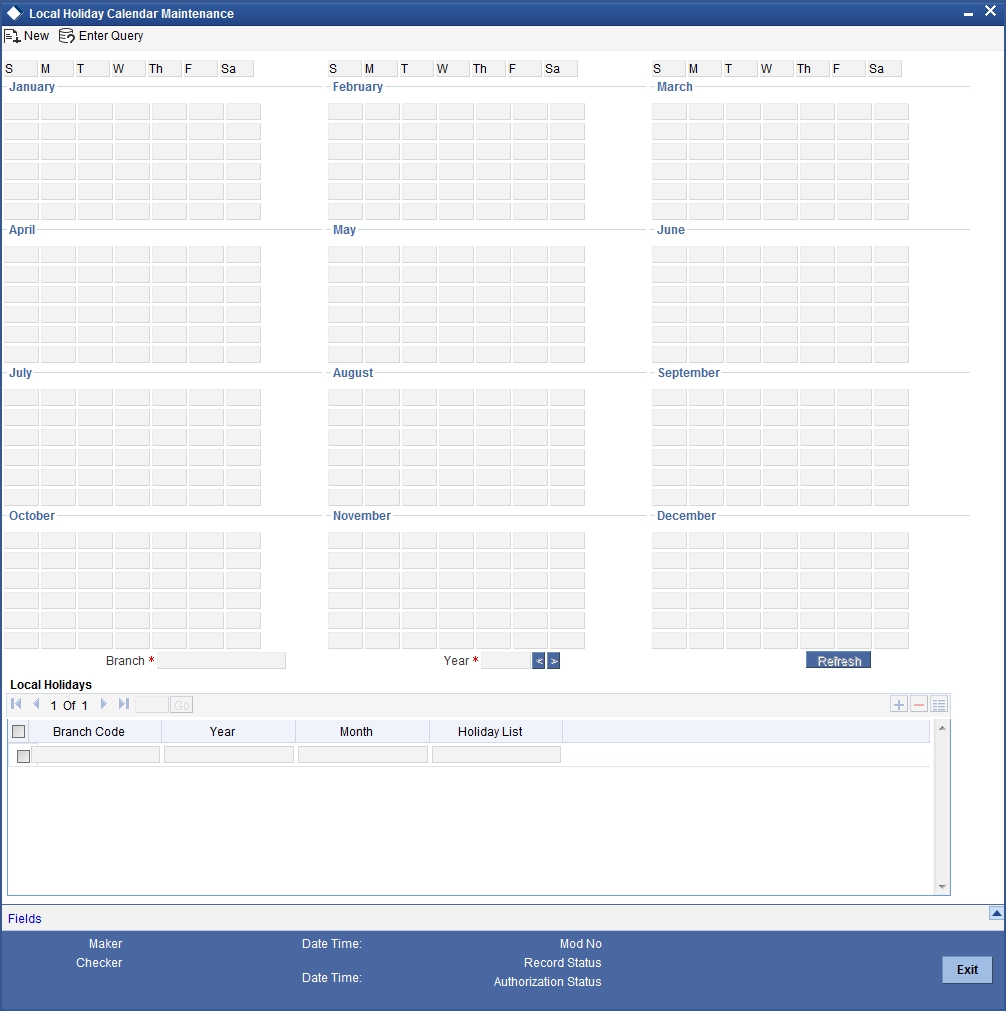
In this screen you can specify the weekly and also the annual holidays, for your branch, for any year between 1 AD and 4000 AD.
Steps to Define Yearly Holidays
To define holidays for a year, (for instance, for 2000) you have to do the following:
Building the calendar for the year
Step 1
Select ‘New’ from the Actions menu in the Application tool bar or click new icon
Step 2
Enter the year -- 2000 or move to the year 2000 using the arrows
Step 3
To build the calendar for the year, 2000 click the ‘Refresh’ button. This button is called the ‘refresh / build up’ button because it builds the calendar for you. Please note:
- On invoking the calendar of any year, you will notice that Saturdays and Sundays are marked as weekly holidays. This is the default setting of the system
- For identification, the working days are marked in black and the holidays in red
- All unauthorised records appear against a blue background. On authorisation of that record, the background is cleared.
Defining Holidays
To define any other weekly holiday, other than the default, double click the day of the week, listed on the top row of the screen. For instance, if you double click on ‘F’, all Fridays in the year would be marked as holidays.
To clear off the default weekly holidays — Saturdays and Sundays, double click on ‘sa’ and ‘s’ written on the top row.
To specify, other annual holidays, double click on the date — the date would be marked as a holiday.
If you want to unmark a day specified earlier as a holiday, double click on it, once again. You will notice that the day gets marked in black. Because the change is yet unauthorised, it appears against a blue background.
23.1.2 Annual Holidays
These are the holidays you have defined for the year calendar on display
You will observe that all holidays are marked in red, while working days in black. (All unauthorised holiday dates appear against a blue background). To mark a date as a holiday, double click on it. In case you wish to undo a date marked off as a holiday, double click on it once again. It changes back to a working day.
With each modification you make, the Modification Number in the made by column below moves up serially
23.1.3 Designating Unexpected Holidays for Branch
The holiday calendar for your branch is maintained in the Branch Holiday Calendar screen.
In addition to the holiday calendar, you may need to designate certain days as holidays unexpectedly, without forewarning. Alternatively, you may also need to roll back a previously defined holiday date or set of dates. You can do this using the ‘Unexpected Branch Holiday Maintenance’ screen. You can invoke this screen by typing ‘CGDUNHOL’ in the field at the top right corner of the Application tool bar and clicking the adjoining arrow button.
The screen is as shown below:
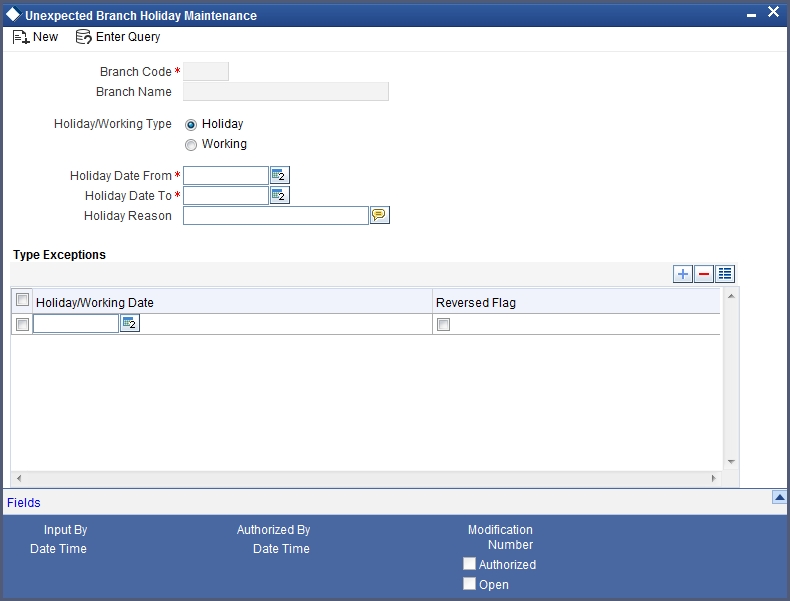
In this screen, for the current branch, you can maintain a range of dates, every date within which will be designated as holidays for the branch. You can also provide a reason for the designation.
Every unexpected holiday you designate must be authorized for it to be effective
23.1.3.1 Reversing Designated Holiday
In the Unexpected Holiday Maintenance screen, you can also reverse a designated holiday before the actual date. Specify the holiday date in the Holiday Date field, and check the Reverse box field alongside it.
When you designate unexpected holidays, any bank or customer value dates for any transactions, that coincided with the holiday are rolled forward. Any accounting entries passed are reversed and fresh entries are passed to reflect the new value date.
Note
For the release of uncollected funds, the original transaction date is considered for availability calculations
23.1.3.2 Propagating Local Holidays
Oracle FLEXCUBE facilitates propagation of holiday details maintained in the head branch to all other active branches. This propagation is based on the value maintained for the CSTB parameter ‘PROPOGATION_OF_LOH’.
The system defaults the value as ‘N’ for ‘PROPOGATION_OF_LOH’, indicating that no propagation is allowed for local holidays; however, you can set the value as ‘Y’ if you need to allow propagation of holidays.
If the ‘PROPOGATION_OF_LOH’ value is maintained as ‘Y’, then the system will enable propagation of holiday maintenance from Head branch to other active branches under the following condition:
- Holiday details are authorized.
- Holiday details are not maintained for the year for the active branches
- Only when the new holiday details are maintained and authorized for the first time. Propagation of holiday maintenance at HO will be allowed for Un-authorized branch also, subsequent modification after first authorization, if year is not maintained for the branch.
- When a new branch is created and authorized for the first time
- Un-authorized branch with modifications after first authorization and no holiday details maintained for the year
- For the branches which are restricted
Propagated records will have the Maker ID and Checker ID details of the HO.
Propagation of Holidays during Modify Operation
After maintaining 'PROPOGATION_OF_LOH' flag as 'Y', if propagation of holidays during modify operation is required, then the parameter 'PROPOGATION_OF_LOH_ON_MODIFY' should also be set as 'Y' in CSTB_PARAM.
In this scenario when both parameters are set as 'Y', the propagation of holidays will also happen during modification of head office record and the calendar for all branches will be overwritten by the Head Office calendar.