24. Maintaining Currency Holidays
You need to maintain a yearly list of holidays, for the currencies, defined in the currency screen. This is done in the ‘Currency Holiday Calendar’ screen.
The system uses the information maintained in this screen to check whether any settlement, involving a foreign currency (in the foreign Exchange, Money market, Funds Transfer, Loans & Deposit modules) falls on that currency’s holiday. If yes, then the system will display a message stating so, and ask the user for an override
For any schedule or contract maturing at a future date say, 5 years hence, you can input the future date, only if the calendar for that year has been maintained.
The currency holiday screen is maintained at the Bank Level by the Head Office
This chapter contains the following sections:
24.1 Currency Holiday Maintenance
This section contains the following topics:
- Section 24.1.1, "Invoking Currency Holiday Screen"
- Section 24.1.2, "Steps to Define Currency Holidays"
- Section 24.1.3, "Defining Currency Holidays"
24.1.1 Invoking Currency Holiday Screen
You can invoke this screen by typing ‘STDCCHOL’ in the field at the top right corner of the Application tool bar and clicking the adjoining arrow button.

In this screen, you can maintain a list of holidays for each of the currencies maintained in the ‘currency screen’, for any year between 1 AD and 4000 AD.
24.1.2 Steps to Define Currency Holidays
To define currency holidays for a year, (for instance, for 2000) you have to do the following:
Building the calendar for the year
Step 1
Select ‘new’ from the Actions menu in the Application tool bar or click new icon. A blank screen appears and the cursor moves to the field ‘Year’
Step 2
Enter the year -- 2000 or move to the year 2000 using the arrows
Step 3
To build the calendar for the year, 2000 click on the ‘Refresh’ button. This button is called the ‘refresh / build up’ button because it builds the calendar for you
Step 4
Select the currency for which you are defining holidays. Please note:
- On invoking the calendar of any year, you will notice that Saturdays and Sundays are marked as weekly holidays for the currency. This is the default setting of the system.
- For identification, the working days are marked in black and the holidays in red.
- All unauthorised records appear against a blue background. On authorisation of that record the background disappears.
24.1.3 Defining Currency Holidays
To define any other weekly holiday for the currency, other than the default, double click the day of the week, listed on the top row of the screen. For instance, if you double click ‘F’, all Fridays in the year would be marked as holidays.
To clear off the default weekly holidays — Saturdays and Sundays, double click on ‘sa’ and ‘s’ written on the top row
To specify, other holidays, double click on that date — the date would be marked as a holiday
If you want to unmark a day specified earlier as a holiday, double click on it, once again. You will notice that the day gets marked in black. Because the change is yet unauthorised, it appears against a blue background
24.2 Uploading Holiday File
SWIFT provides a country-wise holiday file that can be uploaded into Oracle FLEXCUBE. For all countries where ‘EUR’ is not the local currency, the respective holidays can be uploaded into the currency holidays tables. For European countries, where ‘EUR’ is the currency, you can upload the TARGET holidays. Oracle FLEXCUBE allows you to upload these currency holidays through the ‘BIC/BICPLUS – Upload’ screen. You can invoke this screen by typing ‘ISDBICPU’ in the field at the top right corner of the Application tool bar and clicking the adjoining arrow button.
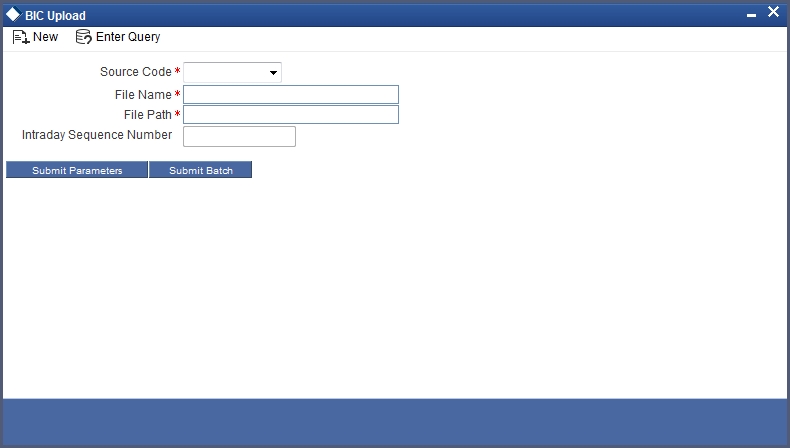
Here you need to choose the source code as ‘CCH’ from the drop-down list. For further details about this screen, refer the section titled ‘Uploading the BIC/BICPLUS files into Oracle FLEXCUBE’ in the ‘Settlements’ User Manual.
The holiday file gets uploaded with two records:
- HF Record – wherein ‘EUR’ is not the local currency
- HS Record - wherein ‘EUR’ is the local currency
For more details on the file formats of these records, refer the chapter titled ‘Annexure – B – File Formats’.