27. Configuring Overrides
The system displays messages in respect of errors that occur when you execute operations during a work session, in any module. These error messages are also displayed in respect of automatic or batch processes, such as end of day processes.
Depending upon your requirements at your installation, you might require some of the errors to be ignored, and others to result in an override being sought from the user for the operation to proceed. For still others, you might require an online authorization for the operation to proceed. Accordingly, the implementers at your installation configure the sensitivity of such errors. Subsequently, you might also need to configure errors to suit your requirements.
This chapter contains the following sections:
27.1 Types of Overrides
In Oracle FLEXCUBE, you can assign a level of sensitivity to each override that arises or occurs during system operation. This level of sensitivity that you assign to an override indicates the action that will result when that specific override occurs. Accordingly, you can assign any of the following sensitivity levels to an override:
Ignore
This would mean that no override message would be displayed and the exception would be ignored
Override
This sensitivity indicates that an override message should be displayed, seeking confirmation from the user. If the user confirms or accepts the override, processing of the transaction would proceed; if not, the exception would have to be corrected before transaction processing can proceed.
For such overrides, you can assign an additional parameter to indicate whether an online authorization is required if the override is accepted. If you have assigned online authorization to be required, then, for transactions involving such overrides, an online authorization is requested as a mandatory procedure. The online authorization limit specified for the authorizer would be checked during authorization, in addition to the time level of the authorizer, which should be greater than the user who is input the transaction.
For such overrides, if you have specified that no online authorization is required, the user can accept the override, and it will not require any online authorization.
Error
This would indicate that, when an exception occurs, an override message would be displayed, and the transaction cannot be processed further, that is, it would stop being processed until the exception is corrected.
Online Authorization
This would indicate that an override message would be displayed, seeking confirmation from the user. However, in this case, online authorization would be required as a mandatory procedure, if the override were accepted.
Dual Authorization
This would indicate that an override message would be displayed, seeking confirmation from the user. However, in this case, online authorization would be required as a mandatory procedure, if the override were accepted. Also, at least two authorizers would be needed to authorize the transaction.
Override Types for Batch Functions
For exceptions occurring during execution of automatic or batch processes, you can assign the Ignore, Override or Error sensitivities.
27.2 Override Maintenance
This section contains the following topics:
- Section 27.2.1, "Maintaining Overrides"
- Section 27.2.2, "Conversion Button"
- Section 27.2.3, "Maintaining Error Messages"
27.2.1 Maintaining Overrides
In the ‘Overrides Maintenance’ screen, all the error messages that would appear in each module, with their respective error codes, are displayed. The functions, with respect to which the error messages could be encountered, are also displayed. You can invoke this screen by typing ‘CSDOVDME’ in the field at the top right corner of the Application tool bar and clicking the adjoining arrow button.
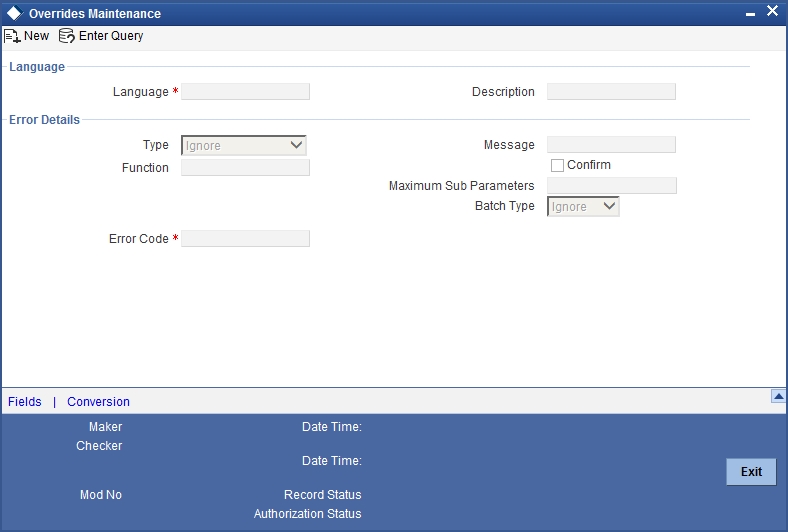
In the Type field, you can specify, for each error message, the appropriate sensitivity level – Ignore, Override, Error, Online Authorization or Dual Authorization.
For error messages in respect of automatic or batch functions, you can specify the appropriate level in the Batch Type field – Ignore, Override or Error.
For certain overrides, (to which you have assigned the level Override, Online Authorization or Dual Authorization), you can indicate whether the authorizer must also confirm the override, by checking the Confirm box.
You can configure an override to be displayed at the Contract and Maintenance level, if the default interest rate is modified at the Product level for Term Deposit and Retail Loan. The system displays overrides during subsequent modifications of interest rate. You can also configure overrides for Dual Authorization to be displayed at Contract and Maintenance level.
Note
You can make changes to configurable overrides in the Error Codes Maintenance screen only after consulting the support team at your installation.
27.2.2 Conversion Button
Click ‘Conversion’ button on the ‘Overrides Maintenance’ screen to maintain the conversion error codes for the override error code using ‘Overrides Conversion’ screen.
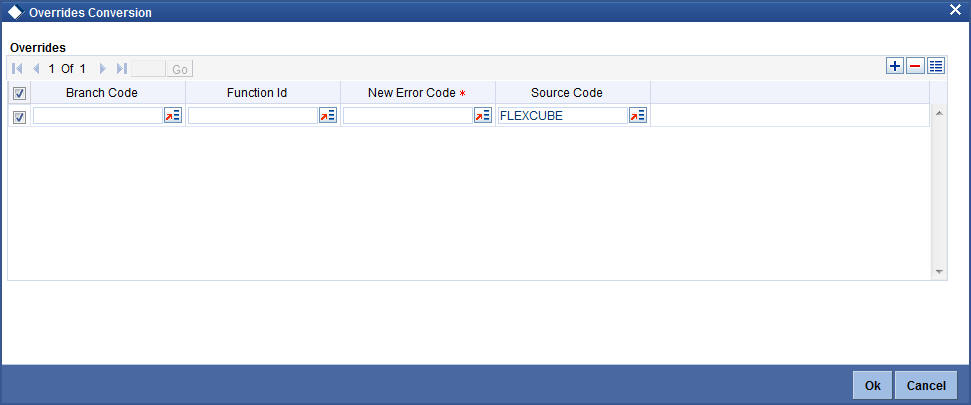
You can enter the following details:
Branch Code
Specify the branch code. If ALL is specified, in all the branches the conversion will be done. However if it is maintained for a specific branch, only in that branch the conversion will be done.
Function Id
Specify function Id for which the override should be treated as error.
Source Code
Specify the source code. Alternatively, you can select the source code from the option list. The list displays all valid source codes maintained in the system.
New Error Code
You can map an already existing error code as the conversion error code or can use the ‘Override Maintenance’ screen to define the same.
You are not allowed to maintain/map conversion error codes for the error code which is a conversion error-code.
Note
- If you encounter overrides while processing, the system will check if any conversion error code mapped for the override for the combination of branch and function Id. If available then the system will raise the mapped error code instead of the original error code.
- The system will allow you to map conversion codes only for the error codes with type as ‘Override’.
- If a modifiable error code is changed from ‘Override’ to ‘Error’, then the system will delete all the conversion error codes maintained for the same.
- Configuration of till related overrides and overrides maintained in ‘Function Workflow Definition Detail’ (STDWFDEF) screen as information message is not supported.
27.2.3 Maintaining Error Messages
According to the requirements of your bank, you can configure the system to display an error message if you have not opted for batch balancing at the time of opening a batch.
This is indicated in the ‘Overrides Maintenance’ screen before opening a batch.
You can invoke the ‘Overrides Maintenance’ screen by typing ‘CSDOVDME’ in the field at the top right corner of the Application tool bar and clicking the adjoining arrow button.
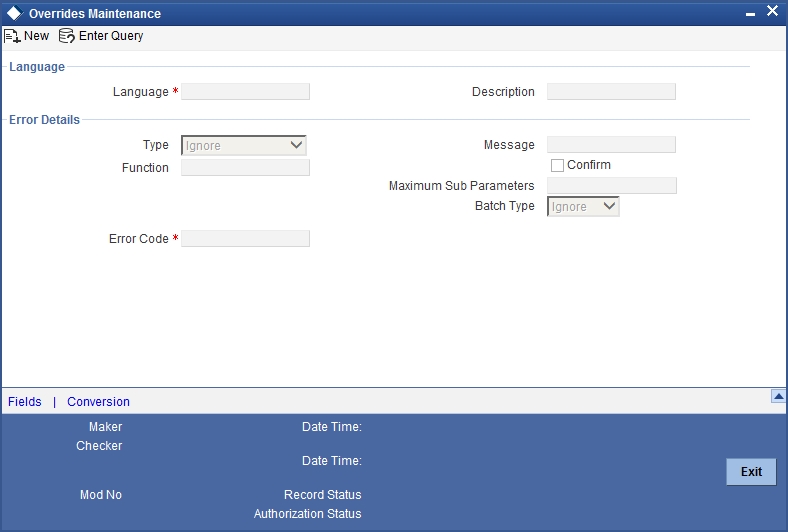
According to your instructions in the ‘Overrides Maintenance’ screen, Oracle FLEXCUBE will either:
- Display an error message if balancing is not allowed at the time of opening a batch (system will allow you to enter the details of the journal entry only if the option 'Balancing’ is checked)
- Display an override message reminding that the batch that has been opened will not be balanced (even if the option ‘Balancing’ is unchecked, system will display an override and allows you to proceed further and enter the journal entry details)
- Ignore your selection for the option 'Balancing'. System will not display an error message or override irrespective of your selection for the option ‘Balancing’ and you can proceed to enter the details of the journal entry in the 'Journal Entry' screen.
According to the requirements of your bank, indicate your option (Error, Override, or Ignore) for the error code DEBATBAL-1.
Depending on your selection in the ‘Overrides Maintenance’ screen for the error code DEBATBAL-1, system will either display an error message or an override message or will just ignore your selection for the option ‘Balancing’.
In the ‘Overrides Maintenance’ screen, if you have indicated the ‘Type’ as ‘Error’ and if you don’t opt for ‘Balancing, system will display an error message as “The batch is not balanced”.
and ‘Balancing’ is automatically checked. In other words, it is mandatory to opt for balancing. This is to ensure that all batches that are opened to post entries are balanced.
If you have indicated the Type as ‘Override’ and you haven’t checked the option ‘Balancing’ system will display an override message as “The batch is not balanced. Do you want to proceed? Yes/No”.
You can proceed to enter the details of the journal transaction if you select ‘Yes’.
If you have opted for ‘Ignore’ in the ‘Error Codes Maintenance’ screen, irrespective of whether you opt for balancing of batches or not, system will allow you enter the details of the journal transaction in the ‘Journal Entry’ screen (system will not display an error message or an override).