35. Developer and Developer Project Maintenance
In Oracle FLEXCUBE, you can maintain details of the real-estate developer and developer projects. You can link the developers to loan accounts.
This chapter contains the following sections:
35.1 Developer Maintenance
This section contains the following topics:
- Section 35.1.1, "Maintaining Developer Details"
- Section 35.1.2, "Project Button"
- Section 35.1.3, "Fields Button"
- Section 35.1.4, "Viewing Developer Maintenance Summary"
35.1.1 Maintaining Developer Details
You can maintain contact and project details of the developer in the ‘Developer Maintenance’ screen. You can invoke this screen by typing ‘CSDDEVDT’ in the field at the top right corner of the Application tool bar and clicking the adjoining arrow button.

Here, you can specify the following details:
Developer Code
Specify the unique code of the developer.
Address
Specify the address of the developer.
Zip
Specify the ZIP code of the developer.
Country
Specify the code of the country to which the developer belongs. The adjoining option list displays all valid country codes maintained in the system. You can choose the appropriate one.
Country Name
The system displays the corresponding country name based on the specified code of the country.
Developer Name
Specify the name of the developer.
Telephone
Specify the telephone number of the developer.
Email ID
Specify the Email ID of the developer.
Fax
Specify the fax number that should be linked with the specified developer.
Mobile
Specify the mobile number of the developer.
Website
Specify the URL of the website linked to the developer.
35.1.2 Project Button
You can view the details of the projects linked to the developer by clicking ‘Project’ button in the ‘Developer Maintenance’ screen.
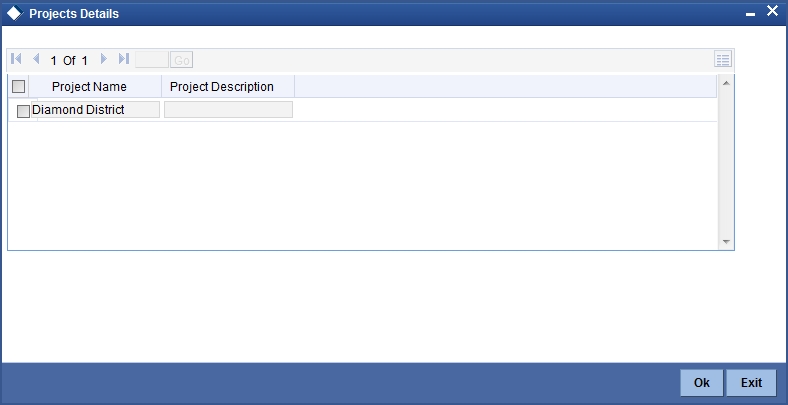
Here you can view the project names and descriptions that are linked to the specified developer.
35.1.3 Fields Button
You can view the UDF details by clicking ‘Fields’ button in the ‘Developer Maintenance’ screen.
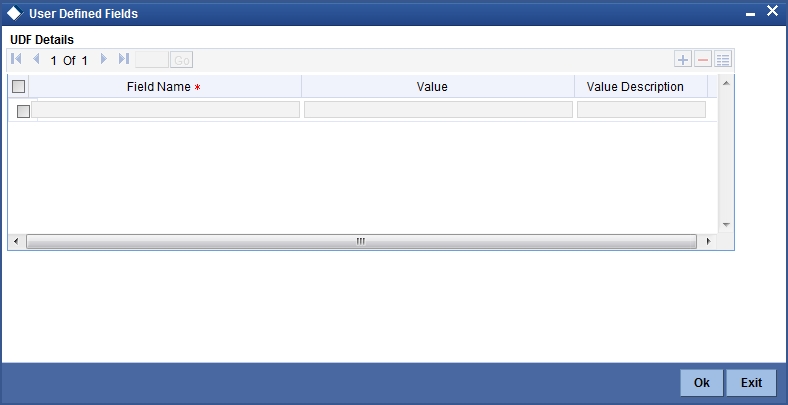
Here you can view the field names and its value.
35.1.4 Viewing Developer Maintenance Summary
You can view the summary of developer maintenance in the ‘Developer Maintenance Summary’ screen. You can invoke this screen by typing ‘CSSDEVDT’ in the field at the top right corner of the Application tool bar and clicking the adjoining arrow button.
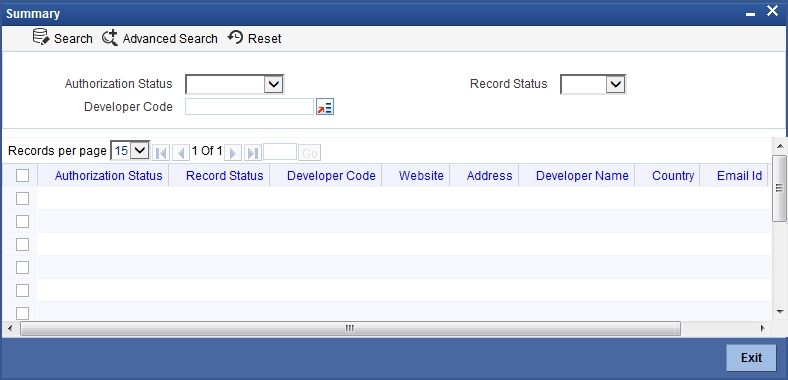
In this screen, you can query based on any combination of the following fields:
- Authorization Status
- Developer Code
- Record Status
After specifying the parameters for the query, click ‘Search’ button. The system displays all the records matching the parameters specified. You can view the following details:
- Authorization Status
- Record Status
- Developer Code
- Website
- Address
- Developer Name
- Country
- Email ID
- Zip
35.2 Developer Project Maintenance
This section contains the following topics:
- Section 35.2.1, "Maintaining Developer Project Details"
- Section 35.2.2, "Fields Button"
- Section 35.2.3, "Viewing Developer Project Maintenance Summary "
35.2.1 Maintaining Developer Project Details
You can maintain the details of real estate development projects in the ‘Developer Project Maintenance’ screen. You can invoke this screen by typing ‘CSDDEVPR’ in the field at the top right corner of the Application tool bar and clicking the adjoining arrow button.
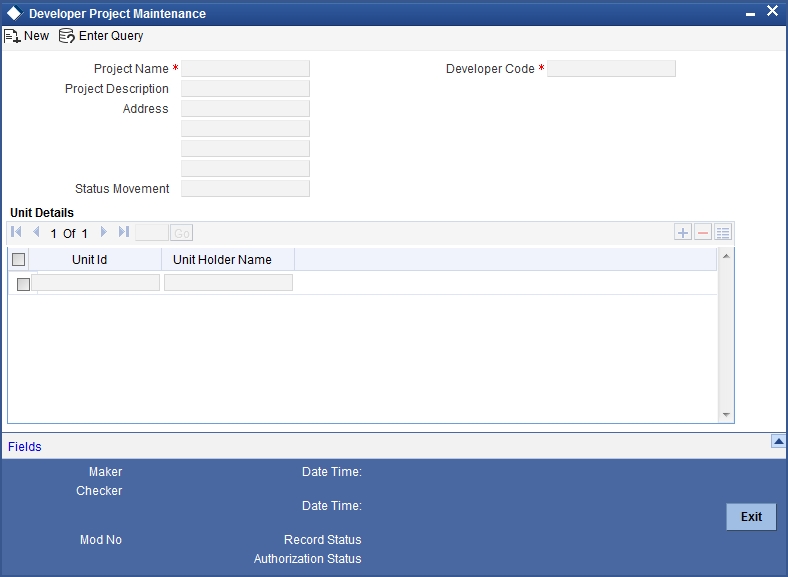
Here you can specify the following details:
Project Name
Specify the name of the project.
Project Description
Specify a brief description about the project.
Address
Specify the address of the project location.
Status
Specify the status of the project.
Developer Code
Specify the unique code of the developer. The adjoining option list displays all valid codes maintained in the system. You can choose the appropriate one.
Unit Details
Specify the following details.
Unit ID
Specify the unit ID of the developer project.
Unit Holder Name
Specify the name of the unit holder of the developer project.
35.2.2 Fields Button
You can view the UDF details by clicking ‘Fields’ button in the ‘Developer Project Maintenance’ screen.
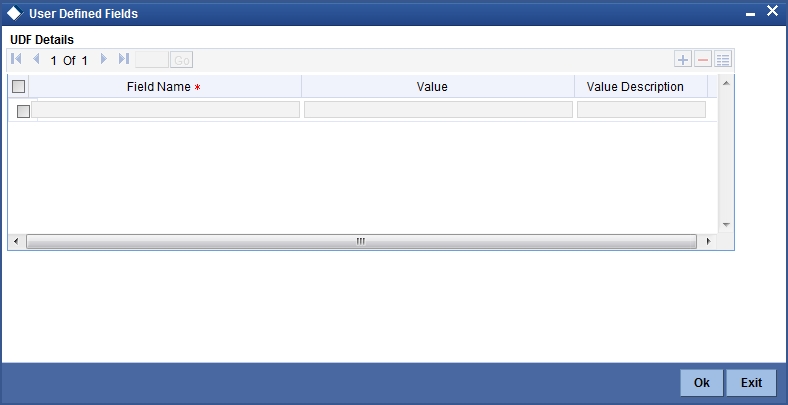
Here you can specify values for the UDF.
35.2.3 Viewing Developer Project Maintenance Summary
You can view the summary of developer project maintenance in the ‘Developer Project Maintenance Summary’ screen. You can invoke this screen by typing ‘CSSDEVPR’ in the field at the top right corner of the Application tool bar and clicking the adjoining arrow button.
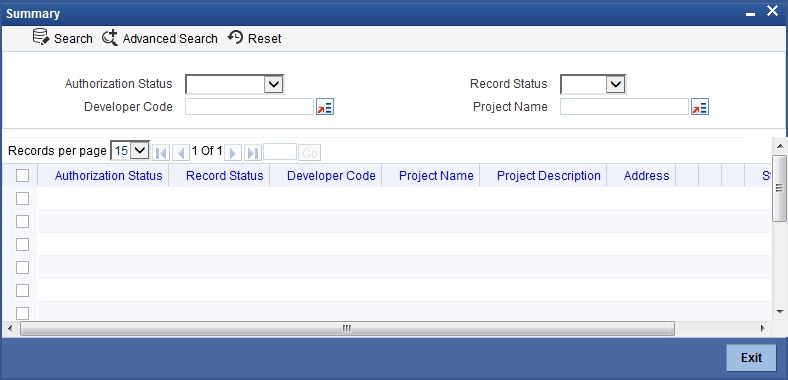
In this screen, you can query based on any combination of the following fields:
- Authorization Status
- Developer Code
- Record Status
- Project Name
After specifying the parameters for the query, click ‘Search’ button. The system displays all the records matching the parameters specified. You can view the following details:
- Authorization Status
- Record Status
- Developer Code
- Project Name
- Project Description
- Address
- Status