37. Reports
This chapter contains the following sections:
- Section 37.1, "Deleted Transaction Listing Report"
- Section 37.2, "Accounting Journal Report"
- Section 37.3, "Cash Flow Report"
- Section 37.4, "Future Dated Account Balance Report"
- Section 37.5, "Current Rates Report"
- Section 37.6, "Rate History Report"
- Section 37.7, "Customer Account Opening Confirmation Report"
- Section 37.8, "Account Closing Confirmation Report"
- Section 37.9, "Activity Journal Report"
- Section 37.10, "Core Exception Report"
- Section 37.11, "Uncollected Funds Report"
- Section 37.12, "Account Revaluation Report"
- Section 37.13, "Accounts Movement Report"
- Section 37.14, "Customer Details Report"
- Section 37.15, "Customer Accounts Report"
- Section 37.16, "Document Check List Report"
- Section 37.17, "Memo Revaluation Report"
- Section 37.18, "Black Listed During Contract Booking Report"
- Section 37.19, "Black List Report During File Upload Report"
- Section 37.20, "Cheque Book Issued Report"
- Section 37.21, "Demand Draft Issued Report"
- Section 37.22, "PDC Input Report"
- Section 37.23, "Temporary Overdraft Report"
- Section 37.24, "Daily Sales Report"
- Section 37.25, "Customer Restriction Utilization Report"
37.1 Deleted Transaction Listing Report
This section contains the following topics:
- Section 37.1.1, "Generating List of Deleted Transactions Report"
- Section 37.1.2, "Contents of Report"
37.1.1 Generating List of Deleted Transactions Report
This report lists out the deleted transaction details pertaining to each product under each module pertaining to every user. You can invoke this screen by typing ‘ACRDLTXN’ in the field at the top right corner of the Application tool bar and clicking the adjoining arrow button.
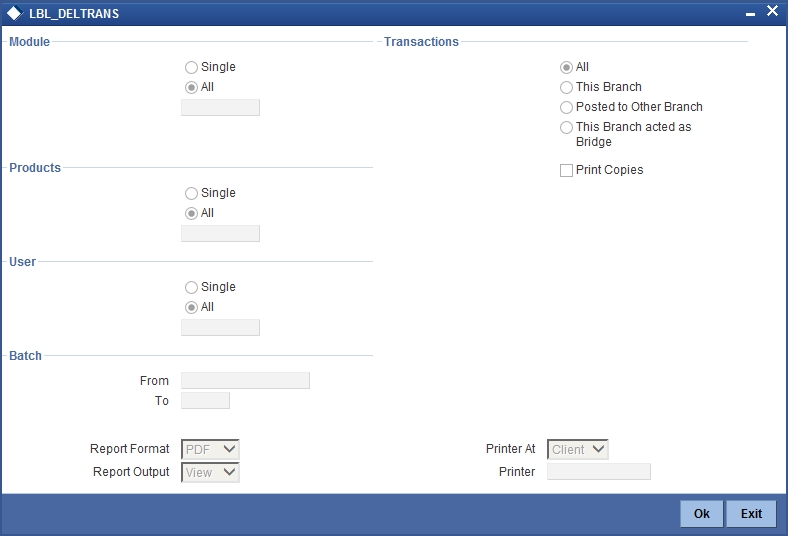
Specify the following details.
Module
Indicate whether the reports should be generated for a single module or for all modules.
If you choose ‘Single’, you need to specify the module for which the report needs to be generated. The option list provided displays all valid module codes maintained in the system. You can select the appropriate one.
Transactions
Indicate the type of transactions that should be covered in the report. The following options are available:
- All
- This branch
- Posted to Other Branch
- This branch acted as bridge
Products
Indicate whether the reports should be generated for a single product or for all products.
If you choose ‘Single’, you need to specify the product code for which the report needs to be generated. The option list provided displays all valid product codes maintained in the system. You can select the appropriate one.
User
Indicate whether the reports should be generated for a transactions entered by all users or a single user.
If you choose ‘Single’, you need to specify the user ID based on which the report needs to be generated. The option list provided displays all valid user IDs maintained in the system. You can select the appropriate one.
From
Specify the batch from which the transactions need to be considered for report generation.
To
Specify the batch until which transactions need to be considered for report generation.
Print Copies
Check this box to indicate that the report needs to be printed.
Click ‘OK’ to generate the report.
37.1.2 Contents of Report
The contents of this report are discussed under the following heads:
Header
The Header carries the title of the report, information on the branch code, branch date, the ID of the user who generated the report, the date and time at which it was generated, the modules covered in the report, the product codes covered in the report, batch information, transactions covered in the report and printing preference.
Body of the Report
This report is sorted module-wise. For every module the following details are displayed.
- Module
- Product
- User ID
The following transaction details are displayed.
| Field Name | Field Description | ||
|---|---|---|---|
| Reference Number | This is the reference number of the deleted transaction | ||
| Account Branch | This is the branch where the account resides. | ||
| Account Number | This is the account number. | ||
| Currency | This is the currency of the transaction. | ||
| Debit/Credit | This indicates the nature of the transaction – debit or credit. | ||
| Transaction Code | This is the transaction code. | ||
| Status | This is the status of the transaction | ||
| Value Date | Indicates the value date of the transaction | ||
| Account description | This is the account description. | ||
| Fcy Amount | This is the transaction amount in foreign currency. | ||
| Transaction Description | This is the description of the transaction code | ||
| Exchange Rate | This is the exchange rate | ||
| LCY Amount | This is the Amount in Local currency | ||
| Narrative | This is the narrative text associated with the transaction. | ||
| Instrument Number | This is the instrument number linked to the transaction. | ||
| Auth ID | This is the authorization ID | ||
| Total Debits | Total amount debited under the respective user, product and module | ||
| Total Credits | Total amount credited under the respective user, product and module | ||
| User ID | This is the user ID of the user who entered the transaction. | ||
| Grand Total Debits | This is the grand total amount of all the debit transaction grouped by transaction code and user. | ||
| Grand Total Credits | This is the grand total amount of all the credit transaction grouped by transaction code and user. |
37.2 Accounting Journal Report
This section contains the following topics:
37.2.1 Generating Accounting Journal Report
This report gives details of every journal entry transaction. You can invoke this screen by typing ‘ACRJRNAL’ in the field at the top right corner of the Application tool bar and clicking the adjoining arrow button.
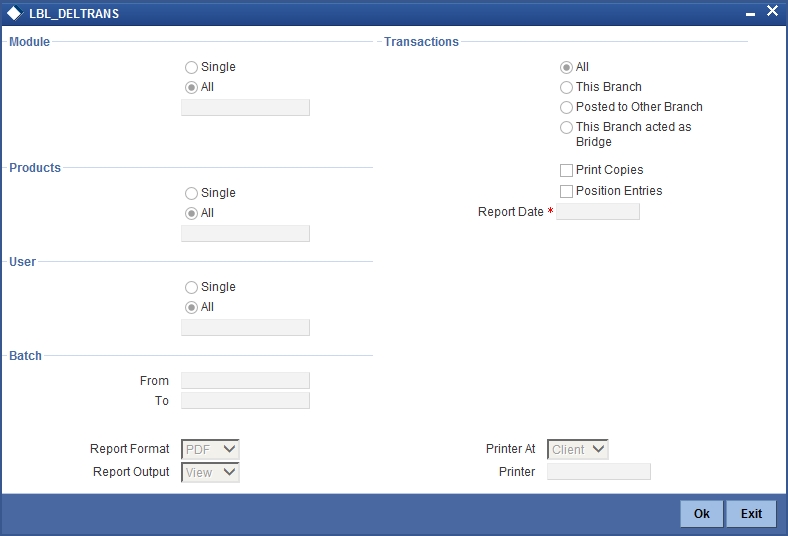
Specify the following details:
Module
Indicate whether the reports should be generated for a single module or for all modules.
If you choose ‘Single’, you need to specify the module for which the report needs to be generated. The option list provided displays all valid module codes maintained in the system. You can select the appropriate one.
Transactions
Indicate the type of transactions that should be covered in the report. The following options are available:
- All
- This branch
- Posted to Other Branch
- This branch acted as bridge
Products
Indicate whether the reports should be generated for a single product or for all products.
If you choose ‘Single’, you need to specify the product code for which the report needs to be generated. The option list provided displays all valid product codes maintained in the system. You can select the appropriate one.
User
Indicate whether the reports should be generated for a transactions entered by all users or a single user.
If you choose ‘Single’, you need to specify the user ID based on which the report needs to be generated. The option list provided displays all valid user IDs maintained in the system. You can select the appropriate one.
From
Specify the batch from which the transactions need to be considered for report generation.
To
Specify the batch until which transactions need to be considered for report generation.
Print Copies
Check this box to indicate that the report needs to be printed.
Position Entries
Check this box to indicate that the report needs to cover position accounting entries.
Report Date
Specify the date as on which the report needs to be generated.
Click ‘OK’ to generate the report.
37.2.2 Contents of Report
The contents of this report are discussed under the following heads:
Header
The Header carries the title of the report, information on the branch code, branch date, the ID of the user who generated the report, the date and time at which it was generated, the modules covered in the report, the product codes covered in the report, batch information, transactions covered in the report and printing preference.
Body of the report
The report is sorted by modules. Under every module, it lists out product-wise transaction details.
The following transaction details are displayed.
| Field Name | Field Description | ||
|---|---|---|---|
| Product | This is the product code of the transaction. | ||
| User Id | This is the user ID of the user who entered the transaction. | ||
| Reference No | This is the transaction reference number. | ||
| Account Branch | This is the account branch. | ||
| Account Number | This is the account number. | ||
| Currency | This is the currency of the transaction. | ||
| Dr/Cr | This is the nature of the transaction – either debit or credit. | ||
| Transaction Code | This is the transaction code while posting the journal entry. | ||
| Module | This is the module code of the report | ||
| Description | This is the description of the transaction code. | ||
| Status | Status of the transaction. | ||
| Value Date | This is the value date of the transaction. | ||
| Account Description | This is the description of the account. | ||
| Event | This is the event triggered on the transaction. | ||
| Fcy Amount | This is the transaction amount in a foreign currency | ||
| Exchange Rate | This is the exchange rate used if the transaction is in any other currency. | ||
| Lcy Amount | This is the transaction amount in local currency. | ||
| Auth ID | This is the user ID of the user who authorized the transaction. | ||
| Total Debits | Total amount debited under the respective user, product and module | ||
| Total Credits | Total amount credited under the respective user, product and module | ||
| Grand Total Debits | This is the grand total amount of all the debit transaction grouped by transaction code and user. | ||
| Grand Total Credits | This is the grand total amount of all the credit transaction grouped by transaction code and user. |
37.3 Cash Flow Report
This section contains the following topic:
- Section 37.3.1, "Generating Cash Flow Report"
- Section 37.3.2, "Contents of Report"
- Section 37.3.3, "Cash Flow (Summary) Report"
37.3.1 Generating Cash Flow Report
The ‘Cash flow report’ gives details of the cash flow by accounts or by account class. The report contains details of the Account Number or Account Class, and the list of Accounts or Account Classes. You can invoke this screen by typing ‘ACRPCASH’ in the field at the top right corner of the Application tool bar and clicking the adjoining arrow button.
The screen is as shown below:
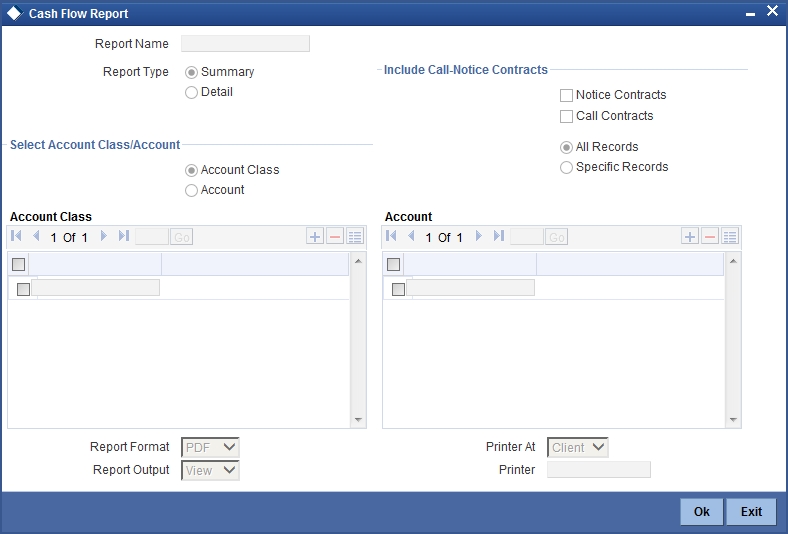
Specify the following details.
Report Name
Specify the name of the report. The option list provided displays all valid reports maintained in the system. You can select the appropriate one.
Report Type
Indicate whether the report should be a detailed report or a summary report.
Notice Contracts
Check this box to indicate that notice contracts should be covered in the report.
Call Contracts
Check this box to indicate that call contracts should be covered in the report.
Select Account Class/Account
Indicate whether the reports should be generated based on account class or account.
All/Specific Records
Indicate whether the reports should be generated for all records in an account class/account or for specific records.
Account Class
If you have indicated ‘Account Class’ as the basis for report generation, specify the account classes that should be considered. Click add icon to add rows. You can select a valid account class from the adjoining option list.
Account
If you have indicated ‘Account’ as the basis for report generation, specify the accounts that should be considered. Click add icon to add rows. You can select a valid account from the adjoining option list.
Click ‘OK’ to generate the report.
37.3.2 Contents of Report
The contents of the cash flow report are discussed under the following heads:
Header
The Header carries the title of the report, information on the branch code, the ID of the user who generated the report, the module, page number and the date and time at which it was generated.
Body of the Report
The report is sorted on the currency of the cash flow.
| Field Name | Field Description | ||
|---|---|---|---|
| Interval | Indicates the interval of cash flow | ||
| Amount In | This is the amount debited into the particular account for the particular period. | ||
| Account | This is the account number | ||
| Account Class | This indicates the account class | ||
| Amount Out | This is the amount credited from the account during the specified period. | ||
| Net Flow | Indicates the net flow | ||
| Currency | Indicates the currency of the transaction |
37.3.3 Cash Flow (Summary) Report
The Cash Flow summary report summarizes the details of cash flow for particular Accounts or Account Classes.
Header
The Header carries the title of the report, information on the branch code, the ID of the user who generated the report and the date and time at which it was generated.
Body of the Report
The report is sorted on the currency of the cash flow for different account classes and their accounts. The following details are displayed.
| Field Name | Field Description | ||
|---|---|---|---|
| Amount In | This is the amount debited into the particular account for the specific period | ||
| Amount Out | This is the amount credited from the account during the specified period | ||
| Net Flow | This is the net amount available in the account for the specified period |
37.4 Future Dated Account Balance Report
This section contains the following topics:
37.4.1 Generating Future Dated Contracts Report
This report gives balances of future dated transactions. You can invoke the screen by typing ‘ACRPFVBL’ in the field at the top right corner of the Application tool bar and clicking the adjoining arrow button.
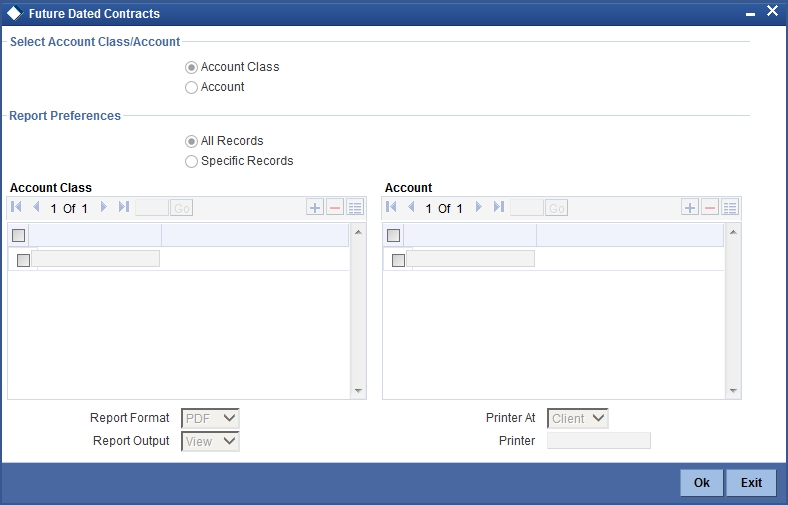
You can specify the following parameters:
Select Account Class/Account
Select account criteria for generating the report from the following options:
- Account Class
- Account
Report Preferences
Select report preference criteria for generating the report from the following options:
- All Records
- Specific Records
Account Class
Specify valid account classes for which you need to generate the report from the adjoining option list, if you have selected ‘Account Class’.
Account
Specify valid account classes for which you need to generate the report from the adjoining option list, if you have selected ‘Account’.
37.4.2 Contents of the Report
Header
The Header carries the title of the report, information on the branch code, branch date, the ID of the user who generated the report, the date and time at which it was generated and the modules covered in the report.
Body of the Report
The following details are displayed.
| Field Name | Field Description | ||
|---|---|---|---|
| Date | This gives the date for which a future dated transaction is booked for the account. | ||
| Reference Number | This is the reference number of the future dated transaction | ||
| Inflow | This is the inflow amount. | ||
| Outflow | This is the outflow amount. | ||
| Balance | This is the available balance. | ||
| Currency | This is the currency of the account | ||
| Customer | This is the name of the customer. | ||
| Account | This is the account number of the customer. | ||
| Account Class | This is the account class. | ||
| Opening | This is the opening balance of the account. |
37.5 Current Rates Report
This section contains the following topics:
37.5.1 Generating Currency Rate Report
This report gives details on rates for currency pairs. You can invoke the screen by typing ‘CYRTCURR’ in the field at the top right corner of the Application tool bar and clicking the adjoining arrow button.
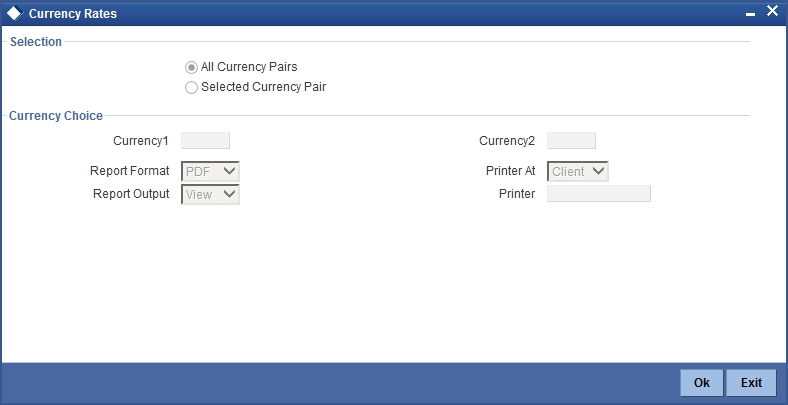
Specify the following details.
Selection
Indicate whether the report should be generated for all currency pairs or for a given currency pair.
Currency 1
If you have chosen, ‘Selected Currency Pair’, then specify the first currency that forms a pair. The adjoining option list displays all valid currency codes maintained in the system. You can select the appropriate one.
Currency 2
If you have chosen, ‘Selected Currency Pair’, then specify the second currency that forms the pair. The adjoining option list displays all valid currency codes maintained in the system. You can select the appropriate one.
Click ‘OK’ to generate the report.
37.5.2 Contents of Report
Header
The Header carries the title of the report, information on the branch code, the ID of the user who generated the report, the date and time at which it was generated, the module covered in the report and reporting options.
Body of the report
The report is sorted by currency pairs. The following details are displayed.
| Field Name | Field Description | ||
|---|---|---|---|
| Currency Pair | This gives the currency pairs for which rate report has been generated. | ||
| Quotation | This indicates the quotation type – either direct or indirect. | ||
| No. of Units | This indicates the number of units of one currency being quoted against the other. | ||
| Rate Type | This is the rate type. | ||
| Mid Rate | This is the mid rate used for conversion. | ||
| Buy Rate | This is the buy rate used for conversion. | ||
| Sale Rate | This is the sell rate used for conversion. |
37.6 Rate History Report
This section contains the following topics:
37.6.1 Generating Currency Rate History Report
This report gives details on history of rates for currency pairs. You can invoke the screen by typing ‘CYRTHIST’ in the field at the top right corner of the Application tool bar and clicking the adjoining arrow button.
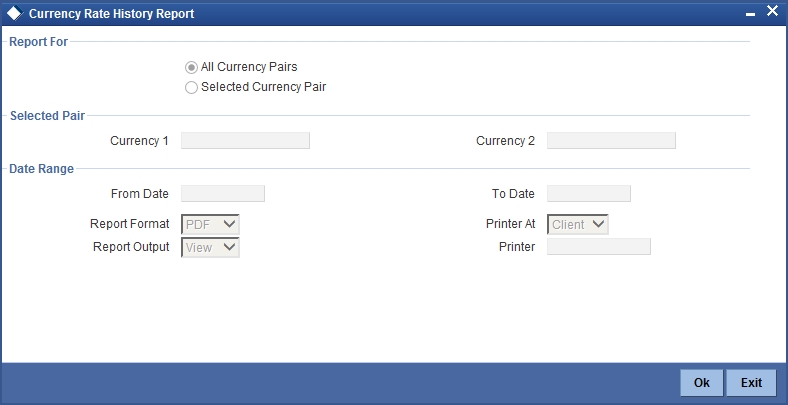
37.6.2 Contents of the Report
Header
The Header carries the title of the report, information on the branch code, branch date, the ID of the user who generated the report, the date and time at which it was generated, the module covered in the report, reporting options, currency pair, from date and to date .
Body of the report
The report is sorted by currency pairs. The following details are displayed.
| Field Name | Field Description | ||
|---|---|---|---|
| Currency Pair | This gives the currency pairs for which rate report has been generated. | ||
| Quotation | This indicates the quotation type – either direct or indirect. | ||
| No of Units | This indicates the number of units of one currency being quoted against the other. | ||
| Rate Type | This is the rate type. | ||
| Date | The effective date of the rates applied. | ||
| Mid Rate | This is the mid rate used for conversion. | ||
| Buy Rate | This is the buy rate used for conversion. | ||
| Sale Rate | This is the sell rate used for conversion. |
37.7 Customer Account Opening Confirmation Report
This section contains the following topics:
- Section 37.7.1, "Generating Customer Account Opening Confirmation Report"
- Section 37.7.2, "Contents of the Report"
37.7.1 Generating Customer Account Opening Confirmation Report
You can generate a report for the customer, confirming that his / her account with the bank has been successfully opened. This report contains the following details:
- Customer number
- Client account number
- Matter
- Account details
You can generate the Customer Account Opening Confirmation report for one customer or all the customers at once, as of a specific date. To generate the report, invoke ‘Customer Account Opening Confirmation’ screen.
You can invoke this screen by typing the code ‘CSRPACCO’ in the field at the top right corner of the Application tool bar and click on the adjoining arrow button.
The screen is as shown below:
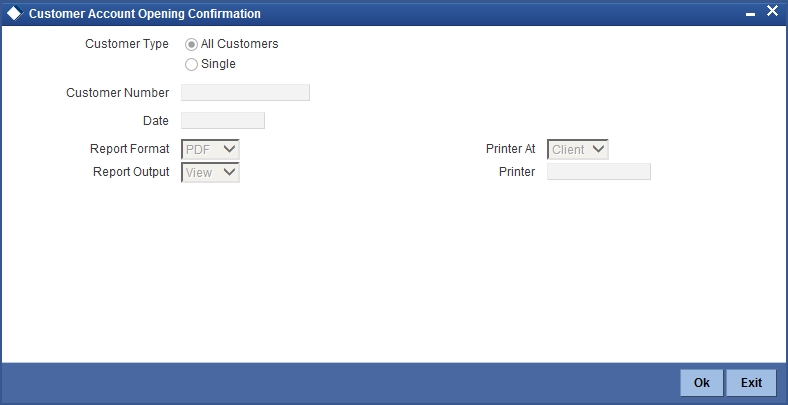
Customer Type
You can generate customer account opening confirmation report for one or all the customers. Indicate your choice here. If you select ‘Single Customer’, you have to specify the customer number in the space provided.
Customer Number
If you wish to generate a report specific to one customer, specify the customer number. The option list displays all valid customer numbers maintained in the system. Select the appropriate one.
Date
Specify the date as of which you want to generate the report.
Once you have set the preferences, click ‘OK’ button. The system displays the print option screen, where you can set your preferences as to viewing and printing the report.
37.7.2 Contents of the Report
The contents of the report are discussed under the following heads:
Header
The Header carries the title of the report, information on the branch code, the date and time, the branch date, the user id, the module name and the page number of the report.
Body of the Report
| Field Name | Field Description | ||
|---|---|---|---|
| Customer Name | Indicates the name of the customer | ||
| Customer Number | Indicates the customer number | ||
| First Nominee | Indicates the name of the first nominee | ||
| Second Nominee | Indicates the name of the second nominee | ||
| Address | Indicates the contact address for the customer whose cheque has been rejected. | ||
| Client Account Number | Indicates the Account Number of the client |
37.8 Account Closing Confirmation Report
This section contains the following topics:
- Section 37.8.1, "Generating Account Closing Confirmation Report"
- Section 37.8.2, "Contents of Report"
37.8.1 Generating Account Closing Confirmation Report
This report gives details about closing confirmation of an account in ‘Account Closing Confirmation’ screen. To invoke this screen, type ‘CSRPACCC’ in the field at the top right corner of the Application tool bar and clicking the adjoining arrow button.
The screen is as shown below:
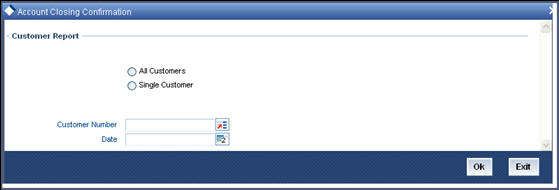
37.8.2 Contents of Report
The contents of account closing confirmation have been discussed under the following heads:
Header
The Header carries the title of the report, information on the branch code, the ID of the user who generated the report, the date and time at which it was generated, the modules covered in the report and customer number of the account holder for whom the report is being generated.
Body
You can find the following details in the body of the report:
| Field Name | Field Description | ||
|---|---|---|---|
| Client Number | The account number of the client |
37.9 Activity Journal Report
This section contains the following topics:
37.9.1 Generating Activity Journal Report
This report gives details about activity journal in ‘Core Activity Journal’ screen. To invoke this screen, type ‘CSRPACTJ’ in the field at the top right corner of the Application tool bar and clicking the adjoining arrow button.
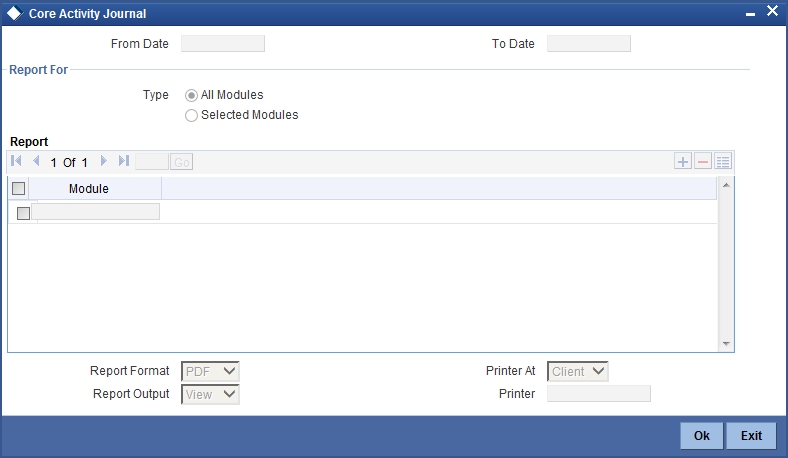
From Date
Specify the start date of the report date range. The system will include the details of the record from this date.
To Date
Specify the end date of the report date range. The system will include the details of the record until this date.
Report For
Specify whether you want to generate the report for all the modules or selected modules alone. If you select ‘Selected Modules’, you need to specify the modules below.
Module
If you need to generate the report for selected modules, you need to indicate the modules here. Use the add button to add more modules.
37.9.2 Contents of Report
The parameters specified while generating the report are printed at the beginning of the report. Other content displayed in the report is as follows:
Header
The Header carries the title of the report, information on the branch code, the ID of the user who generated the report, the date and time at which it was generated and the modules covered in the report.
Body
You can find the following details in the body of the report:
| Field Name | Field Description | ||
|---|---|---|---|
| Module | The module for which the report is being generated | ||
| Product Type | The type of product for which the report is being generated | ||
| Contract Ref No | The reference number of the contract being reported | ||
| Counter Party No | The CIF ID of the customer involved | ||
| Counter Party Name | This is the name of the customer involved | ||
| User Def. Status | The status if the user defined elements | ||
| Event Date | The date on which the event took place | ||
| Seq. No | The sequence number of the event | ||
| Event Description | The description of the event | ||
| Contract Status | The status of the contract i.e., active, closed etc. | ||
| Maker ID | The identification number of the maker | ||
| Checker ID | the identification number of the checker | ||
| Reversed Seq. No. | The reversed sequence number |
37.10 Core Exception Report
This section contains the following topics:
37.10.1 Generating Core Exception Report
This report gives details about core exception in ‘Core Exception’ screen. To invoke this screen, type ‘CSRPEXCP’ in the field at the top right corner of the Application tool bar and clicking the adjoining arrow button.
The screen is as shown below:
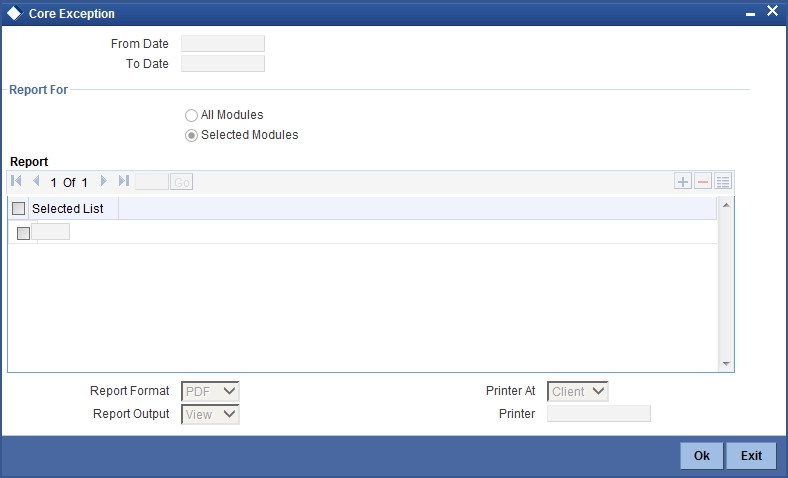
From Date
Specify the start date of the report date range. The system will include the details of the record from this date.
To Date
Specify the end date of the report date range. The system will include the details of the record until this date.
Report For
Specify whether you want to generate the report for all the modules or selected modules alone. If you select ‘Selected Modules’, you need to specify the modules below.
Selected List
If you need to generate the report for selected modules, you need to indicate the modules here. Use the add button to add more modules.
37.10.2 Contents of Report
The parameters specified while generating the report are printed at the beginning of the report. Other content displayed in the report is as follows:
Header
The Header carries the title of the report, information on the branch code, the branch date, the ID of the user who generated the report, the date and time at which it was generated and the modules covered in the report.
Body
You can find the following details in the body of the report:
| Field Name | Field Description | ||
|---|---|---|---|
| Module | The module for which the report is being generated | ||
| Contract Ref No | The reference number of the contract being reported | ||
| Counter Party | The name of the counter party | ||
| Counter Party Name | The name of the counter party involved | ||
| Event Description | The description of the event | ||
| Exception | The description about the exception |
37.11 Uncollected Funds Report
This section contains the following topics:
37.11.1 Generating Uncollected Funds Report
This report provides details of uncollected funds based on release date of the fund'. You can invoke this screen by typing 'ACRUNCOL' in the field at the top right corner of the application tool bar and clicking the adjoining arrow button.
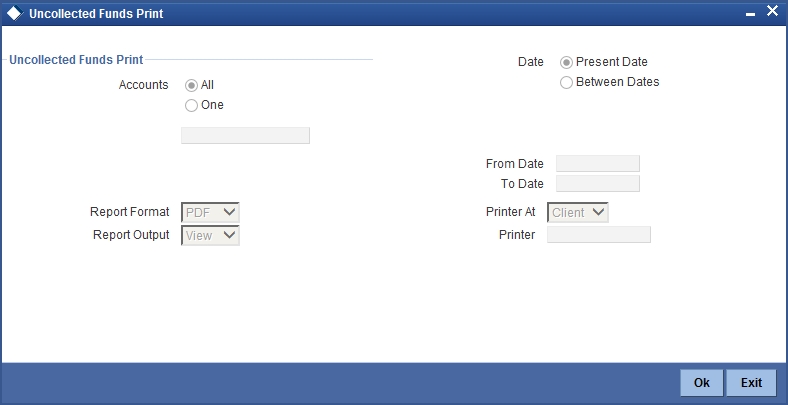
Specify the following details.
Accounts
Select the account for which the report is to be generated. The options are:
- All - System fetches all the accounts which has uncollected funds.
- One - If this option is selected, system fetches the report for a particular account, which is selected in the option list.
Date option
Select the date for which report has to be generated:
- Present Date: System fetches the uncollected fund which are available in the current date
- Between dates: If between dates is selected then From date and to date is mandatory. System fetches the Uncollected fund details which are available in between dates.
From Date
Specify the From date.
To Date
Specify the To date.
37.11.2 Contents of Report
Header
The Header carries the title of the Report, information on the branch code, the branch date, the user ID, the module name, the date and time at which the report was generated and the page number of the report.
Body of the report
The details of the uncollected funds that would be displayed in the report are as follows:
| Field Name | Field Description | ||
|---|---|---|---|
| Account | This is the account for which transaction details is being reported | ||
| Available Date | This indicates the available date | ||
| Transaction Reference | This is the reference number of the transaction for which account has uncollected balance | ||
| Amount | This is the uncollected amount in the account | ||
| Total Amount | This is the total uncollected amount in the account |
37.12 Account Revaluation Report
This section contains the following topics:
37.12.1 Generating Account Revaluation Report
This report gives details of the memo revaluation funds. You can invoke this screen by typing ‘ACRREVAL’ in the field at the top right corner of the Application tool bar and clicking the adjoining arrow button.
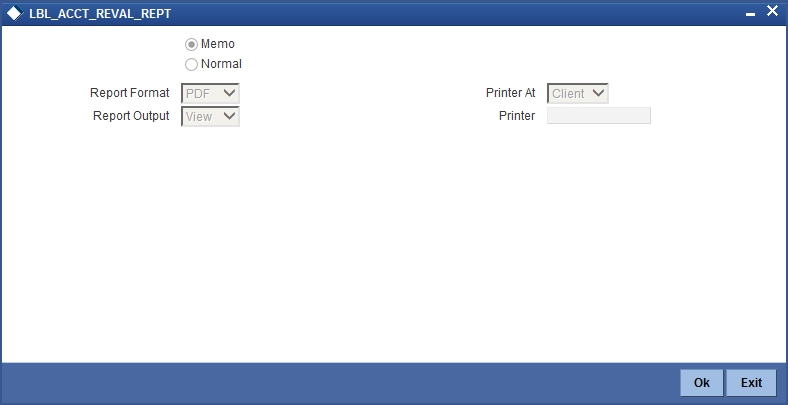
Memo or Normal
Specify the type of account revaluation report.
37.12.2 Contents of Report
Header
The Header carries the title of the Report, information on the branch code, the branch date, the user ID, the module name, the date and time at which the report was generated and the page number of the report.
Body of the report
The details of the uncollected funds that would be displayed in the report are as follows:
| Field Name | Field Description | ||
|---|---|---|---|
| Currency | This is the currency for which transaction details is being reported | ||
| Revaluation Rate | This is the revaluation rate | ||
| Account | This is the account for which transaction details is being reported | ||
| Description | This is the description provided | ||
| Account Revalued | This is the revalued account | ||
| Account Balance | This indicated the account balance | ||
| LCY Equivalent (before revaluation) | This indicates the amount equivalent to local currency before revaluation | ||
| LCY Equivalent (after revaluation) | This indicates the amount equivalent to local currency after revaluation | ||
| Profit/ Loss | This is the profit or loss incurred | ||
| Profit/ Loss Amount | This is the profit or loss amount | ||
| P&L Account | This is the profit or loss account | ||
| Currency | This is the currency for which transaction details is being reported | ||
| Rate | This is the revaluation rate | ||
| Category | This is the GL category |
37.13 Accounts Movement Report
This section contains the following topics:
37.13.1 Generating Accounts Movement Report
This report gives details of the movement of the accounts for that particular day. You can invoke this screen by typing ‘ACRPMOVE’ in the field at the top right corner of the Application tool bar and clicking the adjoining arrow button.
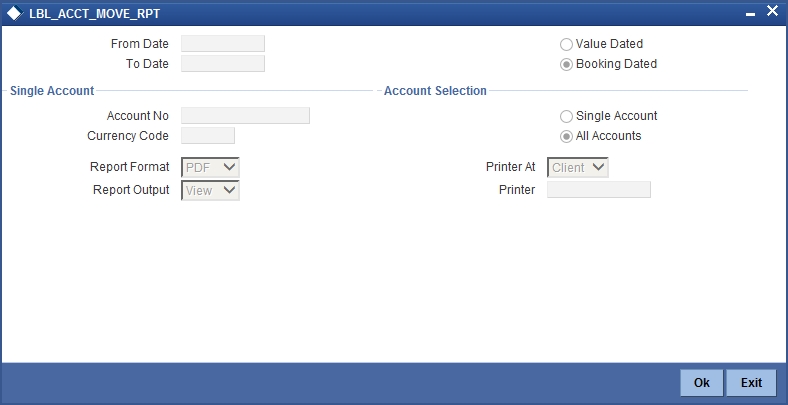
From Date
Specify the From Date from the option list.
To Date
Specify the To Date from the option list.
Account Number
Specify the account number from the option list.
Value Dated
Select if the report is value dated.
Booking Dated
Select if the report is booking dated.
Currency
Specify the currency from the option list.
Account Selection
Specify the type of account selection.
37.13.2 Contents of Report
Header
The Header carries the title of the Report, information on the branch code, the branch date, the user ID, the module name, the date and time at which the report was generated and the page number of the report.
Body of the report
The details of the uncollected funds that would be displayed in the report are as follows:
| Field Name | Field Description | ||
|---|---|---|---|
| Account Number | This is the account number | ||
| Account Description | This is the brief description for the account | ||
| Account Currency | This is the currency of the account | ||
| Opening Balance | This is the opening balance of the account | ||
| FCY Amount | This is the opening balance of account in FCY | ||
| LCY Amount | This is the opening balance of account in LCY | ||
| Transaction Date | This is the transaction date | ||
| Transaction Description | This is a brief description of the transaction | ||
| Transaction Reference Number | This is the reference number of the transaction posted to account | ||
| Value Date | This is the value date of transaction | ||
| FCY Amount | This is the amount of transaction in Foreign Currency | ||
| Rate | This is the exchange rate for FCY and LCY | ||
| LCY Amount | This is the amount of transaction in Local Currency | ||
| Current Balance | This is the current balance in the account |
37.14 Customer Details Report
This section contains the following topics:
37.14.1 Generating Customer Details Report
This report gives details of the customer and you can generate this report using the ‘Customer Details’ screen.
You can invoke this screen by typing ‘STRCIF’ in the field at the top right corner of the Application tool bar and clicking the adjoining arrow button.
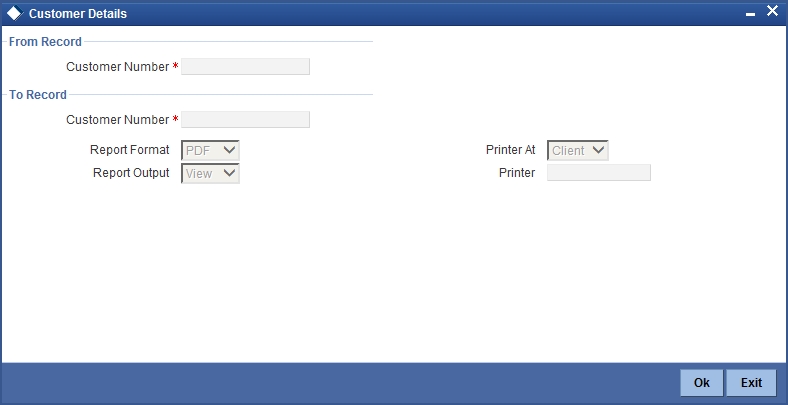
37.14.2 Contents of Report
The parameters specified while generating the report are printed at the beginning of the report. Other content displayed in the report is as follows:
Header
The Header carries the branch, information on the branch date, the user ID, the module name, the date and time at which the report was generated and the page number of the report.
Body of the report
The details of the customer information details that would be displayed in the report are as follows
:
| Field Name | Description | ||
|---|---|---|---|
| Customer Information | |||
| Customer | Customer Identification Number of the customer | ||
| Customer Name | Customer name | ||
| Address lines | Displays the address of the customer. | ||
| Country | The country the customer belongs to. | ||
| Nationality | The nationality of the customer. | ||
| Type | Type of the customer (individual or Corporate or Bank). | ||
| Unique ID Name | Displays the customer’s unique id name. | ||
| Unique ID Value | Displays the customer’s unique id value. | ||
| Creation Date | Displays the date of customer’s number creation. | ||
| Input By | The Login ID of the user that created the customer record. | ||
| Input Date and Time | The date the customer record was created. | ||
| Auth By | The Login ID of the user that has authorized the record. | ||
| Auth Date and Time | The date of the authorization. | ||
| Mod Number | Displays the number of times the record was modified. | ||
| Auth Stat | Displays the current status of the customer record. | ||
| Record | Displays the record status. | ||
| Exposure Country | Displays the exposure country details. | ||
| Frozen | Displays the frozen status of the customer’s account. | ||
| Local Branch | Displays the customer’s local branch details. | ||
| Whereabouts Unknown | Gives the customer’s details regarding the whereabouts. | ||
| Deceased | Indicates whether the customer is fit or deceased. | ||
| Short Name | Customer’s abbreviated name. | ||
| Liability | This is the customer Liability ID number for which credit facility granted to the customer. | ||
| Language | Language. | ||
| Category | Category of the customer of the bank. | ||
| Professional Details | |||
| Designation | Indicates Designation | ||
| Employer | Indicates Employer | ||
| Status | Indicates Status | ||
| Tenure | Indicates Tenure | ||
| Address | Indicates Address | ||
| Indicates Email | |||
| Fax | Indicates Fax | ||
| Phone | Indicates Phone | ||
| Telex | Indicates Telex | ||
| Home Value | Indicates Home Value | ||
| Insurance | Indicates Insurance | ||
| Loans | Indicates Loans | ||
| Expenses | Indicates Expenses | ||
| Income | Indicates Income | ||
| Previous Designation | Indicates Previous Designation | ||
| Previous Employer | Indicates Previous Employer | ||
| Rent | Indicates Rent | ||
| Ret Age | Indicates Ret Age | ||
| Credit Cards | Indicates Credit Cards | ||
| IE Currency | Indicates IE Currency | ||
| Salary | Indicates Salary | ||
| Corporate Details | |||
| National Id | Indicates National Id | ||
| Name | Indicates Name | ||
| Currency Of Amounts | Indicates Currency Of Amounts | ||
| Incorporation Country | Indicates Incorporation Country | ||
| Incorporation Date | Indicates Incorporation Date | ||
| Net worth | Indicates Net worth | ||
| Capital | Indicates Capital | ||
| Registered Address | Indicates Registered Address | ||
| Address 2 | Indicates Address 2 | ||
| Address 3 | Indicates Address 3 | ||
| Country | Indicates Country | ||
| Business | Indicates Business | ||
| Director Name | Indicates Director Name | ||
| Personal Details | |||
| Prefix | Indicates Prefix | ||
| First Named | Indicates First Named | ||
| Middle Name | Indicates Middle Name | ||
| Last Name | Indicates Last Name | ||
| Date Of Birth | Indicates Date Of Birth | ||
| Sex | Indicates Sex | ||
| Domicile | Indicates Domicile | ||
| Line 2 | Indicates Line 2 | ||
| Line 3 | Indicates Line 3 | ||
| Domicile Cntry | Indicates Domicile Cntry | ||
| Minor | Indicates Minor | ||
| Legal Guard. | Indicates Legal Guard. | ||
| Passport Number | Indicates Passport Number | ||
| Issue Date | Indicates Issue Date | ||
| Expiry Date | Indicates Expiry Date | ||
| Permanent Address | Indicates Permanent Address | ||
| Address | Indicates Address | ||
| Country | Indicates Country | ||
| National Id | Indicates National Id | ||
| Phone | Indicates Phone | ||
| Telex | Indicates Telex | ||
| Indicates Email | |||
| Fax | Indicates Fax | ||
| Domestic Details | Indicates Domestic Details | ||
| Accommodation | Indicates Accommodation | ||
| Dependent Child | Indicates Dependent Child | ||
| Dependent Other | Indicates Dependent Other | ||
| Education | Indicates Education | ||
| Marital Status | Indicates Marital Status | ||
| Spouse | Indicates Spouse | ||
| Spouse Employment Status | Indicates Spouse Employment Status | ||
37.15 Customer Accounts Report
This section contains the following topics:
37.15.1 Generating Customer Accounts Report
This report gives details of the customer account and you can generate this report using the ‘Customer Accounts’ screen.
You can invoke this screen by typing ‘STRCUSAC’ in the field at the top right corner of the Application tool bar and clicking the adjoining arrow button.
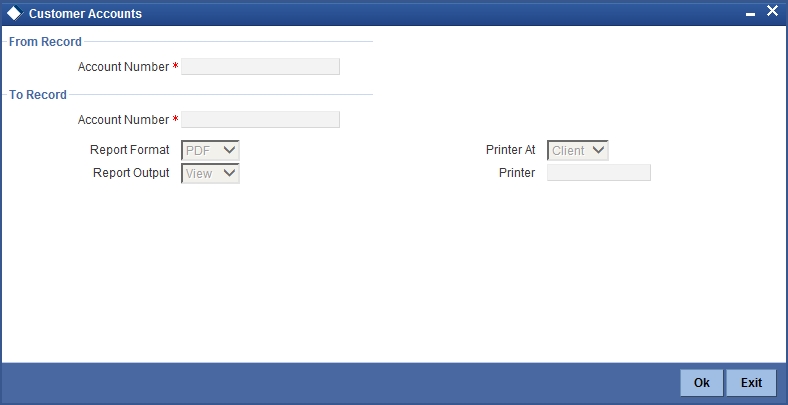
37.15.2 Contents of Report
The parameters specified while generating the report are printed at the beginning of the report. Other content displayed in the report is as follows:
Header
The Header carries the branch, information on the branch date, the user ID, the module name, the date and time at which the report was generated and the page number of the report.
Body of the report
The details of the customer accounts details that would be displayed in the report are as follows:
| Field Name | Field Description | ||
|---|---|---|---|
| Account Number | Details about customer account Number | ||
| Account Class | Details about account class | ||
| Account Description | Account Description | ||
| Opening Date | The opening date of the account. | ||
| Dormant | The account status as dormant | ||
| Frozen | Account status as frozen. | ||
| No Credits | Gives no credit status of the account number. | ||
| No Debits | Gives no debit status of the account number. | ||
| Stop Payments | Gives the accounts stop pay status. | ||
| Statement Cycle | Gives the account statement cycle. | ||
| Statement Day | Gives the account statement day. | ||
| Statement Type | Gives account statement type. | ||
| Alternate Account Number | Gives an alternative account number. | ||
| Branch Code | Gives the branch code. | ||
| Currency | Currency | ||
| Customer Number | Gives customer number. | ||
| Nominee1 | Gives the first nominee details | ||
| Nominee2 | Gives the second nominee details | ||
| Account Type | Gives the account type. | ||
| Dr GL | Gives all debit balances within a specific account class | ||
| Cr GL | Gives all credit balances within a specific account class. | ||
| Dr HO Line | In this, all accounts belonging to account class will report, if they move to the status being defined. | ||
| Cr HO Line | In this, all accounts belonging to account class will report, if they move to the status being defined. | ||
| Dr CB Line | This is a GL to which all debit accounts belonging to an account class should report to. | ||
| Cr CB Line | This is a GL to which all credit accounts belonging to an account class should report to. | ||
| ATM Facility | Availability of ATM facility. | ||
| Cheque Book Facility | Availability of cheque book facility. | ||
| Passbook Facility | Availability of passbook facility. | ||
| Previous Statement Date | Gives the date of the previous statement. | ||
| Previous Statement Balance | Gives the balance of the previous statement. | ||
| Previous Statement Number | Gives the number of the previous statement | ||
| TOD Limit | The temporary overdraft limit facility granted to the customer account | ||
| Sublimit | It the overdraft facility maximum permitted to this account associated and tracked against the line id maintained for the liability. | ||
| Limit Currency | Displays the currency code of the limit | ||
| TOD Limit Start Date | The start date for the temporary overdraft facility | ||
| TOD Limit End Date | The end date for the temporary overdraft facility. | ||
| Uncollected Funds Limit | The funds hit the account which are debited / credited to the account with effect from the mentioned value days | ||
| Line ID | The line code is associated with the liability ID against which the overdraft facility is being tracked. | ||
| Tanked Status | It is the status of the transaction that hit the account in a specific branch once the branch is marked for EOTI. | ||
| Account Balance | Gives the total account balance | ||
| Maker ID | The identification number of the maker | ||
| Maker Date Stamp | This is the date on which the contract was uploaded. | ||
| Checker ID | This is the Login ID of the user who authorized the product. | ||
| Checker Date Stamp | This is the date on which the product was authorized. | ||
| Mod Number | Displays the number of times the record was modified. | ||
| Record Stat | Displays the current status of the external account record. | ||
| Authorization Status | Displays the current authorization status of the record. | ||
| Joint Holder Code | Displays joint holder CIF ID | ||
| Joint Holder Description | Displays description of the joint holder | ||
| Joint Holder | Displays linked entities of the joint holder |
37.16 Document Check List Report
This section contains the following topics:
37.16.1 Generating Document Check List Report
This report gives you the details of the customer account whose documents are pending for submission, expired, or about to expire.
You can invoke this screen by typing ‘STRDOCL’ in the field at the top right corner of the Application tool bar and clicking the adjoining arrow button.
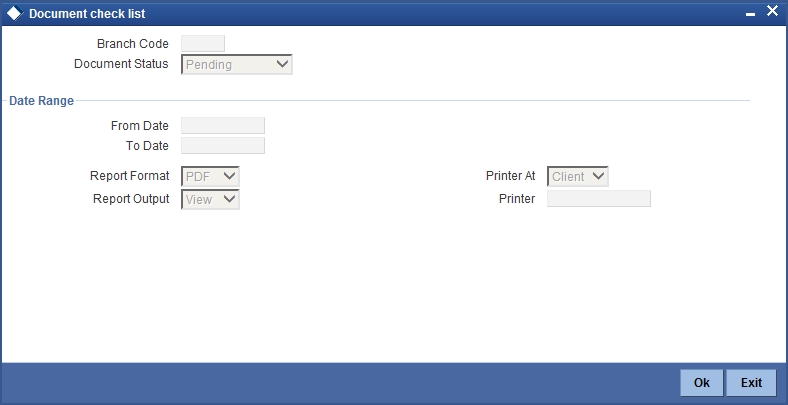
Branch Code
Specify the branch code
Document Status
Specify the status of the document submitted by the customer from the adjoining option list. You can select one of the following:
- Pending
- About to Expire
- Expired
Note
- If you select the document status as ‘About to Expire’, then the ‘From Date’ should be greater than the current date.
- If you select the document status as ‘Expired’, then the ‘To Date’ should be less than the current date.
From Date
Specify the date from which details should be made available in the report. The system will include all customers whose date is equal to or greater than this date.
To Date
Specify the date till which details should be made available in the report. The system will include all customers whose date is equal to or lesser than this date.
Report Format
Select the format in which you need to generate the report from the adjoining drop-down list. This list displays the following values:
- HTML – Select to generate report in HTML format.
- RTF – Select to generate report in RTF format.
- PDF – Select to generate report in PDF format.
- EXCEL – Select to generate report in EXCEL format.
Report Output
Select the report output in which you need to generate the report from the adjoining drop-down list. This list displays the following values:
- Print – Select to print the report.
- View – Select to print the report.
- Spool – Select to spool the report to a specified folder so that you can print it later.
Printer At
Select location where you wish to print the report from the adjoining drop-down list. This list displays the following values:
- Client – Select if you need to print at the client location.
- Server – Select if you need to print at the server location
Printer
Select printer using which you wish to print the report from the adjoining option list.
37.16.2 Contents of the Report
Header
The Header carries the title of the report, information on the branch code, the ID of the user who generated the report, the date and time at which it was generated and the modules covered in the report.
Body of the Report
| Field Name | Field Description | ||
|---|---|---|---|
| Branch Code | Current branch code | ||
| Customer Number | Customer identification number | ||
| Customer Name | Customer name | ||
| Customer Account Number | Customer account number | ||
| Document Type | Type of document | ||
| Expiry Date | Expiry date of the document | ||
| Expected Date of Submission | Expected date of document submission | ||
| Actual Submission Date | Actual document submission date |
37.17 Memo Revaluation Report
This section contains the following topics:
37.17.1 Generating Memo Revaluation Report
You can invoke this screen by typing ‘ACRMREVL’ in the field at the top right corner of the Application tool bar and clicking the adjoining arrow button.
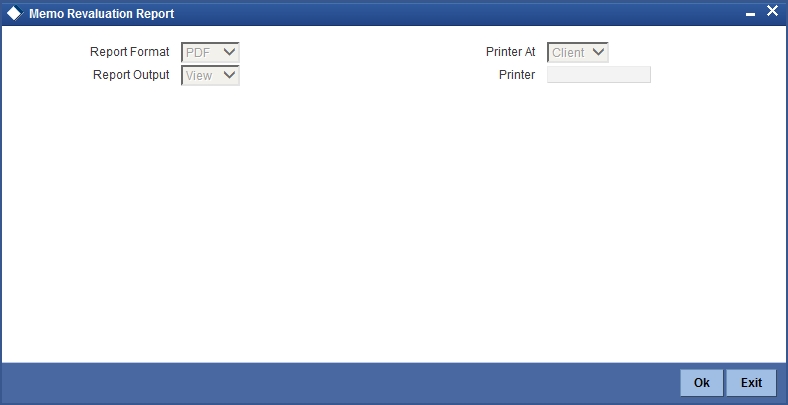
37.17.2 Contents of Report
Header
The Header carries the title of the Report, information on the branch code, the branch date, the user ID, the module name, the date and time at which the report was generated and the page number of the report.
Body of the Report
| Field Name | Field Description | ||
|---|---|---|---|
| Currency | This is the currency for which transaction details is being reported | ||
| Revaluation Rate | This is the revaluation rate | ||
| Account | This is the account for which transaction details is being reported | ||
| Description | This is the description provided | ||
| Account Revalued | This is the revalued account | ||
| Account Balance | This indicated the account balance | ||
| Lcy Equivalent (before reval) | This indicates the local currency before revaluation | ||
| Lcy Equivalent (after reval) | This indicates the local currency after revaluation | ||
| Profit/ Loss | This is the profit or loss incurred | ||
| Profit/ Loss Amount | This is the profit or loss amount | ||
| P&L Account | This is the profit or loss account | ||
| Currency | This is the currency for which transaction details is being reported | ||
| Rate | This is the revaluation rate | ||
| Category | This is the category |
37.18 Black Listed During Contract Booking Report
This section contains the following topics:
- Section 37.18.1, "Generating Black Listed During Contract Booking Report"
- Section 37.18.2, "Contents of the Report"
37.18.1 Generating Black Listed During Contract Booking Report
You can invoke ‘Black Listed During Contract Booking Report’ screen by typing ‘CSRPBLCB’ in the field at the top right corner of the Application tool bar and clicking on the adjoining arrow button.
The screen is as shown below:
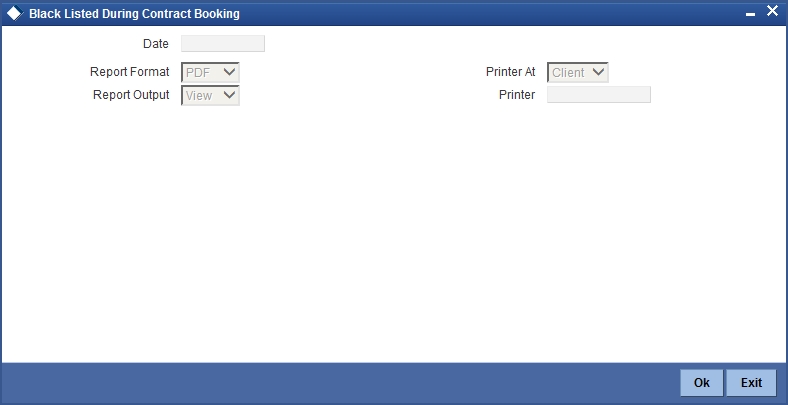
Date
Specify the date when the contract was black listed from the adjoining calendar.
37.18.2 Contents of the Report
The contents of the report are discussed under the following heads:
Header
The header carries the Report Name, Branch, Branch Date, User Id, Module, Run Date and Time.
Body of the Report
| Field Name | Field Description | ||
|---|---|---|---|
| Reference Number | Indicates the reference number | ||
| Customer Number | Indicates the customer number | ||
| Customer Name | This indicates the name of the customer | ||
| Nationality | Indicates the nationality of the customer | ||
| Unique ID Name | Indicates the unique identification name | ||
| RM Code | Indicates the relationship manager code | ||
| RM Name | Indicates the name of relationship manager |
37.19 Black List Report During File Upload Report
This section contains the following topics:
- Section 37.19.1, "Generating Black List Report During File Upload Report"
- Section 37.19.2, "Contents of the Report"
37.19.1 Generating Black List Report During File Upload Report
You can invoke ‘Black List Report During File Upload’ screen by typing ‘CSRPBLUP’ in the field at the top right corner of the Application tool bar and clicking on the adjoining arrow button.
The screen is as shown below:
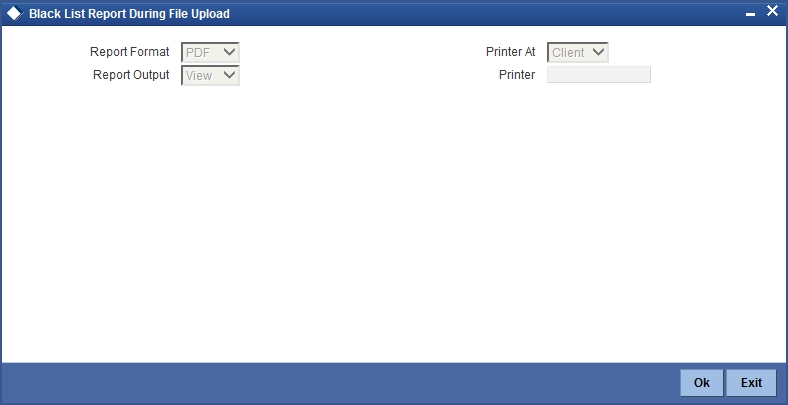
37.19.2 Contents of the Report
The contents of the report are discussed under the following heads:
Header
The header carries the Report Name, Branch, Branch Date, User Id, Module, Run Date and Time.
Body of the Report
| Field Name | Field Description | ||
|---|---|---|---|
| Customer Number | Indicates the customer number | ||
| Customer Name | This indicates the name of the customer | ||
| Nationality | Indicates the nationality of the customer | ||
| Unique ID Name | Indicates the unique identification name | ||
| Unique ID Value | Indicates the unique identification value | ||
| RM Code | Indicates the relationship manager code | ||
| RM Name | Indicates the name of relationship manager |
37.20 Cheque Book Issued Report
This section contains the following topics:
37.20.1 Generating Cheque Book Issued Report
You can invoke ‘Cheque Book Issued Report’ screen by typing ‘CSRPCHB’ in the field at the top right corner of the Application tool bar and clicking on the adjoining arrow button.
The screen is as shown below:
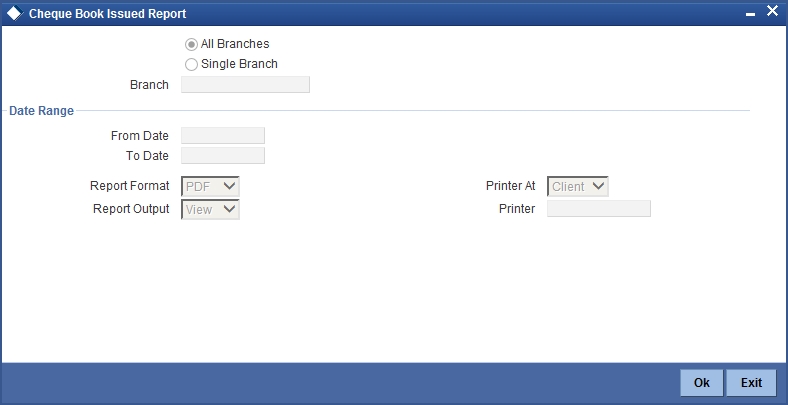
Branch Code
You can generate this report for all the branches or a single branch alone. You can indicate the branch for which the report is being generated using the following options:
- All – If you choose this, the system will generate the report for all the branches.
- Single – If you choose this, you need to specify the branch code for which the report should be generated. The option list displays all valid branch codes maintained in the system. Choose the appropriate one.
Date Range
From Date
Specify a valid date from when you wish to generate the report from the adjoining calendar.
To Date
Specify a valid date till when you wish to generate the report from the adjoining calendar.
37.20.2 Contents of the Report
The parameters specified while generating the report are printed at the beginning of the report. Other content displayed in the report is as follows:
Header
The header carries the Report Name, Branch, Branch Date, User Id, Module, Run Date and Time.
Body of the Report
| Field Name | Field Description | ||
|---|---|---|---|
| Date of Issue | Indicates the date of issue | ||
| Issuing Channel | Indicates the Issuing Channel | ||
| Account Number | Indicates the account number | ||
| Account Currency | Indicates the account currency | ||
| Account Name | Indicates the account name | ||
| Serial Number | Indicates the serial number | ||
| Maker ID | Indicates the maker ID | ||
| Checker ID | Indicates the checker ID |
37.21 Demand Draft Issued Report
This section contains the following topics:
37.21.1 Generating Demand Draft Issued Report
You can invoke ‘Demand Draft Issued Report’ screen by typing ‘CSRPDDRP’ in the field at the top right corner of the Application tool bar and clicking on the adjoining arrow button.
The screen is as shown below:
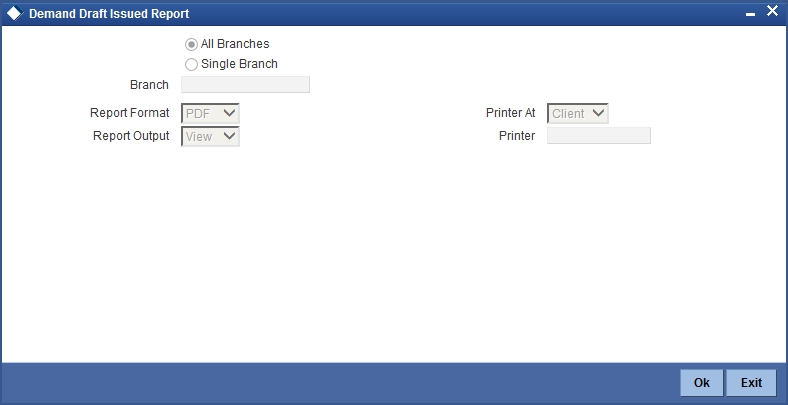
Branch Code
You can generate this report for all the branches or a single branch alone. You can indicate the branch for which the report is being generated using the following options:
- All – If you choose this, the system will generate the report for all the branches.
- Single – If you choose this, you need to specify the branch code for which the report should be generated. The option list displays all valid branch codes maintained in the system. Choose the appropriate one.
37.21.2 Contents of the Report
The parameters specified while generating the report are printed at the beginning of the report. Other content displayed in the report is as follows:
Header
The header carries the Report Name, Branch, Branch Date, User Id, Module, Run Date and Time.
Body of the Report
| Field Name | Field Description | ||
|---|---|---|---|
| Account Number | Indicates the account number | ||
| Account Name | This indicates the name of the account | ||
| Currency | Indicates the currency of the account | ||
| Amount | Indicates the amount | ||
| Instrument Number | Indicates the instrument number | ||
| Description | Indicates the description of the demand draft | ||
| Cheque Number | Indicates the Cheque Number | ||
| Drawn On | Indicates the date when the DD was drawn | ||
| Input On | Indicates the date when the data was provided | ||
| Reference Number | Indicates the reference number | ||
| Maker ID | Indicates the identification of the maker of the record | ||
| Maker Date Stamp | Indicates the date when the record was created | ||
| Checker ID | Indicates the identification of the checker who authorized the record | ||
| Checker Date Stamp | Indicates the date on which the record was authorized |
37.22 PDC Input Report
This section contains the following topics:
37.22.1 Generating PDC Input Report
You can invoke ‘PDC Input Report’ screen by typing ‘CSRPPDC’ in the field at the top right corner of the Application tool bar and clicking on the adjoining arrow button.
The screen is as shown below:
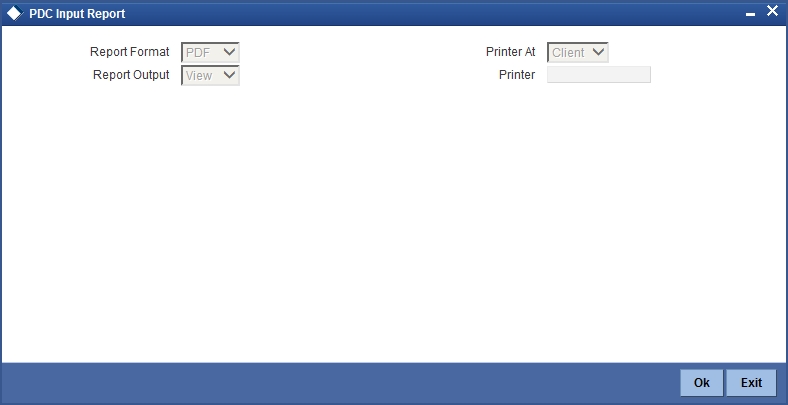
37.22.2 Contents of the Report
The contents of the report are discussed under the following heads:
Header
The header carries the Report Name, Branch, Branch Date, User Id, Module, Run Date and Time.
Body of the Report
| Field Name | Field Description | ||
|---|---|---|---|
| Account Number | Indicates the account number | ||
| Account Name | This indicates the name of the account | ||
| Currency | Indicates the currency of the account | ||
| Amount | Indicates the amount | ||
| Instrument Number | Indicates the instrument number | ||
| Bank Name | Indicates the name of the bank | ||
| Clearing Date | Indicates the date of clearing | ||
| Value Date | Indicates the value date of the demand draft | ||
| Maker ID | Indicates the identification of the maker of the record | ||
| Maker Date Stamp | Indicates the date when the record was created | ||
| Reference Number | Indicates the reference number |
37.23 Temporary Overdraft Report
This section contains the following topics:
37.23.1 Generating Temporary Overdraft Report
You can invoke ‘Temporary Overdraft Report’ screen by typing ‘CSRTEMOD’ in the field at the top right corner of the Application tool bar and clicking on the adjoining arrow button.
The screen is as shown below:
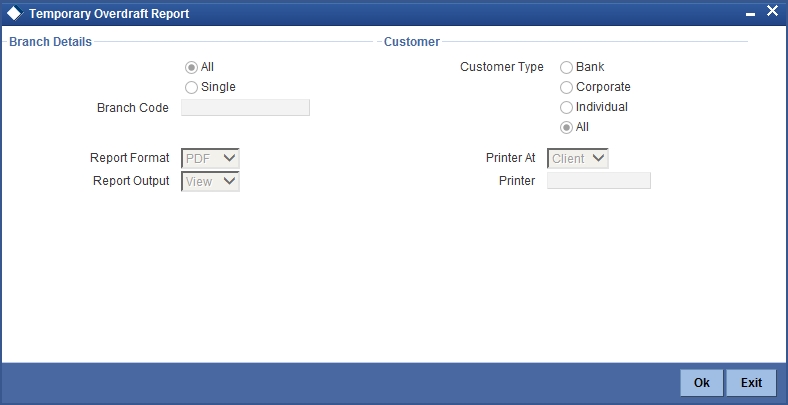
Branch Code
You can generate this report for all the branches or a single branch alone. You can indicate the branch for which the report is being generated using the following options:
- All – If you choose this, the system will generate the report for all the branches.
- Single – If you choose this, you need to specify the branch code for which the report should be generated. The option list displays all valid branch codes maintained in the system. Choose the appropriate one.
Customer Type
Select the type of customer from the following options provided:
- Bank
- Corporate
- Individual
- All
37.23.2 Contents of the Report
The parameters specified while generating the report are printed at the beginning of the report. Other content displayed in the report is as follows:
Header
The header carries the Report Name, Branch, Branch Date, User Id, Module, Run Date and Time.
Body of the Report
| Field Name | Field Description | ||
|---|---|---|---|
| Customer Account Number | Indicates the customer account number | ||
| Customer Name | This indicates the name of the customer | ||
| Customer Type | Indicates the type of customer | ||
| Account Description | Displays the description for the account | ||
| Branch | Indicates the branch of the account | ||
| Customer Number | Indicates the customer number | ||
| Account Class | Indicates the account class of the customer | ||
| Customer Category | Indicates the category to which customer belong to | ||
| MIS Code | Indicates the MIS code | ||
| Currency | Indicates the currency of the account | ||
| Holding Amount | Indicates the holding amount | ||
| LCY Opening Balance | Indicates the opening balance in local currency | ||
| ACY Opening Balance | Indicates the opening balance of the account currency | ||
| ACY Available Balance | Indicates the available balance of the account currency | ||
| ACY Current Balance | Indicates the current balance of the account currency | ||
| Temp OD Since | Indicates the date when the temp OD was started | ||
| Overdraft Since | Indicates the date when the overdraft was started | ||
| Temp OD Debits Today | Indicates the day’s temp OD debits | ||
| Temp OD Credits Today | Indicates the day’s temp OD credits |
37.24 Daily Sales Report
This section contains the following topics:
37.24.1 Generating Daily Sales Report
You can invoke the screen by typing the code ‘CORDSLRP’ in the field at the top right corner of the Application tool bar and click on the adjoining arrow button.
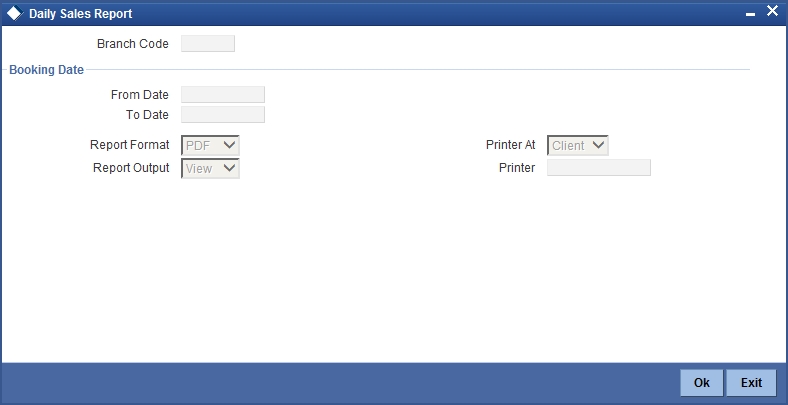
You can specify the following parameters here:
Branch Code
Specify the branch code from the adjoining option list.
From Date
Specify a valid date from when you wish to generate the report from the adjoining calendar.
To Date
Specify a valid date till when you wish to generate the report from the adjoining calendar.
37.24.2 Contents of the Report
The parameters specified while generating the report are printed at the beginning of the report. Other content displayed in the report is as follows:
Header
The following details are displayed in the header section:
| Field Name | Field Description | ||
|---|---|---|---|
| Branch | Indicates Branch Code and Branch Name | ||
| Branch Date | Indicates Current Date of the Branch | ||
| User ID | Indicates User ID | ||
| Date & Time | Indicates the Date and Time when the report was generated | ||
| Module | Indicates module for which report is generated. |
Body of the Report
The following details are displayed as body of the generated report:
| Field Name | Field Description | ||
|---|---|---|---|
| Module | Indicates the module code | ||
| Outstanding Amount | Indicates the outstanding amount | ||
| Product Code | Indicates the product code | ||
| Customer ID | Indicates the customer ID | ||
| Customer Name | Indicates the name of the customer | ||
| Product Description | Indicates the product description | ||
| Account Number | Indicates Customer Account number | ||
| Booking Date | Indicates the date of booking | ||
| Branch Name | Indicates Branch Name | ||
| RM Code | Indicates the relationship manager code | ||
| DS Code | Indicates the DS code |
37.25 Customer Restriction Utilization Report
This section contains the following topics:
- Section 37.25.1, "Generating Customer Restriction Utilization Report"
- Section 37.25.2, "Contents of the Report"
37.25.1 Generating Customer Restriction Utilization Report
In this report, details of customer restrictions for a particular period is generated. You can invoke this screen by typing ‘CSRRSTRP’ in the field at the top right corner of the Application tool bar and clicking the adjoining arrow button.
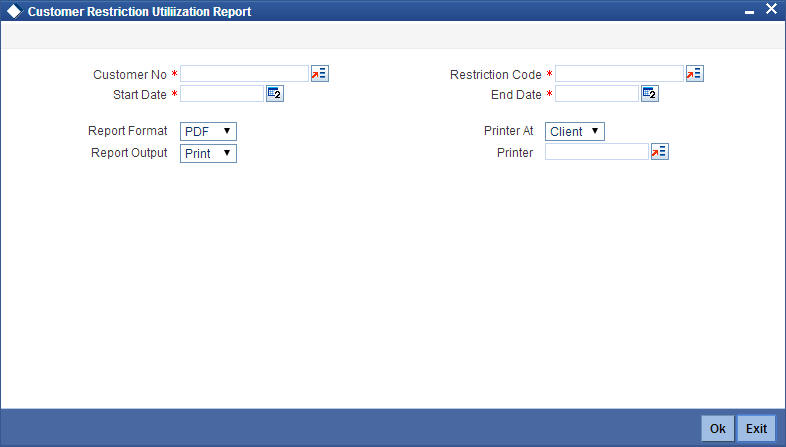
To generate the report, enter the following details:
Customer Number
Select the customer number from the adjoining option list. All customer numbers as maintained in the system are displayed.
Restriction Code
Select the restriction code from the adjoining option list. The restriction code as maintained in the ‘Restriction Code Maintenance’ screen is displayed.
Start Date
Specify the start date for which the data needs to be generated.
End Date
Specify the end date for which the data needs to generated.
37.25.2 Contents of the Report
The following details of the report are displayed:
| Field Name | Field Description | ||
|---|---|---|---|
| Customer Number | Indicates the customer number. | ||
| Customer Name | Indicates the name of the customer. | ||
| Account Number | Indicates the account number of the customer. | ||
| Transaction Date | Indicates the date of the transaction. | ||
| Transaction Reference Number | Indicates the reference number of the transaction. | ||
| Transaction Currency | Indicates the currency of the transaction. | ||
| Transaction Amount | Indicates the transaction amount. | ||
| Transaction Currency | Indicates the currency of the transaction amount. | ||
| Restriction Code | Indicates the Restriction Code for the transaction. | ||
| Restriction Description | Indicates the description of the transaction. | ||
| Restriction Period | Indicates the restriction period | ||
| Restriction Amount | Indicates the restriction amount | ||
| Restriction Currency | Indicates the restriction currency | ||
| Start Date | Indicates the Start Date of the Report | ||
| End Date | Indicates the End Date of the Report | ||
| Utilized Limit | Indicates the utilized restriction amount. |
37.26 Integrating Oracle Business Intelligence Enterprise Edition
Oracle Business Intelligence Enterprise Edition (OBIEE) can be integrated with the Oracle FLEXCUBE LCM application. This will enable you to invoke all OBIEE reports or dashboards from the LCM dashboard menu screen. To integrate OBIEE with the application refer to the following steps:
When the user logs into the application, the OBIEE report/dashboard is displayed in the LCM dashboard menu screen.
- Create a report or dashboard in OBIEE and name this report or dashboard using the function ID naming convention followed in Oracle FLEXCUBE.
- Create a new function ID in the
- ‘Function Description Maintenance’ screen (SMDFNDES). The function ID created in this screen should be the same as the OBIEE report or dashboard name. For more information on creating a new function ID, refer to the section ‘Maintaining Function Descriptions’ in this User Manual.
- Create a role for this function ID in the ‘Role Maintenance’ screen (SMDROLED) and add the function to this role. For more information on creating a role refer to the section ‘Defining a User Role’ in this User Manual.
- Add a user to this role in the ‘User Maintenance’ screen (SMDUSERD). For more information on adding the user to a role, refer to the section ‘Defining and Maintaining System Users’ in this user manual.
In the following screen shot the ‘Show Dashboard’ and ‘Alerts on Home’ is displayed as Y which indicates the Alerts and Dashboard have been added to the home screen. These values are defaulted from the User Settings in the home screen
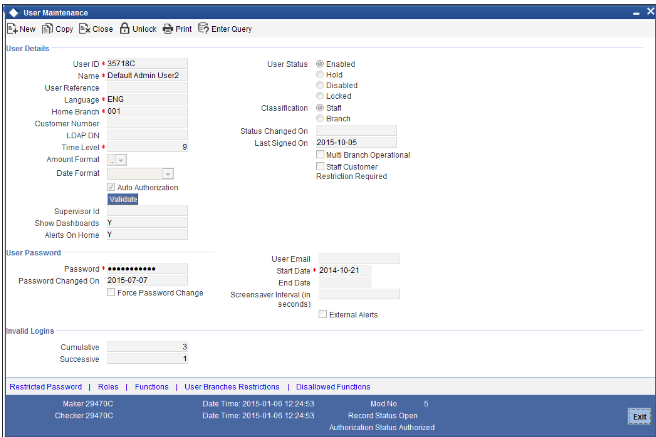
When the user logs into the application, the OBIEE report/dashboard is displayed in the ELCM dashboard menu screen.