9. Reports
To generate any of these reports choose Reports in the Application Browser. Choose Browser under it. A list of all the reports in each module will be displayed. You can choose to view or print the report.
The time and the operator who generated the report will be displayed.
This chapter contains the following sections:
9.1 Batch Totals Report
This section contains the following topics:
9.1.1 Reporting Batch
You can retrieve the batch totals of all the batches into which transactions were posted during the day. The report gives the debit and credit totals for every batch. The name of the operator and the difference between the debit and credit totals are also given.
The report is in a spread sheet format. Those batches that have a difference in the debit and the credit totals will be highlighted.
The report contains the following details:
- Batch No
- Batch description
- LCY Debit
- LCY Credit
- The Difference between the Debit and Credit
- User ID
- Batch Type
This report can be generated at any time of the day using the ‘Batch Totals’ screen. You can also invoke this screen by typing ‘DERBATO’ in the field at the top right corner of the Application tool bar and clicking the adjoining arrow button.
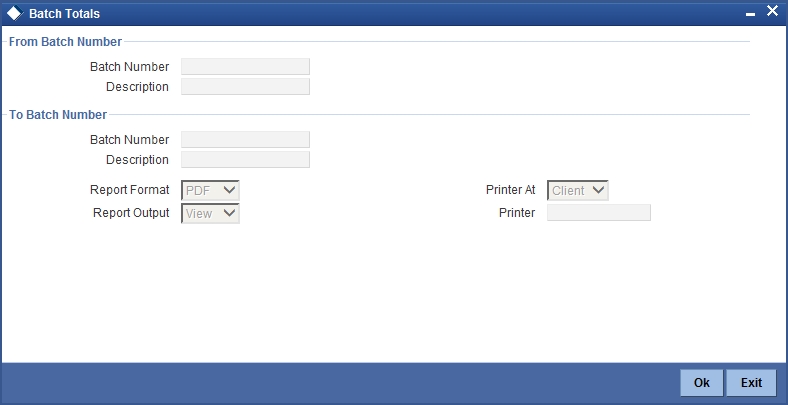
9.1.2 Contents of Report
The contents of this report are discussed under the following heads:
Header
The Header carries the Branch of the report, information on the branch date, the ID of the user who generated the report, the date and time at which it was generated and the module of the report.
Body of the report
This report contains details of:
| Field Name | Description | ||
|---|---|---|---|
| Batch Number | This is the number assigned to the batch. | ||
| Last Operator ID | This is the user id of the user last operated. | ||
| Type | This is the type of the batch. | ||
| Description | This gives a description of the batch. | ||
| Debit Entries Total | It holds the value of the Total Debit amount of a particular Batch | ||
| Credit Entries Total | It holds the value of the Total Credit amount of a particular Batch | ||
| Balance | This is remaining balance after the debit and the credit transactions. | ||
| Gross Cr Totals | This is the total credit balance | ||
| Gross Dr Totals | This is the total debit balance |
9.2 Report on Currency Positions of your Branch
This section contains the following topic:
9.2.1 Reporting Currency Position
You can ascertain the position of a currency, across the Tills/Vaults that are maintained in your branch, any time during the day. The position of a currency in your branch (i.e. the total amount of the specified currency in all the Tills and Vaults) can be generated in the form of a report using the ‘Currency Position Report’ screen. You can also invoke this screen by typing ‘GLRPCCY’ in the field at the top right corner of the Application tool bar and clicking the adjoining arrow button.
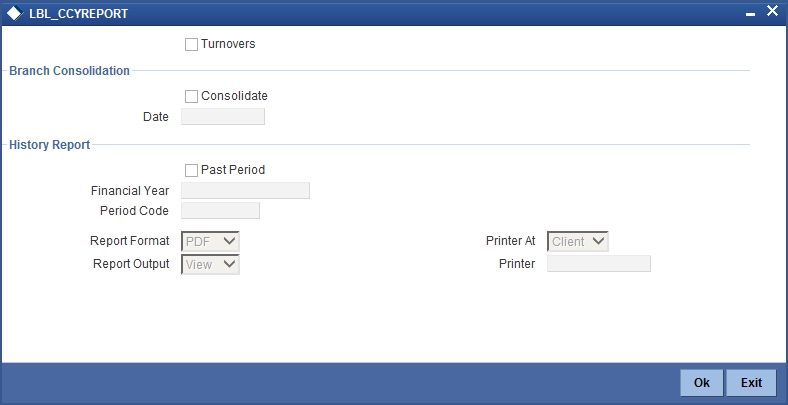
This summary and the detailed view of this report can be generated. The report will be in a tabular format. The user ID of the Teller who is using any particular Till, at the time the report is generated, will be displayed in the Detailed View of the report.
In the summary view if you double click on a row (i.e. on a Till) the position of the Till in the specified Currency will be displayed.
The Report contains the following details in the summary view:
- Currency
- Total position of the Currency specified
The Report contains the following details in the detailed view:
- Till ID
- Teller ID
- Currency
- Total Position of the Currency
- Currency position of a specified Till