10. Reports
10.1 Introduction
Information about Islamic Bills and Collections can be retrieved as a report.
When you seek information in the form of a display, on the basis of certain parameters, you generate a ‘report’. Typically, you would ‘query’ the system to provide your customer with immediate information.
This chapter contains the following sections
- Section 10.2, "List of Bills with Pending Document Report"
- Section 10.3, "Bills to be Protested Report"
- Section 10.4, "List of Bills Eligible for Rediscounting"
- Section 10.5, "Islamic Bills in User Defined Statuses"
- Section 10.6, "Islamic Bills under Protest"
- Section 10.7, "Islamic Overdue Acceptances"
- Section 10.8, "Islamic Bills Under Reserve Report"
- Section 10.9, "Finalization Overdue Days Report"
- Section 10.10, "Islamic Bills and Collections Contract Maturing Bills Report"
- Section 10.11, "Islamic Overdue Payments Report"
- Section 10.12, "Islamic Bills And Collections Contract Activity Report"
- Section 10.13, "Islamic Bills And Collections Contract Overrides Report"
- Section 10.14, "Islamic Bills And Collections Automatic Exception Report"
- Section 10.15, "IB Issued Report"
- Section 10.16, "Import Documents under Islamic Letters of Credit MIS Report"
- Section 10.17, "Unaccepted Import Collection Outstanding Documents Report"
- Section 10.18, "Islamic Multi Tenor Bills Report"
10.2 List of Bills with Pending Document Report
The List of Bills with Pending Document report print details of the bills with pending documents. You can use the report to find out whether a bill has already been entered on the basis of the first set of documents received. This helps ensure that the same bill is not entered again when the second set of documents are received.
You can invoke the screen by typing ‘IBRENDOC’ in the field at the top right corner of the Application tool bar and click on the adjoining arrow button.I
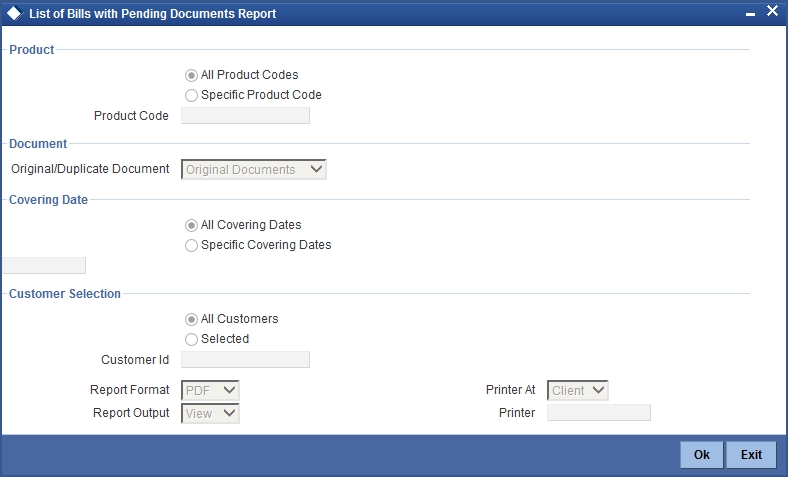
You can specify the following parameters here:
Indicate whether the reports should be generated for a specific product code or for all product codes.
If you choose ‘Specific Product Code’, you need to specify the product code for which the report needs to be generated. The option list provided displays all valid product codes maintained in the system. You can select the appropriate one.
Original/Duplicate Document
Select original or duplicate or both documents from the adjoining drop-down list.
Covering Dates
Indicate whether the reports should be generated on all covering dates or a specific covering date.
If you choose ‘Specific Covering Date’, you need to specify the date for which the report needs to be generated. The adjoining calendar icon provides all the valid dates maintained in the system. You can select the appropriate one.
Customer Selection
Indicate whether the reports should be generated for specific customer identification or all customer identification.
If you choose ‘Selected’, you need to specify the customer Id for which the report needs to be generated. The option list provided displays all valid customer Ids are maintained in the system. You can select the appropriate one.
Click ‘OK’ to generate the report.
10.2.1 Contents of the Report
The parameters specified while generating the report are printed at the beginning of the report. Other content displayed in the report is as follows:
Header
The following details are displayed in the header section:
| Field Name | Field Description | ||
|---|---|---|---|
| Branch | Indicates Branch Code and Branch Name | ||
| Branch Date | Indicates Current Date of the Branch | ||
| User ID | Indicates User ID | ||
| Run Date & Time | Indicates the Date and Time when the report was generated | ||
| Module | Indicates module for which report is generated. |
Body of the Report
This report contains details of:
| Field Name | Field Description | ||
|---|---|---|---|
| Product Code & Description | This is the product code and description. | ||
| Customer Id & Name | This is the Customer Identification number and name. | ||
| Bill Reference Number | This is bill reference number. | ||
| Currency | This is currency. | ||
| Bill Amount | This is bill amount. | ||
| Covering Letter Date | This is covering letter date. | ||
| Original Documents Received | This is original documents received. | ||
| Duplicate Documents Received | This is duplicate documents received. | ||
| Remitter’s Reference | This is remitter’s reference. | ||
| Remitter’s Name and Remitter’s Country | This is remitter’s name and country. |
10.3 Bills to be Protested Report
The Bills to be Protested report print all the bills which need to be protested for Non-payment, Non-acceptance or Non approval of discrepancies. A bill whose protest dates for either Non-payment or Non-acceptance is later than today will also be displayed in the report.
You can configure this report to be generated automatically as part of the batch processes run as part of EOD. Besides, you can also generate the report when required.
If the report is generated as part of EOD, this report will list the bills to be protested in the next three days (from today’s date).
You can invoke the screen by typing ‘IBROBTBP’ in the field at the top right corner of the Application tool bar and click on the adjoining arrow button.
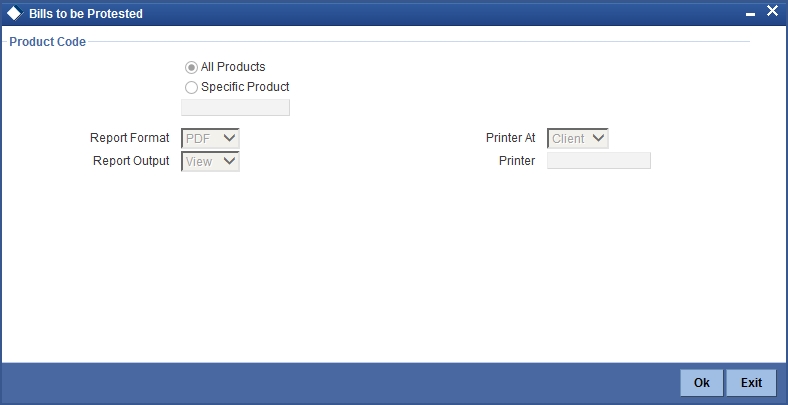
You can specify the following parameters here:
Product Code
Indicate whether the reports should be generated for a specific product or for all products.
If you choose ‘Specific Product’, you need to specify the product for which the report needs to be generated. The option list provided displays all valid product codes maintained in the system. You can select the appropriate one.
Click ‘OK’ to generate the report.
You can generate the report to contain a list the bills:
- associated with all products or
- a specific product
To generate the report for a specific product, select the appropriate product code from the option list.
10.3.1 Contents of the Report
The parameters specified while generating the report are printed at the beginning of the report. Other content displayed in the report is as follows:
Header
The following details are displayed in the header section:
| Field Name | Field Description | ||
|---|---|---|---|
| Branch | Indicates Branch Code and Branch Name | ||
| Branch Date | Indicates Current Date of the Branch | ||
| User ID | Indicates User ID | ||
| Run Date & Time | Indicates the Date and Time when the report was generated | ||
| Module | Indicates module for which report is generated. |
Body of the Report
The following details are displayed as body of the generated report:
| Field Name | Field Description | ||
|---|---|---|---|
| Product Code | Indicates the code of the product. | ||
| Bill Reference Number | Indicates Bill Reference Number | ||
| Drawee Id andDrawee Name | Indicates Drawee ID and Drawee Name | ||
| Bill Type | Indicates type of bill | ||
| Bill Currency | Indicates Currency | ||
| Bill Amount | Indicates Bill Amount | ||
| Tenor Code | Indicates Tenor Code | ||
| Maturity Date and Protest Date | Indicates Maturity date and Protest date | ||
| Reason and Protest | Indicates Reason Protest | ||
| Total For Product | Indicates the bill amount of the product. | ||
| Total For Currency | Indicates the bill amount in currency. |
10.4 List of Bills Eligible for Rediscounting
The List of Bills Eligible for Rediscounting lists the bills eligible for rediscounting. You can set preferences as to generation of the report using ‘List of Bills Eligible for Rediscounting’ screen.
You can invoke the screen by typing ‘IBROBEFR’ in the field at the top right corner of the Application tool bar and click on the adjoining arrow button.
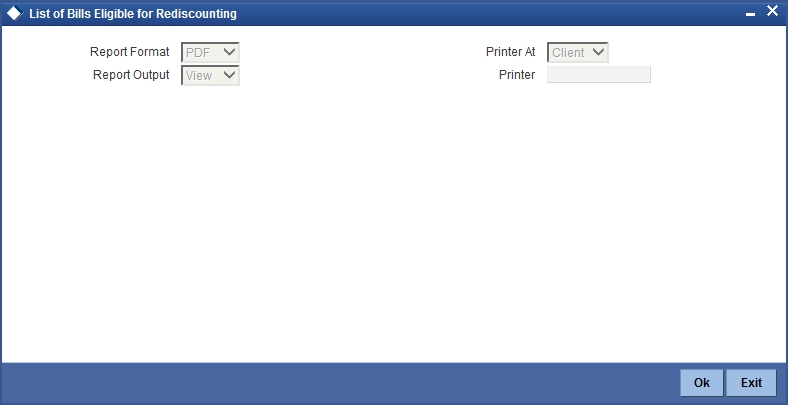
10.4.1 Contents of the Report
Header
The following details are displayed in the header section:
| Field Name | Field Description | ||
|---|---|---|---|
| Branch | Indicates Branch Code and Branch Name | ||
| Branch Date | Indicates Current Date of the Branch | ||
| User ID | Indicates User ID | ||
| Run Date & Time | Indicates the Date and Time when the report was generated | ||
| Module | Indicates module for which report is generated. |
Body of the Report
The following details are displayed as body of the generated report:
| Field Name | Field Description | ||
|---|---|---|---|
| IB Product | Indicates IB Product | ||
| Bill Reference Number | Indicates Bill Reference Number | ||
| Customer Party Type - Id and Customer Name | Indicates Customer Party Type – ID and Customer Name | ||
| Bill Type and Under LC | Indicates type of bill and the LC under which the bill type is organized. | ||
| LC Reference | Indicates LC Reference code. | ||
| Base Date/Maturity Date | Indicates base date of the bill and the date at which the bill becomes matured. | ||
| Currency/Local Currency | Indicates currency in which bill is created and local currency. | ||
| Bill Outstanding Amount/Outstanding Bill Amount in Local Currency | Indicates outstanding amount in the bill and the the outstanding amount in local currency. | ||
| Total for Currency | Indicates the sum of all bills. | ||
| Total for Currency in LCY | Indicates the sum of all bills in local currency. | ||
| Total for Report in LCY | Indicates the sum of all bills in the report in local currency. |
10.5 Islamic Bills in User Defined Statuses
The Islamic Bills in User Defined Statuses report gives the details of contracts that have been moved into a given user defined status. A contract can be moved to a user-defined status through the Bills - Contract screen. This can be done manually or automatically.
You can invoke the screen by typing ‘IBROBUDS’ in the field at the top right corner of the Application tool bar and click on the adjoining arrow button.
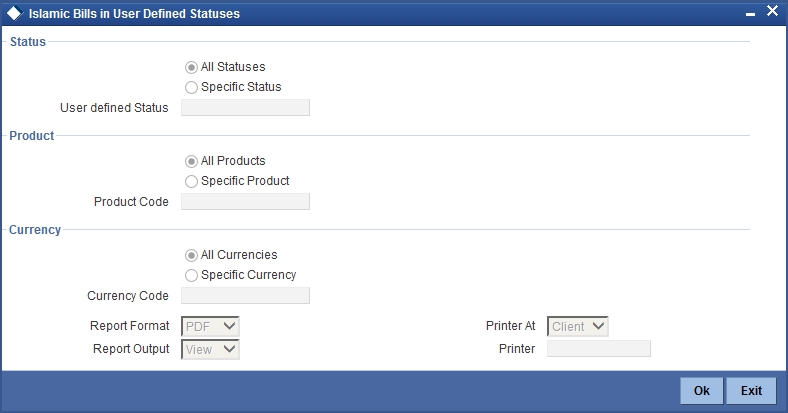
You can specify the following parameters here:
Status
Indicate whether the reports should be generated for all statuses or specific status.
If you choose ‘Specific Status’, you need to specify the user defined status for which the report needs to be generated. The option list provided displays all valid user defined status maintained in the system. You can select the appropriate one.
Product
Indicate whether the reports should be generated for a specific product or for all products.
If you choose ‘Specific Product’, you need to specify the product for which the report needs to be generated. The option list provided displays all valid product codes maintained in the system. You can select the appropriate one.
Currency
Indicate whether the reports should be generated for a specific currency or all currencies.
If you choose ‘Specific Currency’, you need to specify the currency for which the report needs to be generated. The option list provided displays all valid currency codes maintained in the system. You can select the appropriate one.
Click ‘OK’ to generate the report.
10.5.1 Contents of the Report
The parameters specified while generating the report are printed at the beginning of the report. Other content displayed in the report is as follows:
Header
The following details are displayed in the header section:
| Field Name | Field Description | ||
|---|---|---|---|
| Branch | Indicates Branch Code and Branch Name | ||
| Branch Date | Indicates Current Date of the Branch | ||
| User ID | Indicates User ID | ||
| Run Date & Time | Indicates the Date and Time when the report was generated | ||
| Module | Indicates module for which report is generated. |
Body of the Report
The following details are displayed as body of the generated report:
| Field Name | Field Description | |||
|---|---|---|---|---|
| Bill Reference Number | Indicates Bill Reference Number | |||
| Status Type | Indicates the type of the status | |||
| Customer Id - Type and Customer Name | Customer Id - Type indicates the party type of the customer. The name of the party who has to make the payment will also be printed. Customer Name indicates the name of the customer involved in the contract. | |||
| Bill Type | Indicates type of bill. | |||
| Currency | Indicates the code of the currency in which the bill amount is expressed | |||
| Bill Amount | Indicates the bill amount | |||
| Tenor | Indicates when the contract will be paid - at sight or after a usance period. | |||
| Maturity Date and Transfer Date | Maturity date indicates the date of the bill as indicated in the Bills Contract Details screen. | Transfer date indicates the date on which the bill was transferred to its current status | ||
| Status Aging | Indicates the number of days for which the contract has been outstanding. | |||
| Status Code | Indicates the current user defined status into which the bill has moved. | |||
| IB Product Code | Indicates the product to which the bill is associated. | |||
| Total | Indicates the total bill amount |
10.6 Islamic Bills under Protest
The Islamic Bills under Protest report displays all the bills for which a protest advice has been generated during the day. This report is generated automatically as part of the batch processes run as part of EOD. However, if you choose to generate the report during the day you can specify a date. The system will display only those bills for which protest advices were generated as of the date you specify.
You can invoke the screen by typing ‘IBROBUNP’ in the field at the top right corner of the Application tool bar and click on the adjoining arrow button.
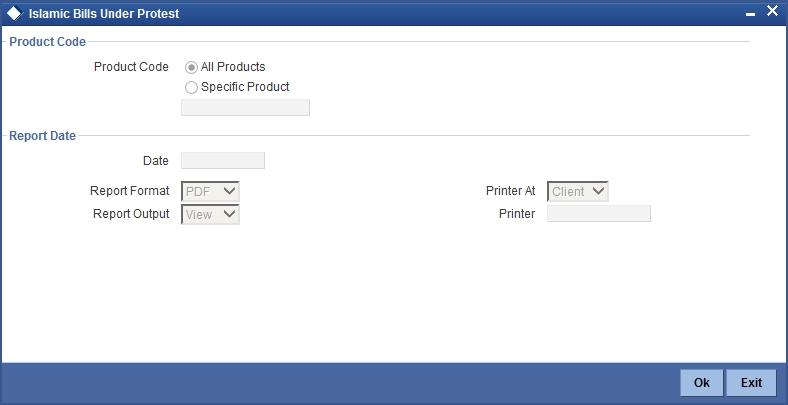
You can specify the following parameters here:
Product Code
Indicate whether the reports should be generated for a specific product or for all products.
If you choose ‘Specific Product’, you need to specify the product for which the report needs to be generated. The option list provided displays all valid product codes maintained in the system. You can select the appropriate one.
Report Date
Select the date on which the report is to be generated.
Click ‘OK’ to generate the report.
10.6.1 Contents of the Report
The parameters specified while generating the report are printed at the beginning of the report. Other content displayed in the report is as follows:
Header
The following details are displayed in the header section:
| Field Name | Field Description | ||
|---|---|---|---|
| Branch | Indicates Branch Code and Branch Name | ||
| Branch Date | Indicates Current Date of the Branch | ||
| User ID | Indicates User ID | ||
| Run Date & Time | Indicates the Date and Time when the report was generated | ||
| Module | Indicates module for which report is generated. |
Body of the Report
The following details are displayed as body of the generated report:
| Field Name | Field Description | ||
|---|---|---|---|
| Product Code | Indicates the code of the product. | ||
| Bill Reference Number | Indicates Bill Reference Number | ||
| Status Type | Indicates the type of the status | ||
| Drawee Id & Drawee Name | Indicates Drawee ID and Drawee Name | ||
| Bill Operation | Indicates bill’s operation. | ||
| Bill Currency | Indicates Currency | ||
| Bill Amount | Indicates Bill Amount | ||
| Tenor | Indicates Tenor Code. | ||
| Maturity Date & Protest Date | Indicates Maturity date and Protest date. | ||
| Reason for Protest | Indicates Reason Protest. | ||
| Total For Product | Indicates the bill amount of the product. | ||
| Total For Currency | Indicates the bill amount in currency. |
10.7 Islamic Overdue Acceptances
The Islamic Overdue Acceptances displays details of bills which have Acceptance items overdue. A bill is considered overdue with regard to acceptance under the following conditions:
- Import bills in the FINAL stage, unaccepted after the seventh day of booking.
- Export bills in the FINAL stage, unaccepted after fourteen days of booking.
You can invoke the screen by typing ‘IBRODACC’ in the field at the top right corner of the Application tool bar and click on the adjoining arrow button.
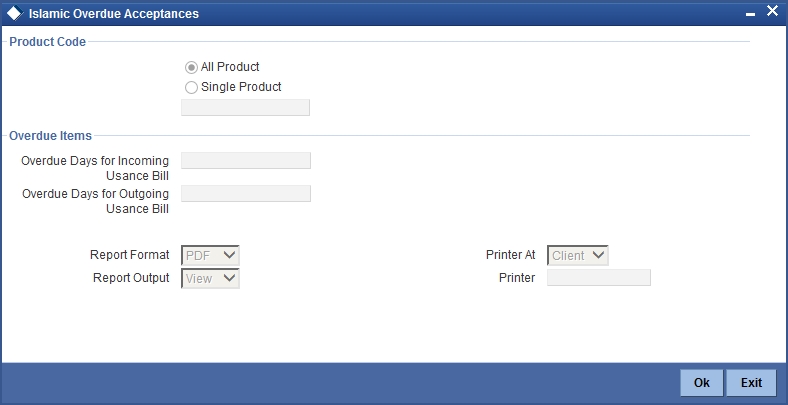
You can specify the following parameters here:
Specify the following details.
Product Code
Indicate whether the reports should be generated for a specific product r for all products.
If you choose ‘Specific Product’, you need to specify the product for which the report needs to be generated. The option list provided displays all valid product codes maintained in the system. You can select the appropriate one.
Overdue Days for Incoming Usance Bill
Specify the number of days due for incoming usance bill.
Overdue Days for Outgoing Usance Bill
Specify the number of days due for outgoing usance bill.
Click ‘OK’ to generate the report.
10.7.1 Selection Options
You can configure this report to be triggered automatically as part of the batch processes run at EOD, or you can generate the report when required from the Reports Browser.
If the report is generated as part of EOD, this report will by default list the following:
- Import bills in the FINAL stage, unaccepted after the seventh day of booking.
- Export bills in the FINAL stage unaccepted after fourteen days of booking.
If you generate the report manually (from the reports Browser) you can indicate preferences such as:
- The product for which you want details
- The Overdue days for Incoming Usance bills
- The Overdue days for Outgoing Usance bills
Indicating the product
You can generate the report to list the bills with overdue acceptance items associated with all products or a specific product. If you want to generate the report to contain overdue items for a specific product, select the product code from the option list.
10.7.2 Contents of the Report
The parameters specified while generating the report are printed at the beginning of the report. Other content displayed in the report is as follows:
Header
The following details are displayed in the header section:
| Field Name | Field Description | ||
|---|---|---|---|
| Branch | Indicates Branch Code and Branch Name | ||
| Branch Date | Indicates Current Date of the Branch | ||
| User ID | Indicates User ID | ||
| Run Date & Time | Indicates the Date and Time when the report was generated | ||
| Module | Indicates module for which report is generated. |
Body of the Report
The following details are displayed as body of the generated report:
| Field Name | Field Description | ||
|---|---|---|---|
| IB Product Code | Indicates the code of the product. | ||
| Transaction Date | Indicates the date of transaction. | ||
| Bill Reference Number | Indicates Bill Reference Number | ||
| Aging Days | Indicates aging days. | ||
| Bill Type | Indicates type of bill. | ||
| Currency | Indicates Currency | ||
| Bill Amount | Indicates Bill Amount | ||
| Tenor | Indicates Tenor Code. | ||
| Protest Party Type – Party Id Protest Party Name | Indicates Protest Party Type – Party Id Protest Party Name of the customer. | ||
| Maximum Transaction Date | Indicates the date of maximum transaction. | ||
| Total | Indicates the total bill amount. |
10.8 Islamic Bills Under Reserve Report
The Islamic Bills Under Reserve report provides the list of bills under reserve. You can set preferences as to generation of the report using ‘Under Reserve Report’ screen.
You can invoke the screen by typing ‘IBRODAPP’ in the field at the top right corner of the Application tool bar and click on the adjoining arrow button.
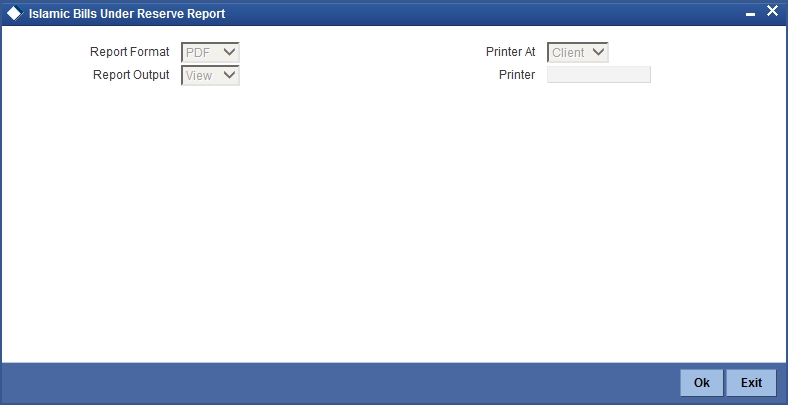
10.8.1 Contents of the Report
Header
The following details are displayed in the header section:
| Field Name | Field Description | ||
|---|---|---|---|
| Branch | Indicates Branch Code and Branch Name | ||
| Branch Date | Indicates Current Date of the Branch | ||
| User ID | Indicates User ID | ||
| Run Date & Time | Indicates the Date and Time when the report was generated | ||
| Module | Indicates module for which report is generated. |
Body of the Report
The following details are displayed as body of the generated report:
| Field Name | Field Description | ||
|---|---|---|---|
| Final Stage Date | Indicates the date of final stage | ||
| Our Reference | Indicates the reference number of the bill | ||
| Bill Type | Indicates type of bill | ||
| Currency | Indicates Currency | ||
| Bill Outstanding Amount | Indicates Bill Outstanding Amount | ||
| Tenor | Indicates Tenor Code | ||
| Maturity Date | Indicates the date at which the bill is matured | ||
| Party Type – Party Id -Party Name | Indicates Id and name of customer party | ||
| Total for Product | Indicates the bill amount of the product | ||
| Total for Currency | Indicates the bill amount in currency |
10.9 Finalization Overdue Days Report
The Finalization Overdue Days report provides the details of bills, which have Finalization items overdue. A bill is considered overdue with regard to finalization under the following conditions:
- Export bills in the INITIAL stage for more than 5 days
- Import bills in the INITIAL stage for more than 7 days
You can invoke the screen by typing ‘IBRODFIN’ in the field at the top right corner of the Application tool bar and click on the adjoining arrow button.
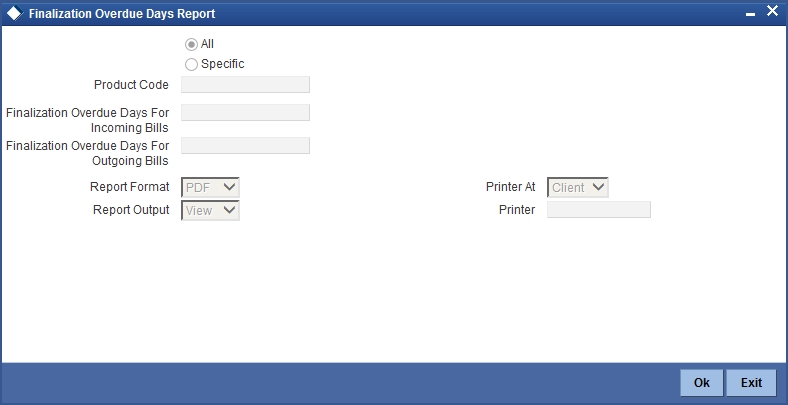
Specify the following details.
Product Code
Indicate whether the reports should be generated for a specific product or for all products.
If you choose ‘Specific Product’, you need to specify the product for which the report needs to be generated. The option list provided displays all valid product codes maintained in the system. You can select the appropriate one.
Finalization Overdue Days for Incoming Bills
Specify the number of days due for finalization of incoming bill.
Finalization Overdue Days for Outgoing Bills
Specify the number of days due for finalization of outgoing bill.
Click ‘OK’ to generate the report.
10.9.1 Selection Options
You can configure this report to be triggered automatically as part of the batch processes run at EOD or you can generate the report when required from the Reports Browser.
If the report is generated as part of EOD, this report will by default list the following:
- The product for which you want details
- Export bills in the INITIAL stage for more than 5 days
- Import bills in the INITIAL stage for more than 7 days
If you generate the report manually (from the reports Browser) you can indicate preferences such as:
- The finalization overdue days for incoming bills.
- The finalization overdue days for outgoing bills.
Indicating the product
You can generate the report to list the bills with overdue finalization items associated with all products or a specific product. If you want to generate the report to contain overdue items for a specific product, select the product code from the option list.
10.9.2 Contents of the Report
The parameters specified while generating the report are printed at the beginning of the report. Other content displayed in the report is as follows:
Header
The following details are displayed in the header section:
| Field Name | Field Description | ||
|---|---|---|---|
| Branch | Indicates Branch Code and Branch Name | ||
| Branch Date | Indicates Current Date of the Branch | ||
| User ID | Indicates User ID | ||
| Run Date & Time | Indicates the Date and Time when the report was generated | ||
| Module | Indicates module for which report is generated. |
Body of the Report
The following details are displayed as body of the generated report:
| Field Name | Field Description | ||
|---|---|---|---|
| IB Product Code | Indicates the code of the product. | ||
| Transaction Date | Indicates the date of transaction. | ||
| Our Reference | Indicates our reference. | ||
| Aging Days | Indicates aging days. | ||
| Bill Type | Indicates type of bill. | ||
| Currency | Indicates Currency | ||
| Bill Amount | Indicates Bill Amount | ||
| Tenor Code | Indicates Tenor Code. | ||
| Protest Party Type – Party Id Protest Party Name | Indicates Protest Party Type – Party Id Protest Party Name of the customer. | ||
| Maximum Transaction Date | Indicates the date of maximum transaction. | ||
| Total | Indicates the total bill amount. |
10.10 Islamic Bills and Collections Contract Maturing Bills Report
Islamic Bills and Collections Contract Maturing Bills report lists all the bills that are yet to be liquidated and due to mature.
You can configure this report to be generated automatically as part of the batch processes run as part of BOD or EOD. Besides, you can also generate the report when required.
If the report is generated as part of BOD, then by default all bills maturing as of today’s date will be reported.
If generated as part of EOD, this report lists the bills that are due to mature in the next seven calendar days.
If the report is generated manually, it will list the bills to be protested for the period that you indicate.
Selection Options
You can indicate preferences for the generation of the report. The contents of the report will be determined by these preferences that you indicate.
You can invoke the screen by typing ‘IBRODMAT’ in the field at the top right corner of the Application tool bar and click on the adjoining arrow button.
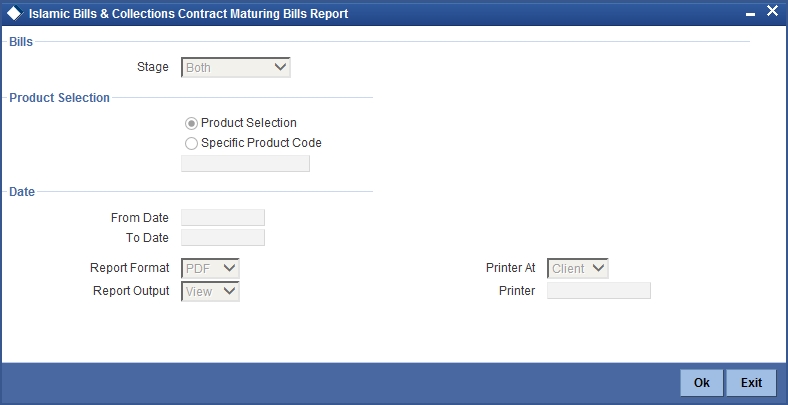
Specify the following details.
Stage
Indicate whether the maturing bills report is to be generated in initial or final stage of contract. You can also generate the report for both the stages.
Product Selection
Indicate whether the reports should be generated for a specific product code or for all product codes.
If you choose ‘Specific Product Code ’, you need to specify the product for which the report needs to be generated. The option list provided displays all valid product codes maintained in the system. You can select the appropriate one.
From Date
Select the date from which the contract is matured. You can select a date from the adjoining calendar icon. Click the calendar icon to select a date.
To Date
Select the date to which the maturity of the contract is valid. Click the calendar icon to select a date.
Click ‘OK’ to generate the report.
10.10.1 Contents of the Report
The parameters specified while generating the report are printed at the beginning of the report. Other content displayed in the report is as follows:
Header
The following details are displayed in the header section:
| Field Name | Field Description | ||
|---|---|---|---|
| Branch | Indicates Branch Code and Branch Name | ||
| Branch Date | Indicates Current Date of the Branch | ||
| User ID | Indicates User ID | ||
| Run Date & Time | Indicates the Date and Time when the report was generated | ||
| Module | Indicates module for which report is generated. |
Body of the Report
The following details are displayed as body of the generated report:
| Field Name | Field Description | ||
|---|---|---|---|
| Bill Reference Number | Indicates the Reference Number of the contract to be protested. | ||
| Bill Type | Indicates the type of bill involved in the contract to be protested. | ||
| Tenor Code | The Tenor indicates when the contract will be paid – at sight or after a usance period. | ||
| Doc Flag | Indicates the doc flag | ||
| Operation | Indicates the operation | ||
| Stage | Indicates the stage | ||
| Maturity Date | Indicates the date on which the bill matures. | ||
| Currency | Indicates the currency in which the bill amount is expressed. | ||
| Bill Amount | Indicates the outstanding Bill Amount. | ||
| Customer Party Type – Party ID & Customer Party Name | Indicates the party id for customer party type and name of the customer party. | ||
| Product Code | Indicates the product code. | ||
| Product Description | Indicates the product description. | ||
| Total | Indicates the total bill amount. |
10.11 Islamic Overdue Payments Report
Islamic Overdue Payments report lists the bills that have Payment items overdue. A bill is considered overdue with regard to payment under the following conditions:
- An import Sight bill unpaid after the seventh day of its booking.
- An Export Sight Bill unpaid after fourteen days of booking.
- A Usance bill unpaid after its maturity date.
You can invoke the screen by typing ‘IBRODPAY’ in the field at the top right corner of the Application tool bar and click on the adjoining arrow button.
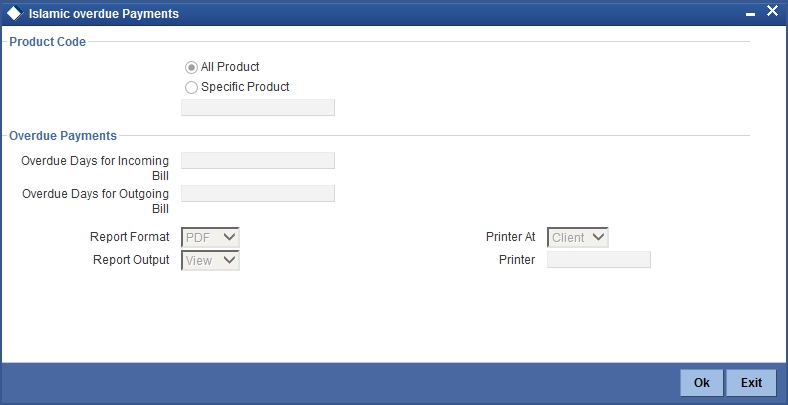
Specify the following details.
Product Code
Indicate whether the reports should be generated for a specific product or for all products.
If you choose ‘Specific Product’, you need to specify the product for which the report needs to be generated. The option list provided displays all valid product codes maintained in the system. You can select the appropriate one.
Overdue Days for Incoming Bill
Specify the number of days due for incoming bill.
Overdue Days for Outgoing Bill
Specify the number of days due for outgoing bill.
Click ‘OK’ to generate the report.
10.11.1 Selection Options
You can configure this report to be triggered automatically as part of the batch processes run at EOD or you can generate the report whenever you need, from the Reports Browser.
If the report is generated as part of EOD, it will, by default list:
- Incoming Sight bills unpaid after the seventh day of its booking.
- Outgoing Sight bills unpaid after fourteen days of booking.
- Usance bills unpaid after its maturity date.
If you generate the report manually (from the reports Browser), you can indicate preferences like:
- The product for which you want details
- Overdue days for Incoming bills
- Overdue days for Outgoing bills
Indicating the product
You can generate the report to list the bills with overdue payment items associated with all products or a specific product. If you want to generate the report to contain overdue items for a specific product, select the product code from the option list.
10.11.2 Contents of the Report
The parameters specified while generating the report are printed at the beginning of the report. Other content displayed in the report is as follows:
Header
The following details are displayed in the header section:
| Field Name | Field Description | ||
|---|---|---|---|
| Branch | Indicates Branch Code and Branch Name | ||
| Branch Date | Indicates Current Date of the Branch | ||
| User ID | Indicates User ID | ||
| Run Date & Time | Indicates the Date and Time when the report was generated | ||
| Module | Indicates module for which report is generated. |
Body of the Report
The following details are displayed as body of the generated report:
| Field Name | Field Description | ||
|---|---|---|---|
| IB Product Code | Indicates the code of the product. | ||
| Payment Date | Indicates the date of payment. | ||
| Our Reference | Indicates our reference. | ||
| Aging Days | Indicates aging days. | ||
| Bill Type | Indicates type of bill. | ||
| Currency | Indicates Currency | ||
| Bill Amount | Indicates Bill Amount | ||
| Tenor | Indicates Tenor Code. | ||
| Protest Party Type – Party Id Protest Party Name | Indicates Protest Party Type – Party Id Protest Party Name of the customer. | ||
| Total | Indicates the total bill amount. |
10.12 Islamic Bills And Collections Contract Activity Report
The Islamic Bills and Collections Contract Activity Report lists details of all the activities or events that were performed on bills during the course of the bank’s operations. The journal's for a particular day or for a period in time.
This report can be used as an audit trail since it also gives the names of the users who performed and authorized an event on the contract.
10.12.1 Selection Options
You can configure this report to be triggered automatically as part of the batch processes run as part of EOD. You can also generate the report when required from the Reports Browser.
If the report is generated as part of EOD, the report will by default list details of all the activities and events that occurred as of the date the report was generated.
If you generate the report manually (from the reports Browser) you can specify preferences for the generation of the report. You can choose to generate the report to list the activities and events that were performed on bill contracts as of a specific date or over a specified period in time. If the report should contain the list of activities and events that were performed over a period in time, specify the From and To dates of the period.
You can invoke the screen by typing ‘IBRONACT’ in the field at the top right corner of the Application tool bar and click on the adjoining arrow button.
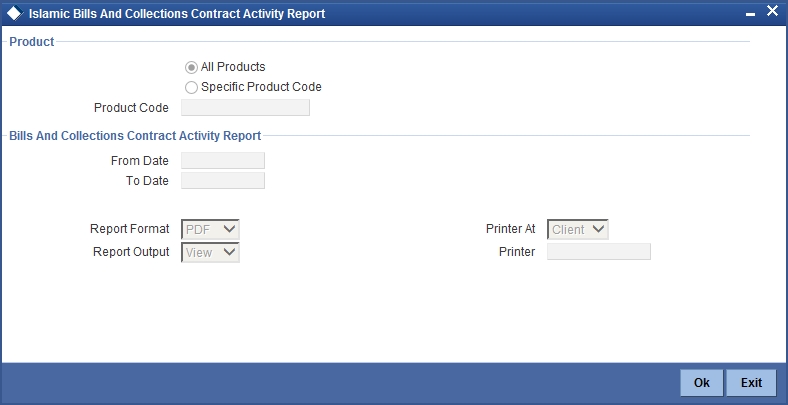
Specify the following details.
Product Selection
Indicate whether the reports should be generated for a specific product code or for all product codes.
If you choose ‘Specific Product Code’, you need to specify the product for which the report needs to be generated. The option list provided displays all valid product codes maintained in the system. You can select the appropriate one.
Bills and Collections Contract Activity Report
From Date
Specify the date from which the transactions need to be considered for report generation.
To Date
Specify the date until which transactions need to be considered for report generation.
Click ‘OK’ to generate the report.
10.12.2 Contents of the Report
The parameters specified while generating the report are printed at the beginning of the report. Other content displayed in the report is as follows:
Header
The following details are displayed in the header section:
| Field Name | Field Description | ||
|---|---|---|---|
| Branch | Indicates Branch Code and Branch Name | ||
| Branch Date | Indicates Current Date of the Branch | ||
| User ID | Indicates User ID | ||
| Run Date & Time | Indicates the Date and Time when the report was generated | ||
| Module | Indicates module for which report is generated. |
Body of the Report
The following details are displayed as body of the generated report:
| Field Name | Field Description | ||
|---|---|---|---|
| Product Code | Indicates the code of the product. | ||
| Event Code | Indicates code of the event. | ||
| Bill Reference Number | Indicates bill reference number. | ||
| Bill Type | Indicates type of bill. | ||
| Currency | Indicates Currency | ||
| Bill Amount | Indicates Bill Amount | ||
| Tenor | Indicates Tenor Code. | ||
| Maturity Date | Indicates the date of maturity. | ||
| Party Id & Party Name | Indicates party Id and party name of the customer. | ||
| Party Type | Indicates the type of party. | ||
| Maker Id & Checker Id | Indicates the maker id and checker id. |
10.13 Islamic Bills And Collections Contract Overrides Report
The Islamic Bills and Contracts Overrides report, reports all BC contracts that have had overrides during an applicable event executed as of today.
If you invoke this report as part of EOD, it will display all the overrides that were encountered during the various events executed on bills during the course of the day.
If you invoke this report at other times, you can specify the contracts for which the overrides need to be reported.
10.13.1 Selection Options
You can configure this report to be triggered automatically as part of the batch processes run as part of EOD or you can also generate the report as and when required from the Reports Browser.
If the report is generated as part of EOD, it will by default, list all the overrides that occurred today while processing bills.
If you generate the report manually (from the reports Browser) you can specify preferences for the generation of the report.
You can invoke the screen by typing ‘IBRONOVD’ in the field at the top right corner of the Application tool bar and click on the adjoining arrow button.
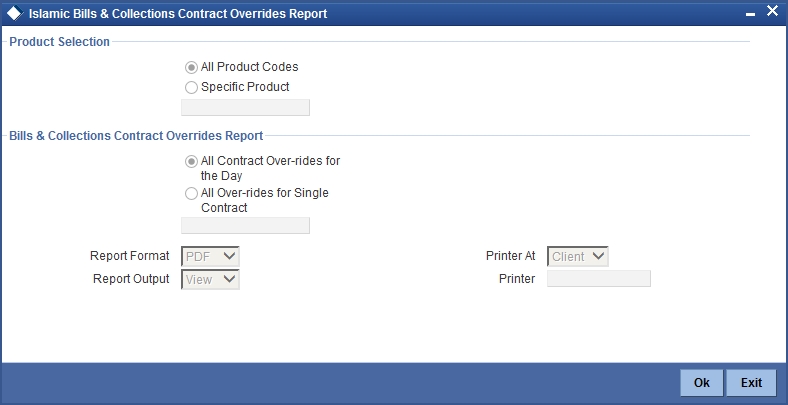
Specify the following details.
Product Selection
Indicate whether the reports should be generated for a specific product code or for all product codes.
If you choose ‘Specific Product Code’, you need to specify the product for which the report needs to be generated. The option list provided displays all valid product codes maintained in the system. You can select the appropriate one.
Bills & Collections Contract Overrides Report
Indicate whether the reports should be overridden, while processing for all Over-rides for single contract or for all contract over-rides for the day.
If you choose ‘All Over-rides for Single Contract’, you need to specify the contract for which the report needs to be generated. The option list provided displays all valid contract codes maintained in the system. You can select the appropriate one.
Click ‘OK’ to generate the report.
10.13.2 Contents of the Report
The parameters specified while generating the report are printed at the beginning of the report. Other content displayed in the report is as follows:
Header
The following details are displayed in the header section:
| Field Name | Field Description | ||
|---|---|---|---|
| Branch | Indicates Branch Code and Branch Name | ||
| Branch Date | Indicates Current Date of the Branch | ||
| User ID | Indicates User ID | ||
| Run Date & Time | Indicates the Date and Time when the report was generated | ||
| Module | Indicates module for which report is generated. |
Body of the Report
The following details are displayed as body of the generated report:
| Field Name | Field Description | ||
|---|---|---|---|
| Product Code | This is the product code. | ||
| Product Description | Indicates description of the product. | ||
| Bill Reference Number | Indicates the Reference Number of the bill. | ||
| Currency | Indicates currency of the bill. | ||
| Bill Amount | Indicates is the Bill Amount. | ||
| Maturity Date | Indicates the date on which the bill matures. | ||
| Event Code | Indicates the code of the event | ||
| Event Description | Indicates description of the event | ||
| Error Code | Indicates the error code | ||
| Error Description | Indicates the description of the Error. |
10.14 Islamic Bills And Collections Automatic Exception Report
The Islamic Bills and Collections Automatic Exception report prints details of the bills for which some exception has occurred while the automatic processes were run as part of EOD or BOD as of the current date.
You can invoke the screen by typing ‘IBRUEXCP’ in the field at the top right corner of the Application tool bar and click on the adjoining arrow button.
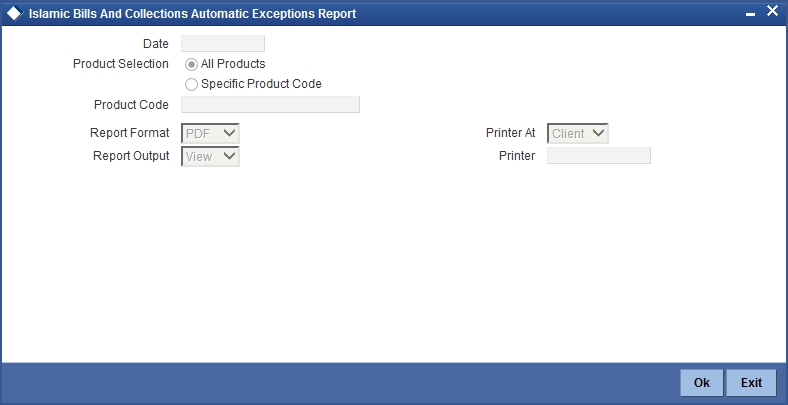
Specify the following details.
Date
Select the date on which the report is to be generated.
Product Code
Indicate whether the reports should be generated for a specific product or for all products.
If you choose ‘Specific Product’, you need to specify the product for which the report needs to be generated. The option list provided displays all valid product codes maintained in the system. You can select the appropriate one.
Click ‘OK’ to generate the report.
10.14.1 Contents of the Report
The parameters specified while generating the report are printed at the beginning of the report. Other content displayed in the report is as follows:
Header
The following details are displayed in the header section:
| Field Name | Field Description | ||
|---|---|---|---|
| Branch | Indicates Branch Code and Branch Name | ||
| Branch Date | Indicates Current Date of the Branch | ||
| User ID | Indicates User ID | ||
| Run Date & Time | Indicates the Date and Time when the report was generated | ||
| Module | Indicates module for which report is generated. |
Body of the Report
The following details are displayed as body of the generated report:
| Field Name | Field Description | ||
|---|---|---|---|
| Product Code | This is the product code. | ||
| Product Description | Indicates description of the product. | ||
| Currency | Indicates currency of the bill. | ||
| Bill Due Amount | Indicates is the Bill Amount. | ||
| Bill Reference | Indicates the bill reference. | ||
| Event Code | Indicates the code of the event | ||
| Event Description | Indicates description of the event | ||
| Error Code | Indicates the error code | ||
| Description | Indicates the description. |
10.15 IB Issued Report
The IB Issued report prints details of the Islamic bills and collections issued. You can invoke the screen by typing ‘IBRPBCRP’ in the field at the top right corner of the Application tool bar and click on the adjoining arrow button.
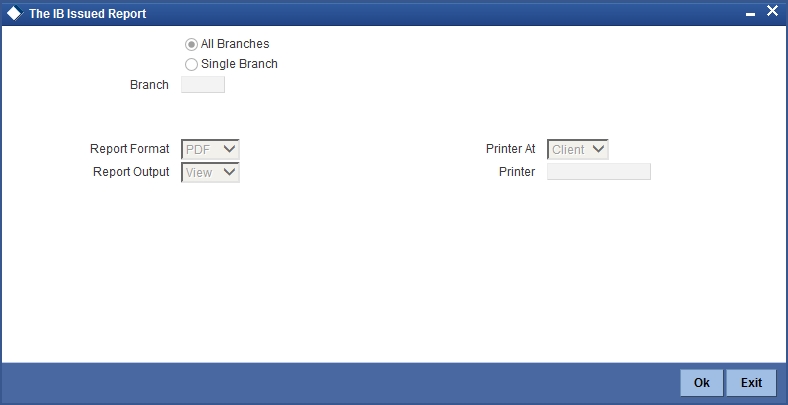
You can generate the report based on the following branch criteria. The following options are available for section:
- All Branches
- Single Branch
Branch Code
Specify a valid branch code for which you want to generate the report from the adjoining option list, if you have selected ‘Single Branch’.
10.15.1 Contents of the Report
The parameters specified while generating the report are printed at the beginning of the report. Other content displayed in the report is as follows:
Header
The following details are displayed in the header section:
| Field Name | Field Description | ||
|---|---|---|---|
| Branch | Indicates Branch Code and Branch Name | ||
| Branch Date | Indicates Current Date of the Branch | ||
| User ID | Indicates User ID | ||
| Run Date & Time | Indicates the Date and Time when the report was generated | ||
| Module | Indicates module for which report is generated. |
Body of the Report
The following details are displayed as body of the generated report:
| Field Name | Field Description | ||
|---|---|---|---|
| Account Number | Indicates Account Number | ||
| Account Name | Indicates Account Name | ||
| Currency | Indicates Currency | ||
| Amount | Indicates bill amount | ||
| Instrument Number | Indicates Instrument Number | ||
| Description | Indicates Description | ||
| Cheque Number | Indicates Cheque Number | ||
| Reference Number | Indicates Reference Number | ||
| Maker Id | Indicates Maker Id | ||
| Maker Date Stamp | Indicates Maker Date Stamp | ||
| Checker Id | Indicates Checker Id | ||
| Checker Date Stamp | Indicates Checker Date Stamp |
10.16 Import Documents under Islamic Letters of Credit MIS Report
The Import Documents under Islamic Letters of Credit MIS report prints details of the documents imported under Islamic LC MIS. You can invoke the screen by typing ‘IBRPIDLC’ in the field at the top right corner of the Application tool bar and click on the adjoining arrow button.
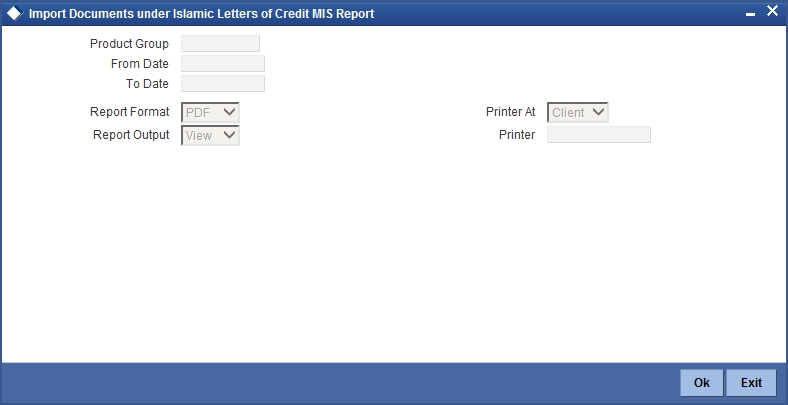
Specify the following details.
Product Group
Specify a valid product group for which you want to generate report from the adjoining option list.
10.16.1 Contents of the Report
The parameters specified while generating the report are printed at the beginning of the report. Other content displayed in the report is as follows:
Header
The following details are displayed in the header section
| Field Name | Field Description | ||
|---|---|---|---|
| Branch | Indicates Branch Code and Branch Name | ||
| Branch Date | Indicates Current Date of the Branch | ||
| User ID | Indicates User ID | ||
| Run Date & Time | Indicates the Date and Time when the report was generated | ||
| Module | Indicates module for which report is generated. |
Body of the Report
The following details are displayed as body of the generated report
| Field Name | Field Description | ||
|---|---|---|---|
| Branch Code and Branch Name | Indicates branch code and branch name. | ||
| Register Date | Indicates the register date. | ||
| Contract Date | Indicates the contract date. | ||
| Maturity Date | Indicates the date at which the bill is matured. | ||
| Bill Contract Number | Indicates is the bill contract number. | ||
| LC Contract Number | Indicates the LC contract number. | ||
| Murabaha Number | Indicates the murabaha number. | ||
| RM Code | Indicates the RM code. | ||
| Maker | Indicates the maker. | ||
| Authorizer | Indicates the authorizer. | ||
| Account Number | Indicates the account number. | ||
| Customer Id and Customer Name | Indicates the customer id and customer name. | ||
| Currency | Indicates the currency. | ||
| Bill Amount | Indicates the bill amount. | ||
| Local Currency Amount | Indicates the local currency amount. | ||
| Outstanding Bill Amount | Indicates the outstanding bill amount. | ||
| Collateral Amount | Indicates the collateral amount. | ||
| Collateral Currency | Indicates the collateral currency. | ||
| Bill Charges | Indicates the bill charges. | ||
| Tenor | Indicates the tenor code. |
10.17 Unaccepted Import Collection Outstanding Documents Report
Unaccepted Import Collection Outstanding Documents Report prints details of the outstanding documents due to unaccepted import collection. You can invoke the screen by typing ‘IBRPUAIC’ in the field at the top right corner of the Application tool bar and click on the adjoining arrow button.
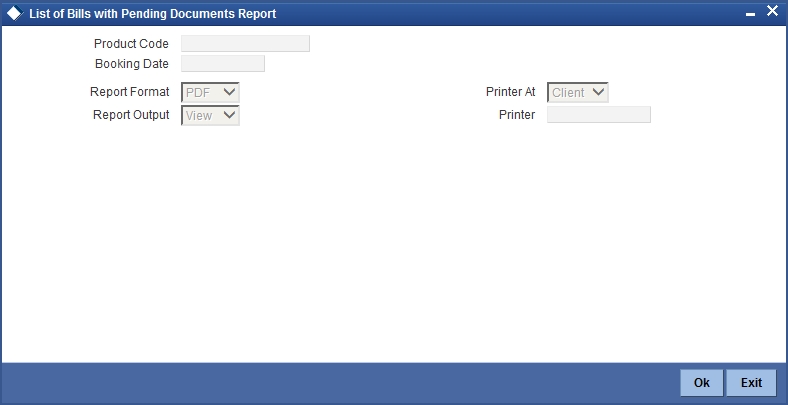
Specify the following details.
Product Code
Specify a valid product code for which you want to generate report from the adjoining option list.
Booking Date
Specify a valid product code for which you want to generate report from the adjoining calendar.
10.17.1 Contents of the Report
The parameters specified while generating the report are printed at the beginning of the report. Other content displayed in the report is as follows:
Header
The following details are displayed in the header section:
| Field Name | Field Description | ||
|---|---|---|---|
| Branch | Indicates Branch Code and Branch Name | ||
| Branch Date | Indicates Current Date of the Branch | ||
| User ID | Indicates User ID | ||
| Run Date & Time | Indicates the Date and Time when the report was generated | ||
| Module | Indicates module for which report is generated. |
Body of the Report
The following details are displayed as body of the generated report:
| Field Name | Field Description | ||
|---|---|---|---|
| Contract Reference Number | Indicates the contract reference number. | ||
| Product Code | Indicates product code. | ||
| Drawee Id and Name | Indicates Drawee ID and Drawee Name | ||
| Drawer Id and Name | Indicates Drawer ID and Drawrer Name | ||
| Currency | Indicates Currency | ||
| Amount | Indicates Bill Amount | ||
| Remitting Bank ID and Name | Indicates remitting bank id and name. | ||
| Remitting Bank Reference Number | Indicates remitting bank reference number. | ||
| Tenor | Indicates the tenor code. | ||
| Aging | Indicates the aging. |
10.18 Islamic Multi Tenor Bills Report
This report gives the details of the multi tenor bills for the selected date range.
You can invoke the ‘Islamic Multi Tenor Bills’ screen by typing ‘IBRMLTNR’ in the field at the top right corner of the Application tool bar and click on the adjoining arrow button.
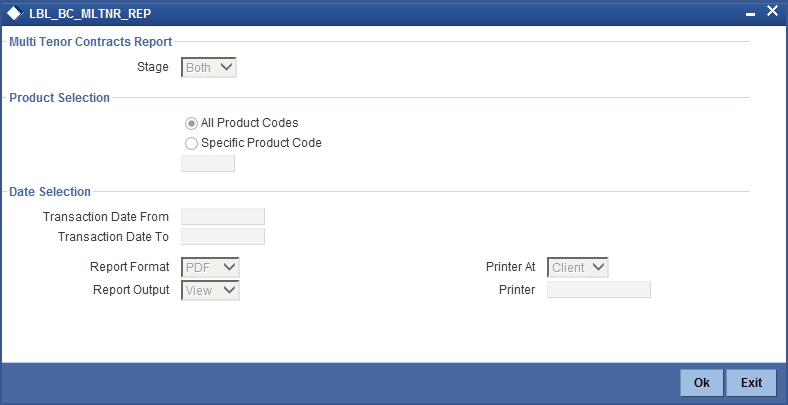
Multi Tenor Contract Report
Specify the following details:
Stage
Indicate whether the report is to be generated in initial or final stage of contract. You can also generate the report for both the stages.
Product Selection
Indicate whether the report should be generated for a specific product code or for all product codes.
If you choose ‘Specific Product Code ’, you need to specify the product for which the report needs to be generated. The option list provided displays all valid product codes maintained in the system. You can select the appropriate one.
Date Selection
You can specify the date range for generating the report. In the report, the system will include the transactions entered during the date range specified here. You can specify the date range using the following fields.
Transaction Date From
You can specify the date range for generating the report. Select the start date of the transactions. Click the calendar icon to select a date.
Transaction Date To
Select the date to which the maturity of the contract is valid. Click the calendar icon to select a date.
Specify the print options and click ‘OK’ button to generate the report.
Contents of the Report
The selection options that you specified while generating the report are printed at the beginning of the report.
Header
The Header carries the title of the Report, information on the branch code, the branch date, the user id, the module name, the date and time at which the report was generated and the page number of the report..
Body of the Report
The following details are displayed as body of the generated report:
| Field Name | Field Description | ||
|---|---|---|---|
| Bill Reference Number | Indicates the reference number of the bills covered in the report. | ||
| Currency | Indicates the currency in which the bill amount is expressed. | ||
| Bill Amount | Indicates the outstanding bill amount. | ||
| Tenor | Indicates the tenor of the report. | ||
| Base Date | Indicates the base date of the bill. | ||
| Maturity Date | Indicates the date of maturity of the bill. | ||
| Discounted Amount | Indicates the discounted amount of the bill. | ||
| Liquidated Amount | Indicates the liquidated amount of the bill. | ||
| User Defined Status | Indicates the user defined status of the bill. | ||
| Status as on Date | Indicates the date of status update of the bill |