5. Giving UDE Values for Condition
5.1 Introduction
You will recall that when you create a product you link it to a rule. A rule consists of SDEs and the UDEs. A rule identifies the method in which profit or charge is to be calculated. When building a rule you do not identify the values of UDEs.
When you apply a product on an account class (at ‘Product Preferences’ level), profit for all the accounts will be calculated according to the profit rule that you have linked to the product. That is, the principal, the period, and the rate type (not the numeric value) will be picked up from the accounts in the same manner. However, the numeric value for the rate can be different for each account class.
This chapter contains the following sections:
5.2 UDEs
This section contains the following topics:
- Section 5.2.1, "Maintaining UDEs"
- Section 5.2.2, "Implications of Closing UDE Record"
- Section 5.2.3, "Identifying and Specifying Values for UDEs"
- Section 5.2.4, "Profit Rate Association for Account Class "
- Section 5.2.5, "Printing UDE Values"
- Section 5.2.6, "Maintaining Rate Codes"
- Section 5.2.7, "Defining Effective Date for Rate Code"
- Section 5.2.8, "Closing Rate for Date"
5.2.1 Maintaining UDEs
You can enter the actual values of the UDEs, for each account class to which you link the product, in the ‘Profit & Charges User Data Element Maintenance’ screen. You can invoke the ‘Profit & Charges User Data Element Maintenance’ screen by typing ‘IPDUDVAL’ in the field at the top right corner of the Application tool bar and clicking the adjoining arrow button.
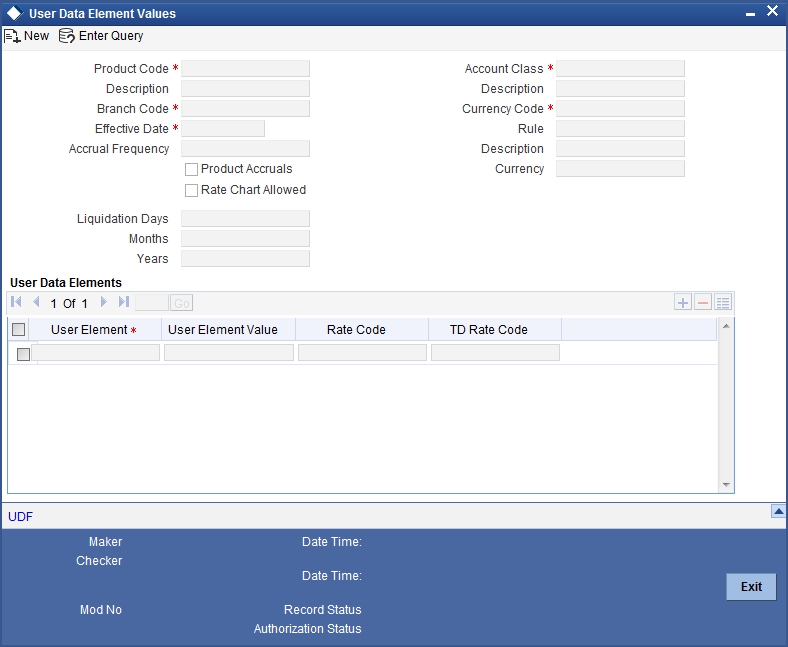
When profit is calculated for the account classes, the principal, the period and the rate will be picked up in the same manner. However, the value of the rate that is to be applied on each account class will be different.
Maintaining Different Effective Dates for UDEs
You must maintain the UDE values for each account class and currency combination on which you apply a product. If not, the system will assume all UDE values to be zero.
Product Code
Specify a valid product code for which you need to create a UDE, from the adjoining option list. This list displays products defined at ‘Islamic Profit Distribution Product Maintenance’ level.
Every product that you create is linked to a rule. When you build a rule, you identify the UDEs that would be required to calculate profit or charges. You do not give the UDE a value. This is because you can link a rule to many products and apply a product to many account classes (for which profit or charge is calculated using the same method but have different UDE values).
For each account class and currency on which you apply a product, you should specify the values of the UDEs (which are identified for the rule that is linked to the product) in the UDE Values Maintenance screen.
The UDE values that you maintain here for a condition will be picked up when profit or charge is calculated for the account class.
Branch Code
Specify the code of the branch for which the UDE Values being maintained are applicable as a general condition, from the adjoining option list.
The branch code is displayed based on the Common Branch Restrictions for ‘ICRATES’ for your branch. The branches that are allowed for your home branch are displayed in the option list for Branch Code. This occurs only if ‘ICRATES’ has been maintained as a Restriction Type in the Common Branch Restrictions screen. If not, all Branch Codes are displayed including the ‘ALL’ option.
If your home branch is HO, then this list displays ‘ALL’ in addition to the list of branches allowed for your Home Branch.
If you try to maintain a UDE value for a specific branch, then the system will check if the UDE value has been first maintained with Branch Code ‘ALL’. If it has not been maintained, an error message will be displayed forcing you to first maintain the UDE value for the Branch Code ‘ALL’.
The Rate Code option list will show all the rate codes maintained in the IP Rate Code Branch Availability screen. During UDE maintenance for a specific branch, if the Rate Code chosen is not available for the specific Branch, then a configurable override will be displayed.
Effective Date
Specify a valid date from when a record is effective.
You can maintain different values for a UDE for different effective dates, for each account class and currency on which you apply a product. When profit is calculated on a particular day for the account class, the value of the UDE corresponding to the date will be picked up.
The UDE values of a condition can be different for different dates. Typically, you would want to open records with different Effective Dates if the values of UDEs vary within the same liquidation period.
Account Class
Account class to which the profit product belongs is defaulted here, from the profit product. The different types of current accounts and savings accounts that you maintain are examples of account classes.
Currency Code
Currency code of the product is defaulted here, from the profit product.
Rule
Rule which is linked to the product is defaulted here.
User Element Amounts Currency
The currency in which the UDE is specified is defaulted here from the profit product. A UDE could be of ‘Amount’ type when it indicates a tier structure, a slab structure or just an amount that you would want to use in a formula.
Accrual Frequency
The accrual frequency of the profit on an account is defaulted here from the profit product. The term accrual frequency refers to the interval between two successive automatic accruals.
Product Accruals
This check box is checked or unchecked by default, based on the maintenance at ‘Profit Product’ level. This check box is checked to indicate product accrual.
Liquidation Frequency
Liquidation frequency for the product is defaulted her, from the profit product level.
5.2.2 Implications of Closing UDE Record
Continuing with the example, if you close the UDE record with Effective Date 1st January, 1998, in May 1998, for the entire liquidation period the UDE values specified for 1st April, 1998 will be applied for the product CRIN.
Note
Only if the periodicity (specified while creating a rule) is ‘Daily’ will the UDE values that you define for different effective dates will be picked up. If you specify the rule application periodicity as ‘Periodic’, then the UDE value as of the liquidation date will be picked up.
5.2.3 Identifying and Specifying Values for UDEs
For each account class, you must specify the values of all the UDEs that you identified while building the rule. The UDE value that you specify here will be picked up while calculating profit for the account class.
All the UDEs that you have identified for the rule (to which the product is linked) will be displayed here. The UDEs that are displayed are of three types. They are:
- Rate
- Amount
- Number
The profit that you charge on a debit balance is an example of a debit rate. The profit that you charge on a credit balance is an example of a credit rate.
User Element
Specify a valid user element for the product code, from the adjoining option list.
A UDE will be an amount under the following circumstances:
- the upper and lower limit of a tier or a tier amount for tier structure
- as a flat amount for a charge
- amount that can be used in the definition of formula(e)
User Element Value
Specify a valid user element value for the specified user element.
When you build a rule you will indicate the UDE to be a number, if the profit or charge is defined based on the number of transactions or the number of account statements. A UDE under this category can also be used to store a numerical value that may be used in a formula.
Now, for each of the UDEs that are displayed, you must specify the values. If the type of UDE that you have identified for the rule is a ‘Rate’ element, you can either specify a Rate Code or enter a ‘value’ for the Rate element.
If the type of UDE is an amount, then the value that you enter will be in the currency that you specified in the UDE amounts currency field at the Profit Preferences level. If you specified the UDE amounts currency as the local currency and the account class is in a foreign currency, then all UDE values will be converted to the local currency. Currency conversions will be on the basis of the exchange rates maintained for the day.
Rate Code
Specify a Rate Code for the UDE from the adjoining option list.
If you specify a rate code for the UDE, then the value that you have maintained for the rate code will be picked-up while calculating profit. However, if you choose to enter a ‘spread’ for the Rate Code, the appropriate value will be computed. If you do not specify a spread, the rate maintained for the Rate Code will be picked up.
A ‘Spread’ is a positive or negative value that you add or deduct to the value specified for the Rate Code.
For further information on Floating Rate, refer ‘Maintaining Floating Profit Rates’ under ‘Islamic Financing’ User Manual.
5.2.4 Profit Rate Association for Account Class
To recall, you associate an account class to a specific IP product through the ‘Profit & Charges – User Defined Element Values Maintenance’ screen. The rates applied are based on the IP rules maintained. Along with the different UDE rates defined in this screen, you also need to maintain whether a particular UDE applies for a credit profit rate or for a debit profit rate. Through this maintenance, the debit or credit rate for a particular account class and currency combination can be found.
It is through the ‘Account Class & Rate Association Maintenance’ screen that you maintain the above specifications. You can invoke the ‘Account Class & Rate Association Maintenance’ screen by typing ‘STDACUDE’ in the field at the top right corner of the Application tool bar and clicking the adjoining arrow button.
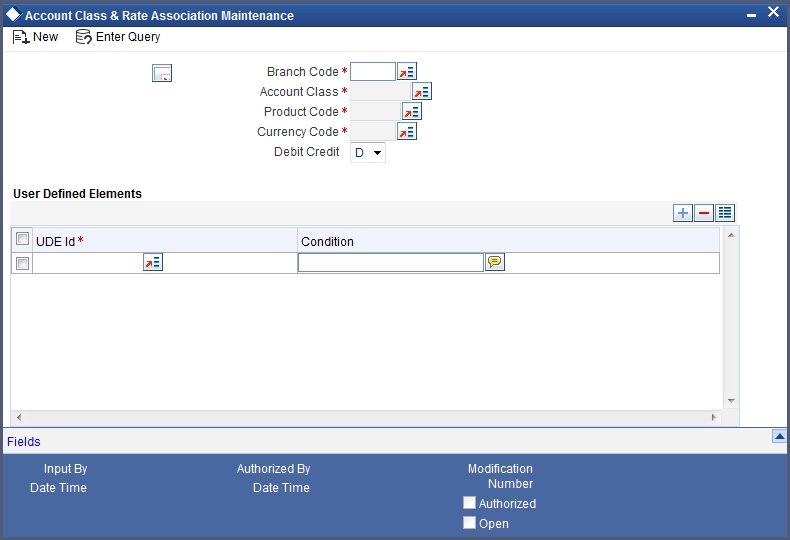
You can maintain the following parameters here:
Branch Code
Specify code of the branch for which a UDE is maintained from the adjoining option list. The option list displays branches that are allowed for your home branch
The branch code is displayed based on the Common Branch Restrictions for ICRATES for your branch. This occurs only if ‘ICRATES’ has been maintained as a Restriction Type at ‘Common Branch Restrictions’ level. Otherwise, all branch codes are displayed including the ‘ALL’ option.
Note
If your home branch is HO, the ‘Branch Code’ option list displays ‘ALL’ in addition to the list of branches allowed for your home branch.
Account Class
Specify a valid account class to which a UDE applies to from the adjoining option list. The option list displays the following account class types:
- Deposit
- Savings
- Current
For further information on account classes, refer to the ‘Maintaining Account Classes’ section in ‘Maintaining Mandatory Information’ chapter of Core Entities User Manual.
Product Code
Specify the IP product name associated at the User Defined Elements Maintenance for the chosen account class, from the adjoining option list. For a given account class, only one IP product should be associated.
Currency Code
Specify the currency for the chosen account class and IP product combination from the adjoining option list. The option list displays all currencies maintained at ‘Currency Definition – Detailed’ level.
Debit Credit
Select the type of UDE you need to maintain from the adjoining drop-down list. This list displays the following values:
- D – Select if you need to maintain debit profit rate
- C – Select if you need to maintain credit profit rate.
User Defined Element ID
Specify the relevant UDE name for the chosen account class and IP product combination from the adjoining option list. The option list displays UDEs maintained at ‘Profit and Charges – User Defined Element Values Maintenance’ level.
The following points are noteworthy:
- For a Deposit type account class, a credit UDE alone has to be maintained
- For savings and current account class types, both the credit and debit UDEs have to be maintained.
- If the underlying account class of an IP product (Credit or/and Debit product) gets modified in the IP maintenance, then this maintenance has to be modified to reflect the new changes.
5.2.5 Printing UDE Values
You can print out UDE values. You can invoke the ‘Profit & Charges User Data Element Summary’ screen by typing ‘IPSUDVAL’ in the field at the top right corner of the Application tool bar and clicking the adjoining arrow button.
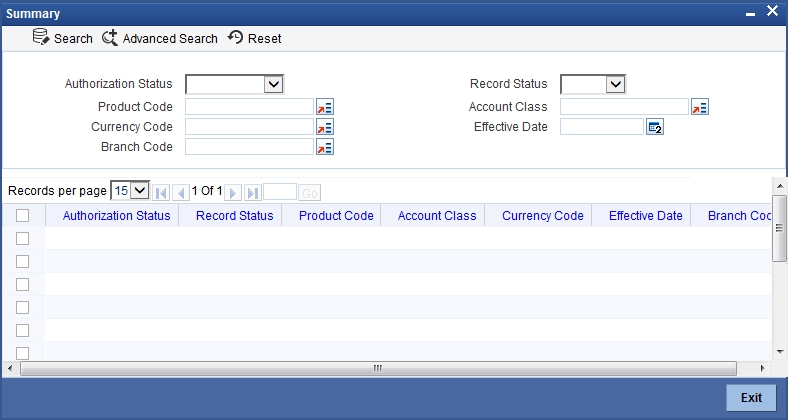
You can view records based on any or all of the following criteria:
Authorization Status
Select a valid status of authorization to view records based on the authorization status of the UDE, from the adjoining drop-down list. This list provides the following options:
- Authorized–Select this option to view authorized records.
- Unauthorized–Select this option to view unauthorized records.
Record Status
You can view records based on the record status of the account class transfer by selecting an option from the adjoining drop-down list. This list provides the following options:
- Open–Select this option if the account class transfer is not effective.
- Closed–Select this option if the account class transfer is effective.
Product Code
Specify a valid product code to view records based on the product code, from the adjoining option list. Only those products that have already been associated with the selected branch code will appear for selection.
Account Class
Specify a valid account class to view records based on the account class, from the adjoining option list.
Currency Code
Specify a valid currency code to view records based on the currency code, from the adjoining option list.
Effective Date
Select a valid date from when the product is effective to view records based on the effective date, from the adjoining calendar.
Branch Code
Specify a valid branch code to view records based on the branch code from the adjoining option list.
The branch code is displayed based on the Common Branch Restrictions for ICRATES for your branch. The branches that are allowed for your home branch are displayed in the option list for Branch Code. This occurs only if ‘ICRATES’ has been maintained as a Restriction Type in the Common Branch Restrictions screen. If not, all Branch Codes are displayed including the ‘ALL’ option.
If your home branch is HO, then the Branch Code option list displays ‘ALL’ in addition to the list of branches allowed for your Home Branch.
If you try to maintain a UDE value for a specific branch, the system will check if the UDE value has been first maintained with Branch Code ‘ALL’. If it has not been maintained, an error message will be displayed forcing you to first maintain the UDE value for the Branch Code ‘ALL’.
The Rate Code option list will show all the rate codes maintained in the IP Rate Code Branch Availability screen. During UDE maintenance for a specific branch, if the Rate Code chosen is not available for the specific Branch, then a configurable override will be displayed.
Click ‘Search’ button. The system identifies all records satisfying the specified criteria and displays the following details for each one of them:
- Authorization Status
- Record Status
- Product Code
- Account Class
- Currency Code
- Effective Date
- Branch Code
Check the checkbox adjacent to the fields ‘Profit & Charges User Data Element Maintenance’ displayed, to have the corresponding field in the print out. Then click arrow seen alongside to preview details.
Click ‘Print’ on the Application tool bar or click ‘Print’ icon at the top left corner of this screen to print it out.
5.2.6 Maintaining Rate Codes
A Profit Rule is made up of SDEs, UDEs and formulae. While creating a rule you only identify the UDEs that you would be using to calculate profit. UDEs can be of the following types:
- Amount
- Number
- Rate
You enter the values of UDEs such as Amount and Number at ‘UDE Maintenance’ level. The Debit or Credit rate is the rate at which profit has to be calculated for the accounts linked to the Profit Rule. These rates can be either:
- Fixed
- Floating
If the rates are fixed, you can specify their values at ‘UDE Maintenance’ level. If you want to apply floating rates, you should link the rate type UDEs, identified for the profit rule, to a Rate Code at ‘UDE Maintenance’ level. You can also specify a spread.
Typically, you would apply different rates of profit to different types of accounts. For example, you would apply different profit rates for current and savings accounts. For each currency, therefore, you will have to maintain different profit rates. The following example illustrates this.
You must assign the different rates that you maintain for a currency unique Rate Codes. For example, for savings accounts in USD you can define a Rate Code such as ‘SBUSD’. When you calculate profit for USD savings accounts linked to the rate code ‘SBUSD’, the rate that you maintain here will be picked up.
5.2.7 Defining Effective Date for Rate Code
Each rate that you maintain for a Rate Code and Currency combination should have an Effective Date associated with it. The ‘Effective Date’ of a record is the date on which a record takes effect.
The Effective Date that you specify for a rate is the date on which the rate comes into effect. Once a rate comes into effect, it will be applicable till a rate with another Effective Date is given for the same Rate Code and Currency combination. The following example illustrates this.
Note
- The Effective Date for a specific rate should be later than the Effective Date of the first rate that you have maintained for the Rate Code.
- The dates from which the debit and credit rates are effective can be different.
- There can be only one rate for an Effective Date
- The same rate cannot be entered for two consecutive dates for a Rate
Code
- If you have defined the application periodicity for the rule as daily, to which you link a product, then the system applies these rate changes for accounts linked to the product. If the application periodicity is periodic, then the rate as of the liquidation date will be applied.
5.2.8 Closing Rate for Date
This feature may be used if you do not want to use a rate for back-dated processing done, past the date. For example, you are on 31st March, 1998 and your rate table has got rates for 01st March, 1998, 15th March, 1998, and 31st March, 1998. If you close the rates for 01st March and 15th March, any back-dated processing that is done today, or subsequently, the rates defined for 01st March, or 15th March will not be used. The rate as of 31st March, will be used.
You will recall that subsequent to the definition of a profit product, you will associate the profit product with an account class and define the numeric values for the user data elements linked to the product.
For further details, refer ‘Giving UDE Values for a condition’ chapter of this user manual.
5.3 Modifying UDE Values for Select Customer Accounts
To recall, when you associate a profit product with an account class, you have to define the values for the UDEs identified for the product. The values specified for the UDEs would apply on all accounts that are part of the account class. However, your bank may want to change the UDE values for select accounts. Oracle FLEXCUBE allows you to change UDE values for specific accounts, based on specified criteria.
You can modify UDE values in the ‘User Defined Elements Values Maintenance’ Query screen. Invoke this screen from the Application Browser. You can invoke the ‘Profit & Charges User Data Element Amendment’ screen by typing ‘ICDUDEUL’ in the field at the top right corner of the Application tool bar and clicking the adjoining arrow button.
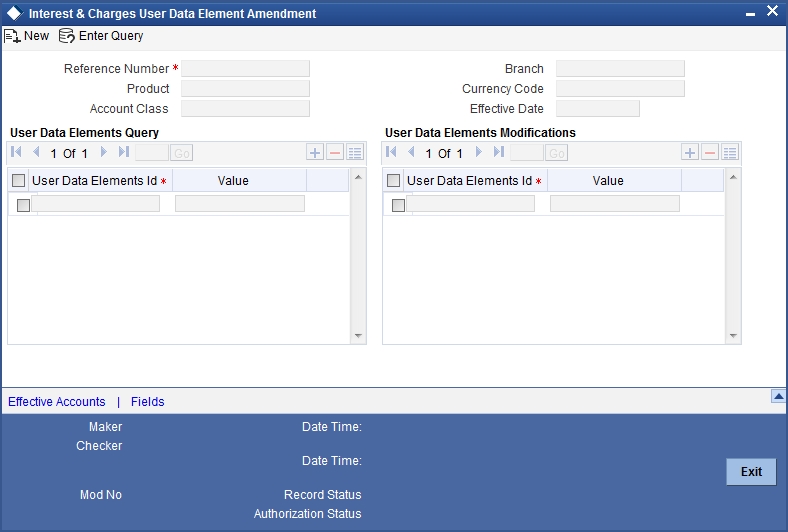
You can view records based on any or all of the following criteria:
Reference Number
Reference number is auto generated by the system. First three characters represent current branch.
Branch
Current branch code for maintaining Profit and Charges User Defined Element Values is defaulted here.
The branch code is displayed based on the Common Branch Restrictions for ICRATES for your branch. The branches that are allowed for your home branch are displayed in the option list for Branch Code. This occurs only if ‘ICRATES’ has been maintained as a Restriction Type at the Common Branch Restrictions screen. If not, all Branch Codes are displayed including the ‘ALL’ option.
If your home branch is HO, then the Branch Code option list displays ‘ALL’ in addition to the list of branches allowed for your Home Branch.
If you try to maintain a UDE value for a specific branch, the system will check if the UDE value has been first maintained with Branch Code ‘ALL’. If it has not been maintained, an error message will be displayed forcing you to first maintain the UDE value for the Branch Code ‘ALL’.
The Rate Code option list will show all the rate codes maintained in the IP Rate Code Branch Availability screen. During UDE maintenance for a specific branch, if the Rate Code chosen is not available for the specific Branch, then a configurable override will be displayed.
Product
Specify a valid product code to view records based on the product code, from the adjoining option list. Only those products that have already been associated with the selected branch code will appear for selection.
Account Class
Specify a valid account class to view records based on the account class, from the adjoining option list.
Currency
Specify a valid currency code to view records based on the currency code, from the adjoining option list.
Effective Date
Select a valid date from when the product is effective to view records based on the effective date, from the adjoining calendar.
It is not necessary for you to indicate all the three conditions. For example, if you want to change the profit calculation parameters only for accounts belonging to a particular account class, specify only the account class.
Note
At the time of selecting the account class and currency, the system will display only the account classes and currencies associated with the profit product (only if you have specified a profit product).
You also need to specify the date from when the new values have to be effective.
User Data Element - Query
In this section you can query for the UDE of your choice:
User Element
Select the user data element whose value has to be changed, from the adjoining option list. This list displays user data elements associated with the profit product.
User Element Value
Specify the value of the UDE that has to be changed.
Note
If you have not specified a profit product, UDE’s associated with all the profit products will be displayed.
User Data Elements – Modifications
In this section you can modify UDE of your choice:
User Element
Select the user data element which was selected at the User Data Element - Query section, from the adjoining option list. This list displays user data elements associated with the profit product.
User Element Value
Specify the new value for the specified UDE.
Note
To apply a different profit rate on the same set of accounts from 15th October 2001, you will have to maintain another record (with the same profit product-account class-currency combination) with the effective date as 15th October, 2001.
System will check all the customer accounts and displays the accounts that will be affected because of the change in the value of the profit calculation parameters. Click ‘Effected Accounts’ to view the accounts that have been affected.
The system will display a message if the new value of the profit calculation parameters has not affected any accounts.
