11. Liquidating Profit Online
11.1 Introduction
You can liquidate profit for an account,
- periodically
- on an ad hoc basis
Monthly, quarterly, semi annual and annual liquidation of profit are examples of periodic liquidation.
You can liquidate profit for an account according to the frequency or the ‘liquidation cycle' defined for the Product-Rule combination, to which the account is linked. For example, if you specified a quarterly liquidation cycle, profit would be liquidated once in three months; if you specified a monthly cycle, profit would be liquidated every month, and so on.
If you opt to liquidate profit periodically, you can automate the liquidation process. The IP Batch function will liquidate profit automatically on the day it falls due for such accounts.
For certain accounts, however, you may want to liquidate the profit and charges as and when the need arises. When you do not liquidate profit at fixed intervals, the liquidation is referred to as ‘ad hoc liquidation’. You can liquidate profit on an ad-hoc basis by invoking the ‘IP On-line Liquidation’ function.
Note
The On-line Liquidation function can be invoked anytime to liquidate profit on accounts − even if the accounts are marked for auto liquidation.
This chapter contains the following sections:
- Section 11.2, "Processing Online Liquidation"
- Section 11.3, "Online Liquidation for Multiple Accounts"
- Section 11.4, "Online Liquidation for Single Account"
- Section 11.5, "Calculating Profit Applicable for Account"
- Section 11.6, "Online Calculation for Multiple Accounts"
- Section 11.7, "Processing Online Calculation for Single Account"
- Section 11.8, "Processing Capitalization of OD Profit"
11.2 Processing Online Liquidation
You can invoke the Online liquidation function, anytime during the day, to liquidate profit according to the following selection criteria:
- all accounts
- selected accounts
- selected account classes
- all products
- selected products
These options allow you to liquidate profit for:
- all accounts linked to all products (that is, for the branch)
- all accounts linked to selected products
- selected accounts linked to all products
- selected accounts linked to selected products
- selected account classes linked to all or specific products
You can only liquidate profit for those products and accounts that are authorized. You cannot liquidate profit for account classes and accounts with inconsistent data.
You can liquidate profit for the specified accounts for a date
- not earlier than the last liquidation date
- Not later than a day before the next working day, in case of a holiday between today’s date and the next working day).
In other words, the ‘Date of Liquidation’ for an account can be between:
- the last liquidation date +1
- today’s date
- the day before the next working day
Profit for the accounts will be liquidated for the period between the last liquidation date and the date that you specify as the liquidation date.
The system defaults to yesterday’s date.
11.3 Online Liquidation for Multiple Accounts
This section contains the following topics:
- Section 11.3.1, "Processing Online Liquidation for Multiple Accounts"
- Section 11.3.2, "Product Code Tab"
- Section 11.3.3, "Account Number Tab"
- Section 11.3.4, "Authorizing Online Liquidation for Multiple Account"
- Section 11.3.5, "Viewing Profit and Charges Multiple Account"
11.3.1 Processing Online Liquidation for Multiple Accounts
Online Liquidation for multiple accounts can be done via the Interest and Charges Multiple Account Online Liquidation screen. You can invoke this screen by typing ‘ICDOLIQ’ in the field at the top right corner of the Application tool bar and clicking the adjoining arrow button.
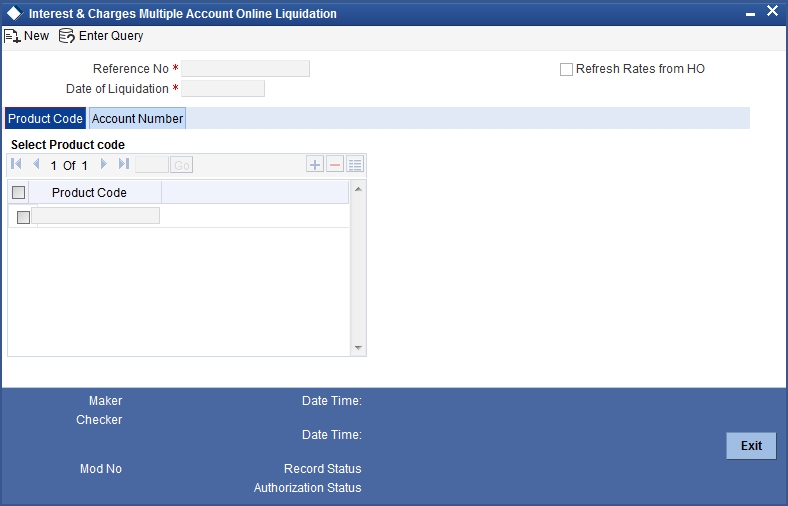
Reference Number
Reference number is defaulted here.
Branch Code
Code of the current branch is defaulted here.
Date of Liquidation
Specify the date for which you want to liquidate profit from the adjoining calendar. Profit for the accounts that you specify, will be liquidated from the last liquidation date up to the date that you enter here.
The system defaults to yesterday's date.
Refresh Rates from H.O.
Check this box if you would like to apply the latest profit rates maintained in the Head Office, on an account that you are liquidating.
If you do not check this box, the system will use the profit rates that were last propagated by the head office, to calculate profit for the account being liquidated.
11.3.2 Product Code Tab
You can choose to liquidate profit for
- All products
- Selected products
Check the check boxes adjacent to each option to indicate that you would like to liquidate profit using the option.
Using these options in conjunction with the options in the ‘Accounts To Liquidate’ field, you can liquidate profit for
- All accounts linked to all products (that is, for the branch)
- All accounts linked to selected products
- Selected accounts linked to all products
- Selected accounts linked to selected products
- Selected account classes linked to all or specific products
Depending on your selection criteria in conjunction with the ‘Accounts to Liquidate’ field, a list of products will be displayed.
For example, if you choose to liquidate profit for ‘selected accounts’ and ‘all products’, a list of all authorized products will be displayed. When you choose a product, all the authorized accounts linked to the product will be displayed. Profit for the accounts that you choose will be liquidated.
11.3.3 Account Number Tab
Click ‘Account Number’ tab in the Multiple Account Online Liquidation screen to get below given screen:
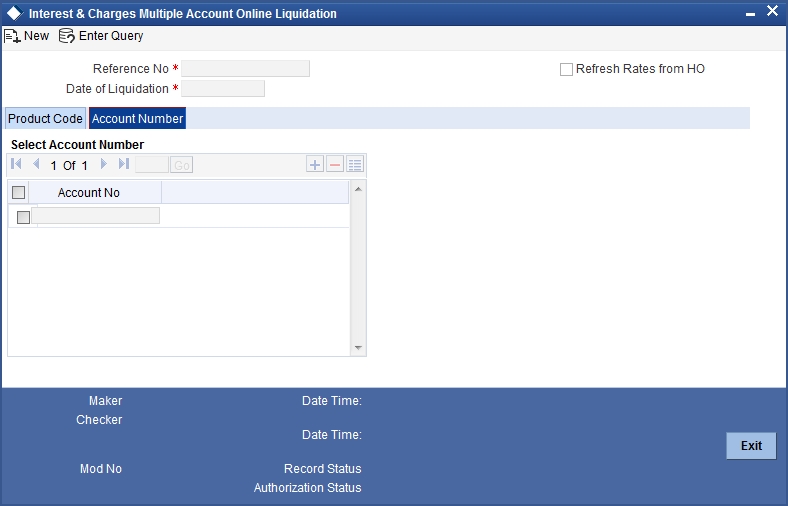
You can choose to liquidate profit for
- All accounts that are part of the profit system
- Selected accounts
- Selected account classes
Check the check boxes adjacent to each option to indicate that you would like to liquidate profit using the option.
Using these options in conjunction with the options in the ‘Products to Liquidate’ field, you can liquidate profit for,
- All accounts linked to all products in your branch
- All accounts linked to selected products
- Selected accounts linked to any product
- Selected accounts linked to selected products
- Selected account classes linked to any or specific products
Depending on your selection criteria in conjunction with the ‘Products to Liquidate’ field, a list of accounts will be displayed.
For example, if you choose to liquidate profit for ‘selected accounts’ and ‘selected products’, a list of all authorized products will be displayed. When you choose a product, a list of all the authorized accounts on which the product is applied will be displayed. Choose the accounts for which you want to liquidate profit.
Note
If you choose to liquidate profit for ‘All Accounts’ linked to ‘All Products’ the list of accounts for which profit is liquidated will not be displayed. Profit will be liquidated for accounts linked to any product in your branch.
11.3.4 Authorizing Online Liquidation for Multiple Account
For the transaction to be authorized, click ‘Authorize’ button. The following screen will be displayed:
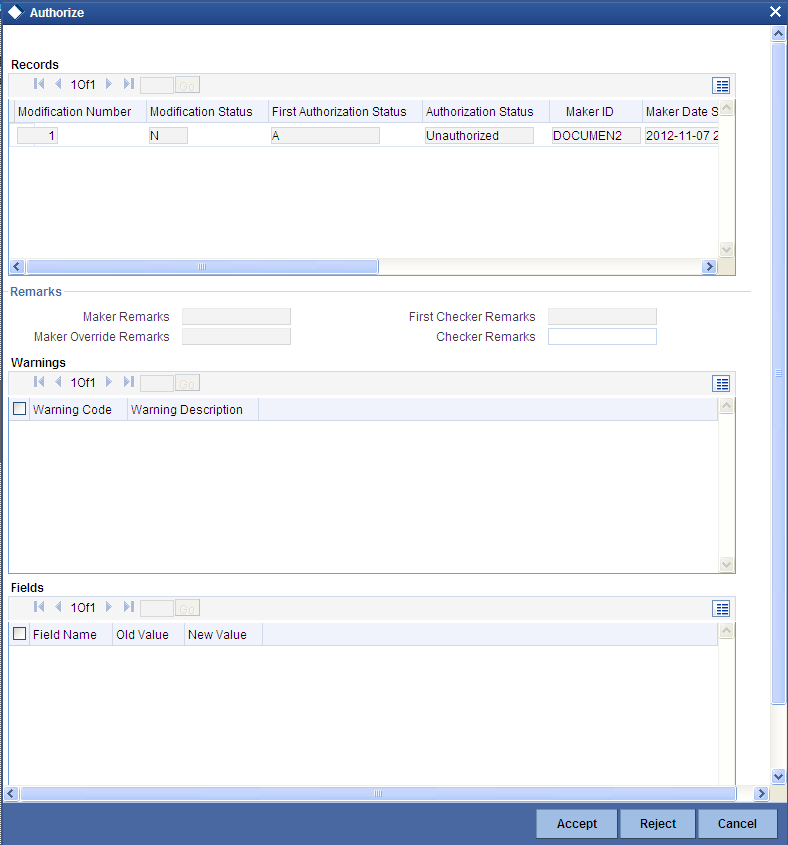
Note
The IP liquidation will be processed only during authorization.
11.3.5 Viewing Profit and Charges Multiple Account
You can view the summary of profit and charges for multiple accounts in the Interest and Charges Multiple Account Online Liquidation Summary screen. To invoke this screen, type ‘ICSOLIQ’ in the field at the top right corner of the Application tool bar and click on the adjoining arrow button.
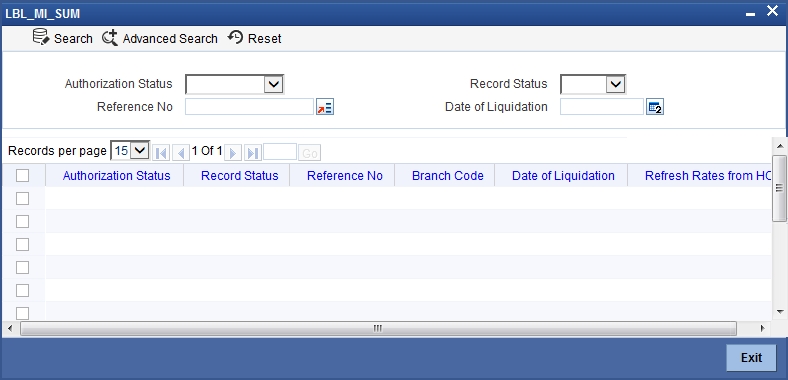
You can query on records based on any one or all of the following criteria:
- Authorization Status
- Record Status
- Reference Number
- Branch Code
- Date of Liquidation
Click ‘Search’ button. The system identifies all records satisfying the specified criteria and displays the following details for each one of them:
- Authorization Status
- Record Status
- Reference Number
- Branch Code
- Date of Liquidation
- Refresh Rates from H.O
11.4 Online Liquidation for Single Account
This section contains the following topics:
- Section 11.4.1, "Processing Online Liquidation for Single Account"
- Section 11.4.2, "Authorizing Online Liquidation for Single Account"
- Section 11.4.3, "Viewing Profit and Charges Single Account"
11.4.1 Processing Online Liquidation for Single Account
You can process online liquidation for a single account using the Interest and Charges Single Account Online Liquidation screen. You can invoke this screen by typing ‘ICDLIQAC’ in the field at the top right corner of the Application tool bar and clicking the adjoining arrow button.
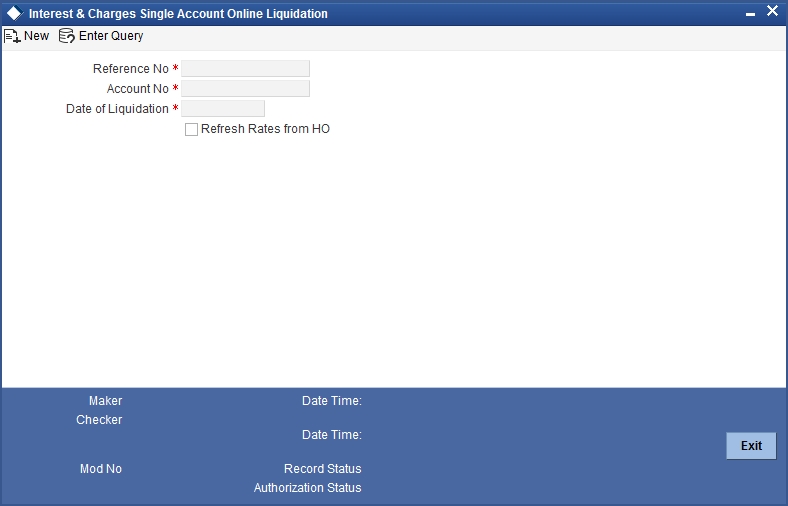
You can maintain the following parameters here:
Reference Number
Reference number is defaulted here.
Branch Code
Code of the current branch is defaulted here.
Account Number
Specify the account or product from the adjoining option list, if you have chosen to liquidate profit for specific accounts or products.
Date of Liquidation
Specify the date when you want to liquidate profit from the adjoining calendar. Profit for the accounts that you specify, will be liquidated from the last liquidation date up to the date that you enter here.
The system defaults to yesterday's date.
Refresh Rates from H.O.
Check this box if you would like to apply the latest profit rates maintained in the Head Office on an account that you are liquidating.
If you do not check this box, the system will use the profit rates that were last propagated by the head office to calculate profit for the account being liquidated.
While defining the rule,
- If you have specified that profit should not be applied for the ‘Account Closure Month’, then the profit will not be applied for the current month when you run the ad hoc liquidation function.
- If you have specified that profit should be applied on ‘Account Opening Month’, then the profit will be computed for the first day of the month on which the account was opened.
Remember that when you run the ad hoc liquidation function, inconsistencies in maintenance data, if there are any, will be reported by the IP Consistency Check. Rectify the inconsistencies before you run the ad hoc liquidation function.
11.4.2 Authorizing Online Liquidation for Single Account
For the transaction to be authorized, click ‘Authorize’ button. The following screen will be displayed:
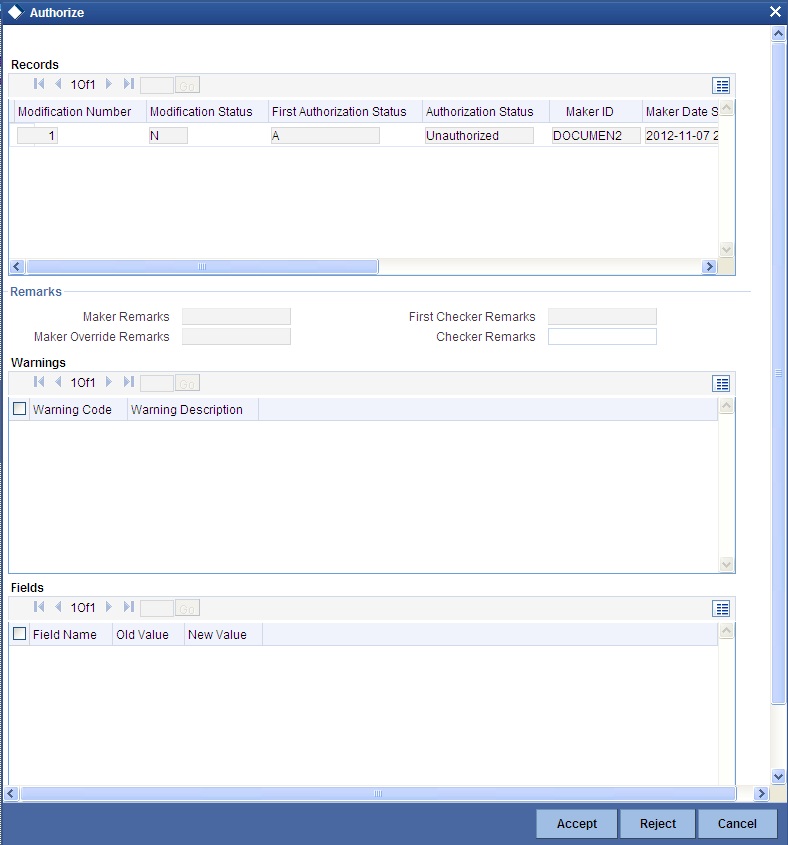
Note
The IP liquidation will be processed only during authorization.
11.4.3 Viewing Profit and Charges Single Account
You can view the summary of profit and charges for single account in the Interest and Charges Single Account Online Liquidation Summary screen. To invoke this screen, type ‘ICSLIQAC’ in the field at the top right corner of the Application tool bar and click on the adjoining arrow button.
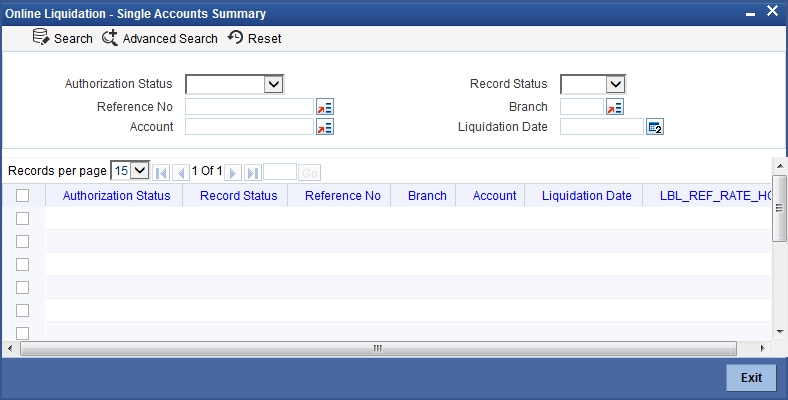
You can query for records based on any one or all of the following criteria:
- Authorization Status
- Record Status
- Reference Number
- Branch Code
- Account No
- Date of Liquidation
Click ‘Search’ button. The system identifies all records satisfying the specified criteria and displays the following details for each one of them:
- Authorization Status
- Record Status
- Reference Number
- Branch Code
- Account No
- Date of Liquidation
- Refresh Rates From H.O
11.5 Calculating Profit Applicable for Account
At any time during the day, you can calculate the profit for an account or accounts. That is, you can calculate the profit or charges for accounts, for a specific period, without actually liquidating them. You can calculate profit for an account or accounts using the ‘IP On line Calculation’ screen.
Using the Profit Calculation function, you can calculate profit for any one of the following:
- a specific account
- selected accounts
- selected account classes
- accounts linked to selected products
- accounts linked to all products (that is, all accounts)
11.6 Online Calculation for Multiple Accounts
This section contains the following topics:
- Section 11.6.1, "Processing Online Calculation for Multiple Accounts"
- Section 11.6.2, "Product Code Tab"
- Section 11.6.3, "Account Number Tab"
11.6.1 Processing Online Calculation for Multiple Accounts
Online Calculation for multiple accounts can be processed via the Interest and Charges Multiple Account Online Calculation screen. You can invoke this screen by typing ‘ICDOCALC’ in the field at the top right corner of the Application tool bar and clicking the adjoining arrow button.
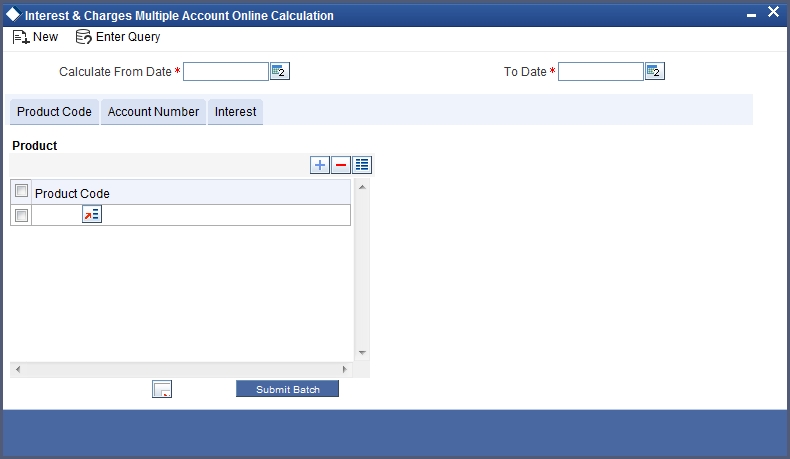
You can maintain the following parameters here:
Calculation From Date
Specify the date from when you want to calculate the profit applicable for an account, from the adjoining calendar.
To Date
Specify the date till when you want to calculate the profit applicable for an account, from the adjoining calendar.
11.6.2 Product Code Tab
You can choose a product for which you want the profit applicable, in the following manner:
- All products
- Selected products
Click against the category you wish to choose.
11.6.3 Account Number Tab
Click on ‘Account Number’ tab in the Interest and Charges Multiple Account Online Calculation screen to get below given screen.
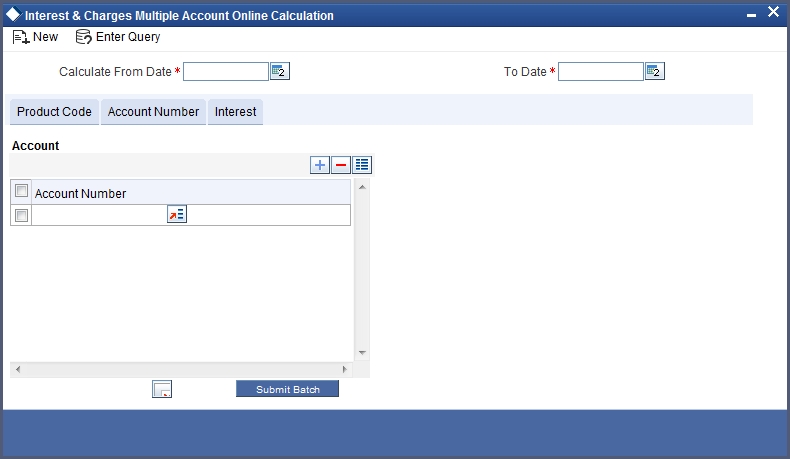
You can choose an account for which you want the profit applicable, in the following manner:
- All accounts
- Selected accounts
- Selected account classes
Click against the category you wish to choose.
Intraday Sequence Number
This is the reference number for each transaction using which the batch is processed. This number is generated at back end based on a sequence.
Submit Batch
The user can submit the batch using the displayed Intraday Sequence Number. When you click ‘Submit’ button, system displays the message as “Online calculation successfully completed.” to confirm that the process has been submitted for batch processing.
Once the process is submitted, the batch is processed independently at the back end without disturbing other activities at the front end.
11.7 Processing Online Calculation for Single Account
Online calculation for a single account can be processed via the Interest and Charges Single Account Online Calculation screen. You can invoke this screen by typing ‘ICDCALAC’ in the field at the top right corner of the Application tool bar and clicking the adjoining arrow button.
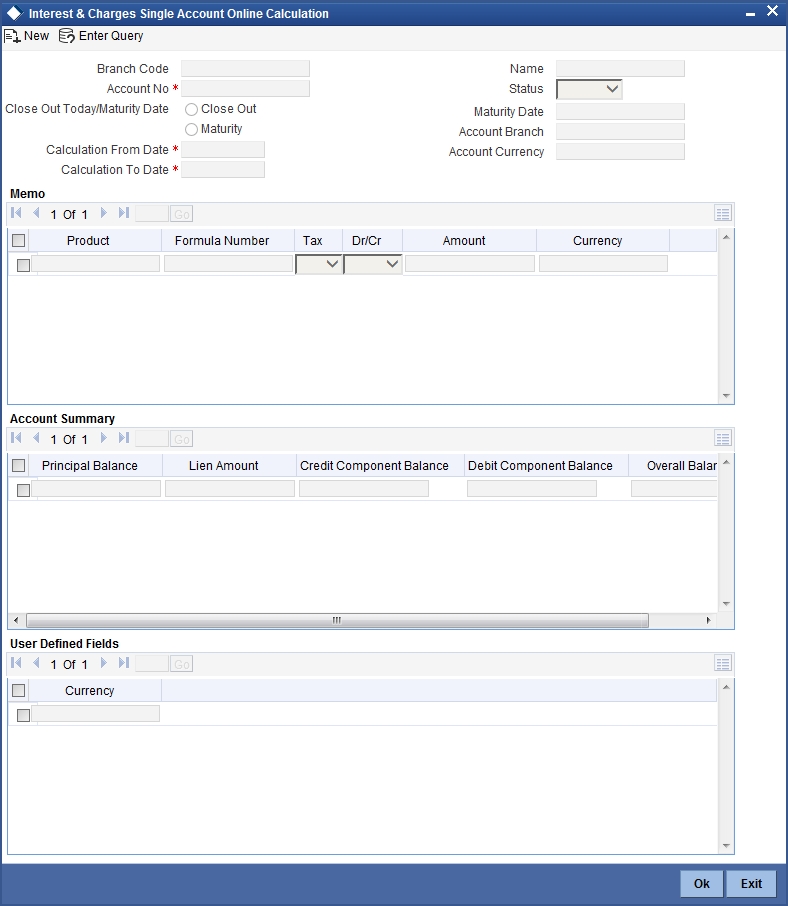
You can calculate profit for a specific account for a given date range.
Account Number
Specify the account number for which you need to calculate the profit. Choose the appropriate account number from the option list.
Close Out Today / Maturity Date
Choose the date type. The following options are available:
- Close Out – Select to close out on the current day.
- Maturity – Select to close on the maturity date.
Calculation From Date
The the account start date is defaulted as soon as you select the account number from option list.
Calculation To Date
For TD accounts, if you have selected ‘Close Out’ as the date type, then ‘Calculate to Date’ will be defaulted to the current application date.
If you have selected ‘Maturity’ as the date type, then ‘Calculate to Date’ will be defaulted to the maturity date of the TD account.
Name
Customer name is defaulted here.
Status
Status of the account is defaulted here. The possible values are:
- Open – If the account is open.
- Closed – If the account is closed.
Maturity Date
TD account maturity date is defaulted here.
Account Branch
Branch in which the account is maintained is defaulted here.
Account Currency
Currency of the account is defaulted here.
The system displays the following details of the account:
Memo
- Product Code
- Formula Number
- Tax
- Cr
- Amount
- Currency
Account Summary
- Principal Balance
- Lien Amount
- Credit Component Balance
- Debit Component Balance
- Overall Balance
11.8 Processing Capitalization of OD Profit
You can capitalize OD profit by choosing profit and charge liquidation account as the current account. When you choose profit and charge liquidation account as the current account, the system liquidates the profit computed for the utilization of the OD limit into the current account, by increasing the principal of the account. Oracle FLEXCUBE will capitalize the profit calculated even when the utilization is more than the OD limit.
Oracle FLEXCUBE also stores the due Debit Profit in a data store, to track profit separately based on the ‘OD Profit Reversible’ check box maintained at the ‘IP Product’ level. The system calculates the outstanding principal as debit balance or total profit due of the OD account.