3. Maintaining Investment Weights
3.1 Introduction
In order to compute the profit distribution on a Mudarabah fund, you need to capture the risk associated with every investment that forms the Mudarabah fund.
This chapter contains the following sections:
- Section 3.2, "Maintaining Investment Weights"
- Section 3.3, "Profit Calculation Batch"
- Section 3.4, "Updating Profit Calculation "
- Section 3.5, "Profit Distribution Batch"
- Section 3.6, "Profit Calculation Exclusion Batch"
- Section 3.6, "Profit Calculation Exclusion Batch"
- Section 3.7, "Zakat Batch Process"
3.2 Maintaining Investment Weights
You can capture the risk or weight attached to every deposit investment in the ‘Weights Maintenance’ screen. This screen allows weights maintenance for different combinations of fund Id, product type, account class, effective date and currency. You can invoke the ‘Weights Maintenance’ screen by typing ‘ICDWTSMT’ in the field at the top right corner of the Application tool bar and clicking the adjoining arrow button.
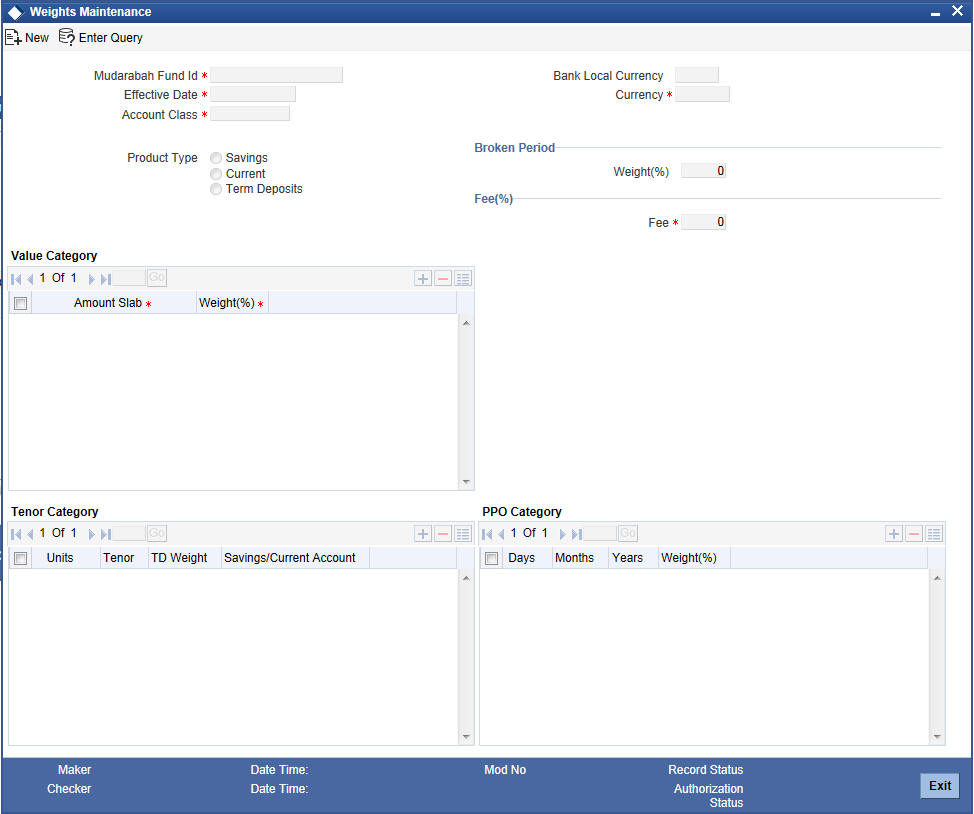
Here you can specify the following details:
Mudarabah Fund Id
You can specify the Mudarabah Fund Id for which you wish to maintain deposit weight details from the option list. The option list contains all Mudarabah fund Id that are active and authorized.
Currency
You can specify the currency to maintain deposit weight details from the option list. The option list will displays all the currency codes maintained in the system.
Effective Date
You can specify the date from which the weights should be considered for profit calculation and distribution. You can also maintain a back-valued effective date but not a future date.
Account Class
You can specify the account class for which you wish to maintain weight details from the option list. The option list displays all the account classes linked to the selected fund Id.
Bank Local Currency
The system defaults the bank local currency here and not the Branch currency. The entire profit calculation will be done in this currency.
Product Type
The system will default the product type based on the account class selected on saving the record:
- Savings
- Current
- Term Deposits
3.2.0.1 Broken Period
Weight (%)
You can specify a weight in percentage that should be for calculating the profit when term deposits are redeemed before their maturity dates.
If the utilization amount is not zero at the end of PDM calculation period then the system considers the broken weightage maintained along with other weightages for deposits in Mudarabah Sweep.
3.2.0.2 Mudarib Fee
Fee (%)
You can specify a fee in percentage that should be used as Mudarib fee for profit allocation calculation for the given pool code, account class and currency combination.
3.2.0.3 Value Category
Amount Slab
You can assign a weight to an amount slab. For all investment wherein the amount falls in the particular slab, the weight specified against the slab will be applicable.
Weight (%)
You can specify the weight for an investment falling under the specified slab.
3.2.0.4 Tenor Category
Units
You can specify the frequency of the term deposit. You can choose from the following option available in the drop-down list:
- Months
- Year
Tenor
You can specify the tenor of the term deposit.
TD Weight
You can specify the weights for Investment accounts having the particular profit distribution frequency.
Savings/Current Account
You can specify the weight for savings accounts falling under the chosen Mudarabah fund Id. This field is available only if the product type is specified as ‘Savings’.
Note
In this field you are not allowed to maintain the weight details for the TD and units, tenor and weight details will not be allowed to maintain for Savings and current account classes.
3.2.0.5 PPO Category
Days
You can specify the profit distribution frequency in terms of days. You can specify any numerical value from 1 to 99.
Months
You can specify the profit distribution frequency in terms of months. You can specify any numerical value from 1 to 12.
Years
You can specify the profit distribution frequency in terms of number of years.
Weight (%)
You can specify the weights for investment accounts having the particular profit distribution frequency.
3.3 Profit Calculation Batch
You can calculate the profit and as well as initiating distribution to depositors and shareholders for the Mudarabah fund using ‘Profit Calc Batch’ screen. You can invoke the ‘Profit Calc Batch’ screen by typing ‘ICDPRCBT’ in the field at the top right corner of the Application tool bar and clicking the adjoining arrow button.
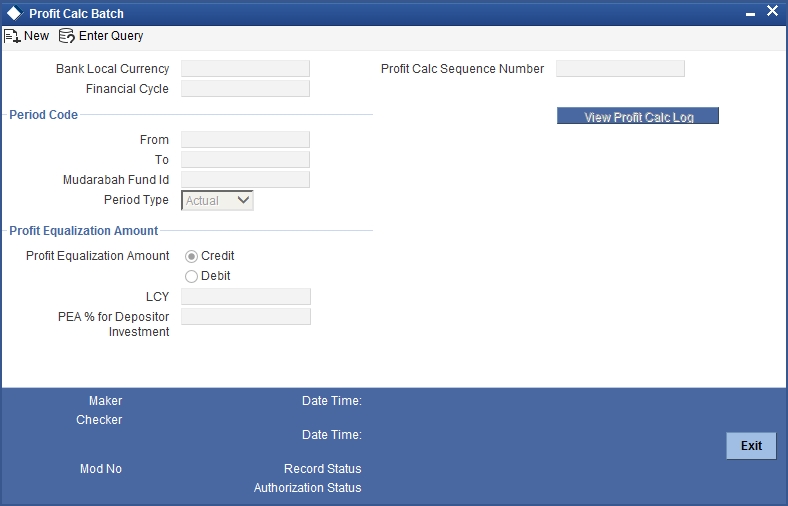
Bank Local Ccy
The system displays the local currency of the bank.
Financial Cycle
The system displays the previous month’s financial cycle.
3.3.0.1 Period Code
From
You can specify the period code from which the profit needs to be shared. The option list displays all period codes maintained in the system. You can select the appropriate one.
To
You can specify the period code until which the profit needs to be shared. The option list displays all period codes maintained in the system. You can select the appropriate one.
Period Type
Specify the type of period for which the profit sharing needs to be done. You can choose any of the following options available in the drop-down list:
- Notional
- Actual
Mudarabah Fund ID
You can specify the fund id for which the profit calculation needs to be done. The option list displays all fund IDs for which the profit has to run for the period codes. However if the profit distribution is done already then the system will not display those fund IDs.
Profit Calc Sequence Number
When you click save icon, the system defaults the ‘Profit Calc Sequence Number’ in this field.
Profit Equalization Amount
You can indicate the following preferences.
Credit/Debit
Indicate whether the PEA amount should be deducted from or added to the depositor’s profit. Select one of the following options:
- Credit - Choose this to add the PEA amount to the depositor’s profit.
- Debit - Choose this to deduct the PEA amount from the depositor’s profit.
Lcy
Specify the PEA amount (in local currency) that should be deducted from the depositor’s profit before deduction of the Mudarib fee. If you have chosen ‘Credit’ as the PEA criterion, then indicate the amount that should be added to the depositor’s profit. Mudarib fee will not be deducted in this case. Alternatively, if you have specified the PEA % for depositor’s investment, the system will compute the PEA amount in local currency and display it here.
PEA% for DEP Investment
Specify the amount that should be considered for PEA deduction/addition, as a percentage of the depositor’s profit. The PEA amount in local currency will be computed based on this figure. Alternatively, if you have specified the PEA local currency amount, the system will display the same as a percentage of the depositor’s profit.
You can view details of the batch by clicking the ‘View Profit Calc Log’ button.
The batch needs to be authorised in order to be submitted.
While executing this batch, the system computes the balance of each account, based on the profit calculation balance basis maintained for the linked account class. The system computes the cash reserve amount for each account based on the cash reserve ratio (CRR) maintained for the currency in the linked account class. If the CRR value is not maintained for the currency, it will consider the CRR specified for the account class a whole. It deducts the computed cash reserve amount from the account balance before applying weights in profit distribution.
The system considers the account balance after deduction of cash reserve ratio for depositor’s investment in profit sharing.
3.4 Updating Profit Calculation
You can view the details of all account class using ‘Profit Calc Update’ screen by selecting a record, the system populates all the details. You can invoke the ‘Profit Calc Update’ screen by typing ‘ICDPRUPD’ in the field at the top right corner of the Application tool bar and clicking the adjoining arrow button.
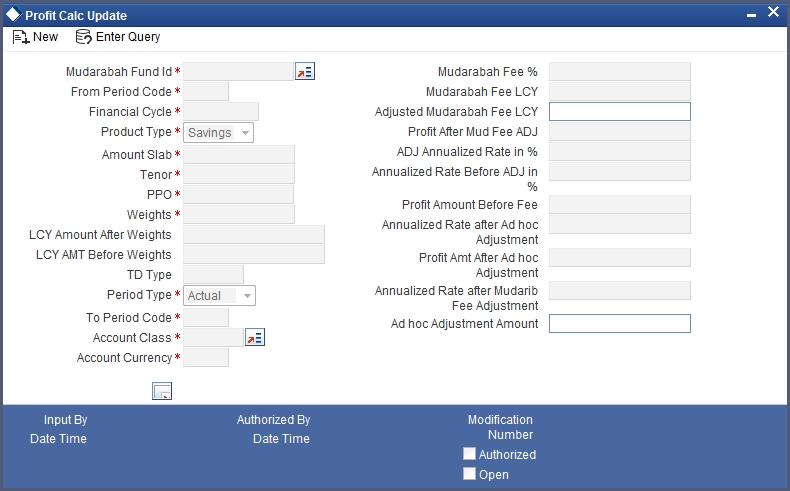
The following details will be populated in the screen:
Account Class
The system displays the account class to which the deposit accounts belong. You cannot modify it.
Madarabah Fund ID
System will display the Mudarabah fund id to which the selected account class is linked.
From Period Code
The system displays the period code from which the profit needs to be shared (Previous Months Period code).
To Period Code
The system displays the period code until which the profit needs to be shared (Previous Months Period code).
Financial Cycle
The system displays the previous month’s financial cycle.
Period Type
The system displays type of period for which the profit sharing needs to be done. It can be any of the following options:
- Notional
- Actual
Product Type
The system displays the type of product. It could be either ‘Savings’ or ‘Deposit’.
TD Type
If the accounts belong to a Term Deposit account class, the system will display the account type (Broken /Normal).
Account Ccy
The system displays the currency in which the investment account is maintained.
Amount Slab
The system displays the maximum limit of the Investment amount to make up the slab.
Tenor
The system displays the tenor of the deposits falling under the amount slab in terms of months. For savings, the tenor is displayed as 1 month.
PPO
The system displays the profit pay out frequency of the Investment falling within the amount range and tenor in terms of days, months or year. The frequency is shown in the following format: ‘nnnDnnMnnY’ where ‘n’ stands for a numerical value.
LCY Amount Before Weights
The system displays the LCY equivalent amount of the total account class contribution before applying the applicable weightages.
Weights
The system displays the weighted average balance of the deposits in the amount range and tenor.
LCY Amount After Weights
The system displays the depositors’ value in a particular account class in LCY after application of weights.
Profit Amount Before Fee
The system displays the profit amount accrued to the deposits in the amount range and tenor, before fee application.
Mudarabah Fee %
Your bank recovers some expenses by way of a Mudarib fee which will be recovered as a percentage of the fund profit. The system defaults this value from the ‘Weights Maintenance’ screen.
Mudarabah Fee LCY
The system displays the local currency equivalent value of the Mudarabah fee charged for the account class with currency.
Adj Mudarabah Fee LCY
Specify the Mudarabah fee in local currency.
Profit After Mudarabah Fee ADJ
The system displays the total profit for a particular account class and currency combination, after the Mudarabah fee adjustment (if any) on saving.
Ann. Rate after Mudarabah Fee ADJ
The system computes the annualized profit rate based on the profit amount and the deposit value and displays it here.
Adhoc ADJ Amt
You can make an adhoc adjustment which affects the annualized percentage of profit. Specify the adjustment amount here.
Profit Amt after ADHOC ADJ
The system displays the total amount of profit distributable to the account class after doing the adhoc adjustment.
Ann. rate after ADHOC ADJ
The system indicates the annualized percentage of profit after doing the adhoc adjustment.
Annualized Rate Before ADJ in %
The system displays the Annualized rate before the before the Mudarib fee, PEA and Adhoc adjustment.
ADJ Annualized Rate in %
The system displays the final adjusted value of the annualized percentage after Mudarib fee, PEA and Adhoc adjustment (Non Editable).
3.5 Profit Distribution Batch
This section contains the following topics:
- Section 3.5.1, "Period Code"
- Section 3.5.2, "Total Investment "
- Section 3.5.3, "Total Profit"
- Section 3.5.4, "Profit Equalization Amount "
- Section 3.7.1, "Status Change Batch Processing (CSDSTBTC)"
Profit sharing for a Mudarabah fund is primarily driven by the weights ratio between depositors and shareholders in the fund. As mentioned before, the weights for deposits are maintained in the ‘Weights Maintenance’ screen. You can capture the weight for shareholders and also compute the profit for depositors and shareholders in the ‘Profit Distribution Batch’ screen. You can invoke the ‘Profit Distribution Batch’ screen by typing ‘ICDPRABT’ in the field at the top right corner of the Application tool bar and clicking the adjoining arrow button.
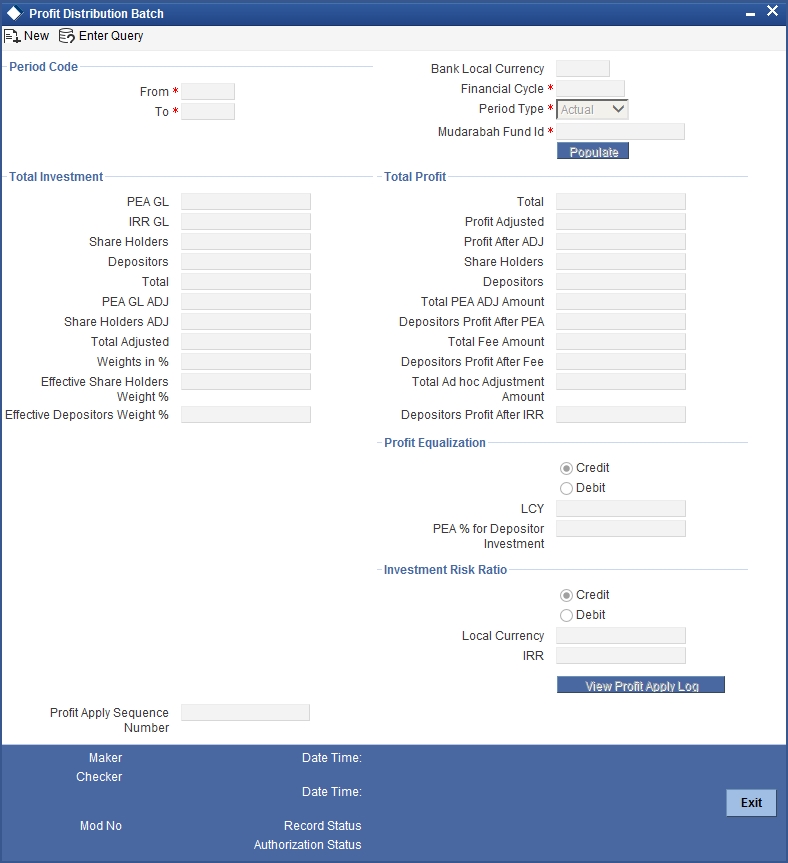
You can capture the following details in this screen:
3.5.1 Period Code
From
The system displays the previous month’s period code from which the profit needs to be shared.
To
The system displays the previous month’s period code until which the profit needs to be shared.
Bank Local Ccy
The system displays the local currency of the bank.
Financial Cycle
The system displays the previous month’s financial cycle.
Period Type
Specify the type of period for which the profit sharing needs to be done. You can choose any of the following options available in the drop-down list:
- Notional
- Actual
Mudarabah Fund ID
You can specify the fund id for which the profit calculation to be done from the option list. The option list displays all fund Ids for which the profit has to run for the period codes. However if the profit distribution is done already then the system will not display those fund Ids.
Click the ‘Populate’ button, to view the record for the combination of the data entered in the ‘Profit Cal Update’ screen. If there is any unauthorized record the system will not populate the record.
3.5.2 Total Investment
Here you can capture the following details:
PEA GL
The system displays the balance of the PEA GL for the Mudarabah fund. This amount is computed on the basis of the liability GL (specified as PEA ) that is linked to the particular Mudarabah fund id in the ‘Mudarabah Profit Calculation Maintenance’ screen.
IRR GL
The system displays the balance of IRR liability GL. This balance is computed based on the ‘Profit Contribution Balance Basis’ specified in the ‘Islamic Profit Calculation GL Maintenance’ screen.
Share Holders
On selecting the Mudarabah fund id, the system displays the total investment of the fund as contributed by the shareholders, in this field. This amount is computed on the basis of all the liability GLs that are linked to the particular Mudarabah fund id. The system arrives at this amount based on the preference set in the ‘Profit Contribution Balance Basis’ field in the ‘Mudarabah Profit Calculation Maintenance’ screen for the selected Mudarabah Fund ID. If the balance basis is not maintained for that GL in the Linkage screen, the system will consider the preference set in the ‘Mudarabah fund Share Holder Balance Type’ field ‘Bank Parameters - Preferences’ screen.
Depositors
On selecting the Mudarabah fund id, the system displays the total investment of the fund as contributed by the depositors, in this field. The system arrives at this amount based on the preference set in the ‘Profit Contribution Balance Basis’ field in the ‘Account Class Maintenance’ screen for the account class to which the particular Mudarabah fund id is linked.
Total
On selecting the Mudarabah fund id, the system displays the total investment of the fund in this field.
Weights in %
Specify the weight (as a percentage of the total shareholders’ investment) that should be used to compute the profit for shareholders. The system shows a default value of ‘100%’. However, you can change it.
EFF WTS %
Once the shareholders’ weight is specified, the system displays the effective weight of the shareholders as a percentage of the total shareholders’ investment.
PEA GL ADJ
You can specify the adjustment amount posted to the PEA GL contribution.
Share Holders ADJ
You can specify the adjustment amount posted to the shareholders’ contribution.
Total ADJ
The system displays the sum of the Shareholder, Depositor and PEA contribution after adjustment.
Profit Distributable to Depositors
The system deducts the PEA from the depositors’ share of profit (minus the Mudarib fee) and displays it here.
3.5.3 Total Profit
Here you can capture the following details:
Total
The total profit for the Mudarabah fund is calculated from the income/expense type GLs linked to the particular Mudarabah fund in the ‘Mudarabah Profit Calculation Linkage’ screen.
Profit ADJ
You can specify the total profit adjustment amount.
Profit After ADJ
The system displays the total amount less the profit adjustment.
Share Holders
The system computes the total profit for shareholders based on the effective investment ratio calculated earlier and displays it here.
Depositors
The system computes the profit share for depositors based on the effective investment ratio.
Total Fee Amount
System display the Total Mudarabah fee amount calculated for the Depositor accounts. Mudarib fee percentage will be taken from the weight maintenance screen maintained for account class
Depositor’s Profit After Fee
The system deducts the Mudarib fee amount from the depositors’ share of profit and displays it here.
Total PEA ADJ Amount
System display the total PEA Adj amount made for the depositor in the ‘Profit Calc Update’ screen.
Depositor’s Profit After PEA
The system deducts the PEA amount from the depositors’ profit fit and displays the net amount here.
Total Adhoc ADJ Amount
The system sums up the adjustment amounts made for the depositors and then displays the total adjustment here.
Depositor’s Profit After IRR
The system displays the depositors profit after deducting the Investment Risk Reserve (IRR) amount.
3.5.4 Profit Equalization Amount
Specify the following details.
Profit Equalization Amount
If credit is selected then the Amount specified in the LCY field and Percentage mentioned in the PEA % for dep investment will be added to the total depositor profit amount (in case of loss amount will be debited from the PEA GL & distributed to the depositor).
If Debit is selected then the Amount specified in the LCY field and Percentage mentioned in the PEA % for dep investment will be deducted from the total depositor profit amount (In the months that your bank makes more-than-expected profit, you can set aside some profit as ‘Profit Equalization Amount’. You can use this amount to distribute to the depositors in the months of losses).
Lcy
You can also specify the PEA as a fixed amount in the bank’s local currency.
PEA % for DEP Investment
In the months that your bank makes more-than-expected profit, you can set aside some profit as ‘Profit Equalization Amount’. You can use this amount to distribute to the depositors in the months of losses. Specify the PEA as a percentage of the depositors’ profit.
Investment Risk Reserve
Specify the following details.
Credit/Debit
Indicate whether the IRR amount should be deducted from or added to the depositor’s profit. Select one of the following options:
- Credit - Choose this to add the IRR amount to the depositor’s profit.
- Debit - Choose this to deduct the IRR amount from the depositor’s profit.
Lcy
Specify the IRR amount that should be deducted from the depositor’s profit after allocation of PEA and before deduction of the Mudarib fee. Alternatively, if you have specified the IRR% for depositor’s investment, the system will compute the IRR amount in local currency and display it here when you click the save icon.
IRR%
Specify the amount that should be considered for IRR deduction/addition, as a percentage of the depositor’s profit. The IRR amount in local currency will be computed based on this figure. Alternatively, if you have specified the IRR local currency amount, the system will keep this field blank. After specifying the IRR local currency, even if you specify a value here, the system will make it blank upon clicking the save icon.
Profit Apply Sequence Number
When you click the save icon, the system defaults the ‘Profit Apply Sequence Number’ in this field.
When you click the authorise icon, the system will re-calculate the profit distributable to Shareholders and depositors and also the system will recalculate the profit and post the final adjustment amounts and the profit rates applicable to the individual accounts will be propagated.
Note
- No more changes are allowed in the ‘Profit Distribution Batch’ screen, once the batch is submitted. With Period type as ‘Notional’ you can do what if analysis (Mudarabah Rate will not be propagated).
- Once the Batch is submitted with ‘Actual’ Period type Derived Mudarabah Rate will be updated to the individual account with effective date as the start date of the period.
3.6 Profit Calculation Exclusion Batch
You can invoke the ‘Profit Calculation Exclusion Batch’ screen by typing ‘STDREXBT’ in the field at the top right corner of the Application tool bar and clicking the adjoining arrow button.
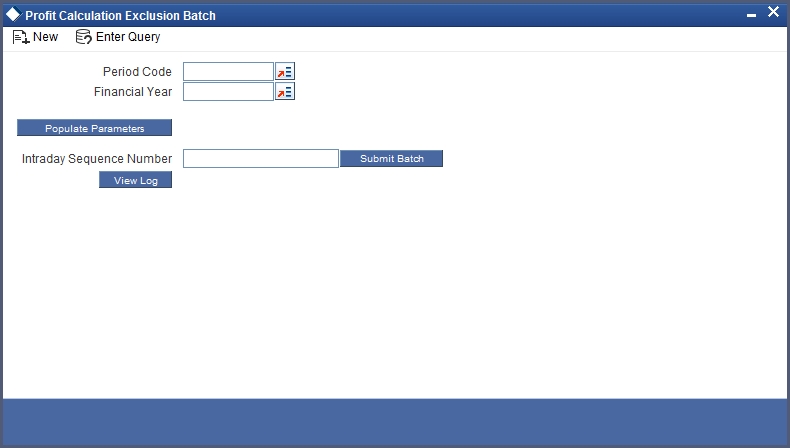
Specify the following details:
- Period Code
- Financial Year
- Intraday Sequence Number
3.7 Zakat Batch Process
The Zakat processing batch needs to be run for all the savings accounts for which the ‘Zakat Exemption’ option is unchecked in the ‘Customer Accounts Maintenance’ screen. You can run this batch through the ‘Zakat Processing Batch’ screen. You can invoke this screen by typing ‘ICDZAKBT’ in the field at the top right corner of the Application tool bar and clicking the adjoining arrow button.
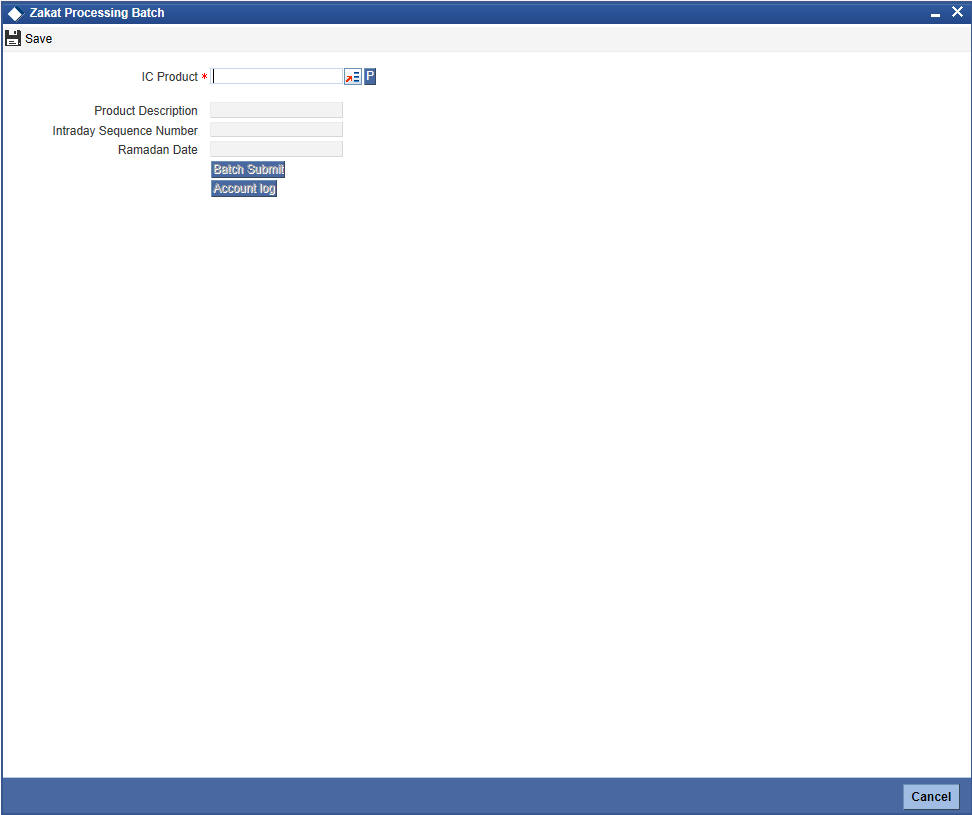
Here you can capture the following details:
IP Product
Specify an IP product maintained for Zakat computation. The adjoining option list displays all the IP products maintained in the system. You can select the appropriate one from there. Also, you can select ‘All’ and execute batch for all Zakat products.
You can run this batch on the First Day of Ramadan. On execution of this batch process, the Zakat will be automatically calculated and deducted from the accounts to which the chosen IP product is linked. If this batch is re-run on the same date, then the accounts where Zakat has already been liquidated will not be charged again.
If the batch is run after a day, the computation will take place on the Ramadan date.
3.7.1 Status Change Batch Processing (CSDSTBTC)
For the IA module the Status change batch will be run along with the customer/Group and apply worst status change for the customer. This batch will use the status change events.
You can trigger the batches to run before the Common Status Change
batch (CSDSTBTC).
The following given batches can be run in any order:
- LCEOD
- BCAUSTCH
- CLBATCH
- ICEOD
- CIDBATCH
- MODBATCH
- CASABAT
- IAAUTDLY
- CSDSTBTC
- ICEOD
- CLDPROV
- MODPROV
- CIDPROV
If ‘Status Processing’ is at Individual Contract Level, then system will trigger status change based on the Customer Credit rating for the customer of the Contract /Account booked. The other contracts of the customers in the same Group will not be impacted. However if the ‘Status Processing’ is at CIF/Group level individual module (LC,CL, CI, MO, CA, IA and BC) batches will be updating common storage with the derived status of each contract and CIF/Group level status will be triggered by the common status change batch. The common status change batch will call the individual module function for status change processing.