11. Reports
During the day, or at the end of the day, you may want to retrieve information on any of the several operations that were performed during the day in your bank. You can generate this information in the form of reports in Oracle FLEXCUBE.
For every module you can generate reports, which give you data about the various events in the life of a specific contract, or across contracts, at a specific point in time. You can have analysis reports, daily reports, exception reports (reports on events that ought to have taken place on the contract but have not, due to various reasons), history reports and so on. A set of report formats is pre-defined for every module.
This chapter contains the following sections:
- Section 11.1, "Mortgage Accounts with CASA Benefit Report"
- Section 11.2, "Mortgage Branch Transfer Report"
11.1 Mortgage Accounts with CASA Benefit Report
The ‘Mortgage Accounts With Casa Benefit Report’ will provide you the list of loans with CASA benefits. You can invoke the screen by typing the code ‘MORSAVIN’ in the field at the top right corner of the Application tool bar and click on the adjoining arrow button.
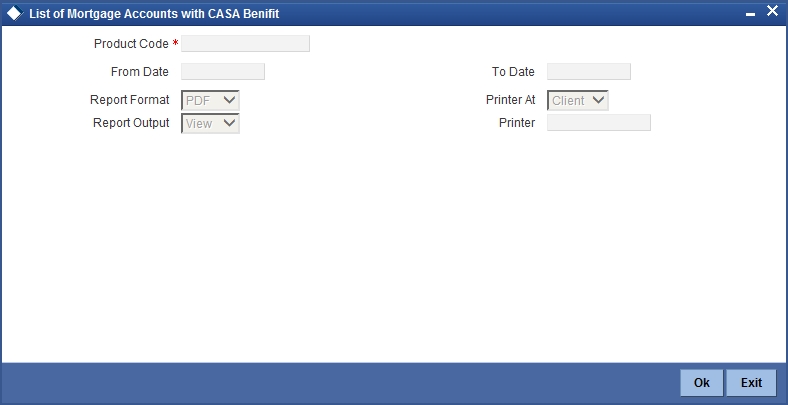
Product Code
Specify the product for which details are required to be generated.
From Date
Specify the maturity date from which details should be made available in the report. The system will include all contracts whose date is equal to or greater than this date.
To Date
Specify the maturity date till which details should be made available in the report. The system will include all contracts whose date is equal to or lesser than this date.
Report Format
Select the format in which you need to generate the report from the adjoining drop-down list. This list displays the following values:
- HTML – Select to generate report in HTML format.
- RTF – Select to generate report in RTF format.
- PDF – Select to generate report in PDF format.
- EXCEL – Select to generate report in EXCEL format.
Report Output
Select the report output in which you need to generate the report from the adjoining drop-down list. This list displays the following values:
- Print – Select to print the report.
- View – Select to print the report.
- Spool – Select to spool the report to a specified folder so that you can print it later.
Printer At
Select location where you wish to print the report from the adjoining drop-down list. This list displays the following values:
- Client – Select if you need to print at the client location.
- Server – Select if you need to print at the server location
Printer
Select printer using which you wish to print the report from the adjoining option list.
11.1.1 Contents of the Report
The parameters specified while generating the report are printed at the beginning of the report. Other content displayed in the ‘Finances with CASA Benefit Report’ is as follows:
Header
The Header carries the title of the Report, information on the branch code, branch date, the date and time of report generation, the user-ID of the user generating the report, module, page and the event date.
Body of the Report
The following details are displayed as body of the generated report:
| Field Name | Field Description | ||
|---|---|---|---|
| Customer No | Customer number | ||
| Account No | Financing account number | ||
| Amount Financed | Amount financed with Currency | ||
| Value Date | Value date of the contract | ||
| Maturity Date | Maturity date of the contract | ||
| Component Name | Name of the savings component | ||
| CASA Linked | The CASA account linked with the Finance account through savings component |
11.2 Mortgage Branch Transfer Report
You can invoke Mortgage Branch Transfer Report screen by typing ‘MORTRBRN’ in the field at the top right corner of the Application tool bar and click the adjoining arrow button. The system will display ‘Print Options’ screen. Set your preferences as to printing the report and click ‘OK’ button.
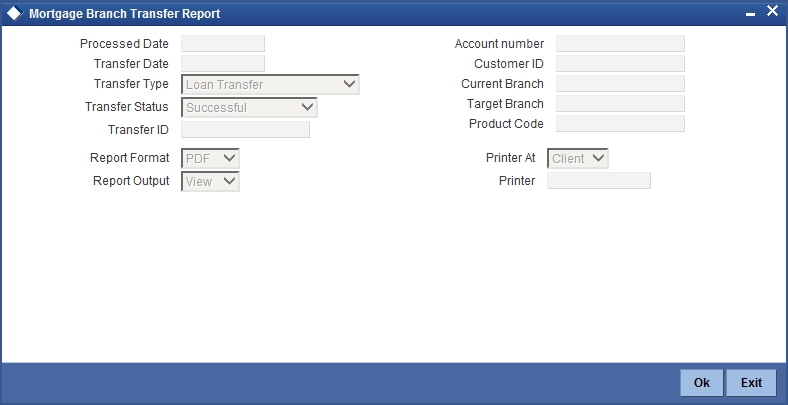
Processed Date
Specify the processed date from the adjoining calendar list.
Transfer Date
Specify the date of transfer from the adjoining calendar list.
Transfer Type
Select the type of transfer from the adjoining drop down list.
Transfer Status
Select the status of transfer from the adjoining drop down list.
Transfer ID
Specify the transfer ID from the adjoining option list.
Account Number
Specify the account number from the adjoining option list.
Customer ID
Specify the customer ID from the adjoining option list.
Current Branch
Specify the current branch from the adjoining option list.
Target Branch
Specify the target branch from the adjoining option list.
Product Code
Specify the product code from the adjoining option list
11.2.1 Contents of the Report
The contents of Counterparty Confirmation Pending report have been discussed under the following heads:
Header
The ‘Header’ carries the title of the report, branch code, branch date, user ID, module from which the report has been generated, date and time at which the report has been generated and the page number of the report.
Body
You can find the following details in the body of the report:
| Field Name | Field Description | ||
|---|---|---|---|
| Account Number | Indicates the account number | ||
| Current Branch | Indicates the current branch | ||
| Target Branch | Indicates the target branch | ||
| Transfer ID | Indicates the transfer ID | ||
| Transfer Status | Indicates the status of transfer | ||
| Customer ID | Indicates the customer ID | ||
| Customer Name | Indicates the name of the customer | ||
| Product Code | Indicates the product code | ||
| Transfer Date | Indicates the transfer date | ||
| Transfer Type | Indicates the transfer type | ||
| Processed Date | Indicates the processed date |