15. Reports
All activities that are performed in the Messaging System (MS) module are recorded. The inputs you have made at different stages are pieced together and can be extracted in the form of meaningful reports as and when you may require them. The various report programs and reporting features available under the Messaging System module are explained in this chapter.
You can generate the following reports for the Messaging System module:
- SMS Log Report
- Successful Messages Report
- Unsuccessful Messages Report
This chapter contains the following sections:
- Section 15.1, "SMS Log Report"
- Section 15.2, "Unsuccessful Messages Report"
- Section 15.3, "Successful Messages Report"
- Section 15.4, "Daily Swift Message Status Report"
- Section 15.5, "Statement Message Status Report"
15.1 SMS Log Report
This section contains the following topics:
- Section 15.1.1, "Generating Security Management System Log Report"
- Section 15.1.2, "Contents of Report"
15.1.1 Generating Security Management System Log Report
You can select the following options based on which the report can be generated.
- You can specify the operation date for which the report has to be generated.
- You can generate the report for specific User ID
- You can also generate the report based on the operation
To invoke the screen ‘Security Management System Log Report’, type ‘MSRMSRPT’ in the field at the top right corner of the Application tool bar and clicking on the adjoining arrow button. The screen ‘Security Management System Log Report’ is displayed below:
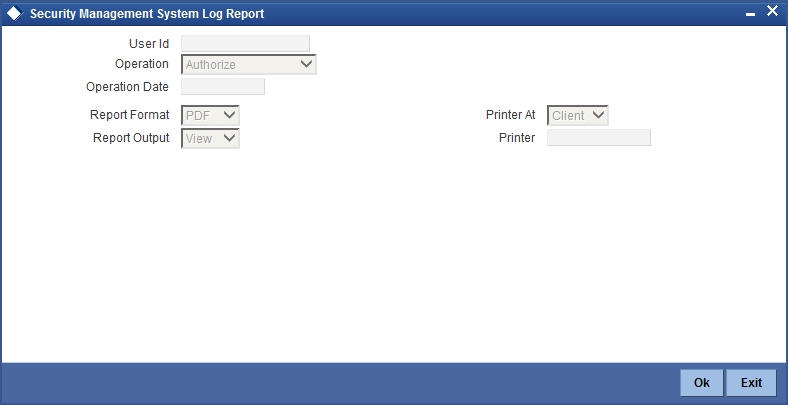
You can specify the following parameters:
User ID
Specify valid User ID for which you want to generate the report from the adjoining option list.
Operation
Select valid mode of operation for which you want to generate the report from the adjoining drop-down list.
Operation Date
Select operation date of the selected operation for which you want to generate the report from the adjoining calendar.
15.1.2 Contents of Report
The parameters specified while generating the report are printed at the beginning of the report. The contents of the SMS Log Report have been discussed under the following heads:
15.1.2.1 Header
The Header carries the title of the Report, information on the branch code, the branch date, the user id, the module name, the date and time at which the report was generated and the page number of the report.
| Field | Description | ||
|---|---|---|---|
| Body Branch | This is the branch code | ||
| Document Reference | This is the document control number generated by the system. | ||
| User ID | This is the user ID. | ||
| Date | This is the date of the log. | ||
| Operation | This is the type of operation. | ||
| Receiver | This is the name of the receiver. | ||
| Currency | This is the currency. | ||
| Amount | This is the amount. | ||
| Terminal ID | This is the terminal ID. |
15.2 Unsuccessful Messages Report
This section contains the following topics:
15.2.1 Generating Upload Exception Report
To invoke the ‘Upload Exception’ screen, type ‘MSRPLEXP’ in the field at the top right corner of the Application tool bar and clicking on the adjoining arrow button. The screen is displayed below:
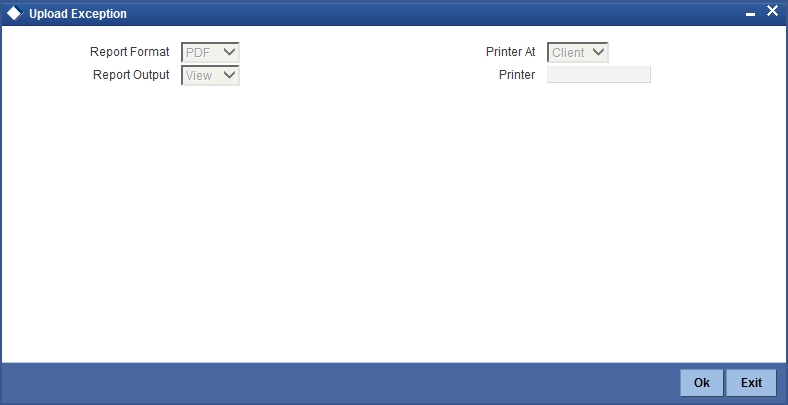
15.2.2 Contents of Report
The contents of the Unsuccessful Messages Report have been discussed under the following heads:
15.2.2.1 Header
The Header carries the title of the Report, information on the branch code, the branch date, the user id, the module name, the date and time at which the report was generated and the page number of the report.
15.2.2.2 Body
Reference Number
This is the reference number of the repair.
Repair Reason
This is the reason for the repair.
15.3 Successful Messages Report
This section contains the following topics:
15.3.1 Generating Successful Message Report
You can generate Successful Messages report using ‘Successful Messages Report’ screen. To invoke the screen, type ‘MSRPLSUX’ in the field at the top right corner of the Application tool bar and clicking on the adjoining arrow button. The screen is displayed below:
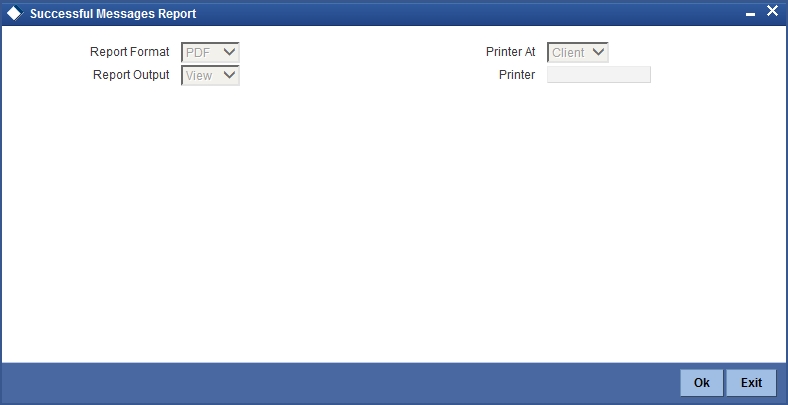
15.3.2 Contents of Report
The contents of the Successful Messages Report have been discussed under the following heads:
15.3.2.1 Header
The Header carries the title of the report, information on the branch code, the branch date, the user id, the module name, the date and time at which the report was generated and the page number of the report.
15.3.2.2 Body
External Reference
This is the external reference number of the contract.
FLEXCUBE Reference Number
This is the Oracle FLEXCUBE number.
Contract Status
This is the contract status of the contract.
Auth Status
This is the authorization status of the contract.
Maker ID
This is the ID of the maker.
Maker Date Stamp
This is the date on which the maker created the contract.
Checker ID
This is the ID of the checker.
Checker Date Stamp
This is the date on which the checker verified the contract.
15.4 Daily Swift Message Status Report
This section contains the following topics:
- Section 15.4.1, "Generating Daily Swift Message Status Report"
- Section 15.4.2, "Contents of the Report"
15.4.1 Generating Daily Swift Message Status Report
You can invoke ‘Daily Swift Message Status Report’ screen by typing ‘MSRDSWFT’ in the field at the top right corner of the Application tool bar and click the adjoining arrow button. The system will display ‘Print Options’ screen. Set your preferences as to printing the report and click ‘OK’ button.
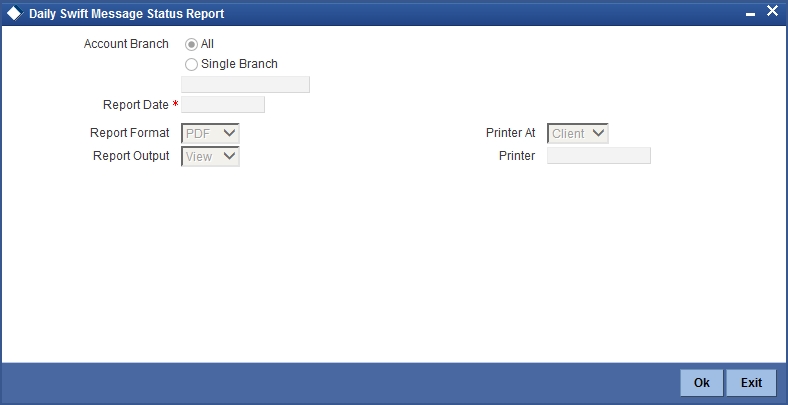
Branch Code
You can generate this report for all the branches or a single branch alone. You can indicate the branch for which the report is being generated using the following options:
- All – If you choose this, the system will generate the report for all the branches.
- Single – If you choose this, you need to specify the branch code for which the report should be generated. The option list displays all valid branch codes maintained in the system. Choose the appropriate one.
Report Date
Specify the report date from the adjoining calendar list.
15.4.2 Contents of the Report
The parameters specified while generating the report are printed at the beginning of the report. Other content displayed in the report is as follows:
Header
The ‘Header’ carries the title of the report, branch code, branch date, user ID, module from which the report has been generated, date and time at which the report has been generated and the page number of the report.
Body
You can find the following details in the body of the report:
| Field | Description | ||
|---|---|---|---|
| Date of Receiving | Indicates the date of receiving | ||
| Value Date | Indicates the value date | ||
| Remitting Bank | Indicates the name of remitting bank | ||
| Branch Name | Indicates the name of the branch | ||
| Amount of Remittance | Indicates the amount of remittance | ||
| Currency of Remittance | Indicates the currency of remittance | ||
| Serial Numbers | Indicates the serial numbers | ||
| Contract Reference | Indicates the contract reference | ||
| Sender | Indicates the name of the sender |
15.5 Statement Message Status Report
This section contains the following topics:
- Section 15.5.1, "Generating Statement Message Status Report"
- Section 15.5.2, "Contents of the Report"
15.5.1 Generating Statement Message Status Report
You can invoke ‘Statement Message Status Report’ screen by typing ‘MSRSTMSG’ in the field at the top right corner of the Application tool bar and click the adjoining arrow button. The system will display ‘Print Options’ screen. Set your preferences as to printing the report and click ‘OK’ button.
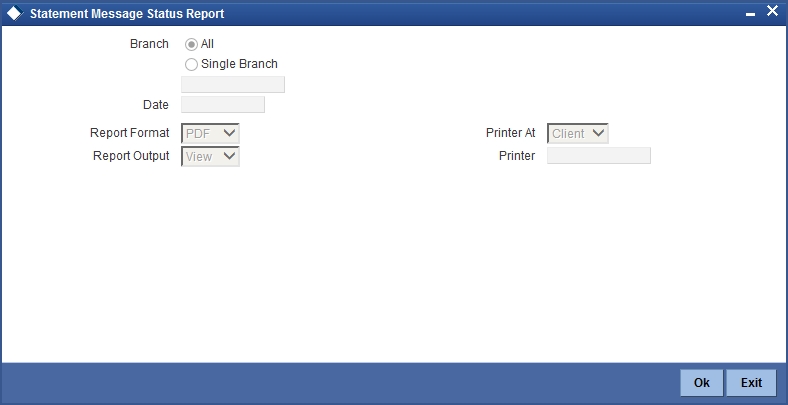
Branch Code
You can generate this report for all the branches or a single branch alone. You can indicate the branch for which the report is being generated using the following options:
- All – If you choose this, the system will generate the report for all the branches.
- Single – If you choose this, you need to specify the branch code for which the report should be generated. The option list displays all valid branch codes maintained in the system. Choose the appropriate one.
Date
Specify the date from the adjoining calendar list.
15.5.2 Contents of the Report
The parameters specified while generating the report are printed at the beginning of the report. The contents of Counterparty Confirmation Pending report have been discussed under the following heads:
Header
The ‘Header’ carries the title of the report, branch code, branch date, user ID, module from which the report has been generated, date and time at which the report has been generated and the page number of the report.
Body of the Report
You can find the following details in the body of the report:
| Field | Description | ||
|---|---|---|---|
| Branch | Indicates the branch code | ||
| Branch Date | Indicates the branch date | ||
| Status | Indicates the status | ||
| Module | Indicates the module code | ||
| Document Reference | Indicates the document reference number | ||
| Reference Number | Indicates the reference number | ||
| Message Type | Indicates the type of message | ||
| Swift Message Type | Indicates the swift message type | ||
| Address | Indicates the address | ||
| Currency | Indicates the currency of the transaction | ||
| Amount | Indicates the amount |