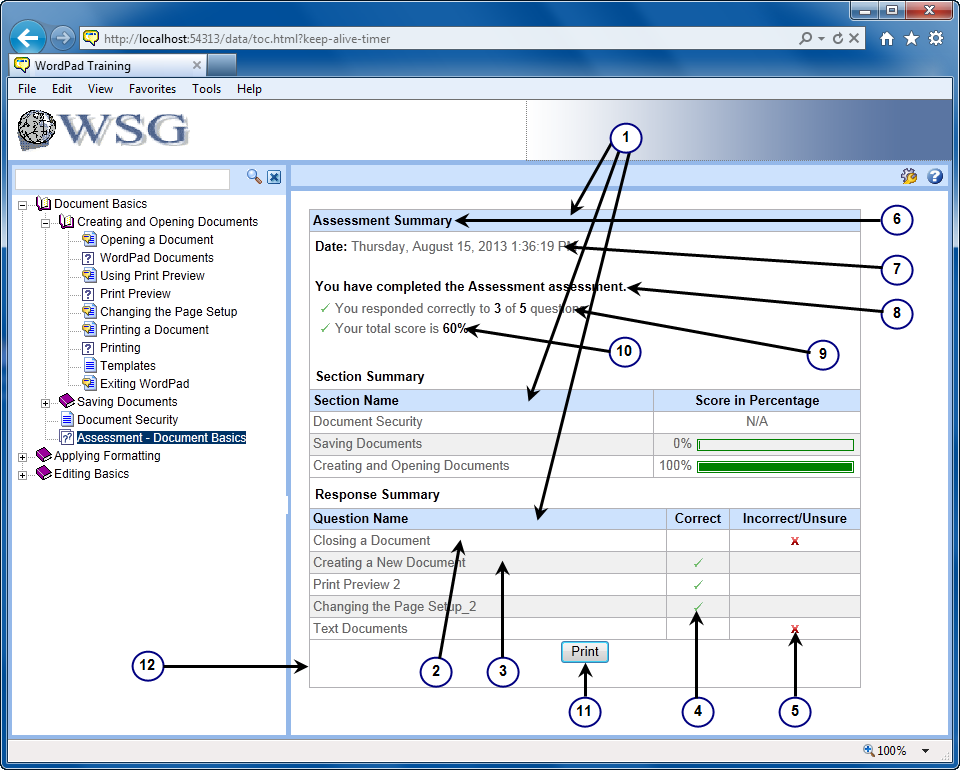
You can customize the way assessments look in the Player and the Developer by editing the resources.xml and assessment.css files. This enables you to customize the assessment default text to match a localized Player or Developer interface.
The resources.xml file is the language resource file that contains assessment template specific language elements (such as headings or buttons) that appear on the Summary page when a user completes an assessment. The assessment.css file is the style sheet that controls icons and header elements such as background color.
Warning! Customizations to assessments are not part of the Customization Package and are overwritten upon upgrade. It is recommended that you create a copy of the Standard template in the Assessment Templates folder. Rename the copy and make your customizations to the copy. This provides a backup so you can restore the original if necessary. In addition, when you upgrade to a newer version of the Developer, your customized template are not overwritten.
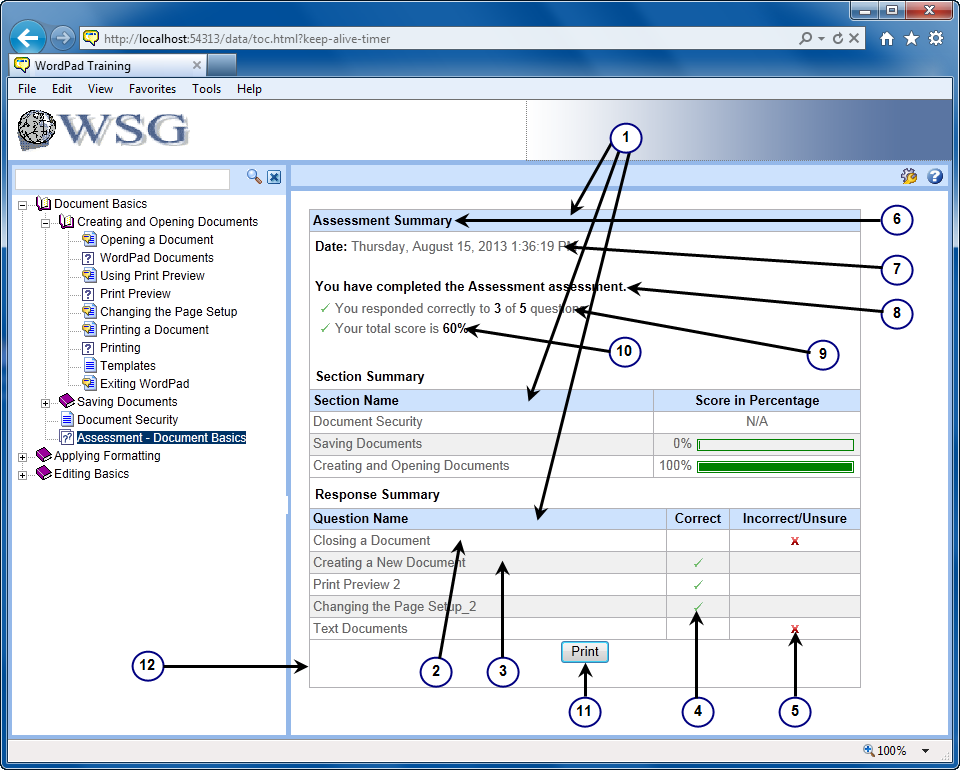
Customize the resources.xml file
You can customize the text for any of the HTML_strings in the resources.xml file. These changes can appear in both the Developer and the published output depending on the string you modify and the format you publish.
You can customize the Summary page text, such as the Print button or the Question Name heading text, if your company uses different terminology in assessments. Open the resources.xml file in any text editor and edit the appropriate lines. For example, if you want to change the Print button text to Print Summary, find the resource id element and change the text from Print to Print Summary as in the following example.
<resource id="print">Print</resource>
<resource id="print">Print Summary</resource>
The Standard template is located in the System/Assessment Templates folder in the Library. The resources.xml file is located inside the lang/<language code> folder. The resources.xml file is also located in the lang folder for each language in the published output.
Customize the assessment.css file
You can customize the look of the Question header, Response header and Assessment bar of questions in the Player and Developer. You can replace the Question and Response icons, change border and background colors of the headers and the font of the header text by editing the appropriate lines in the assessment.css file. For example, if you want to increase the font size of the text in the Assessment Bar, find the .AssessmentBar element in the assessment.css file and change the font from 10px to the desired font.
The Standard template is located in the System/Assessment Templates folder in the Library. The assessment.css file is located at the root of the template package.
The following elements are fully customizable. Additional elements in the assessment.css file can be customized for appearance (for example, font) but not for positioning. Only properties that already exist for the element can be customized. No new additional properties can be added.
Warning! Customization of any other files is not supported.