| Oracle Agile Engineering Data Management Client Installation Guide on Windows Release e6.2.0.0 E53271-02 |
|
 Previous |
 Next |
| Oracle Agile Engineering Data Management Client Installation Guide on Windows Release e6.2.0.0 E53271-02 |
|
 Previous |
 Next |
To initiate Agile e6 Java Client with WebStart:
Enter a URL like the following into the address bar:
https://app.example.com:7104/Jacc/jacc.jnlp
| app.example.com | Name of the Application Server |
|---|---|
| 7104 | Port number on the Application Server |
The Opening jacc.jnlp screen is opened.
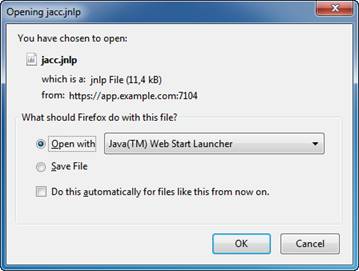
Click OK.
The Downloading application screen is opened.
|
Note: This window is opened only for the first download. |

Upon completion of the download, a security requester opens.
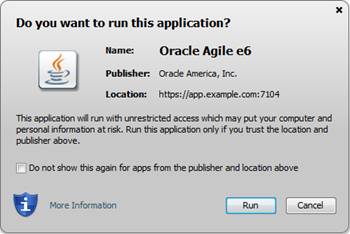
Click Run to start the application.
|
Note: A working internet configuration for Java is required to verify the security certificates of this application. |
In Agile e6, enter the connection details in the login dialog.
The Agile e6 AutoVue Integration runs as a WebStart application on the client and is started by the Java Client. The Java Client and the Agile e6 AutoVue Integration establish a socket connection so that the Java Client can control the Agile e6 AutoVue Integration.
|
Note: A 64 bit Java JRE is required to run the Agile e6 AutoVue Integration. |