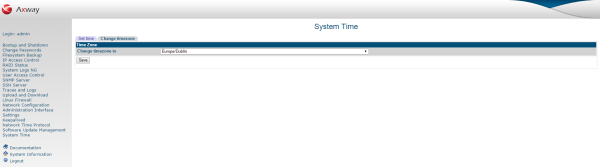
The System Time page enables you to set the system time, the hardware time, and the timezone.
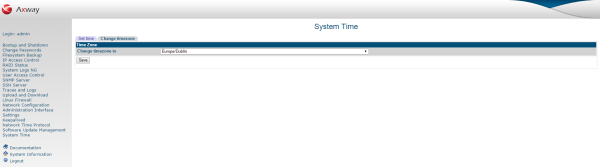
To change the system time, perform the following steps:
To change the hardware time, perform the following steps:
To synchronize the hardware time with the system time, click the Set hardware time to system time button.
By default, the appliance records the time internally as the number of seconds since the 1st January, 1970, GMT time. Programs that need to calculate the current date or time must take into account the time zone. For this reason, the appliance must have its time zone set correctly. The default timezone is PST.
To set the timezone, follow these steps:
Alternatively, you can use the Network Time Protocol (NTP) to synchronize your system time. For details on how to configure the NTP daemon on the appliance, see Manage NTP.