Logging in to Oracle FS System Manager (GUI) gives you access to the Oracle FS System so that you can perform administrative tasks, such as provisioning and tuning storage.
- Prerequisites:
The GUI software package has been installed on your client workstation.
The TCP port 26012 on the Oracle FS System is open and not blocked.
- Start the GUI application.
- For the Windows executable, double-click one of the following:
The Oracle FS System Manager.exe file located at C:\Program Files\Oracle Corporation\
The Oracle FS System Manager (GUI) shortcut on the Windows desktop
- For the Windows archive, run the runOracleFSSystemManager.bat batch script.
- For Linux and Unix, run the runOracleFSSystemManager.sh shell script.
- For Mac OS, run the runOracleFSSystemManager.command shell script.
The login screen appears. If you have an existing installation of the GUI, you might be prompted to update the install to match the software version of the Oracle FS System.Figure 1: Oracle FS System Manager Login screen
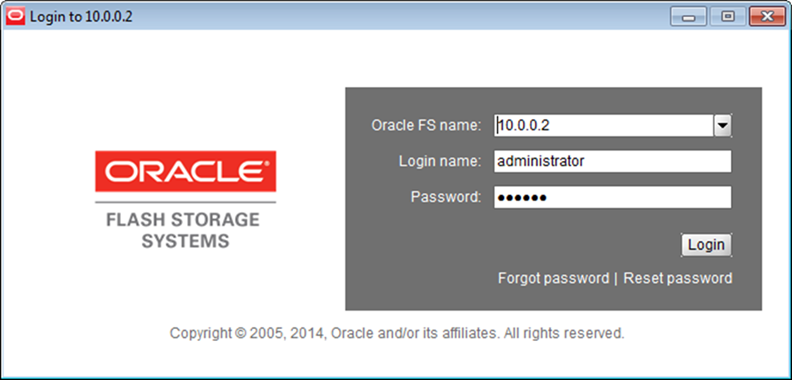
- For the Windows executable, double-click one of the following:
- For Oracle FS name, specify the Oracle FS System to which you want to connect.Valid values:
IP address of the Pilot
Oracle FS System name as configured in your site naming services for the Pilot
- For Login name, enter your login name.
- For Password, enter your password.
- Click Login.The GUI opens to the System Information overview page, or the last page you visited when you last logged off.