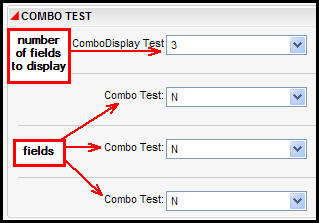
Oracle® Insurance Rules Palette
Multifields configuration allows users to select a number from a configured drop down box on the screen, which determines the number of subsequent fields that should be displayed.
Steps to Configure Multi Fields
In OIPA, the user navigates to a screen that has configured Multifields. When the activity window opens, the first combo box allows the user to select the number of fields to display. The user selects three as the number of fields to display, and then three separate fields appear below. Sets of fields can also be configured to display multiple times.
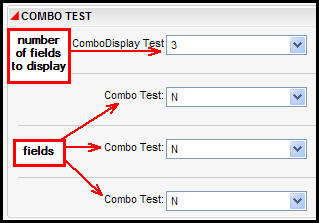
Multifields in OIPA
In order to understand this prototype, you need to look at the following two pieces of configuration:
The Mulitfields business rule called MultiField-MultiFiedPrototype. Notice the name of the business rule started with Multifields.
The MultiFieldPrototype transaction, which has a MultiField element that calls the specific MultiField business rule called MultiField-MultiFiedPrototype. Also the value of the MultiField element must be set to yes.
![]()
Multifields Element in a Transaction
The Prototype Company in the Rules Palette contains two sample configurations for Multifields.
Multifields business rule: This business rule defines the main combo box where the number of multifields is determined. Navigate through the following folders in the Global Rules Explorer to locate the configuration sample: Business Rules | Screen | MultiField-MultifieldPrototype.
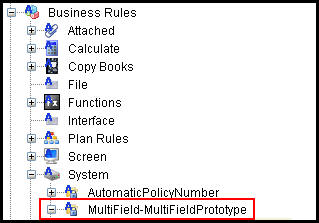
Multifields Business Rule in Global Explorer
Multifields transaction: This transaction demonstrates how to call a multifield business rule. Navigate through the following folders in the Main Explorer to locate the configuration sample: Companies | Prototype Company | Subsidiary Companies | Prototype Child Company | Plans | Functional Prototype Plan | Transactions | Policy Transactions | MultiFieldPrototype.
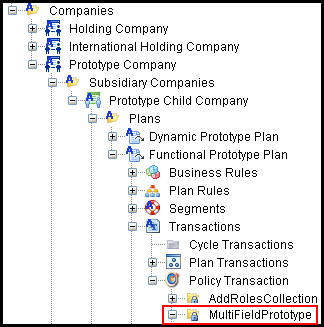
Multifields Transaction in Main Explorer
Copyright © 2009, 2015, Oracle and/or its affiliates. All rights reserved. Legal Notices