MICROS Retail OSCAR POS InstallationWindows 7 / Server 2008
This document describes the prerequisites for the installation of MICROS Retail OSCAR POS under the operation system Windows 7 and Windows Server 2008.
- A Windows User Administrator is configured which is part of the group Administrators
- A Windows User oscar is configured which is part
of the group Users
Note:
If the windows user that logs on at Windows has another user name please adapt the instruction.
Set oscar.ini
Please make sure that the following line is present in your oscar.ini
- MICROS Retail OSCAR POS_USER=oscar
This is necessary to determine for which logged on User the GUI shall be started. If this is not set you will get the error message "WTSQuery... failed: 1008" in your errlog:
Please note that the username is case sensitive. So to make sure you have got it right type the following command on the command prompt when the windows user that shall operate MICROS Retail OSCAR POS is logged on:
- >echo %username%
installOCX and installService
This must be done with administrator privileges. To ensure this start the command prompt with administrator privileges:
Note:
Please note even if you are logged on as the user Administrator or a user that
is member of the group Administrators you do not have automatically
administrator rights. Usually Windows detects that administrator rights are
needed and asks either to confirm or to enter the credentials of a valid administrator
on this machine.
Beside other applications also the commands "oscar installService"; "oscar changeService" and "oscar installOCX" do not trigger this mechanism and this is why the command prompt must be started explicit with administrators rights.
Allow Administrator to start/stop service
To do this you have to disable UAC (User Account Control):
Change Registry:
HKLM\SOFTWARE\Microsoft\Windows\CurrentVersion\Policies\System
Key: EnableLUA
Keytype: REG_DWORD
Value: 0
This can be done within a script in the following way:
reg.exe ADD HKLM\SOFTWARE\Microsoft\Windows\CurrentVersion\Policies\System /v
EnableLUA /t REG_DWORD /d 0 /f
Allow User with Administrator rights to start/stop service
Open command shell with administrator privileges and run oscCac <directory> <user>
This script is in the shell directory and <directory> is the MICROS Retail OSCAR POS directory and user is the user that shall get directory privileges.
Allow user without administrator privileges to start/stop service
- Run mmc.exe
- Add new Snapin:
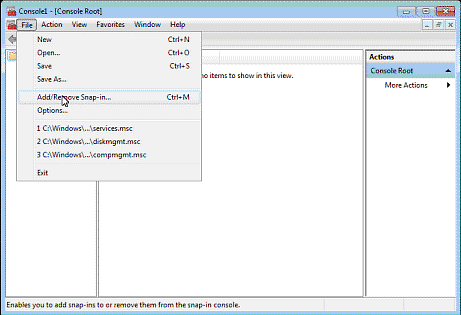
- Add "Security Configuration and
Analysis" and "Security Templates"
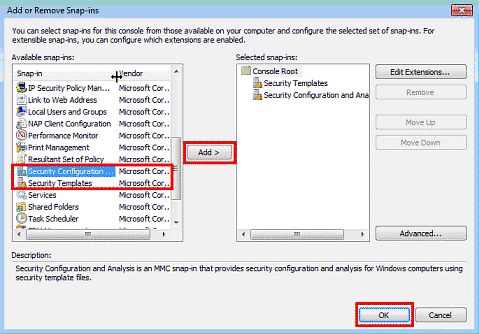
- Create a
New Template
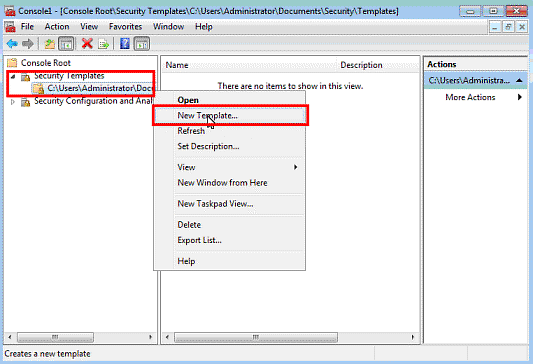
- Enter
Template Name and Description
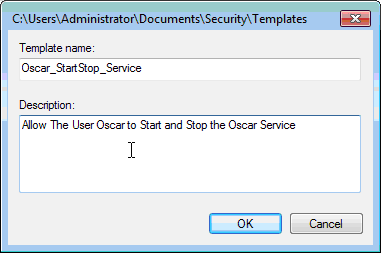
- Expand
System Service and double click MICROS Retail OSCAR POS daemon
(MICROS Retail OSCAR POS installService had to be done before)
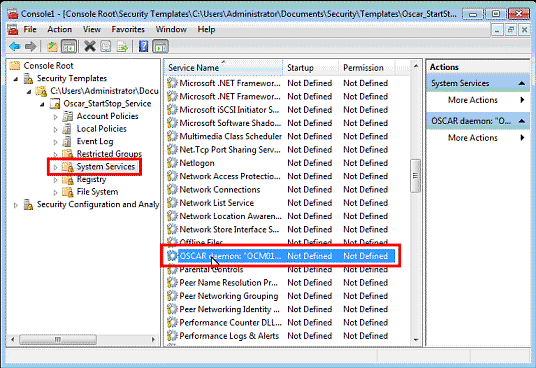
- Enable
"Define this Policy setting in the template"
Set Startup mode to manual and click on Edit Security
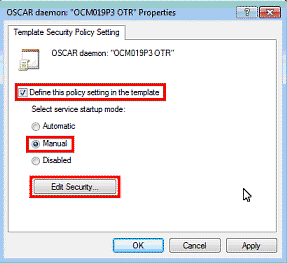
- Click on Add
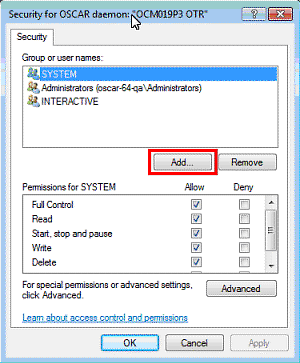
- Enter
desired Username (in our case oscar)
click check names Click OK
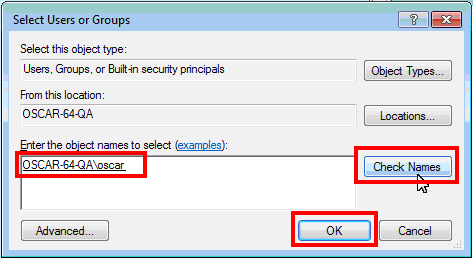
- Check that Start, stop and pause is set to allow
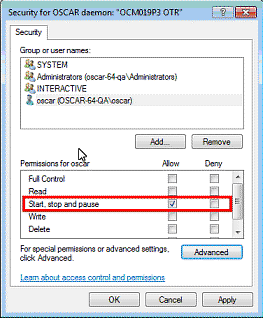
- Click Apply and OK to confirm Security Settings
- Click Apply and OK to confirm MICROS Retail OSCAR POS daemon properties
- Now right
click Security Configuration and Analysis
choose Open Database
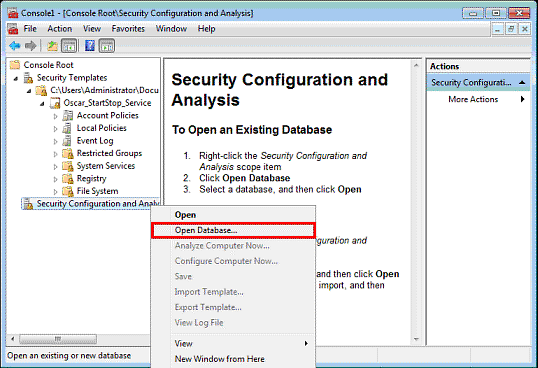
·
If there is none create one with
the file open dialog
(Just enter a reasonable filename and press open)
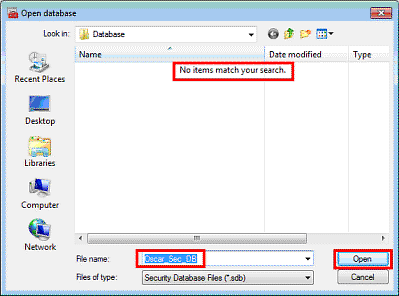
· In the following Dialog choose the previously created Template for importing and click open
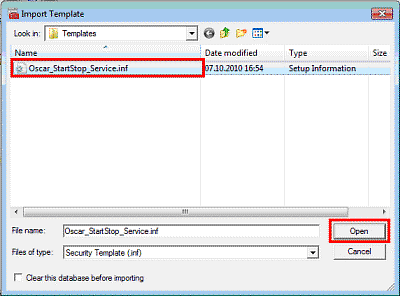
·
Right click on Security Configuration
an Analysis
and choose Analyze Computer Now
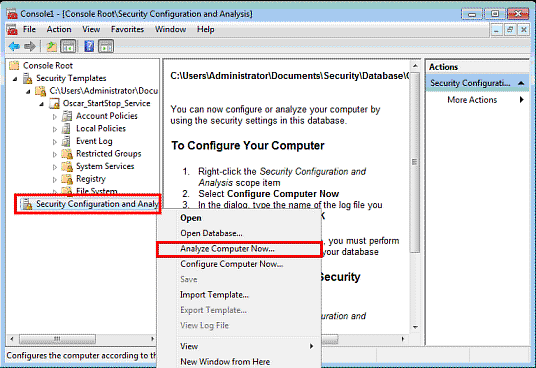
· Leave Log path as given and press OK
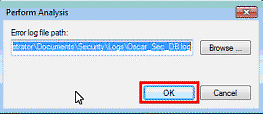
·
After that right click on Security
Configuration an Analysis
and choose Configure Computer Now
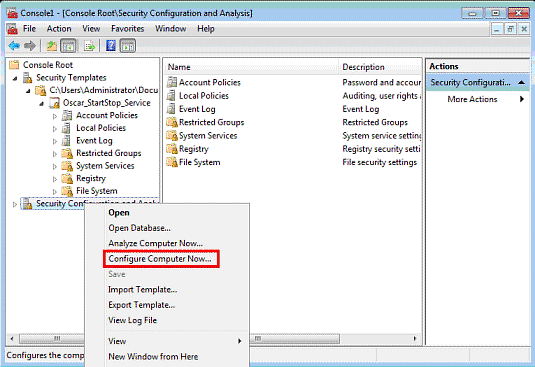
· After that, login as 'Oscar'.
· In this session, it is possible to start and stop 'oscard' – via Services and also with the oscddlg dialog:
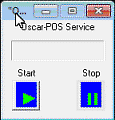
Check Process Units that need Graphic
All Process Units that use graphic or that start Process that need Graphic must have the toggle "Grapic" enabled. For example Import processes, DTM Clients and Scheduler.
Otherwise you will get an message like this:
"A program running on this computer is trying to display a message"
Salzufer 8
D-10587 Berlin