Licensing
the MICROS Retail OSCAR POS Application
Preliminary
Remarks:
Every MICROS Retail OSCAR POS installation
requires a license which contains the following information:
- Name of the licensee
The name will be displayed in every main window. - Date of licensing
- Installation number
- Maximum Number of Users (POS or
background)
The number entered here is the number of the operators working simultaneously with the system. Please note that one user per device server is to be planned, too. - Activated options (e.g. stock management,
suppliers, customers etc.)
- Expiry date for the license agreement
There is no date entered by default.
The license data will be
checked for the activation key. The activation key is an 8-digit code that
represents the check sum of the license data. Every modification of the license
data will make the activation key invalid.
From Version 1.1d (July 25,
1997) on, starting the application in the multiuser mode without
the valid activation key is impossible.
The license data and the
activation key must be entered in the window
System -> Configuration -> Installation
This procedure must be carried out subsequently to the installation of the
application software in the singleuser mode. The license data is entered
on the server only. When the number of the max. permissive active process units
is reached, other (further) clients will not be able to establish connections
to the server.
Notes:
- Every installation requires an individual
activation key since the license data include the installation number.
- If a licensee operates several
installations with the same license, a communication between the
installations is impossible (branch operation).
Licensing
Procedure
- Install the MICROS Retail OSCAR POS software
- Start the application in the singleuser
mode <oscar singleuser>
- Open the window Installation
- Select Installation
- Enter the name of the licensee in the
field "Licence". The name can be found on the license
card.
- Enter the date of licensing in the field
"Licence Date". This date can be found on the license card,
too.
- If the license card contains the attribute
"Unlimited", do not enter any date in the field
"Valid until ".
If there is a date on the card instead of “Unlimited”, enter it. - Enter the license key in the field "Activation
Key". This key can be found on the license card..
- Enter the maximum number of permitted
processes in the field "Max. User". The number can be
found on the license card.
- You might have to activate the options
"Customer option", "RAS" and "Supplier
option". The appropriate information can be found on the license
card.
- Save your entries and close the window.
- Close the MICROS Retail OSCAR POS application via "END"
in the dispatch menu.
- Delete all client and – if applicable –
backup databases.
- Start MICROS Retail OSCAR POS in the multiuser mode.
Notes:
- If wrong or invalid entries have been
made, the saving process will be interrupted by the error message Wrong
License. Confirm this message. Check your entries and correct them.
Proceed with step 11.
- If the licensing procedure is cancelled (
e.g. by switching off the system unit), the MICROS Retail OSCAR POS application has to be
started in the singleuser mode, and the licensing procedure has to
be repeated.
Remarks
on the Entries on the License Card.
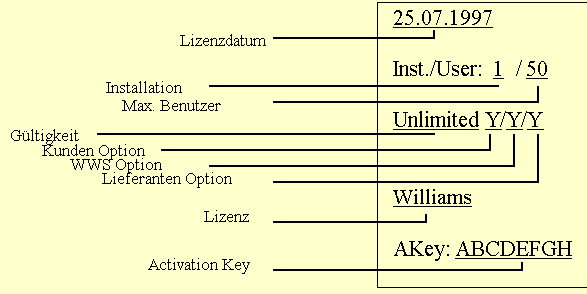
MICROS Retail Deutschland GmbH
Salzufer 8
D-10587 Berlin