RAS (Remote Access Service)
For establishing a network connection to a remote computer within an MICROS Retail OSCAR POS multi-installation via a modem or ISDN, you have to configure a dial-up connection in Windows and install and configure the Remote Access Service (RAS).
The description of the configuration of the RAS SERVER and the dial-up connection can be found in the following documentations:
Note:
The configuration of a dial-up with the
corresponding components of the RAS service has to be carried out on every
system unit – on both the central and the branch computers.
In an MICROS Retail OSCAR POS multi-installation, the RAS service has to be configured and started only on the branch computers. On the central computer, only the dial-up network with the corresponding telephone book entries has to be configured to enable the functions "update installation" and "get statistics" to be carried out.
Requirements & Notes
- The RAS (Remote Access Service) must have been installed in Control Panel -> Network -> Services.
- If the TCP/IP protocol has not been installed yet, it must be added in Protocols.
- The Telephone service in Control Panel -> Services must not be deactivated (Start type).
- The latest Service Pack should have been installed.
Configuration of the RAS Server
When the RAS service is installed, the RAS setup will be started automatically. If RAS has already been installed, a RAS-compatible device (modem or ISDN adapter) can be embedded via Control Panel -> Network -> Services -> Properties of RAS, button Add. If a modem has not been installed yet, it will be added first, a corresponding window will appear automatically.
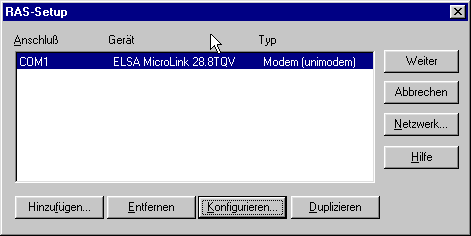
In Configure, you can adjust the following settings:
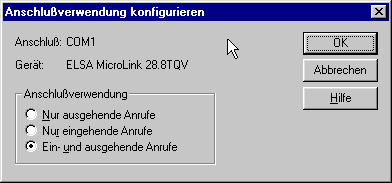
In Network, you have to adjust the following:
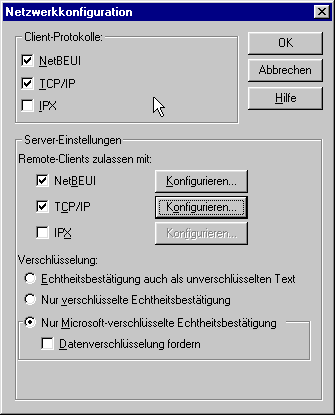
In Configure TCP/IP, you can adjust the following setting:
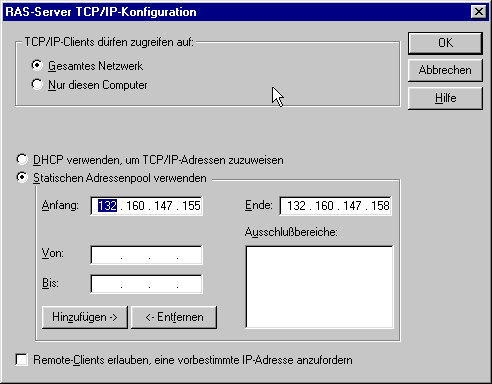
Click on OK and close the window Network Configuration. If Windows wants to reboot the computer, this should be done in order to keep the linkages and the libraries up to date.
Configuration of the Dial-up Connection:
Start the Dial-up via Start -> Programs -> Accessories and configure a new Telephone book entry.
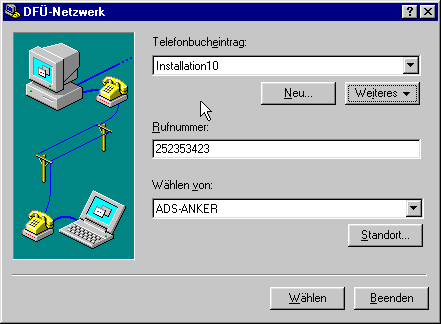
Via the button Other in Server, you can make the following entries:
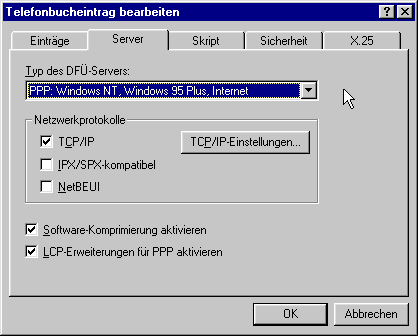
Click on the button TCP/IP Setting and make the appropriate entries for the IP address.
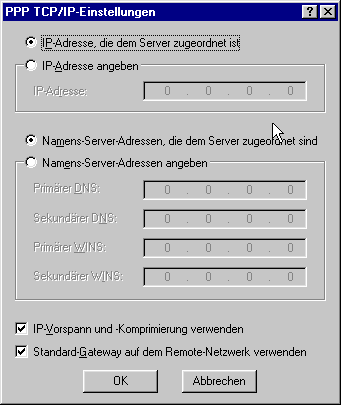
Click on the button Select and enter the user name and password in the next window.
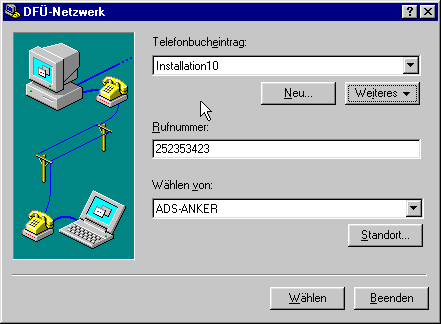
Note:
Via the command netstat -rn (DOS window), you can view the routing table.
![]() Click on the image to return to
the Table of Contents.
Click on the image to return to
the Table of Contents.
MICROS Retail Deutschland GmbH
Salzufer 8
D-10587 Berlin
Germany