Field
Description
Page heading

store location
Your Current store location.
organization name
The name of the organization that includes store locations, the distribution center, the web store, and the call center.
user ID
Your User ID.
generated date and time
The date and time when you generated the pick list pull sheet. The date and time might not be your local date and time, if Store Connect runs from a server in a different time zone. For example, if your store location is on Eastern Standard time, and Store Connect runs on a server that is on Pacific time, the date and time displayed might be earlier than the current time in your location.
Pull sheet summary
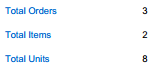
Total Orders
The total number of separate orders to be picked.
Total Items
The total number of distinct items to be picked.
Total Units
The total number of units, for all items, to be picked.
Item totals

Item #
Your Item #. May be truncated if it exceeds the allotted space.
Item Description
May be truncated if it exceeds the allotted space.
Pick Quantity
The total quantity that you need to pick for all orders on the pick list pull sheet.
Notes
Space for you to enter notes about each item.
Order details

Order Type
Indicates a pickup order or delivery order.
Order sequence:
• Pickup orders are listed first, followed by delivery orders.
• Delivery orders requiring express shipment are listed before other delivery orders.
• Within each of these groups, orders are in sequence based on order number (lowest to highest).
Order #
The Order # assigned by the originating system.
Name
Item #
The Item #.
Item Description
Quantity Needed
The total quantity of the item needed for this order.
Carrier
The code and description of the Carrier to deliver the order. Listed as Pick Up for a pickup order.