Working with Vendor Upload (LVUP)
Purpose: You use information in the Vendor Upload table to create, update, or delete a vendor record in Order Management System.
When you transfer vendor information into Order Management System, the system validates each record in the table:
• if a vendor upload record contains any errors, Order Management System prints the record on the Vendor Upload Error Report and places the record in an error status. You need to correct the error and resend the record through the vendor upload batch program.
• if a vendor upload record does not contain errors, Order Management System creates or updates the vendor record. See Working with Vendors (WVEN) for more information on vendors in Order Management System.
Vendor upload process:
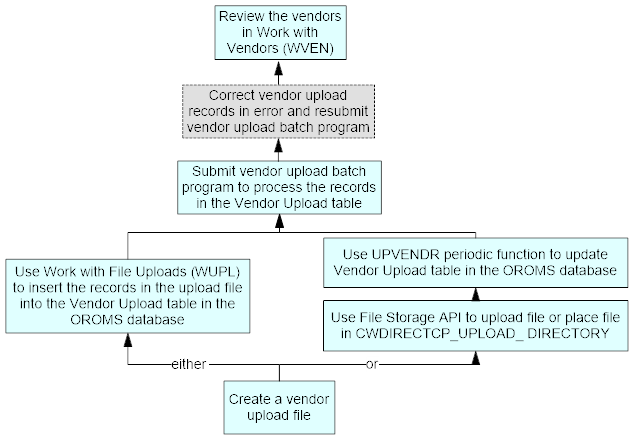
Note: You can also schedule this process to run periodically by setting up the VNUPLD function using the PRF0086 program. See Scheduling Jobs for background.
In this chapter:
• Transfer the Vendor Upload File to Order Management System
• Vendor Upload Table (VNDUPL)
You can create a Vendor Upload file by:
• creating your own pipe delimited file, using a text editor or spreadsheet application, or
• copying the sample file upload data, pasting the data into a text editor, and saving it with the file extension .txt.
• If you wish to leave any field in the upload file blank, pass a space in an alphanumeric field and a 0 in a numeric field so that the file can be processed without errors. Leaving a field with no space or 0 is interpreted as null in the database and causes errors.
Sample vendor upload data:
007|7|A|EXAMPLE VENDOR |1234 SAMPLE STREET |SECOND ADDRESS LINE |THIRD ADDRESS LINE |FOURTH ADDRESS LINE |WESTBOROUGH |MA|01581 |US |JOHN SMITH |5085550100| |0|ROBERT JONES |1234 REMIT SAMPLE ST |SECOND ADDRESS LINE |THIRD ADDRESS LINE |FOURTH ADDRESS LINE |SPRINGFIELD |MA|01119 |US |Y|N|Y|P|0|0|N|N|N|N|N |0|.00|.00|.00| |0| |S| |V| |VENDOR@EXAMPLE.COM |REMIT@EXAMPLE.COM |USR1 |USR2 |USR3 | |Y
Transfer the Vendor Upload File to Order Management System
Use the File Storage API if it is enabled and run the UPVENDR Upload Vendor File (Program name PFR0134, Parameter VNDUPL) periodic function, or
Place the file in the CWDIRECTCP_UPLOAD_ DIRECTORY, and run the UPVENDR Upload Vendor File (Program name PFR0134, Parameter VNDUPL) periodic function, or
Use the Work with File Uploads (WUPL) menu option to select and process the Vendor Upload file. The system inserts the records in the Vendor Upload file into the Order Management System Vendor Upload table. See File Upload Process for processing information.
Purpose: Use this screen to submit a batch program to transfer the records in the Vendor Upload table to the Order Management System Vendor table.
How to display this screen: Enter LVUP in the Fast path field at the top of a menu or select Load Vendor Upload from a menu.
Screen Option |
Description |
Submit a batch program to upload the vendor upload records to the Vendor table |
Select Submit. See Vendor Upload Process. Periodic function: You can also schedule this process to run periodically by setting up the VNUPLD function using the PRF0086 program. See Scheduling Jobs for background. |
To process: Select Submit at the Submit Vendor Upload Screen to submit the vendor upload batch program.
If you try to submit the vendor upload batch program while a vendor upload is in progress, a message indicates: VENDOR UPLOAD in progress.
The Vendor Upload batch program:
• determines if an active procedure indicates that a vendor upload batch program is already running for the company.
- If an active procedure exists, an error message indicates: Vendor Upload in progress. You cannot submit another vendor upload batch job until the job currently running is complete.
- If no active procedure exists, the system creates an active procedure for this vendor upload batch job.
• validates each vendor upload record in the Vendor Upload Table (VNDUPL).
- if the vendor upload record contains an error, the system updates the Vendor upload error field with the error message and does not transfer the record to the Vendor table. You can review vendor upload records in error on the Vendor Upload Error Report.
- if the vendor upload record is a D (delete) record type, the system updates the Vendor upload error field with the error message Delete and does not delete the Vendor record. You must manually delete the vendor.
- if the vendor upload record is an A (add) record type and passes validation, the system creates a record in the Vendor table and Vendor Extended table and deletes the corresponding vendor upload record from the Vendor Upload table.
- if the vendor upload record is an M (modify) record type and passes validation, the system updates the existing record in the Vendor table and Vendor Extended table and deletes the corresponding vendor upload record from the Vendor Upload table. Note: The system updates the existing vendor record with the information in the vendor upload record, including blanks. For example, if the vendor record has a value in the remit to name and address fields but the vendor upload record does not have these fields populated, the system updates the remit to name and address fields for the vendor to blank.
• produces the Vendor Upload Error Report, which lists each vendor upload record that contains an error. Note: Each vendor upload record in an error status is associated with only one error (the first error the system finds for the record). Once you correct the error and resubmit the vendor upload batch program, the system validates the record for additional errors.
• deletes the active procedure for the vendor upload batch program.
Vendor upload validation: The vendor upload batch program validates that:
• if the upload record is a modify or delete record, the Vendor number must be a valid vendor in Order Management System.
• all required fields contain information. The fields in the Vendor Upload table that are required are:
- Company
- Vendor #
- Fax?
- Factor?
- EDI?
- Type
• all fields that require a valid value contain a valid value. The fields in the Vendor Upload table that require a valid value are:
- Company
- Fax?
- Factor?
- EDI?
- Type
• if the vendor upload record is an add record (record type A), the vendor number does not already exist in the company where you are uploading. You can correct this error by changing the record type to M to represent a modify.
• if the vendor upload record is a modify record (record type M) or delete record (record type D), the vendor number must exist in the company where you are uploading. You can correct this error by changing the record type to A to represent an add.
If a vendor upload record is in error, the vendor upload batch program assigns an error status and prints the record on the Vendor Upload Error Report.
A field that is required is blank:
• Company field is blank: Missing Company
• Record type field is blank: Missing Record Type
• Vendor # field is blank: Missing vendor number
• Vendor name field is blank: Missing vendor name
• Vendor address line 1 field is blank: Missing address line 1
• Vendor city field is blank: Missing City
• Vendor state field is blank: Missing State
• Vendor zip field is blank: Missing Postal Code
• Vendor country field is blank: Missing Country
• Print PO? field is blank: Missing Print PO
• Fax? field is blank: Missing Fax PO
• Print checks? field is blank: Missing Print Checks Response
• Drop ship pick field is blank: Missing Drop Ship Output Response
• Factor? field is blank: Missing Vendor Factor
• EDI? field is blank: Missing EDI P/O Response
• Parent vendor number field is blank
• Price currency type field is blank: Missing Vendor Price Currency Response
• Type field is blank: Type of Vendor Invalid
• The Fax? field is Y and the Vendor fax # field is blank: Fax Number Missing and Fax Flag is Y
Note: Faxing is not currently implemented.
• Vendor e-mail address field is blank and the Email PO field is set to Y: Vendor e-mail is required
A field contains an invalid value:
• Company field contains a company code that does not exist: Invalid Company
• Record type field contains an invalid value: Record Type Invalid
• Vendor state field contains an invalid value: State Does Not Exist
• Vendor country field contains an invalid value: Country Does Not Exist
• Remit to country field contains an invalid value: Remit To Country Does Not Exist
• Remit state field contains an invalid value: Remit To State Does Not Exist
• Print PO? field contains an invalid value: Print PO Invalid
• Fax? field contains an invalid value: Fax PO Invalid
• Print checks? field contains an invalid value: Print Checks Invalid
• Drop ship pick field contains an invalid value: Drop Ship Output Invalid
• Drop ship pick field contains a C or L, but the Use OROB Drop Shipping (H13) system control value is not selected: OROB vendor is not allowed
• Ship via code field contains an invalid value: PO Ship Via Does Not Exist
• Factor? field contains an invalid value: Vendor Factor Invalid
• EDI? field contains an invalid value: EDI P/O Invalid
• Terms code field contains an invalid value: Invalid Terms Code
• Type field contains an invalid value: Type of Vendor Invalid
• Currency code field contains an invalid value: Currency Code Invalid
• Price currency type field contains an invalid value: Vendor Price Currency Invalid
• Parent vendor number contains an invalid value: Parent Vendor does not exist
• Vendor e-mail address is not formatted correctly (does not include an @ sign prior to a period, with characters between): Vendor e-mail address Invalid
• Remit e-mail address is not formatted correctly (does not include an @ sign prior to a period, with characters between): Remit e-mail address Invalid
• Email PO is not set to Y, N, or blank: Invalid Email PO Flag
The Vendor # for an A (add) record type vendor upload record contains a vendor number that already exists in Work with Vendors: Vendor Already Exists
A vendor upload record for a D (delete) record type exists: Delete. This error message does not indicate an error; rather, you use this message as a reminder to manually delete the corresponding vendor record from the Vendor table.
The Drop ship pick field is set to Collaborative Shipping and the Use OROB Drop Shipping (H13) system control value is unselected: Collaborative Shipping vendor is not allowed
The Vendor # for an M (modify) or D (delete) record type vendor upload record does not exist in the Vendor table: Vendor Does Not Exist
Field |
Description |
The code for the Order Management System company where you wish to upload the vendor upload record. Numeric, 3 positions; required. |
|
A code that identifies a supplier. Numeric, 7 positions; required. |
|
A code that identifies whether the vendor upload record is an add, change, or delete. Valid values: A = Add. The vendor upload record creates a new vendor record. M = Modify. The vendor upload record updates an existing record. D = Delete. The vendor upload record deletes an existing record. Alphanumeric, 1 position; required. |
|
The name of the vendor or the vendor’s company. Updates the Name field in the Vendor table. Alphanumeric, 30 positions; required. |
|
Address line 1 defined for the vendor’s address. Updates the Address line 1 field in the Vendor table. Alphanumeric, 32 positions; required. |
|
Vendor address line 2 |
Address line 2 defined for the vendor’s address. Updates the Address line 2 field in the Vendor table. Alphanumeric, 32 positions; optional. |
Vendor address line 3 |
Address line 3 defined for the vendor’s address. Updates the Address line 3 field in the Vendor table. Alphanumeric, 32 positions; optional. |
Vendor address line 4 |
Address line 4 defined for the vendor’s address. Updates the Address line 4 field in the Vendor table. Alphanumeric, 32 positions; optional. |
The city defined for the vendor’s address. Updates the City field in the Vendor table. Alphanumeric, 25 positions; required. |
|
The state defined for the vendor’s address. Updates the State field in the Vendor table. Validation State codes are defined in and validated against the State table. The system requires a state code if the Require state field for the country in the vendor address is selected. Alphanumeric, 2 positions; required. |
|
The postal code defined for the vendor’s address. Updates the Zip field in the Vendor table. Alphanumeric, 10 positions; required. |
|
The country defined for the vendor’s address. Updates the Country field in the Vendor table. Validation Country codes are defined in and validated against the Country table. Alphanumeric, 3 positions; required. |
|
Vendor contact name |
The name of your primary contact at the vendor site. Updates the Contact name field in the Vendor table. Alphanumeric, 30 positions; optional. |
Vendor telephone |
The vendor’s telephone number. Updates the Telephone # field in the Vendor table. Numeric, 11 positions; optional. |
Vendor ext |
The vendor’s telephone number extension. Updates the Extension field in the Vendor table. Alphanumeric, 4 positions; optional. |
The telephone number for the vendor’s fax machine. Faxing is not currently implemented. Updates the Fax number field in the Vendor table. Numeric, 11 positions; optional. |
|
Remit name |
The name of the person or company you send payment to for vendor invoices. The remit-to address prints on checks for the vendor. Updates the Remit name field in the Vendor table. Alphanumeric, 30 positions; optional. |
Remit address line 1 |
Address line 1 defined for the remit-to address. Updates the Remit address 1 field in the Vendor table. Alphanumeric, 32 positions; optional. |
Remit address line 2 |
Address line 2 defined for the remit-to address. Updates the Remit address 2 field in the Vendor table. Alphanumeric, 32 positions; optional. |
Remit address line 3 |
Address line 3 defined for the remit-to address. Updates the Remit address 3 field in the Vendor table. Alphanumeric, 32 positions; optional. |
Remit address line 4 |
Address line 4 defined for the remit-to address. Updates the Remit address 4 field in the Vendor table. Alphanumeric, 32 positions; optional. |
Remit city |
The city defined for the remit-to address. Updates the Remit city field in the Vendor table. Alphanumeric, 25 positions; optional. |
The state defined for the remit-to address. Updates the Remit state field in the Vendor table. Validation State codes are defined in and validated against the State table. The system requires a state code if the Require state field for the country in the vendor address is selected. Alphanumeric, 2 positions; optional. |
|
Remit zip |
The postal code defined for the remit-to address. Updates the Remit zip field in the Vendor table. Alphanumeric, 10 positions; optional. |
The country defined for the remit-to address. Updates the Country field in the Vendor table. Validation Country codes are defined in and validated against the Country table. Alphanumeric, 3 positions; optional. |
|
Indicates whether purchase order forms print for the vendor. If so, you order products on the purchase order, print it, then mail it to the vendor. Updates the Print PO field in the Vendor table. Valid values: Y = Print purchase orders for the vendor. N = Do not print purchase orders for the vendor. |
|
Indicates whether purchase orders should be faxed to the vendor. This option is not currently implemented. Updates the Fax flag field in the Vendor table. Validation If you select this field, you must enter a number in the Vendor fax # field. |
|
Indicates whether to print checks to the vendor to pay for products or services purchased. Updates the Fax flag field in the Vendor table and the Print checks field in the Vendor table. Valid values: Y = Print checks for the vendor. N = Do not print checks for the vendor. |
|
Indicates whether to process drop ship orders by printing picks, printing purchase orders, or transmitting information through an interface for internet-based drop ship processing. Drop ship merchandise is merchandise you sell but do not stock. Updates the Fax flag field in the Vendor table the Print checks field in the Vendor table.the Drop ship pick field in the Vendor table. Valid values: P = Print drop ship picks for the vendor. O = Print drop ship purchase orders for the vendor. L = Use the Order Broker Supplier Direct Fulfillment interface for the vendor. L is a valid entry only if the Use OROB Drop Shipping (H13) system control value is selected. Alphanumeric, 1 position; required. |
|
Drop ship batch size |
The number of picks to include in a drop ship batch when you are Processing Drop Ship Orders by Batch (MDSB) for the vendor. The drop ship batch size determines the number of picks that print in one batch before the system creates a new batch. Updates the Drop ship batch size field in the Vendor table. Numeric, 7 positions; optional. |
A code that represents the shipper used for shipping merchandise to your company from the vendor. Updates the Ship via code field in the Vendor table. Validation Purchase order ship via codes are defined in and validated against the PO Ship Via table; see Working with Purchase Order Ship Via (WPSV). Numeric, 2 positions; optional. |
|
Indicates whether you are sending payment to a factor. Updates the Factor field in the Vendor table. Valid values: Y = Payment on invoices goes to a factor. N = Payment on invoices goes directly to the vendor. If you select this flag, enter the factor’s address in the Remit to fields. |
|
Indicates whether you transmit purchase order information electronically to the vendor using EDI (Electronic Data Interchange) telecommunications. Valid values: Y = Transmit an EDI file with purchase orders to the vendor. N = Do not use EDI. If you select this flag, the Wait for ASN? field and Include hold? field default to unselected. Updates the EDI file field in the Vendor table. |
|
Indicates you would like to wait for Advanced Shipment Notice from the EDI service provider. Not currently implemented. |
|
Indicates you would like to include held invoices in the EDI transmission. Not currently implemented. |
|
EDI file |
The EDI file used for EDI transmission. Not currently implemented. Alphanumeric, 10 positions; optional. |
A code for the terms and conditions for payment to the vendor, such as 30 days after invoice date or at the end of the month. Validation Term codes are defined in and validated against the Terms table. Updates the Code field in the Terms table. Numeric, 2 positions; optional. |
|
Disc% (Primary discount percentage) |
The primary discount percentage applied towards items purchased from the vendor. Updates the Discount % field in the Vendor table. Numeric, 5 positions with a 2-place decimal; optional. |
Surcharge% |
A standing surcharge added to purchases from the vendor. Updates the Surcharge % field in the Vendor table. Numeric, 5 positions with a 2-place decimal; optional. |
Rating |
The vendor’s quality rating. Updates the Rating field in the Vendor table. Numeric, 5 positions with a 2-place decimal; optional. |
Interface vendor code |
The vendor code on your third party A/P system. Updates the Interface vendor code field in the Vendor table. Alphanumeric, 10 positions; optional. |
A code for the company that is made up of one or more subsidiary vendors. If your unique interface program supports it, you can define a vendor as a parent vendor if you wish to pay the main (parent) vendor for the merchandise you receive from each subsidiary (child) vendor. • If the vendor code defined in this field matches the code from the Vendor # field, the vendor represents a parent vendor. • If the vendor code defined in this field does not match the code from the Vendor # field, the vendor represents a child vendor. Updates the Parent vendor number field in the Vendor Extended table. Numeric, 7 positions; optional. |
|
A code to identify the vendor’s currency type. If you leave this field blank, the Local Currency Code (A55) system control value defaults. Validation Currency codes are defined in and validated against the Currency Code table; see Working with Currency (WCUR). Updates the Currency code field in the Vendor table. Alphanumeric, 3 positions; optional. |
|
Indicates whether the prices from the vendor are in the system’s currency or the vendor’s currency and controls how and when currency conversion takes place. Updates the Price currency type field in the Vendor table. Valid values: S = System currency. The price from the Vendor Item table is in your local currency. V = Vendor currency. The price in the Vendor Item table is in the vendor’s currency. N = No conversion. The price in the Vendor Item table is in the current currency. Alphanumeric, 1 position; required. |
|
VAT number |
The tax ID number defined for the vendor; this field is informational-only. Updates the VAT number field in the Vendor table. Alphanumeric, 20 positions; optional. |
Identifies whether the vendor is an actual vendor or a manufacturer. Valid values are: M = The person is a manufacturer. V = The person is a vendor. Updates the Type field in the Vendor table. Alphanumeric, 1 position; required. |
|
EFT account # |
The electronic fund transfer account number for this vendor. Updates the EFT account # field in the Vendor table. Alphanumeric, 20 positions; optional. |
The email address for the vendor. If the Email Purchase Order (K80) system control value is selected, you can send purchase orders to the vendor by email. See that system control value for more information. Required if the Email PO flag is set to Y. Updates the E-mail address field in the Vendor table. Alphanumeric, 50 positions; optional. |
|
The e-mail address defined for the remit-to address. Updates the Remit e-mail address field in the Vendor table. Alphanumeric, 50 positions; optional. |
|
User field 1 |
Additional vendor information. Updates the User field 1 field in the Vendor table. Alphanumeric, 10 positions; optional. |
User field 2 |
Additional vendor information. Updates the User field 2 field in the Vendor table. Alphanumeric, 10 positions; optional. |
User field 3 |
Additional vendor information. Updates the User field 3 field in the Vendor table. Alphanumeric, 10 positions; optional. |
The error message associated with the vendor upload record. The Vendor Upload batch process assigns an error message to a vendor upload record if the record contains an error; vendor upload records in error display on the Vendor Upload Error Report. Vendor upload records that contain an error are not uploaded to the Order Management System Vendor table. You need to correct the error and resubmit the vendor upload batch process or delete the vendor upload record. Alphanumeric, 60 positions; optional. |
|
Indicates whether to send purchase orders to the vendor by email. Valid values are: Y = Send purchase orders to the vendor through email. If this field is set to Y, then the Vendor e-mail address must contain a valid email address. N = Do not send purchase orders by email. Updates the Email PO field in the Vendor table. If this field is not populated, the vendor upload program sets the field in the Vendor table to N. Emailing purchase orders is available only if the Email Purchase Order (K80) system control value is selected. See that system control value for more information. |
| Working with Vendor Items (WVNI) | Contents | SCVs | Search | Glossary | Reports | Solutions | XML | Index | Vendor Upload Error Report |

LVUP OMS 17.1 September 2018 OTN