| Oracle® Health Sciences Argus Mart Data for Use with Empirica Signal Installation Instructions Release 8.0 E56898-02 |
|
 Previous |
| Oracle® Health Sciences Argus Mart Data for Use with Empirica Signal Installation Instructions Release 8.0 E56898-02 |
|
 Previous |
Installation Instructions
Release 8.0
E56898-02
April 2015
This document includes the following sections:
This document describes how to deploy Argus Mart data with Empirica Signal release 8.0 or higher.
You deploy the data after you install Argus Mart, on the server that hosts the Empirica Signal application.
For more information about using Argus Mart data in Empirica Signal, see Argus Mart Data Release Notes.
You need:
The account name and password for the Argus Mart data account.
Access to the Argus Mart data account from the server that hosts the Empirica Signal application.
An Empirica Signal user account with Manage Configurations permission.
Perform this procedure to make Argus Mart Data Release Notes available from the Empirica Signal Online Help.
Locate the following PDF file on the distribution medium:
Argus Mart Data Release Notes.pdf
Copy the file to the following directory on the Empirica Signal server:
/u01/stage/Signal_Install/Signal/relnotes
Replace the existing file if prompted to do so.
Update the Empirica Signal deployment:
In an Internet browser, navigate to the WebLogic Administration Console, for example:
http://<servername>:7002/console
Log in to the console using your WebLogic administrator credentials.
If you do not have WebLogic administrator credentials, contact the system administrator.
In the Change Center pane, click Lock & Edit.
In the Domain Structure pane, click Deployments.
In the Deployments table, select Signal.
Click Update.
Click Finish.
In the Change Center pane, click Activate Changes.
After a few moments, the deployment is updated.
Users can access the Argus Mart Data Release Notes from the Contents tab in the Empirica Signal Online Help.
Oracle prepares and distributes each version of MedDRA separately. You need to install a MedDRA account for every version of MedDRA referenced in the Argus Mart data.
This procedure describes how to install a MedDRA version 15.0 account. The procedures for other MedDRA versions are similar.
If the MedDRA accounts are already installed on the server, do not perform this procedure.
Copy the MedDRA150.zip archive file from the distribution medium to a temporary directory on the server.
Using a tool such as unzip, unpack the zipped files into a location such as /u01/stage/Signal_Install/.
A new directory is created, for example, MedDRA150.
Navigate to the /u01/stage/Signal_Install/ directory.
Using a text editor, open the Create_MedDRA.sql.
Edit the path in the DEFINE ORACLE_DBF_FILE statement to point to the location for the Oracle tablespace data files.
You must specify a path that already exists on the server. The path can point to any location although the location is typically in a subdirectory of the oradata directory.
Note the password, and change it, if desired.
Execute the Create_MedDRA.sql script in the system account, for example:
$ sqlplus system@<TNS name> @Create_MedDRA.sql
A password prompt appears.
Type the system database user account password, and press Enter.
Import the data using the following command:
$ imp userid=MEDDRA150@<TNS name> file=MEDDRA150.dmp full=Y Log=Imp_MEDDRA150.log
A password prompt appears.
Type the MEDDRA150 database user account password, and press Enter.
Repeat this procedure for each version of MedDRA referenced in the Argus Mart data.
Oracle supplies standard Argus Mart data configurations. Perform this procedure to import the configurations into Empirica Signal.
Navigate to the /u01/stage/Database directory, for example:
cd /u01/stage/Database
In a command shell, execute the following command to start SQL*Plus and prepare the Argus Mart user account:
$ sqlplus system@<TNSname> @init_configuration_account.sql webvdme AM_MART_USER
A password prompt appears.
Type the system database user account password, and press Enter.
Execute the following command to exit SQL*Plus:
EXIT
Log in to the Empirica Signal application as a user with the Manage Configurations permission.
Click Settings.
Click Manage Configurations.
Click Import Configurations.
Below the list of accounts, click Import Configurations from a Different Account.
In the Oracle account field, type AM_MART_USER.
Click OK.
Verify that the configurations are listed on the Manage Configurations page:
ARGUS (S)
ARGUS (S + C)
Each row in the Argus Mart data contains a start and end date. To enable the Argus Mart data configuration in Empirica Signal to support the time-stamped data, you must associate a MedDRA version with each time period in the data.
For example, if the Argus Mart data includes the following rows:
| Case ID | Start | Stop |
|---|---|---|
| 100 | 01 Jan 2004 | 01 June 2004 |
| 200 | 01 June 2004 | 01 Jan 2005 |
| 300 | 01 Jan 2005 |
You might specify the following MedDRA versions for each time period:
01 Jan 2004–01 June 2004—MedDRA version 6.1
01 June 2004–01 Jan 2005—MedDRA version 7.0
01 Jan 2005–present—MedDRA version 7.1
|
Note: You perform this procedure for only one of the ARGUS configurations. The other ARGUS configuration is automatically updated. |
Log in to the Empirica Signal application as a user with the Manage Configurations permission.
Click Settings.
Click Manage Configurations.
In the table, locate the ARGUS (S) configuration.
Click the row menu for the ARGUS (S) configuration, and select Edit.
The Modify Configuration page appears.
In the top table, click Edit in the right-most column of the row.
The Edit Configuration Details page appears.
In the Event Hierarchy Version Table field, click Select/Edit Table.
The Event Hierarchy Accounts for Configuration window appears.
To use only one MedDRA version for every time period in the data, type the MedDRA account name in the first row of the Hierarchy Account column, for example:
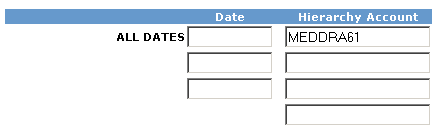
To use multiple MedDRA versions, do the following for each MedDRA version:
In the Date column, type the last date that the MedDRA version was used in mm/dd/yyyy format.
|
Note: Do not type a date for the last time period. |
In the Hierarchy Account column, type the MedDRA account name, for example:
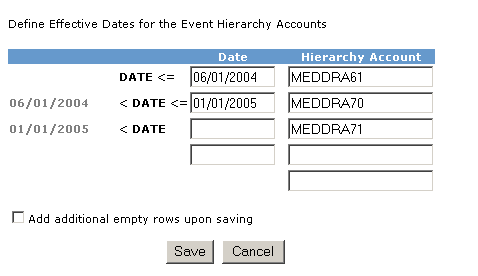
If you need additional rows, select Add additional empty rows upon saving.
Click Save.
If you added additional rows, repeat Steps 9 and 10 as needed.
Log in to the Empirica Signal application as a user with the Manage Configurations permission.
Click Settings.
Click Manage Configurations.
Validate the configurations:
In the Manage Configuration page, click Validate Configurations.
Select ARGUS (S) and ARGUS (S+C).
Click Validate.
When the validation is complete, click Continue.
Publish the configurations:
In the Manage Configuration page, click Select Rows.
Select ARGUS (S) and ARGUS (S+C).
Click Publish.
Set the permissions for the configuration.
Click Save.
For more information about working with configurations, refer to the Empirica Signal User Guide.
For information about Oracle's commitment to accessibility, visit the Oracle Accessibility Program website at http://www.oracle.com/pls/topic/lookup?ctx=acc&id=docacc.
Access to Oracle Support
Oracle customers that have purchased support have access to electronic support through My Oracle Support. For information, visit http://www.oracle.com/pls/topic/lookup?ctx=acc&id=info or visit http://www.oracle.com/pls/topic/lookup?ctx=acc&id=trs if you are hearing impaired.
Installation Instructions, Release 8.0
E56898-02
Copyright © 2002, 2015 Oracle and/or its affiliates. All rights reserved.
This software and related documentation are provided under a license agreement containing restrictions on use and disclosure and are protected by intellectual property laws. Except as expressly permitted in your license agreement or allowed by law, you may not use, copy, reproduce, translate, broadcast, modify, license, transmit, distribute, exhibit, perform, publish, or display any part, in any form, or by any means. Reverse engineering, disassembly, or decompilation of this software, unless required by law for interoperability, is prohibited.
The information contained herein is subject to change without notice and is not warranted to be error-free. If you find any errors, please report them to us in writing.
If this is software or related documentation that is delivered to the U.S. Government or anyone licensing it on behalf of the U.S. Government, then the following notice is applicable:
U.S. GOVERNMENT END USERS: Oracle programs, including any operating system, integrated software, any programs installed on the hardware, and/or documentation, delivered to U.S. Government end users are "commercial computer software" pursuant to the applicable Federal Acquisition Regulation and agency-specific supplemental regulations. As such, use, duplication, disclosure, modification, and adaptation of the programs, including any operating system, integrated software, any programs installed on the hardware, and/or documentation, shall be subject to license terms and license restrictions applicable to the programs. No other rights are granted to the U.S. Government.
This software or hardware is developed for general use in a variety of information management applications. It is not developed or intended for use in any inherently dangerous applications, including applications that may create a risk of personal injury. If you use this software or hardware in dangerous applications, then you shall be responsible to take all appropriate fail-safe, backup, redundancy, and other measures to ensure its safe use. Oracle Corporation and its affiliates disclaim any liability for any damages caused by use of this software or hardware in dangerous applications.
Oracle and Java are registered trademarks of Oracle and/or its affiliates. Other names may be trademarks of their respective owners.
Intel and Intel Xeon are trademarks or registered trademarks of Intel Corporation. All SPARC trademarks are used under license and are trademarks or registered trademarks of SPARC International, Inc. AMD, Opteron, the AMD logo, and the AMD Opteron logo are trademarks or registered trademarks of Advanced Micro Devices. UNIX is a registered trademark of The Open Group.
This software or hardware and documentation may provide access to or information about content, products, and services from third parties. Oracle Corporation and its affiliates are not responsible for and expressly disclaim all warranties of any kind with respect to third-party content, products, and services unless otherwise set forth in an applicable agreement between you and Oracle. Oracle Corporation and its affiliates will not be responsible for any loss, costs, or damages incurred due to your access to or use of third-party content, products, or services, except as set forth in an applicable agreement between you and Oracle.