| Oracle® Argus Interchange User's Guide Release 8.0.1 E68646-01 |
|
 Previous |
 Next |
You can configure Argus Interchange using the Argus Interchange Mapping utility (client server application) or web-based Interchange Mapping option available in the Argus Console.
The web-based Interchange Mapping utility lets customers configure ESM Mappings without logging into the client server application. Using the client server application requires special privileges and is not feasible when there are a number of users performing ESM profile management.
All features available in the client server Argus Interchange Mapping utility are available in the web-based Interchange Mapping utility with the following exceptions:
The Trading Partners option with the list of configured Reporting Destinations can be viewed from the Console -> Codelist -> Argus -> Reporting Destination.
Service INI file setup, Database connections, and system directories configuration (Incoming and outgoing) folder configuration are configured using the client serverArgus Interchange Mapping utility.
An Internal Common profile switch, ESM_MAPPING_WEB, lets you switch to the web-based Interchange Mapping utility. The setting for using the web-based option is disabled by default.
This section contains the following sections:
This section provides information on navigating to the Interchange Mapping menu.
To navigate to the Interchange Mapping menu:
Open Argus Console.
Go to System Configuration ->Interchange Mapping.
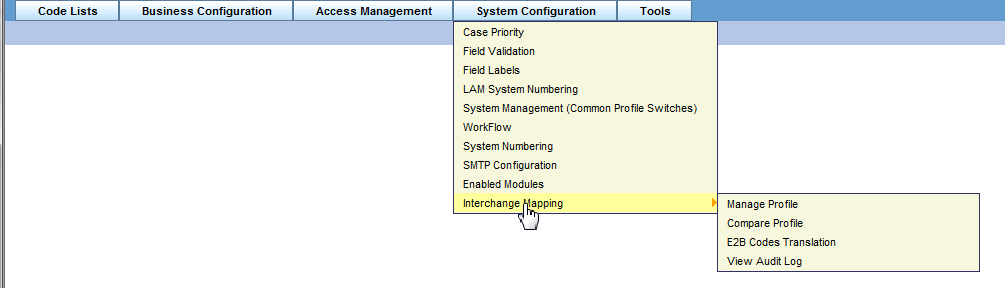
Argus Interchange Mapping provides the following standard Message and Acknowledgement profiles:
ICH-ICSR V2.1 MESSAGE TEMPLATE
ICH-ICSR V2.1 MESSAGE TEMPLATE - EMA
ICH-ICSR V2.1 MESSAGE TEMPLATE - FDA
ICH-ICSR V3.0 MESSAGE TEMPLATE
ICH-ICSR V1.1 ACKNOWLEDGEMENT TEMPLATE
ICH-ICSR V1.1 ACKNOWLEDGEMENT TEMPLATE - EMA
ICH-ICSR V1.1 ACKNOWLEDGEMENT TEMPLATE - FDA
CBER EVAERS V1.0 MESSAGE TEMPLATE
CDRH eMDR V1.0 MESSAGE TEMPLATE
ICH-ICSR E2B R3 MESSAGE TEMPLATE
This section provides information about working with profiles and includes discussions of the following:
Defining a Profile
Printing a Profile
Copying a Profile
Deleting a Profile
This section describes viewing or modifying the rules of a profile in the Interchange Mapping. You can view profile details by selecting a Profile from the Interchange Mapping screen.
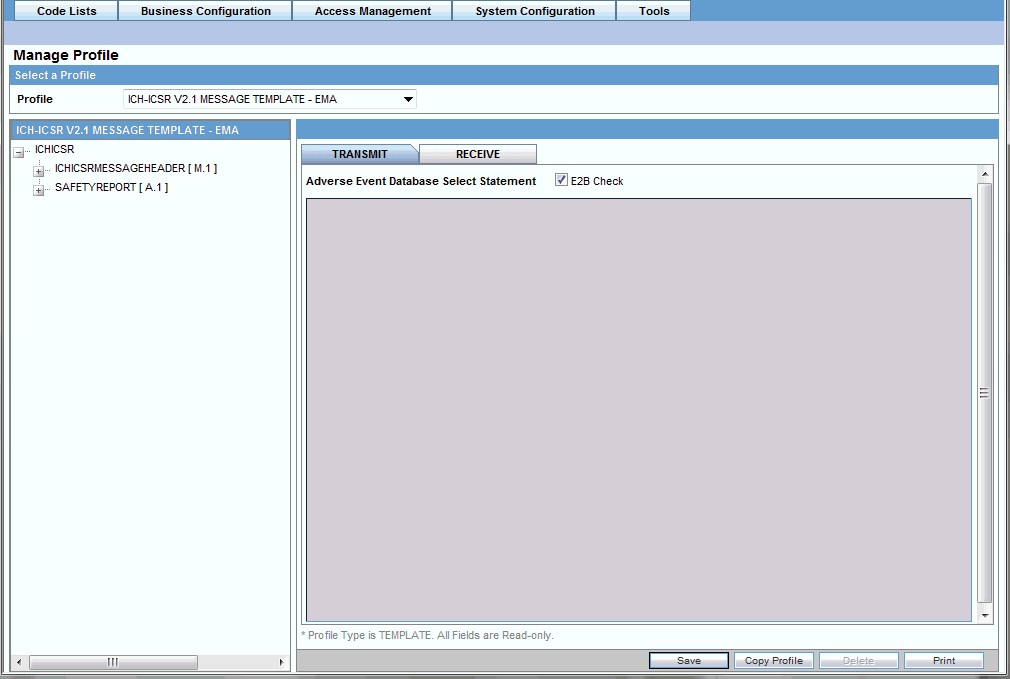
On selecting a Profile from the drop-down, the system displays the following information:
The tree view structure of ICSR elements
The Transmit and Receive tabs
The following notes are displayed at the bottom of the screen:
When a profile provided as part of the factory data is selected, * Profile Type is TEMPLATE. All Fields are Read-only.
When a custom profile is selected, * Profile Type is User DEFINED. Fields with white background are editable.
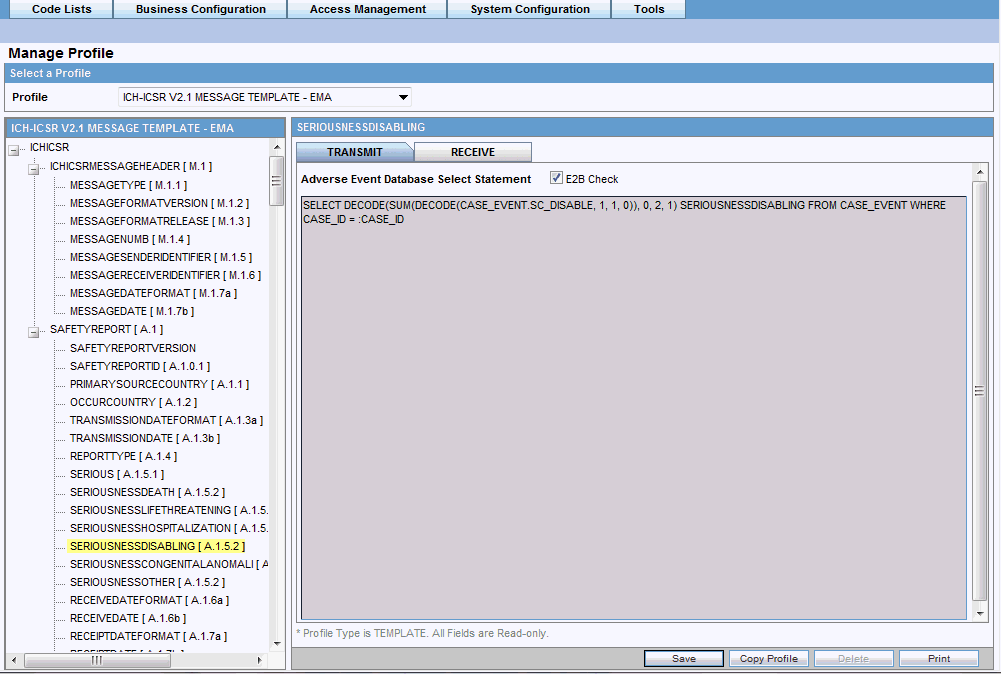
Use the following procedure to view details on the Transmit Tab:
Select a profile from the Profile drop-down list.
Click Transmit.
The following table lists and describes fields on the Transmit tab:
| Item | Description |
|---|---|
| Adverse Event Database Select Statement | Enables you to enter and view the SQL logic used to extract the value of the selected element of the profile from the AE database. |
| E2B Check checkbox | Indicates whether the selected profile is used in the E2B check functionality in Argus.
The E2B check function validates E2B reports based on the validation rules defined for the profiles. Only profiles that have the E2B checkbox selected are used for validation. |
Use the following procedure to view details on the Receive Tab:
Select a profile from the Profile drop-down list.
Click Receive.
The following table lists and describes the fields on the Receive tab:
| Item | Description |
|---|---|
| Import Mapping Logic: PL/SQL Code | Enables you to enter and view the PL/SQL code to be processed for the selected element of the profile during the import. |
| Enable Post-Save checkbox | Enabled for Template and Custom profiles and is a profile level switch. When this checkbox is marked, then post-save routines are executed while importing an ICSR message. |
| Extended E2B | Enabled only for Custom profiles and is a profile level switch.
When this checkbox is marked, the profile is considered as an Extended E2B Profile (E2B+ Profile). |
| Current Element is part of Primary Key | When this checkbox is marked, this field is treated as part of the Primary key. Values in Primary keys are used for matching data in an existing case while importing Follow-up reports.
Based on the results, either a new record is created or an existing record is updated. |
| Select AE column as a part of Primary Key | Displays the Argus Case Form Database column name to which the current primary key E2B element is mapped.
This relationship compares the E2B element from the incoming follow-up report to the related Case Form database column name value in the target case to identify matching records in repeater sections. |
| Always Import for Initial/Follow-up reports | Governs the default UI behavior of the Import checkbox that appears against each element in the E2B Difference Report screen. If this checkbox is checked for an element, the corresponding checkbox on the E2B Difference Report screen also appears as checked and disabled. By enforcing the behavior of always importing that element, the user cannot uncheck the checkbox on the E2B difference screen. |
Use the following procedure to print a profile.
Select the profile to print from the Profile list.
Click Print. This prints a PDF of the selected profile.
|
Note: The Copy Profile option can be used to create custom ICSR profiles with customized Export / Import mapping logic for any ICSR element. However, any new changes / fixes applied to factory ICSR profiles are not automatically applied on the custom ICSR profiles. Hence, the custom profile logic may get obsolete by any Argus Safety version upgrade which has changes / fixes applied to factory ICSR profiles. In such a scenario, customers should re-create their custom ICSR profile again, by copying the new factory ICSR profile and applying their custom Export / Import mapping logic manually. |
Use the following procedure to copy a profile.
Select the profile to copy from the Profile list.
Click Copy Profile, to open the Copy Profile dialog box.
Type the profile name in the To Profile field, and click Save.
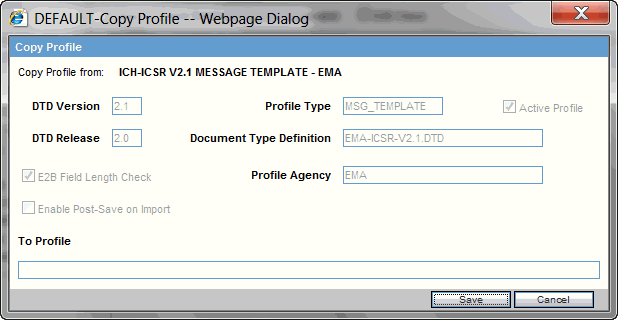
You can only delete profiles created or modified in the Interchange Mapping interface. You cannot delete Template profiles.
Use the following procedure to delete a profile.
Select a custom profile to delete from the Profile list. The system enables the Delete button.

Click Delete.
Click Yes to confirm.
You can compare two profiles to find element-level differences. Select a source profile in the left pane and a target profile in right pane, and run Compare Profiles to generate the differences. Compare Profiles also lets you update the SQL statements (at the element level) of the Destination Profile elements with those of the Source Profile.
To compare profiles:
On the Argus Interchange Mapping menu, click Compare Profiles.
When the system opens the Compare Profiles dialog box, use the items in the Compare Profiles dialog to compare profiles.
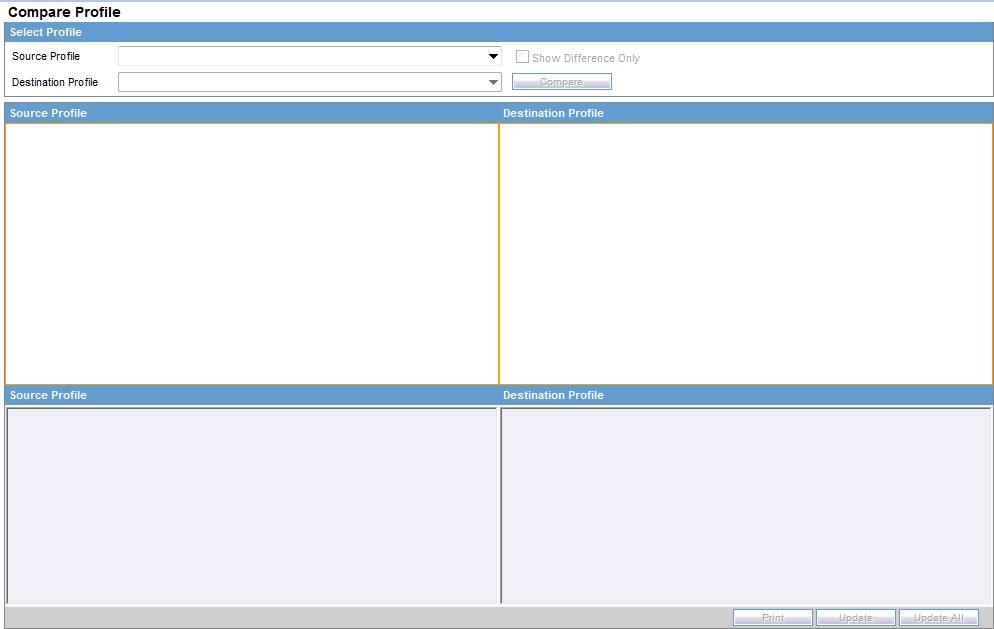
Enter the data in the files.
The following table lists and describes the fields on the Compare Profile dialog box.
| Item | Description |
|---|---|
| Source Profile drop-down | Is used for selecting a source profile from the available profiles configured in the system. |
| Destination Profile drop-down | Displays the profiles with the same version and type (message/acknowledgement) as the ones in the Source profile.
Note: The source profile is to be selected before selecting the destination profile. The destination profile is disabled if you have not selected the source profile. |
| Show Difference Only | Displays those nodes that contain different SQL statements between the source and destination profiles when this checkbox is checked. |
| Compare | Compares the differences between the source and destination profiles when this button is clicked.
Note: The elements that are different in the Source and Destination profiles are displayed in a light gray background color. |
| Source Profile pane | Displays the source profile and its elements in a tree structure. When you click on any of the elements, the corresponding SQL statements are displayed on the source profile textbox, which is on the left-corner below the Source Profile pane. |
| Destination Profile pane | Displays the destination profile and its elements in a tree structure. When you click on any of the elements, the corresponding SQL statements are displayed on the Destination profile textbox, which is on the right-corner below the Destination Profile pane. |
| Prints all the SQL statements of the source and the destination profile with differences highlighted.
Note: If there are no differences between the source and destination profiles, the following pop-up message appears: "No differences found and no report shall be printed." |
|
| Update | Updates the individual SQL statements related to each element. Clicking the Update button also updates SQL statements in the destination profile.
Note: The Update button is enabled when the nodes with different SQL statements are clicked. |
| Update All | Updates all the differences in SQL statements across all the elements between the source and destination profiles.
Note: When a user clicks the Update All button, the following pop-up message appears: "Are you sure you want to update all the SQL statements in Destination Profile with Source Profile?" Clicking Yes updates all the SQL statements whereas clicking No does not update. |
| Close | Closes the Compare Profiles window. |
|
Note: The Update and Update All buttons are never enabled when the profile selected from the Destination Profile is of the type template. |
E2B Codes Translation enables you to configure rules to translate the E2B codes and values in the incoming E2B reports, which come from different trading partners to preferred values in the AE system during case creation.
Go to Interchange Mapping -> E2B Translation Codes to open the E2B Code Translation screen.
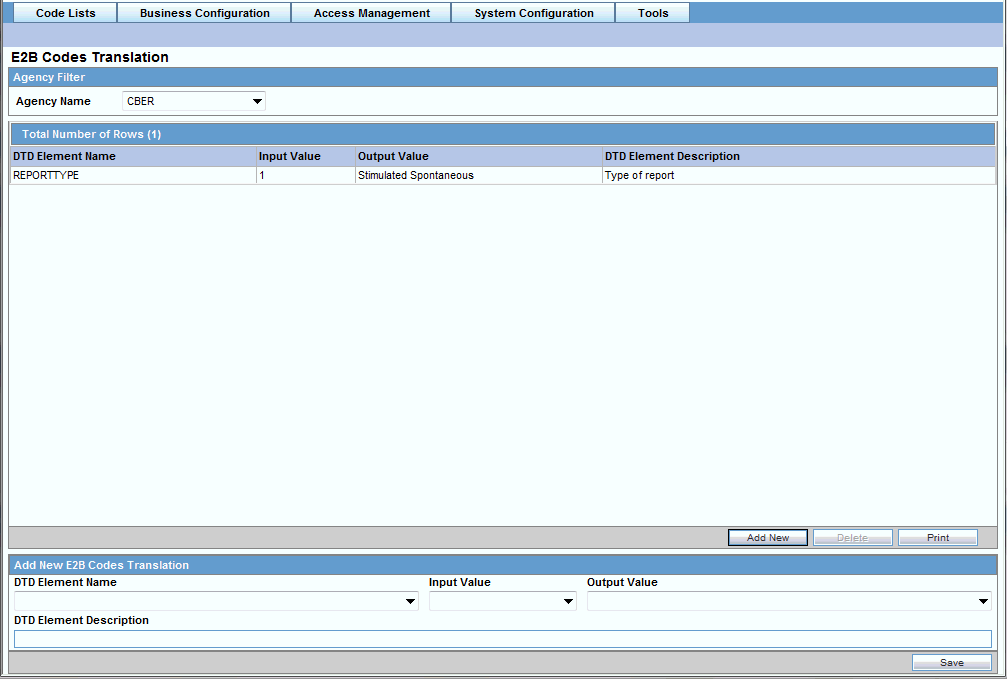
The following table lists and describes the fields on the E2B Codes Translation screen.
| Item | Description |
|---|---|
| Agency Name | Enables the user to select an agency name from the drop-down list box. |
| # |
Displays the serial number. |
| Element Name | Displays the element name. |
| Input Value | Displays the type of input value. |
| Output Value | Displays the type of output value. |
Use the following procedure to configure E2B Codes Translation.
Select the Agency Name from the drop-down list box to display the Elements and their descriptions.
Click on the respective field to edit the Element Name, Input Value, Output Value, and Element Description.
Click Save to save your changes.
The Audit Log stores changes made to the system from the application. You can also view and filter individual changes.
Use the following procedure to view the Audit Log:
On the Argus Interchange Mapping menu, click View Audit Log.
When the system opens the Audit Log dialog box, enter the appropriate data in each field and click Search.

When the system displays the search results, double-click a row to view detailed information about the changes made in the Audit Log Detail dialog box.
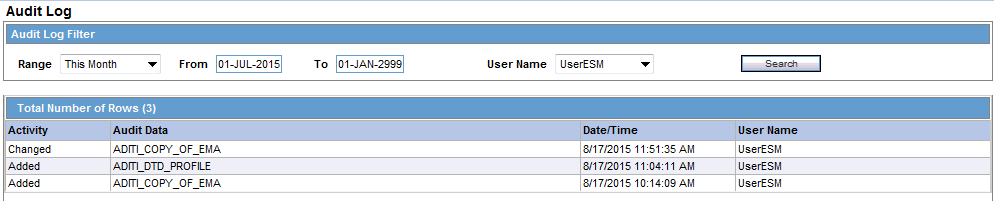
Select an item in the list at the bottom of the Audit Log Details dialog to view details of the old and new values of the selected item.
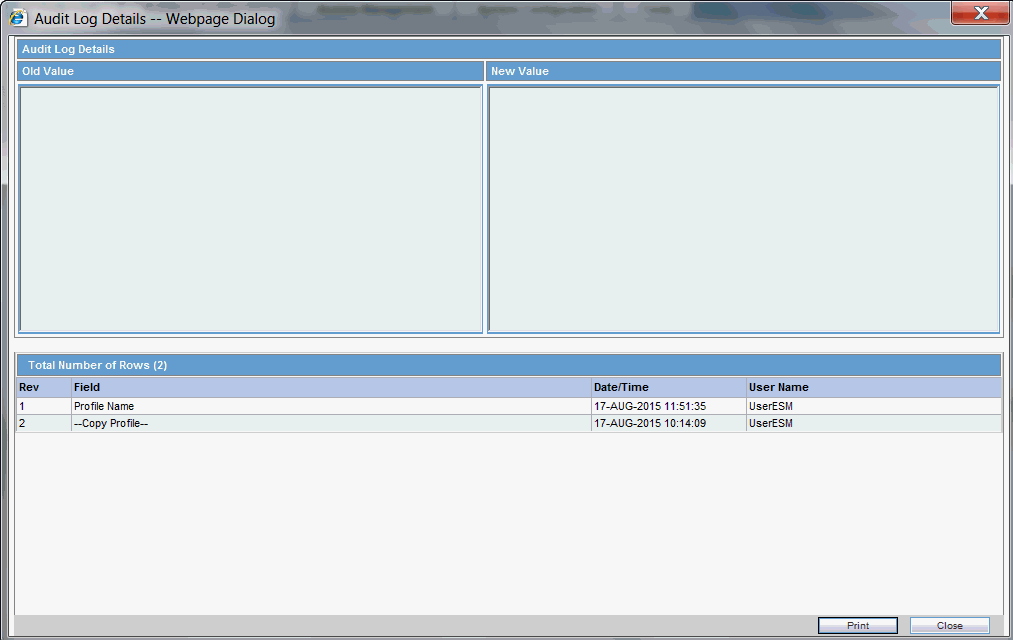
The following table lists and describes the fields on the Audit Log dialog box.
| Item | Description |
|---|---|
| From | Enter the search start date. |
| To | Enter the search end date. |
| Range | Select a pre-configured date range on for the search.
Note: When the Argus Interchange Audit log is invoked, it shows the default range of the last 7 days. |
| User Name | Select a user from the list of users. |
| Prints the current view. | |
| Search | Performs the search. |