FAQ - How do I allocate rooms for a block?
Add / modify rooms, enter block rates (if no rate code is attached), view picked up and available rooms using the Rate/Room Grid jump. The Rate / Room Grid displays the total number of rooms that are blocked for each room type and for each date of the block, including shoulder dates (displayed in dark red).
To Allocate Rooms for a Block
1. In the Manage Blocks screen for the block, select the Rate / Room Grid jump
Note: The date automatically defaults to the actual start date of the block not including shoulder dates. To see the shoulder dates in the view, select or enter the desired date in the date field, and/or select the number of days to view from the drop down list. The shoulder dates display in dark red text.
2. Select Manage

 Tip
Tip
When managing the Rate/Room Grid, you have the option to set your viewing details, such as: showing only the room types that have been allocated; choosing which room inventory grids to view, and which occupancy types appear.
You can also set the order in which the room types appear on the grid.
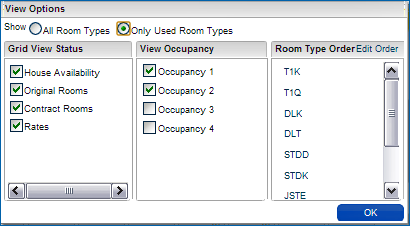
Room Inventory grid (Grid View Status) options depend on the block's status; however, House Availability, Contract Rooms (if Block Contract parameter is active) and Rates will be available for the grid regardless of the block status.
3. Select Block Options > Range
 With a Rate Code attached to the block (Rate Code is already set for the block)
With a Rate Code attached to the block (Rate Code is already set for the block)
1) Select the Room Types to allocate.
2) Enter the number of rooms for the specific Occupancy per room.
3) (Optional) You can also enter a Cut Off Date or Cut Off Days for these rooms.
4) Select Save Changes.
 EXAMPLE
EXAMPLE
In this example, we'll allocate 10 rooms at 1 person per room and 10 rooms at 2 persons per room for both the STDD and STDK room types for each night of the Core stay dates:
STDD (Standard Double)
|
STDK (Standard King)
|
10 rooms @ 1 person per room
|
10 rooms @ 1 person per room
|
10 rooms @ 2 persons per room
|
10 rooms @ 2 persons per room
|
= 20 rooms per night for 7 nights
|
= 20 rooms per night for 7 nights
|
Total = 40 rooms blocked each night for 7 nights
|
We'll also set the Cut Off Days for 7 days for both room types, which will release all available rooms back into inventory when the End of Day Night Audit runs if they have not been picked up (reservations haven't been made for them) 7 days prior to the allocation night (rolling release):
Rolling Release Schedule
|
(Cut Off = 7 days)
|
Night Audit Date
|
Releases rooms not picked up:
|
April 30th 2013
|
for May 6th 2013 stay date
|
May 1st 2013
|
for May 7th 2013 stay date
|
May 2nd 2013
|
for May 8th 2013 stay date
|
May 3rd 2013
|
for May 9th 2013 stay date
|
May 4th 2013
|
for May 10th 2013 stay date
|
May 5th 2013
|
for May 11th 2013 stay date
|
May 6th 2013
|
for May 12th 2013 stay date
|
If we would have entered a Cut Off Date instead, all available rooms (not picked up by that date) for the entire block would be released back to inventory all at once during that date's Night Audit.
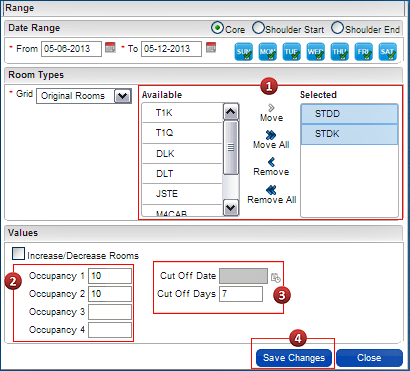
 Without a Rate Code attached to the block (Rate Code needs to be set here manually)
Without a Rate Code attached to the block (Rate Code needs to be set here manually)
1) Select the Room Types to allocate.
2) Enter the number of rooms for the specific Occupancy per room.
3) Enter the Rate for each specific Occupancy (Adult 1 = 1 person per room, Adult 2 = 2 persons per room, etc.)
4) (Optional) You can also enter a Cut Off Date or Cut Off Days for these rooms.
5) Select Save Changes.
 EXAMPLE
EXAMPLE
In this example, we'll allocate the same rooms and Cut Off Days as the example above, but add rates manually since there is no rate code attached:
We're allocating 10 rooms at 1 person per room and 10 rooms at 2 persons per room for both the STDD and STDK room types for each night of the Core stay dates. This allocates (10 rooms occupancy 1 + 10 rooms occupancy 2) x 2 room types = 40 rooms per night:
STDD (Standard Double)
|
STDK (Standard King)
|
10 rooms @ 1 person per room
|
10 rooms @ 1 person per room
|
10 rooms @ 2 persons per room
|
10 rooms @ 2 persons per room
|
= 20 rooms per night for 7 nights
|
= 20 rooms per night for 7 nights
|
Total = 40 rooms blocked each night for 7 nights
|
Our rate is set the same whether there is 1 person per room or more:
Occupancy (persons per room)
|
Rate
|
Adult 1
|
$100.00 per night
|
Adult 2
|
$100.00 per night
|
Adult 3
|
$100.00 per night
|
Adult 4
|
$100.00 per night
|
Extra Adult
|
$100.00 per night
|
The Cut Off Days is set for 7 days for both room types, which will release all available rooms back into inventory when the End of Day Night Audit runs if they have not been picked up (reservations haven't been made for them) 7 days prior to the allocation night (rolling release):
Rolling Release Schedule
|
(Cut Off = 7 days)
|
Night Audit Date
|
Releases rooms not picked up:
|
April 30th 2013
|
for May 6th 2013 stay date
|
May 1st 2013
|
for May 7th 2013 stay date
|
May 2nd 2013
|
for May 8th 2013 stay date
|
May 3rd 2013
|
for May 9th 2013 stay date
|
May 4th 2013
|
for May 10th 2013 stay date
|
May 5th 2013
|
for May 11th 2013 stay date
|
May 6th 2013
|
for May 12th 2013 stay date
|
If we would have entered a Cut Off Date instead, all available rooms (not picked up by that date) for the entire block would be released back to inventory all at once during that date's Night Audit.
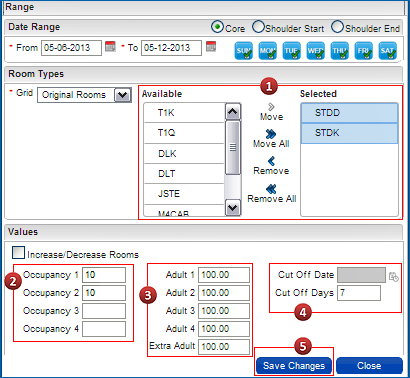
Alternatively, you can enter the number of rooms directly into each cell for the core dates of the block, and enter rates directly into each cell if no rate code is attached. Note that shoulder date cells are not directly editable; they can be manually allocated using the Range block option.

Copyright © 2015, Oracle and/or its affiliates. All rights reserved.
Legal NoticesVersion 9.0.1.20
 With a Rate Code attached to the block (Rate Code is already set for the block)
With a Rate Code attached to the block (Rate Code is already set for the block) Without a Rate Code attached to the block (Rate Code needs to be set here manually)
Without a Rate Code attached to the block (Rate Code needs to be set here manually)