FAQ - How do I send an Accounts Receivable Reminder?
You can send (process) reminders from either the Minimized view or the Maximized view in the Manage Accounts screen using the Reminders jump.
(For accounts in multiple properties you must be logged in to a HUB that contains those properties.)
1. Minimized View
The Reminders jump displays the available Reminder for the current selected account. Select Process Reminders.
If there are multiple accounts, you can select the other accounts at the right to switch to each account's reminder.
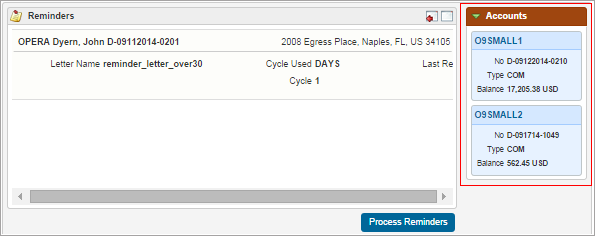
1. Maximized View
The Reminders jump displays the available Reminder for the current selected account. Use the Search filter to add properties and accounts; select the ones you want to process from the list, and then select Process Reminders.
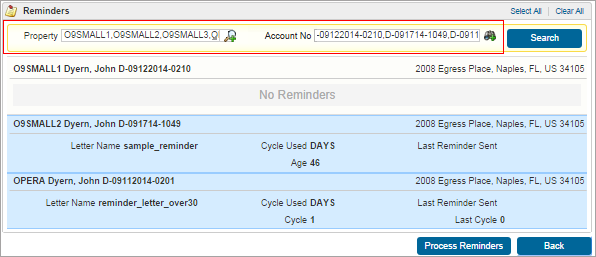
2. Before processing you have the option to change the destination of the reminders to Print, Email, Fax, or Preview.
(Here, they are both set on email). You can set them individually (Change Destination link on the record) and then select the Process button, or you can set them all for the same destination by choosing the Select Destination and Process button.
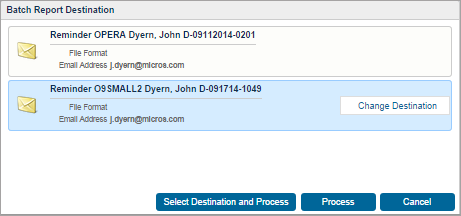
3. Processing the reminders - at this point you can also Skip one or more reminders or you can stop the whole batch.
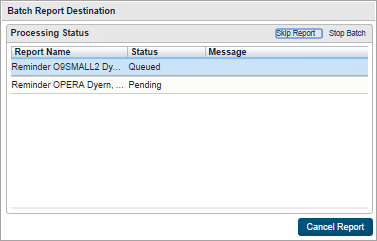 s
s
4. After the reminders are processed, the status changes to "Complete...Finished Successfully." Select Back to return to the Account screen.