FAQ - How do I set up a Tour Series (recurring block)?
Information needed before creating a tour series: |
||
Custom: |
|
Periodic: |
|
|
|
Select either Custom or Periodic in the image below to compare settings
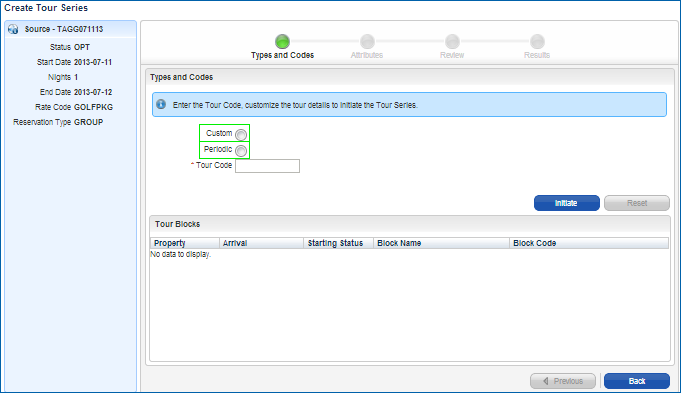
To Set up a Tour Series:
1. |
Create a new block (or open an existing block) as your source block to copy, and then select the Create a Tour Series link from the Block's "I want to..." area. The Create Tour Series Train opens.
|
2. |
Choose to set up a Custom or a Periodic Tour Series.
|
3. |
If Custom, select if the tour blocks can be created in multiple properties. If Periodic, enter the Starting Date for the series, how often they will return (Tour Frequency), and the number of additional times they will return (Number of Blocks).
|
4. |
Enter the Tour Code that will be applied to all blocks that belong to this tour.
|
5. |
Select Initiate.
|
6. |
If Custom, select the Property, enter the Arrival dates, choose Starting Status, and unique Block Code (the Block Name automatically populates). If Periodic, choose their Starting Status and enter unique Block Codes. The Block Name and Arrival dates automatically populate. You can edit them if necessary.
|
7. |
Select Next (or the Attributes stop). Choose the Attributes from the source block that you wish to copy to the new tour series blocks.
|
8. |
Select Next (or the Review stop). Review the initiated block tour series, uncheck any that you do not want to create.
|
9. |
Select Save Changes. The Results screen confirms that the tour series blocks are successfully created. |
Note - If there is missing data or the block codes entered are not unique, you may receive an error at this stage; go back using the Previous button and edit the data, and then return back to the Review stop to save your changes.