FAQ - How do I create a block?
To create a new block:
Go to Manage Blocks, select the 'I want to' button, and then select  Create a New Block.
Create a New Block.
Define the Block:
1. Enter the Block Name and Block Code, (you can enter a code or select the 'Get Default Block Code' to have the system create a block code for you);
2. Enter the block's start date and end date,
3. (optional) In Inventory Control, select Elastic, Non-Elastic, or Sell Limits; set the Shoulder start date and Shoulder end date.
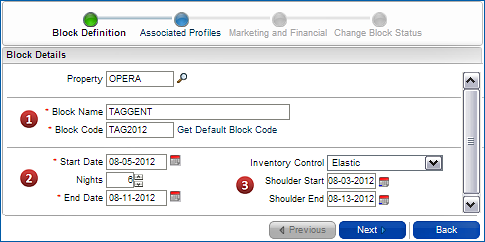
Associate related Profiles:
4. (optional) Attach related profiles, including an existing Group profile for the block
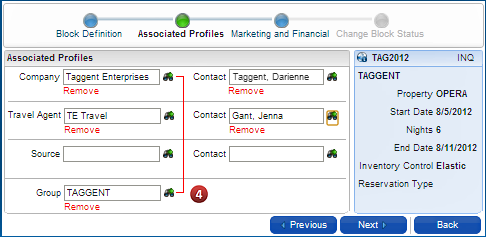
Note: If you don't have an existing profile already created that you want attached to your block, you can create a new one by selecting the icon. If a Group profile is not attached here, one will be automatically created upon completion of the Block creation.
Fill in Marketing and Financial:
5. Enter the Market and Source codes.
6. (optional) enter the Rate Code.
Note: If the rate code is configured with a Market and Source code, the Market and Source code fields will populate with those values.
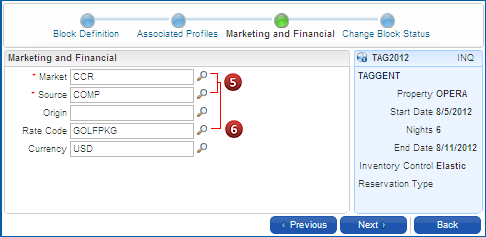
Change the Block's initial Status:
7. Select a new status for the block, the Reservation Type will be automatically populated.
Alternatively, leave the initial status as is, and enter (or search for) the Reservation Type.
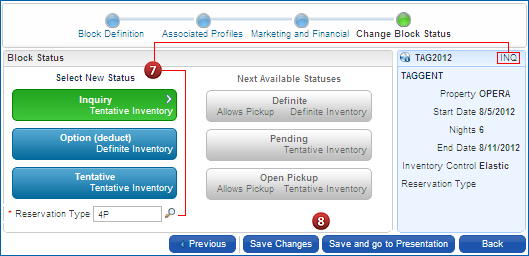
Save Changes:
8. Select Save and go to Presentation to move to the Manage Blocks screen.
Alternatively, select Save Changes to save the block and return to the Block Search screen