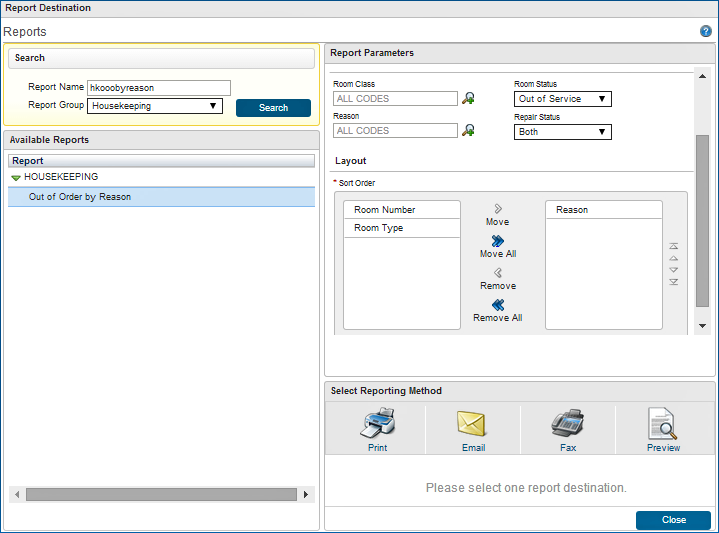FAQ - How can I make changes to Out of Service and Out of Order rooms?
Note: The process of changing the status of Out of Service rooms and Out of Order rooms is the same. For simplicity, this FAQ uses Out of Service screens to describe the change process.
The status of both Out of Service and Out of Order rooms can be changed from the Heartbeat jump within the Room Management Workspace. A search of the Property by date displays the Heartbeat screen, which consists of five areas: Room Summary, Room Status, Activity, Complimentary/House Use, and Daily Projections information.
Change Out of Service or Out of Order Rooms
Out of Service and Out of Order rooms are found in the Room Summary area.
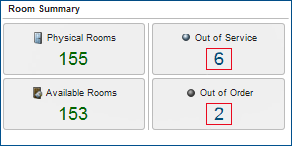
From the Room Summary area, select the blue numbers found within the Out of Service status indicator (or the Out of Order indicator) to display the summaries of each room.
After selecting an Out of Service (or Out of Order) room summary, the Edit and Delete functions display along with the existing display of New, Select All, and Report.
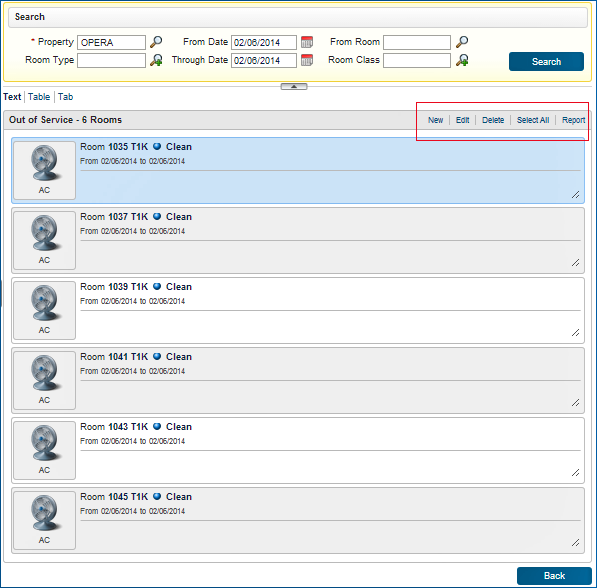
New
Without performing a search, select New to mark a room as either Out of Service or Out of Order. On the Set Rooms Out of Service screen, complete the fields by providing the room number, expected dates the room will be out of service or order, and the reason behind its new status. Select an expected Return Status for the room and provide any remarks necessary.
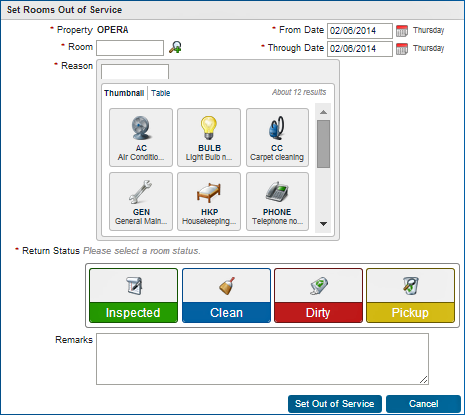
Edit
For existing rooms marked as Out of Service or Out of Order, select Edit to make changes to the room record. The following information must be provided: Through Date (when the room is expected to be returned to service), Reason (why the room is Out of Service or Out of Order), and Return Status (what the room status will be when returned: Inspected, Clean, Dirty, or Pickup).
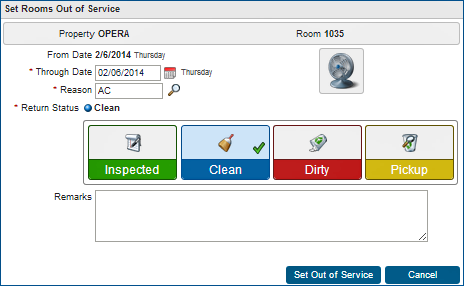
Delete
For existing Out of Service or Out of Order rooms, select a room listed on the screen, then choose Delete to display the Update Out of Service Room Status screen. Select Inspected, Clean, Dirty, or Pickup to indicate the room's condition upon return to availability.
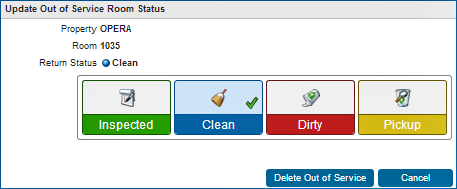
Reports
Select Reports to print, email, fax, or preview an Out of Service or Out of Order room record. The report displays the Reason Code, Description, Room Number, Room Type, Status, Return Status, Dates (from and to), and other information. The Report Destination screen allows you to search for appropriate reports and specify the report parameters.