FAQ - How do I set up Income Audit?
Income Audit setup is accessible from either of the two paths below:
Setup provides New, Edit, and Delete functions and the ability to toggle the Active/Inactive status display of Procedures and Reports.
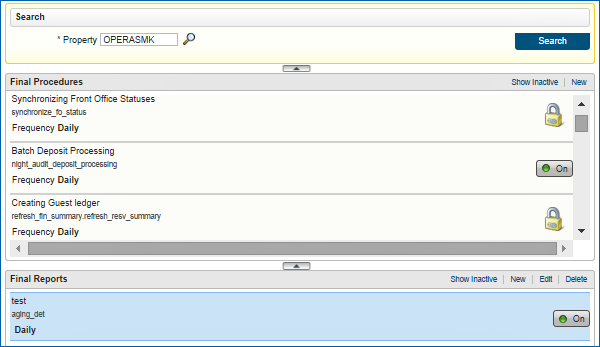
Setting up Final Procedures
Select New or Edit to enable a new Procedure or make changes.
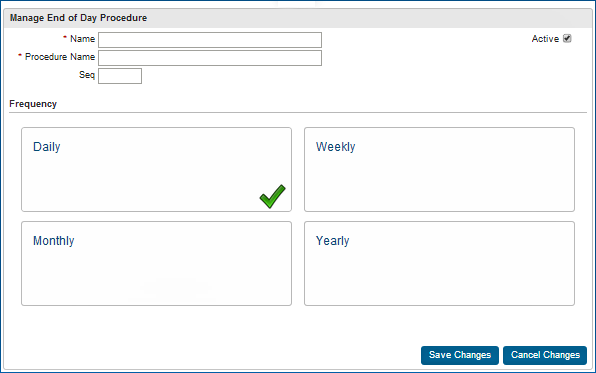
Setting up Final Reports
Select New or Edit to enable a new Report or make changes.
NOTE: Printed Reports use the printer selected while running the End of Day process. Emailed Reports use the email address configured within OPERA parameters for End Of Day settings and End Of Day Email Address.
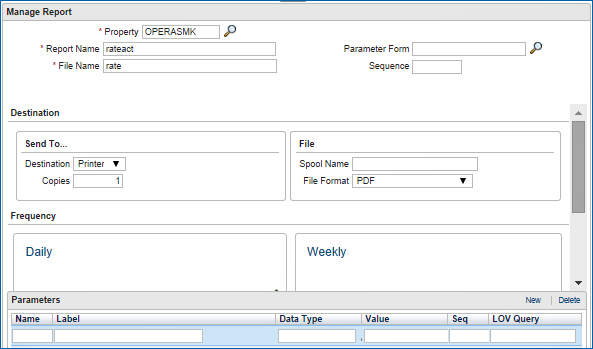
Creating Report Parameters
You must set up the parameters for the report file name entered into the File Name field. These parameters can come from a pre-configured Parameter Form (if one is selected from the Parameter Form LOV) or by manually configuring the following fields:
If a Form is selected for the Parameter Form field, parameter fields are created automatically. The fields vary based on the selected Form.
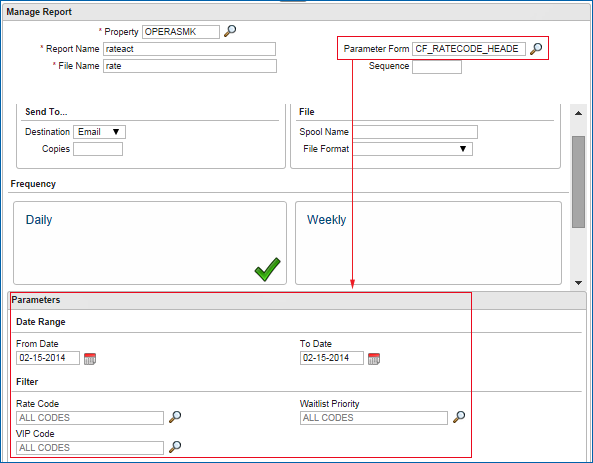
Setting up Parameters Manually
NOTE: Advanced Level Configuration. No validations are applied to these fields. Knowledge of OPERA tables and SQL queries are recommended.
If setting up new parameters manually (without using a Parameter Form), select New to display parameter fields.

Complete the fields based on the manual parameter field descriptions below:
Field |
Description |
Name |
Use an appropriate parameter name from the OPERA database. |
Label |
Name that identifies the parameter field within the Reports Parameters panel. |
Data Type |
Select from the List of Values to choose the data type for this parameter, e.g., date field, check box, numbers, etc. |
Value |
Sets a default value for the parameter, if desired. If no default is set, the user can select at the time of running the report. |
Seq |
Enter a sequence number that determines the order in which a field appears within the Reports Parameter panel |
LOV Query |
Enter an SQL statement to be executed in order to generate the parameter value on the report. |