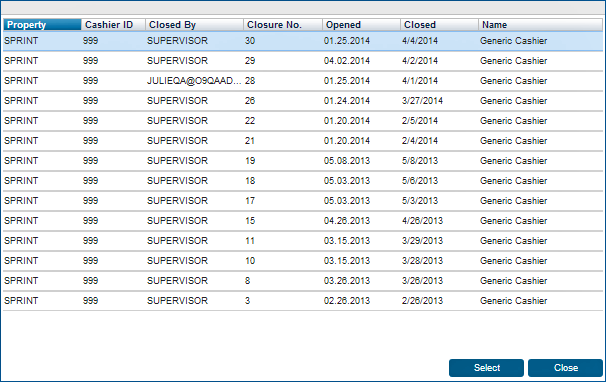FAQ - How do I reprint a cashier report?
Select Reprint Cashier Report from the Cashier Reports screen to locate reports and begin the print process.
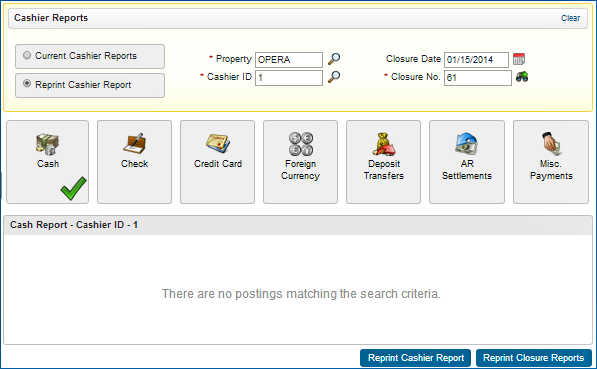
Print Reports
1. Selecting Print Closure Reports produces a print pop-up.
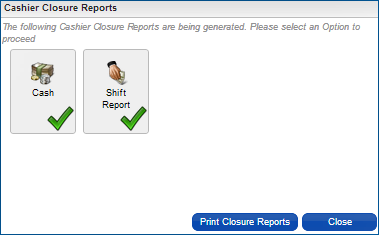
2. Select a destination for the report. You can select a destination for each report or the same destination for all reports.
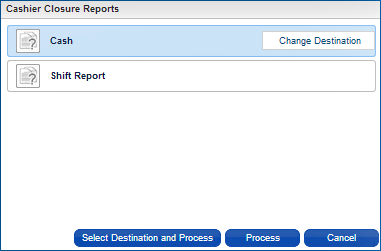
3. Destination options are Print, Email, Fax, or Print Preview. Select one then select Process.
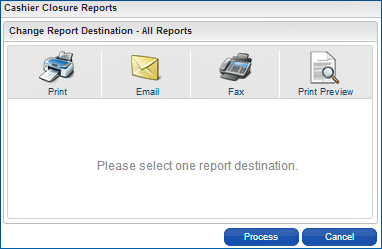
4. Report processing generates the report and sends it to the destination you selected.
Closure Number
A closure number is assigned to each cashier closing. You can find a list of closure numbers by selecting the icon next to the Closure No field. The screen below is an example: