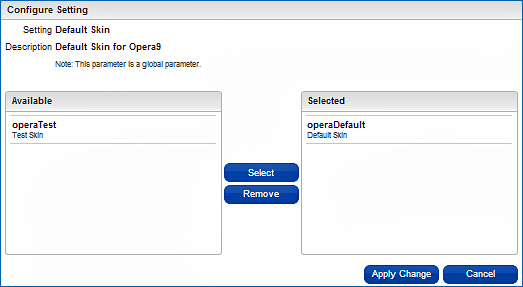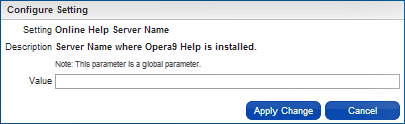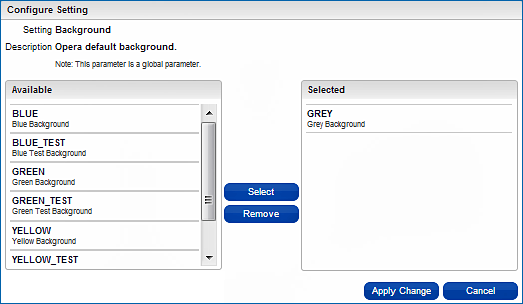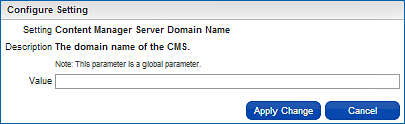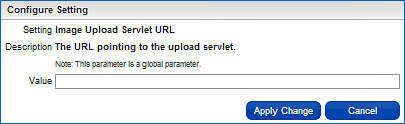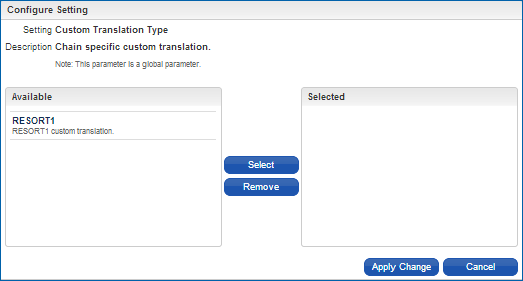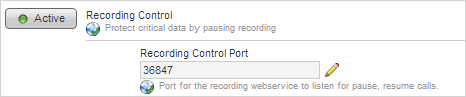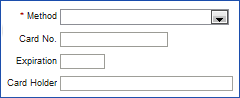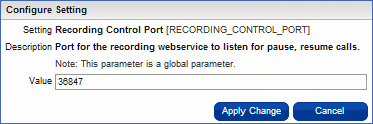Activate Workflow Functionality [WORKFLOW]
 Activate Workflow Functionality Activate Workflow Functionality
Database Timezone Region America/New_York [DATABASE_TIMEZONE_REGION]
 Time zone region where the Database server is physically located. System Date will be considered in the specified time zone region Time zone region where the Database server is physically located. System Date will be considered in the specified time zone region
Default Skin operaDefault   [OPERA9_DEFAULT_SKIN] [OPERA9_DEFAULT_SKIN]
 Default Skin for Opera9 Default Skin for Opera9
Mobile Signature Capture [MOBILE_SIGNATURE_CAPTURE]
Mobile Signature Capture Enabled.
Online Help Server Name https://nplv9lb.ft.micros.com/op...   [OPERA9_HELP_SERVER] [OPERA9_HELP_SERVER]
 Server Name where Opera9 Help is installed. Server Name where Opera9 Help is installed.
Background GREY   [OPERA9_BACKGROUND] [OPERA9_BACKGROUND]
 Opera default background. Opera default background.
Content Manager Server Domain Name https://nplv9lb.ft.micros.com/op...   [OPERA9_CMS_SERVER] [OPERA9_CMS_SERVER]
 The domain name of the CMS. The domain name of the CMS.
Global Hubs [GLOBAL_HUB]
 Enable Global Hubs. Enable Global Hubs.
Image Upload Servlet URL https://nplv9lb.ft.micros.com/up...   [OPERA9_UPLOAD_SERVLET_URL] [OPERA9_UPLOAD_SERVLET_URL]
 The URL pointing to the upload servlet. The URL pointing to the upload servlet.
Recent Used Records Menu [RECENT_USED_RECORDS_MENU]
 Switches the menu option on or off for recently used Accounts, Contacts, Profiles, Reservations, Events and Business blocks. Switches the menu option on or off for recently used Accounts, Contacts, Profiles, Reservations, Events and Business blocks.
Reports Global Only [REPORTS_GLOBAL_ONLY]
 Only display global reports for CRO access. Only display global reports for CRO access.
Custom Translation Type   [CUSTOM_TRANSLATION_TYPE] [CUSTOM_TRANSLATION_TYPE]
 Chain specific custom translation. Chain specific custom translation.
Use Country Specific Exports [COUNTRY_EXPORTS]
Activate Export functionality for country specific requirement.
Owner [OWNER]
 Provides the ability to define and associate a sales owner code for each account profile and business block. The owner code can be referenced for filter criteria within reporting and searching within the application. Provides the ability to define and associate a sales owner code for each account profile and business block. The owner code can be referenced for filter criteria within reporting and searching within the application.
File Attachments [ATTACHMENTS]
 Activate Attachment Functionality Activate Attachment Functionality
 Recording Control [RECORDING_CONTROL] Recording Control [RECORDING_CONTROL]
 Protect critical data by pausing recording Protect critical data by pausing recording
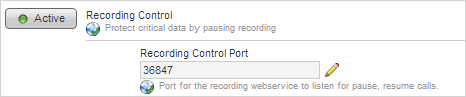
|
Recording Control is Active, and a Recording Control listening Port is set.
|
Parameter Group:
|
|
Level:
|
|
|
General
|
|
Global
|
|
|
Description:
The Recording Control global parameter allows a third-party UI recorder to intelligently pause (stop recording) and resume (start recording) when entering credit card information into the payment component fields in order to protect sensitive credit card numbers from being recorded with the screens.
Requirements:
An external third-party recording application which must be able to recognize, interpret, and process the stop and start instructions passed to it from OPERA Cloud.
How it works:
In OPERA Cloud, when the Recording Control is active and the Recording Control Port is set with a Value, a click in any of the fields within the payment component will pause the screen recorder. The screen recorder will resume when a click or selection is performed outside of the payment component (for example, a click on a different component's field, or on a button).
Where it works:
Selecting one of the following Payment component fields triggers the pause event:
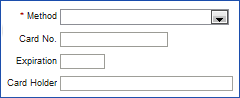
|
Payment component fields (Method, Card No., Expiration, Card Holder)
|
Selecting outside of the Payment component fields will resume the screen recording.
Affected Screens
Screens that use the Recording Control (Pause/Resume) Parameter are screens on which the Payment component resides, such as:
Check In > Secure Payment
Check Out > Secure Payment
Look to Book Popup Screen > Payment Method
Manage Reservation > Payment Instructions jump
Manage Reservation > Go to Billing > Make a Payment
Manage Reservation > Deposit/Cancellation > Deposit Payment
Manage Reservation > Go to Billing > Generate a Folio > Interim Bill, Advanced Bill
Recording Control Port 36847   [RECORDING_CONTROL_PORT] [RECORDING_CONTROL_PORT]
 Port for the recording webservice to listen for pause, resume calls. Port for the recording webservice to listen for pause, resume calls.
Track It [TRACK_IT]
Activate The Track It Functionality
|