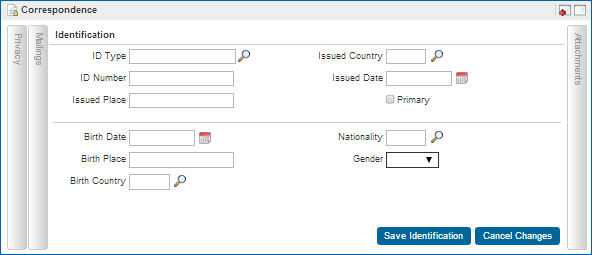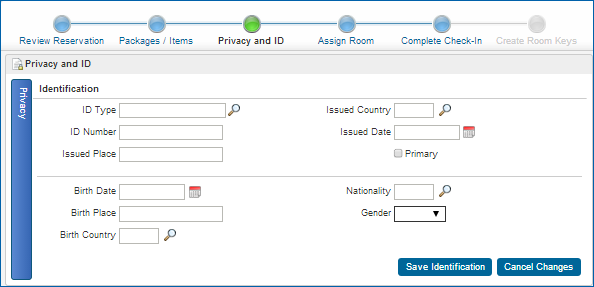Advanced Title [ADVANCED_TITLE]
 Advanced Title Configuration Advanced Title Configuration
Company Address Type B [COMPANY_ADDRESS_TYPE]
 Default Address Type for Non Individual Profiles Default Address Type for Non Individual Profiles
Company Phone Type DBUSINESS [COMPANY_PHONE_TYPE]
 Default Phone Type for Non Individual Profiles Default Phone Type for Non Individual Profiles
Individual Address Type SHIPPING [INDIVIDUAL_ADDRESS_TYPE]
 Default Address Type for an Individual Guest Profile Default Address Type for an Individual Guest Profile
Individual Phone Type OTHER [INDIVIDUAL_PHONE_TYPE]
 Default Phone Type for an Individual Guest Profile Default Phone Type for an Individual Guest Profile
Default Membership Type CC [DEFAULT_MEMBERSHIP_TYPE]
 Default Membership Type Default Membership Type
Auto Generate Client ID [AUTO_GENERATE_CLIENT_ID]
 Automatically generates ID for Opera profile if the ID is empty. This ID is Client ID for Individual/Group, Corporate ID for Company, IATA for Travel Agent /Source. A dependant parameter setting "GENERATE ID FOR PROFILE TYPES" will indicate the Profile types for which the ID will be generated. Automatically generates ID for Opera profile if the ID is empty. This ID is Client ID for Individual/Group, Corporate ID for Company, IATA for Travel Agent /Source. A dependant parameter setting "GENERATE ID FOR PROFILE TYPES" will indicate the Profile types for which the ID will be generated.
Generate ID for Profile Types C,D,G,S,T [AUTO_GENERATE_ID_TYPES]
 Indicates the Profile Types for which ID has to be generated Automatically. Indicates the Profile Types for which ID has to be generated Automatically.
Privacy Default [PRIVACY_DEFAULT_OPTED_IN]
 If Yes, then profiles will default to receive promotional information, participate in Market Research, to receive Third Party information, and to be autoenrolled in the Loyalty Program. If No, then profiles will default to NOT receive promotional information, NOT participate in Market Research, NOT to receive Third Party information, and NOT to be autoenrolled in the Loyalty Program. If Yes, then profiles will default to receive promotional information, participate in Market Research, to receive Third Party information, and to be autoenrolled in the Loyalty Program. If No, then profiles will default to NOT receive promotional information, NOT participate in Market Research, NOT to receive Third Party information, and NOT to be autoenrolled in the Loyalty Program.
Force Profile Search Before New Profile Creation [FORCE_PROFILE_SEARCH_BEFORE_NEW_PROFILE_CREATION]
 Force a profile search before allowing for a new profile to be created Force a profile search before allowing for a new profile to be created
View Profiles Created in Hubs [VIEW_PROFILES_CREATED_IN_HUBS]
 Allows control to display profiles belongs to any hub (registered_resort = "ANY CRO/HUB"). By default (including null value) this parameter is considered switched on and displays all profiles. This parameter should remain ON/Null unless profiles need security by property. In combination of Chain Level profile sharing flag this parameter plays significant role in OPERA Cloud. Allows control to display profiles belongs to any hub (registered_resort = "ANY CRO/HUB"). By default (including null value) this parameter is considered switched on and displays all profiles. This parameter should remain ON/Null unless profiles need security by property. In combination of Chain Level profile sharing flag this parameter plays significant role in OPERA Cloud.
Restriction / Flagged Reasons [RESTRICTION_FLAGGED_REASONS]
 Ability to specify a list of values for Profile restriction and AR flagged reasons. Ability to specify a list of values for Profile restriction and AR flagged reasons.
Profile Protection NONE [PROFILE_PROTECTION]
 Ability to specify the type of Profile Protection: None, By Profile Type or By Profile Ability to specify the type of Profile Protection: None, By Profile Type or By Profile
Web User Account Password Reminder sample_OWS_useridpass_reminder [OWS_USERIDPASS_REMINDER]
 This setting value will determine the report that is sent out for the Web User Account Password Reminder. This setting value will determine the report that is sent out for the Web User Account Password Reminder.
 Mobile Document Scanning [MOBILE_DOCUMENT_SCANNING] Mobile Document Scanning [MOBILE_DOCUMENT_SCANNING]
Activates document scanning capabilities

|
Mobile Document Scanning Parameter under Profile group
|
Parameter Group:
|
|
Level:
|
|
|
Profile
|
|
Property
|
|
|
Description:
The Mobile Document Scanning parameter enables ID document scanning (such as a passport or driver’s license) using a third-party scanning interface which then submits the OCR information into editable ID fields of the Guest's or Contact's Profile record.
Mobile Document Scanning can be activated in:
- the Guest or Contact Profile using the Correspondence jump > Identification > Scan Document link
- the Check in Train > Privacy and ID Stop > Identification > Scan Document link
Requirements:
- An external third-party scanning and OCR interface application which must be compatible with the OPERA Cloud iOS application (such as TTI's Scan2Mobi)
- OPERA Cloud iOS application (available from the Apple Store)
Prerequisites:
The following Parameter, Tasks, and Profile Protection settings control access or limit the Profile update.
 Parameters / Tasks Parameters / Tasks
 PARAMETERS PARAMETERS
FRONT DESK
Show Additional Check In Train Stops PRIVACY_AND_ID  [EXPOSE_ADDITIONAL_CHECKIN_TRAIN_STOPS] [EXPOSE_ADDITIONAL_CHECKIN_TRAIN_STOPS]
Display Additional Check In Train Stops.
PROFILE
Mobile Document Scanning [MOBILE_DOCUMENT_SCANNING]
Activates document scanning capabilities
ROLES / TASK PERMISSIONS
Client Relations >
 Profiles Management Profiles Management
 Correspondence Correspondence
 New/Edit Guest Privacy Options New/Edit Guest Privacy Options
 Identification Identification
 New/Edit Identification New/Edit Identification
 Delete Identification Delete Identification
 View Identification Details View Identification Details
 Profile Additional Details Profile Additional Details
 Edit Profile Additional Details Edit Profile Additional Details
Enterprise Admin >
 Chain and Property Management Chain and Property Management
 Profile Protection Profile Protection
For Scanner Setup:
Enterprise Admin >
 External Systems Management External Systems Management
 Document Scanner Setup Document Scanner Setup
 New/Edit Document Scanner Setup New/Edit Document Scanner Setup
 Delete Document Scanner Setup Delete Document Scanner Setup
Profile Protection
If the Profile is profile protected and the user does not have Manage Profile Protection task,
- Name will be rendered only when Primary Details > Name is not profile protected
- Additional details will be rendered only when Additional Details is not profile protected
- Gender will be rendered only when Additional Details > Gender is not profile protected
- Nationality is rendered only when Additional Details > Nationality is not profile protected
- Birth data is rendered only when Additional Details > Birth Data is not profile protected
- Address is rendered only when Address is not profile protected
How it works:
Note: You must be logged in to a single property (i.e. not a Hub) in which the Document Scanner is configured.
After selecting the Scan Document link from the the Guest or Contact Profile > Correspondence jump > Identification or from the Check in Train > Privacy and ID Stop > Identification,
1. Capture the Document
Select the Camera icon, select the document type, and then adjust the cropped area to fit only the scanned document.
Select Crop, and then Send. This invokes the OPERA Mobile application screen showing the Current Profile record and the Scan Results data.
If there is no Current Profile record, a new record will be created using the scanned data.
Update the scanned data as needed.
You can choose whether to create a new record, to override, or to ignore the scanned data from the Scan Results section.
Override will replace the Current Profile record with the Scan Results data for that section. Ignore will discard the Scan Results data for that section.
3. Save the Changes
Select Save Changes to update the Profile / Check In Train ID stop.
Where it works:
Profile > Correspondence jump > Identification and the
The Profile for which the identification is scanned must be an individual profile (i.e. Guest Profile or Contact Profile).
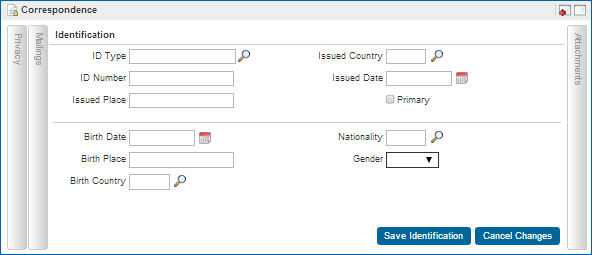
|
|
Document Scanning - Profile > Correspondence jump > Identification
|
|
Check In Train's Privacy and ID stop
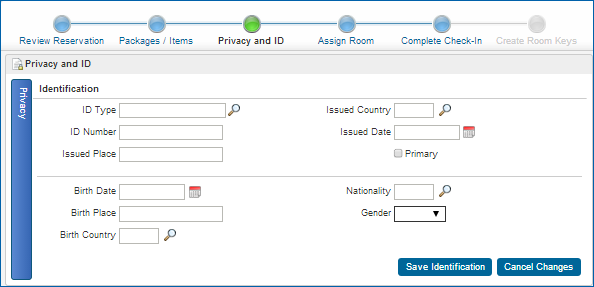
|
|
Document Scanning - Privacy and ID stop in the Check In Train
|
|
Affected Screens:
Profile > Correspondence jump > Identification
Check In Train's Privacy and ID stop.
Scanners for the property can be configured in Administration > Enterprise Management> External Systems Configuration Workspace > Document Scanner.
Contacts [CONTACTS]
 Activate Contact Functionality. Activate Contact Functionality.
Future & Past Stays [FUTURE_AND_PAST_STAYS]
 Provides the ability to view information from existing future and past reservations connected to a profile. Provides the ability to view information from existing future and past reservations connected to a profile.
Guest Language [GUEST_LANGUAGE]
 When printing Customizable Reports, reference the Profile Language When printing Customizable Reports, reference the Profile Language
IATA Company Type [IATA_COMP_TYPE_ACTIVE]
 Show IATA/Company Type on Accounts. Show IATA/Company Type on Accounts.
Incognito [INCOGNITO]
 Activate Incognito Functionality Activate Incognito Functionality
Keyword [KEYWORD]
 Activate Keyword Functionality Activate Keyword Functionality
Profile Revenue Buckets [PROFILE_REVENUE_BUCKETS]
 Display Revenue Bucket Details on the Reservation History Screen Display Revenue Bucket Details on the Reservation History Screen
Profile Links [RELATIONSHIPS]
 Activate Profile Links Functionality Activate Profile Links Functionality
Source [SOURCE]
 Activate Source Functionality. Activate Source Functionality.
VIP [VIP_STATUS]
 Activate the VIP Functionality Activate the VIP Functionality
Profile Mailing Privacy [PRIVACY]
 Profile Privacy Profile Privacy
|
 Mobile Document Scanning
Mobile Document Scanning