Future & Past Stays - Accounts Receivable
Future and Past Stays displays a listing of future and past reservations to which this account's profile is associated, whether the reservation is made using the profile, or if the profile is attached to the reservation using Associated Profiles.
|
|
|
|
Currently there are no videos for this topic |
|
|
|
|
|
Can I access the reservation details for a past stay from the Future & Past Stays Jump? Can I make changes to future reservations shown in the Future & Past Stays Jump? |
|
|
The Total line on the Future & Past Stays Jump link shows the number of reservations that are attached to the account's profile. If you are logged in to a single property, you will see the number of reservations for that property only. If you are logged in to a HUB (multiple properties group) you will see a total of all reservations across all of those properties. |
Future & Past Stays Screen
Future and Past Stays displays details about the account profile's future or past reservations that help determine patterns and preferences, such as room or rate types, duration of stays (arrival / departure dates), previous reservation status (such as No-Shows, Cancellations), and if there are any other profiles associated with the reservation (such as Company or Travel Agent).
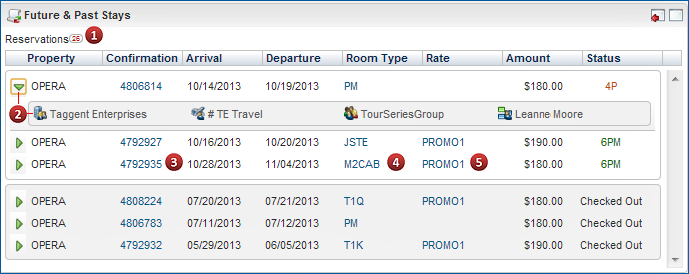
1. A tally of future and past reservations is displayed indicating the number of reservations this account's profile has made at a property. If you are logged in to a HUB (multiple property group) this will display the count for all properties. If there are more than 25, the count displays 25+.
2. Select the arrow next to the property name to expand the display to show associated profiles on that reservation (Company, Travel Agent, Group, Source or Contact).
3. The Confirmation number link opens the reservation. (From the reservation, you can use I Want to..., Go to Folio History, or Go to Billing.)
4. The Room Type link opens the reservation the details of the reservation's room type. The room information opens in "View Only" mode.
5. The Rate code serves as an active link to open the reservation rate information.