Accounts Receivables Search
The Accounts Receivables Search engine uses specific fields or a combination of these fields to retrieve accounts. At least one field (a Property name, Account Name, or Account Number) is required to search for an Accounts Receivables account. The more fields with criteria used, the better focused the results will be. The first few letters are allowed in the Account Name field.
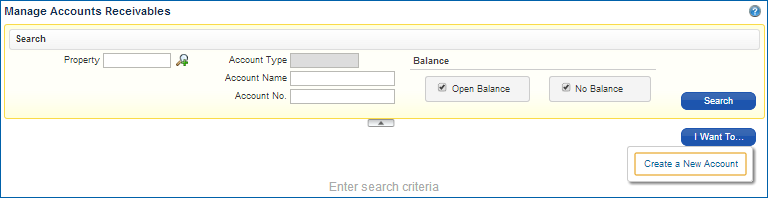
Option... |
Description... |
Open Balance |
Select this option to see accounts that have a balance. |
No Balance |
Select this option to see accounts that have no balance. |
I Want To... |
Select the "I Want To" button to create a new Accounts Receivables account while in the Search screen. |
If both the Open Balance and the No Balance options are selected, your search will include accounts that match your search criteria that have an Open Balance or No Balance. De-selecting both options also gives you the same results.
The Accounts Receivables Search results can be displayed in Text format or Table format.
Search results in Text view:
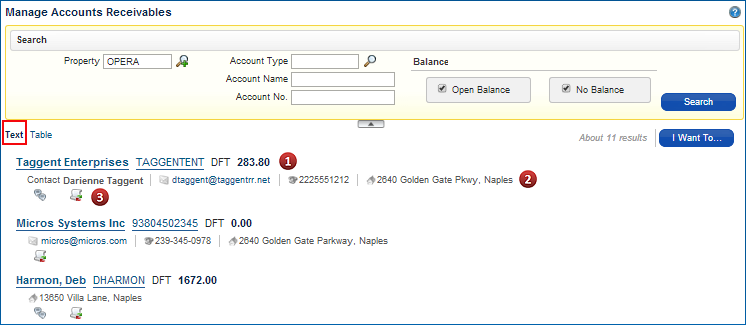
Line |
Description |
1 |
Displays the Accounts Receivables Account name, the Accounts Receivables Account number, the Accounts Receivables Account type, and the current account balance amount. Selecting the Account name will direct you to the Manage Profiles area, where you can select a Jump such as: Address, Communications, Correspondence, Financials, F&P Blocks, F&P Stays, Memberships, Negotiated Rates, Preferences, Profile Links, and Profile Notes. Selecting the Account number will direct you to the Manage Accounts Receivables area, where you can select a Jump such as: Account Setup, Aging, Fixed Charges, Future & Past Stays, Notes, Reminders, Statements, Traces, Year View. |
2 |
Displays the Account Receivables primary contact information including the name, primary email, phone, and address. |
3 |
Displays any indicators for the Accounts Receivables Account. Selecting an indicator will provide you the information you requested as a pop-up window.
The property name will be included in the result, if the user leaves the property field blank for the search. |
Search results in Table view:
In the Table view, the search results information is displayed in columns.
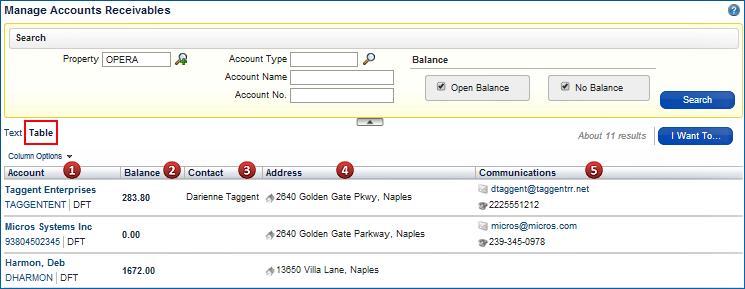
Column |
Description |
1 |
Displays the Accounts Receivables Account name, the Accounts Receivables Account number, and the Accounts Receivables Account type. Selecting the Account name will direct you to the Manage Profiles area, where you can select a Jump such as: Address, Communications, Correspondence, Financials, F&P Blocks, F&P Stays, Memberships, Negotiated Rates, Preferences, Profile Links, and Profile Notes. Selecting the Account number will direct you to the Manage Accounts Receivables area, where you can select a Jump such as: Account Setup, Aging, Fixed Charges, Future & Past Stays, Notes, Reminders, Statements, Traces, Year View. |
2 |
Displays the account's current balance amount. |
3 |
Displays the Account Receivables primary contact name. |
4 |
Displays the primary address on the account. |
5 |
Displays communication information such as the primary contact email and phone number |
In the Table View the Accounts Receivables Jumps indicators are located in the Actions menu, when you select an account.
Actions Menu Options
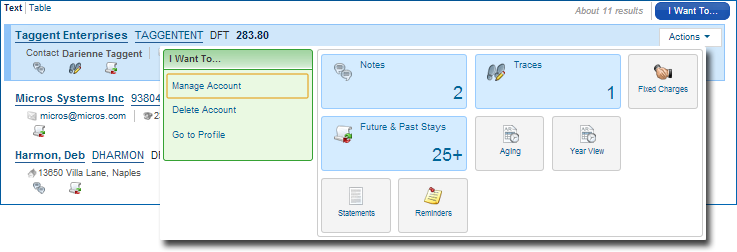
When you select an account (the selected account will be highlighted) from the search results, the Actions menu will display. This menu will give you links to view the Accounts Receivables Jumps (Notes, Traces, Fixed Charges, Future & Past Stays, Aging, Year View, Statements, and Reminders). These links open as a pop-up screen displaying the information. In addition: